[About Yoom]
How to Create a Workflow for Integrating Google Sheets and Notion
Let's set up the integration between Google Sheets and Notion, and automate your workflow.
Using a template, we will introduce the steps to create a workflow that "updates Notion page properties when a row is updated in Google Sheets".
Before You Begin
Please prepare both a Google Sheet and a Notion database to sync the update information.
*The diagram below is an example.
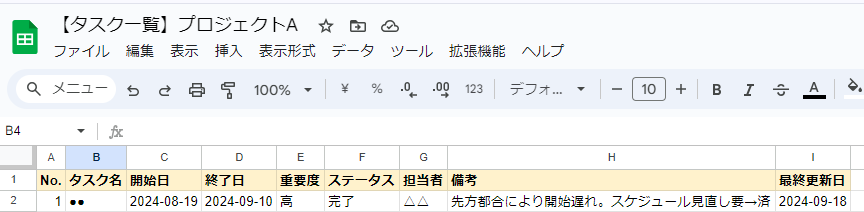

Step 1: Connect Google Sheets and Notion to My Apps
*If you have already connected the apps, please proceed to Step 2.
1. Log in to Yoom, select "My Apps" from the left menu, and click "+New Connection" on the right side of the screen.

2. From the new connection list in My Apps, select both Google Sheets and Notion, and connect the apps.
3. Next, copy the template to My Projects and create a Flowbot.
If you haven't copied it yet, please copy the Flowbot template from below.














.avif)
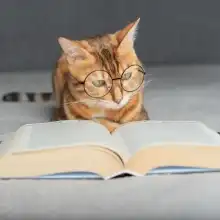












.avif)

.avif)





