"I want to streamline lead management with HubSpot, but manual data entry is a hassle." "I want to immediately utilize the information from inquiry forms, but I'm overwhelmed with transferring it to other tools."
Good news for those who have these concerns.
<span class="mark-yellow">With Yoom, you can easily set up a system to register information answered in HubSpot forms into Bubble.</span> No complex programming knowledge is required, and you can smoothly set up integrations to achieve operational efficiency.
This integration not only reduces the effort of data entry and transcription, but also minimizes input errors, allowing more time for sales activities and customer support. In this article, we will introduce specific setup procedures and the benefits of using them. If you are aiming for operational efficiency, please read to the end.
Recommended for
- Those who use HubSpot for lead management or customer support but want to eliminate the hassle of data transcription
- Those who are developing apps using Bubble but want to automatically import lead information from HubSpot
- Those who want to improve the efficiency of sales activities but are struggling with delays in lead follow-up
- Those who manually transcribe data obtained from HubSpot forms to other tools but aim to streamline the work
- Those who prioritize the accuracy of customer data and smooth business operations and want to try automatic data registration
Benefits and Examples of HubSpot and Bubble Integration
Benefit 1: Reduce Manual Work and Improve Operational Efficiency
By implementing a system to transfer information entered in HubSpot forms to Bubble, manual data entry and transcription work is reduced, and overall operational efficiency can be expected.
For example, by automatically importing customer information entered in inquiry forms into Bubble, staff no longer need to spend time on data entry tasks.
<span class="mark-yellow">This process not only reduces the risk of input errors and data leakage but also makes it easier to maintain data accuracy.</span>
By reducing cumbersome tasks, teams can focus on important tasks and high-value projects, creating an environment where this system is particularly effective in operations that handle a lot of data.
Benefit 2: Optimize Sales Activities with Efficient Lead Follow-Up
By integrating HubSpot and Bubble, new lead information is organized, and the efficiency of sales activities is expected to improve.
For example, when prospect information obtained from forms is registered in Bubble, sales representatives can quickly consider the next action.
<span class="mark-yellow">Such automation makes it easier to manage lead information and reduces the burden of manually checking information.</span>
As a result, the sales team is more likely to quickly proceed with lead responses, creating an environment where they can efficiently advance negotiations without missing contact points with leads. This will also contribute to the overall productivity improvement of sales activities.
Benefit 3: Strengthen Team Collaboration with Smooth Data Sharing
The integration of HubSpot and Bubble provides an environment where different teams can easily share data.
For example, when inquiry data obtained by the marketing department is imported into Bubble, the sales and support teams can easily use that information to proceed to the next step.
<span class="mark-yellow">This sharing system is expected to streamline collaboration between departments and smooth the overall workflow.</span>
Additionally, by properly reflecting updated data, it may contribute to faster and more accurate customer support. This will reduce unnecessary adjustment time between departments, allowing the entire team to focus more on strategic tasks.
How to Create a HubSpot and Bubble Integration Flow
From here, let's set up the flow of HubSpot and Bubble using Yoom.
This flow is about "registering the content answered in HubSpot forms into Bubble."
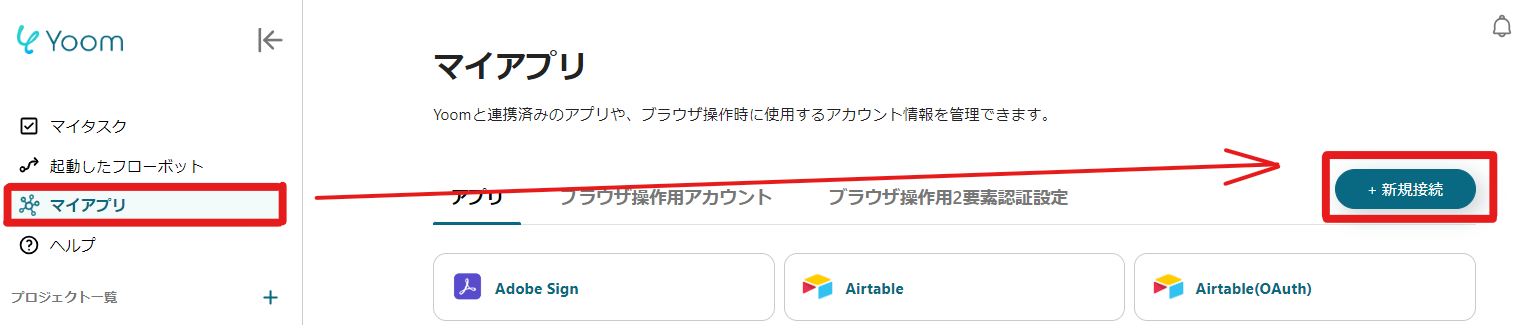



















.avif)











.avif)

.avif)
.avif)





