How to Create a HubSpot and Jira Software Integration Flow
The process to complete the flow will proceed as follows.
・Connect HubSpot and Jira Software to My Apps
・Copy the template
・Set triggers in HubSpot and configure Jira Software
・Turn on the trigger and confirm the actual activation
Let's start by making a new connection for the apps you want to integrate.
・Connect HubSpot and Jira Software to My Apps
(1) First, connect HubSpot to My Apps.
After logging into your Yoom account, click "My Apps" on the left and search for HubSpot from "New Connection".

Search for and click on the HubSpot app icon.
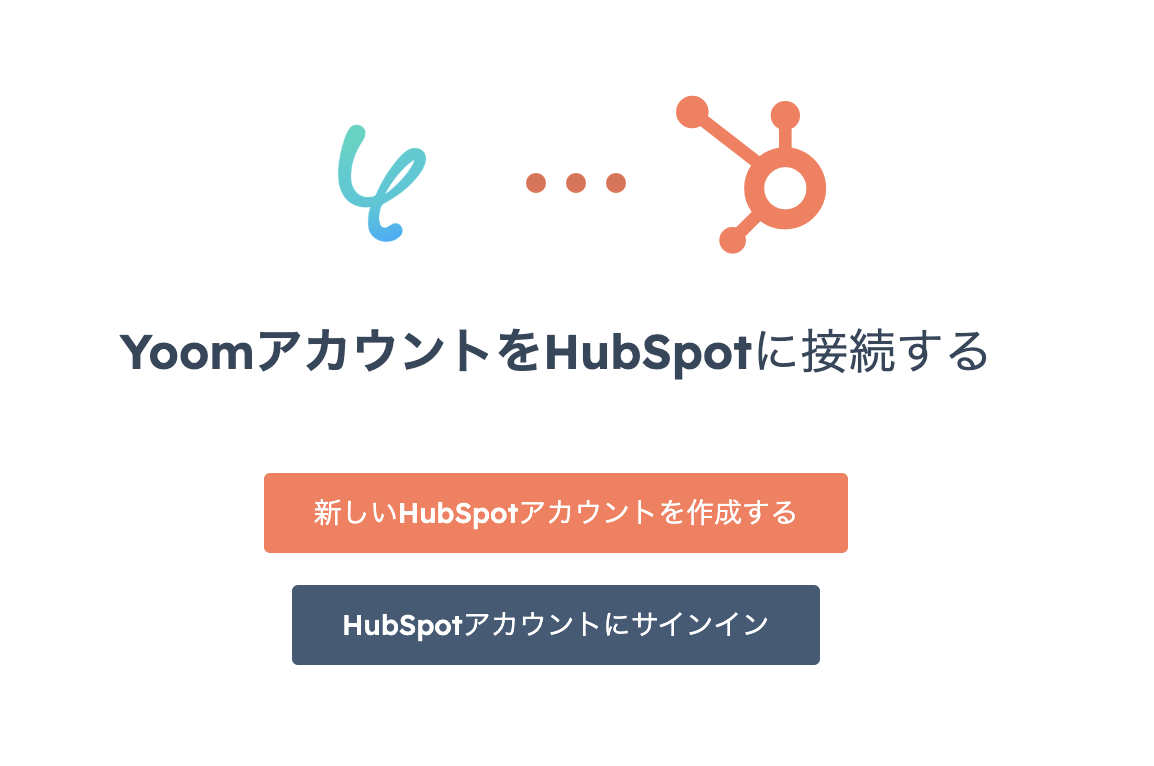
(2) Clicking on the app icon will take you to a screen like the one above. If you already have an account, click [Sign in to HubSpot Account].
(If you need to create a new account, select [Create a New HubSpot Account] and create an account.)
(3) Click [Sign in to HubSpot Account] and proceed to the next screen to enter your email address and then your password.
After entering your password, you will receive an authentication code, so complete the authentication.
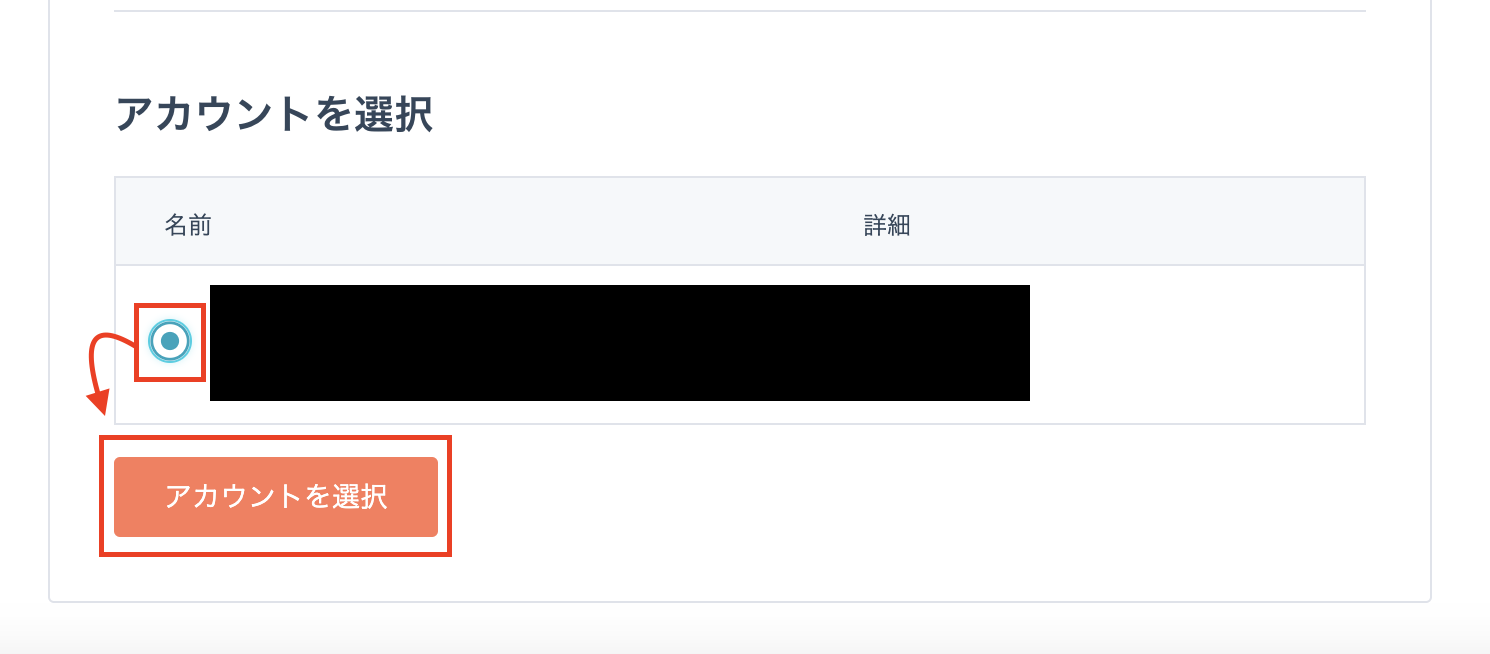
(4) After authentication, you will move to a screen like the one above, so select the appropriate account.
Select the account with the blue circle as shown in the red frame and click [Select Account].
The first HubSpot connection is now complete.
(5) Next, let's connect Jira Software.
Search for the Jira Software app in the same way as the new HubSpot connection.
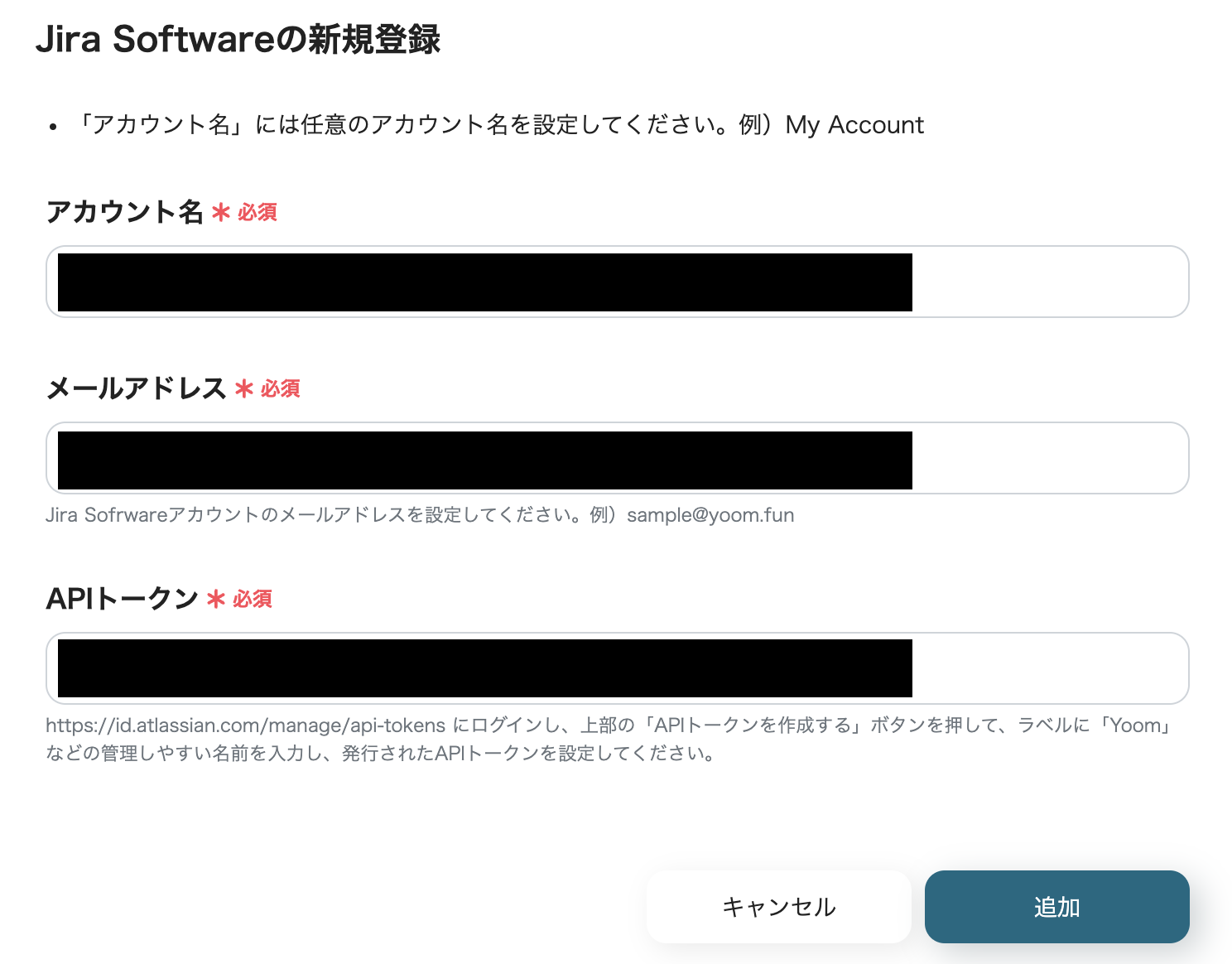
(6) After entering "Account Name", "Email Address", and "API Token", click "Add".
For more information on how to register Jira Software to My Apps, please check this page.
After clicking, you will move to the My Apps screen of your Yoom account with the two apps added.
Now the two apps are connected to your Yoom account.
・Copy the Template
After confirming that the new connection of the target app to your Yoom account is complete, click the "Try this template" icon for the template below.














.avif)


















.avif)

.avif)
.avif)





