Step 1: Register My Apps with Intercom and Google Chat
Let's register My Apps to connect Intercom and Google Chat with Yoom.
By registering My Apps in advance, automation settings become easier.
First, register My Apps with Intercom.
Click "My Apps" → "New Connection" on the left side of the Yoom screen.
Use the search function to find Intercom or look for it in the list.
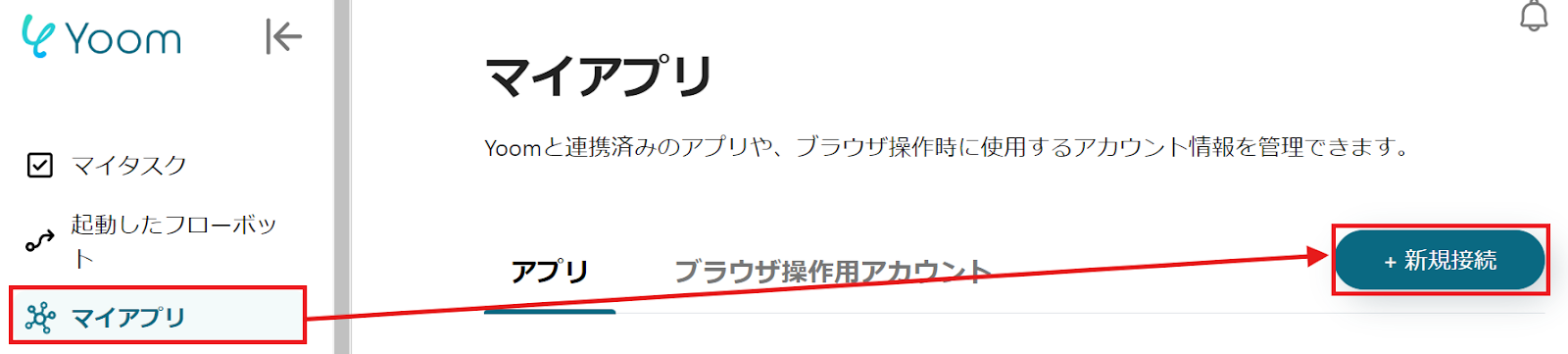
The following screen will be displayed, so set the "Account Name" and "Access Token".
For instructions on how to register My Apps with Intercom, please check here.
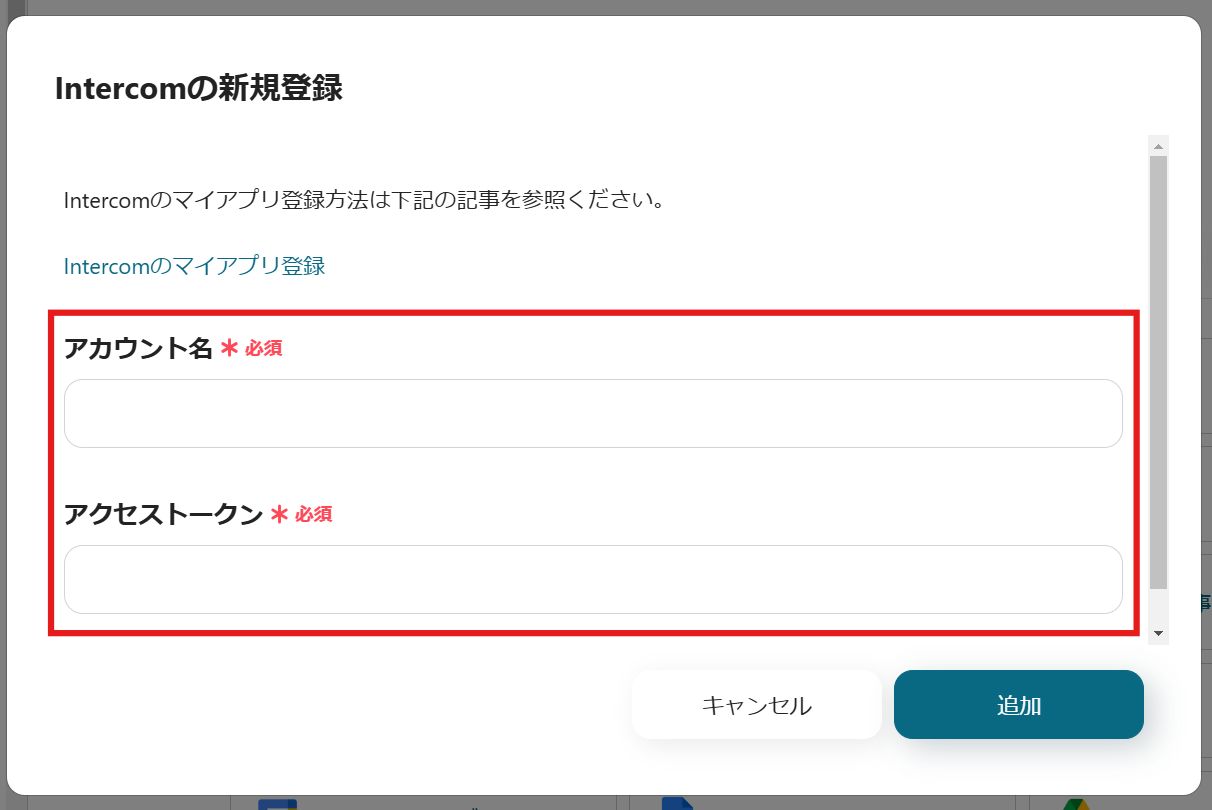

Next, register My Apps with Google Chat.
Similarly, find Google Chat (OAuth) from the app list or use the search function to search for it.
When the following screen appears, log in to Google Chat.
For detailed setup instructions, please check here.
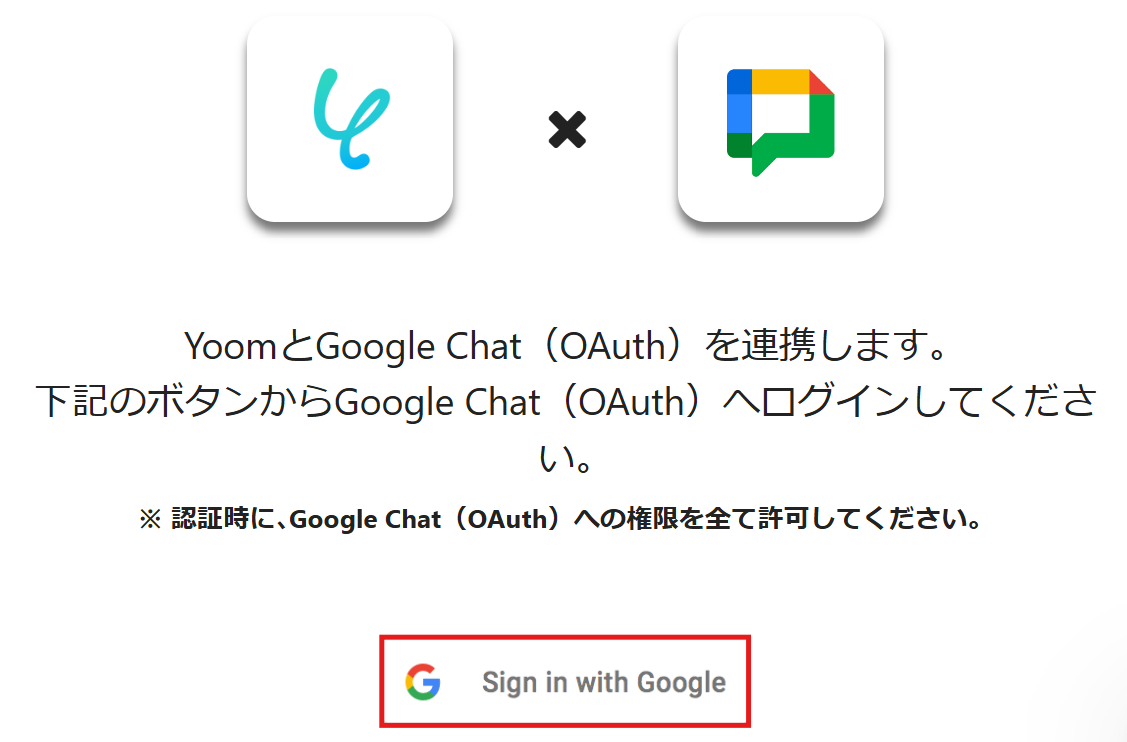
If Intercom and Google Chat are displayed in My Apps, the registration is complete.
Step 2: Copy the Template
To set up automation, click "Try it" on the banner below.














.avif)













.avif)

.png)
.png)





