[What is Yoom]
How ChatGPT Responds When a Message is Sent to a Google Chat Bot
When a message is sent to a bot in Google Chat, information is received from the Google Chat API, a response is created via the ChatGPT API, and an automatic reply is made in Google Chat based on that content.
By utilizing a no-code tool called Yoom, you can easily automate the integration of Google Chat and ChatGPT without any programming knowledge.
The steps for this integration flow are broadly as follows:
- Integrate Google Chat and ChatGPT with My Apps
- Copy the template
- Set up triggers and actions
- Finally, activate and verify the trigger
Preparation
1) First, access the official Yoom website and create an account.
Yoom Account Issuance Page
If you already have an account, please log in.
2) You need to obtain an API key for ChatGPT in advance.
Open the OpenAI page and create an account from "SIGN UP".
If you already have an OpenAI account, access the OpenAI login page and obtain the API key.
* Please note that using ChatGPT or OpenAI's API may incur additional costs with OpenAI. For details, please check OpenAI's official website.
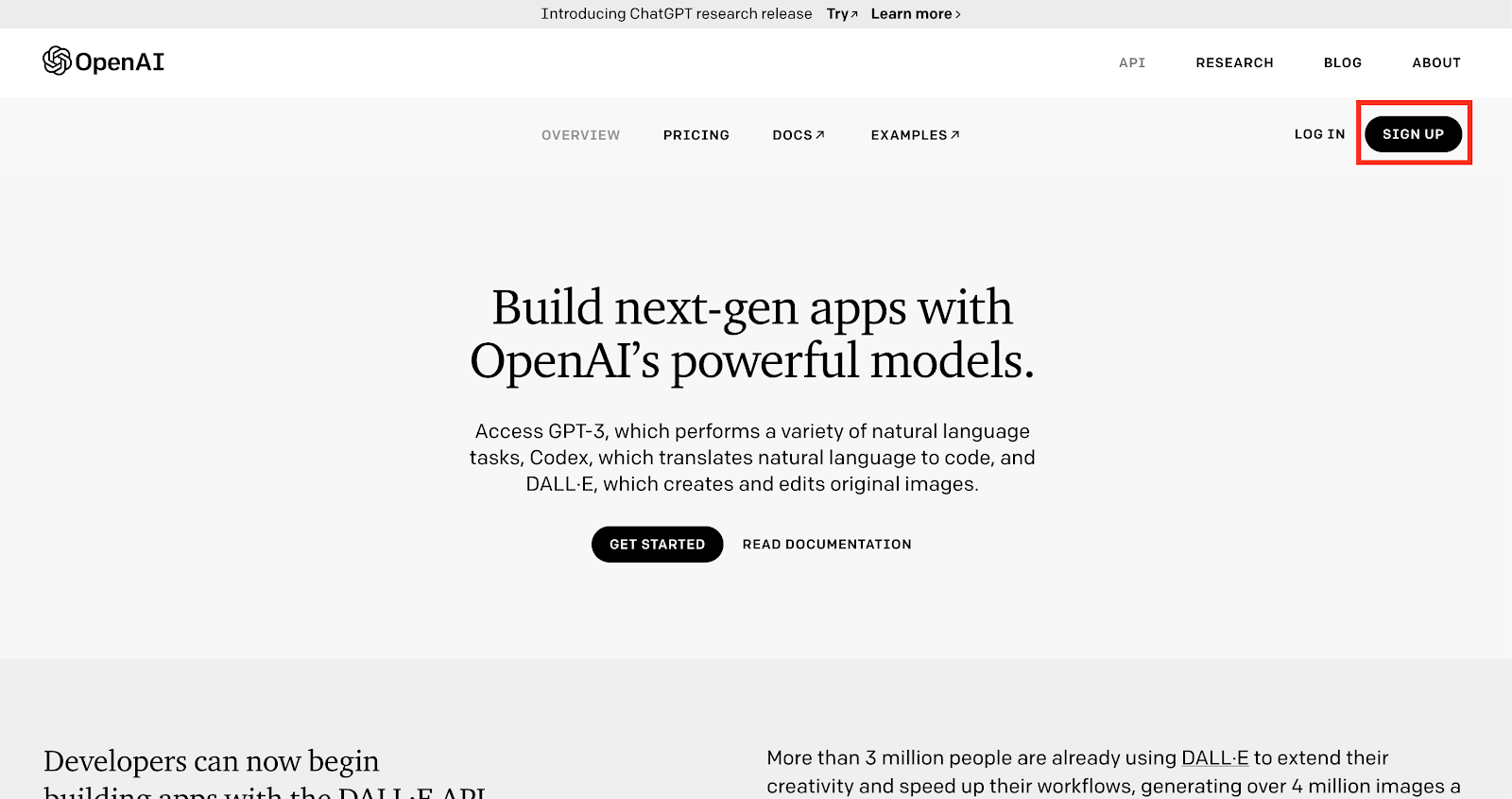
Once sign-up is complete, click "API keys" from the icon in the upper left corner.

Generate a new API key and copy the created key.
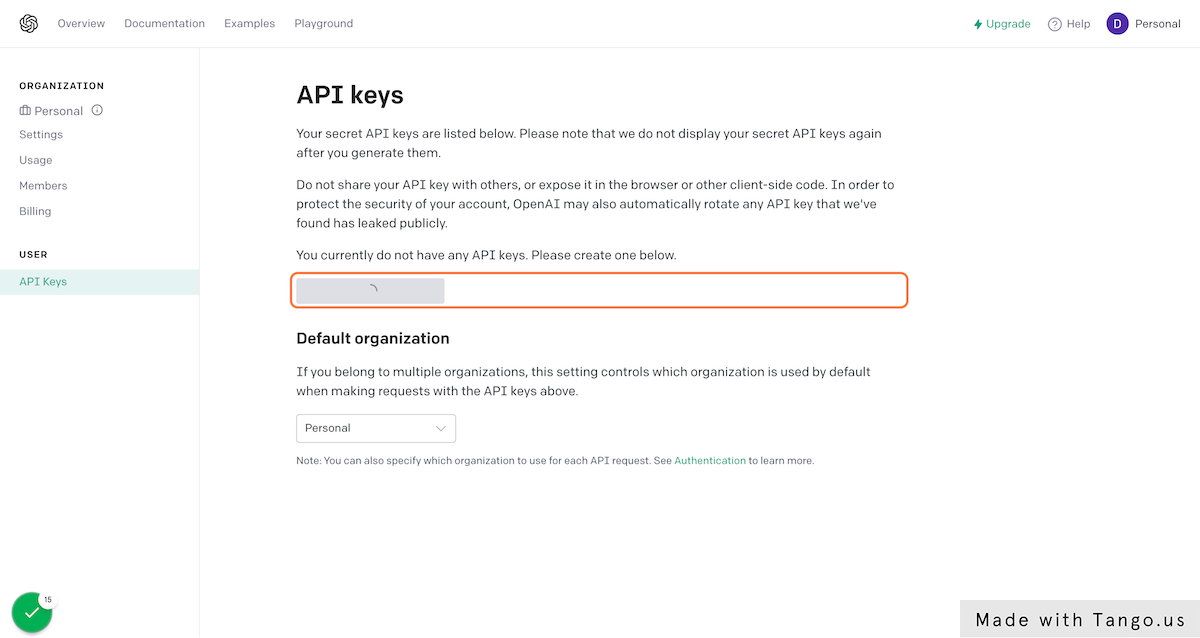
For more details, please refer to this.
How to Register My App for ChatGPT | Yoom Help Center
Step 1: Integrate Google Chat and ChatGPT with My Apps
1) Once logged into your Yoom account, register the apps you will use next.
Click "My Apps" and select "New Connection".
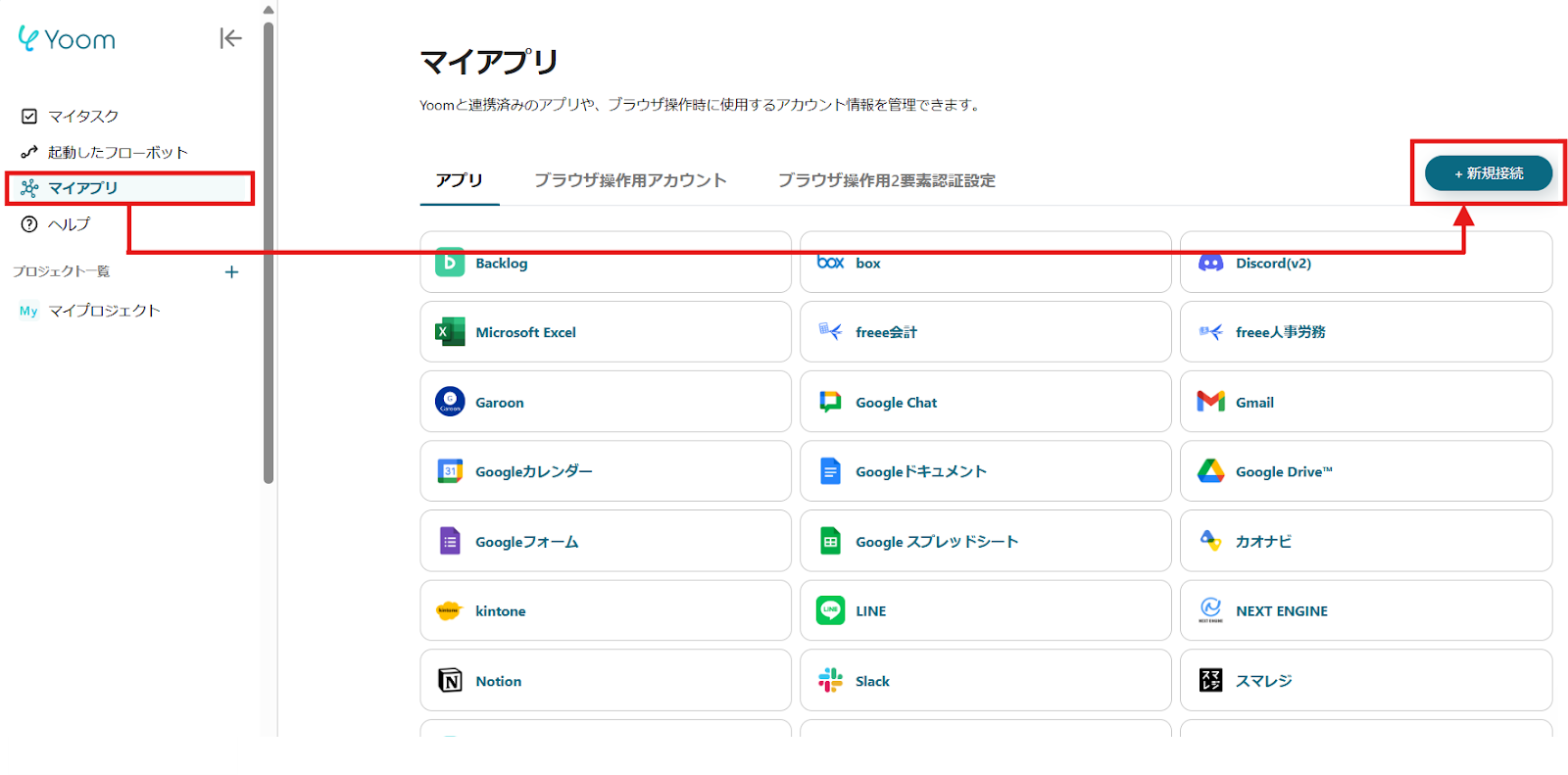
2) A list of apps that can be connected with Yoom will be displayed, and search for the two apps "Google Chat" and "ChatGPT" one by one from the search window at the top.
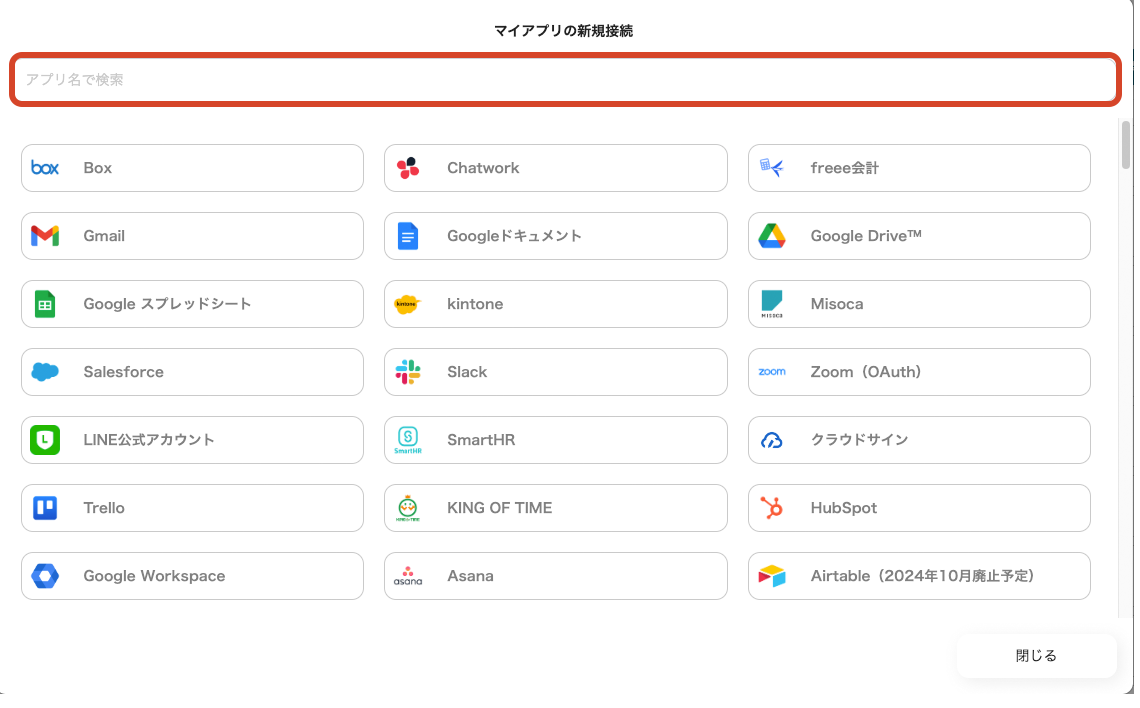
Once you can select Google Chat, log in with your Google account.
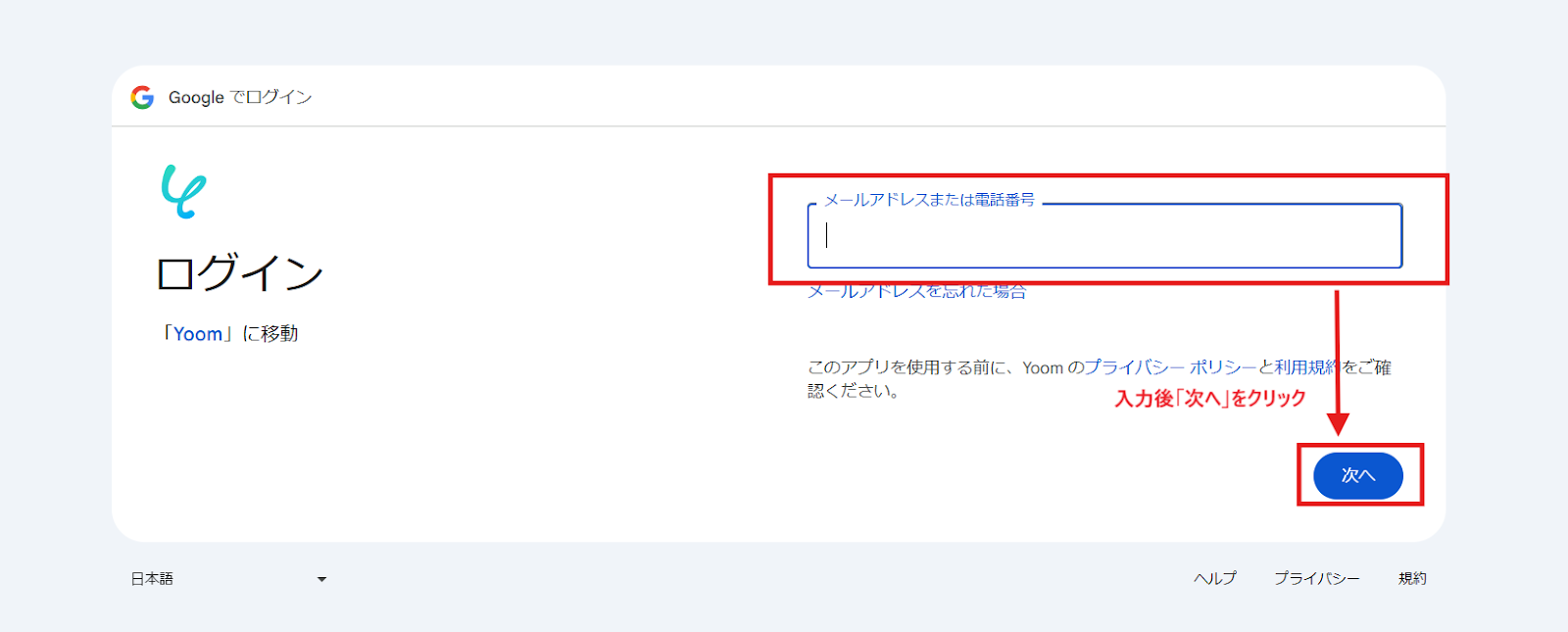

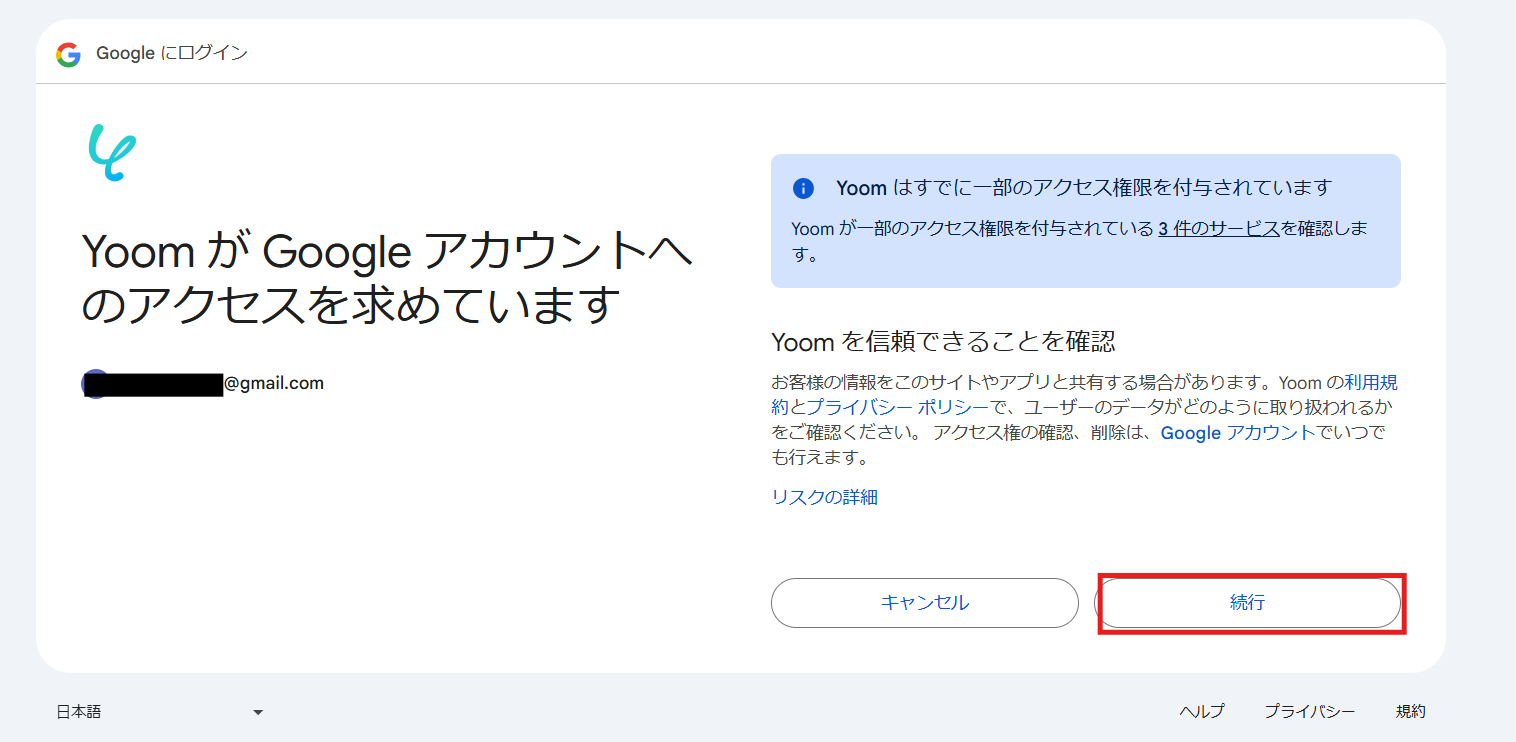
Similarly, when you select ChatGPT, enter the information obtained during preparation.
Set a management name of your choice in the "Account Name" section, set the obtained API key in the "Access Token", and click add.
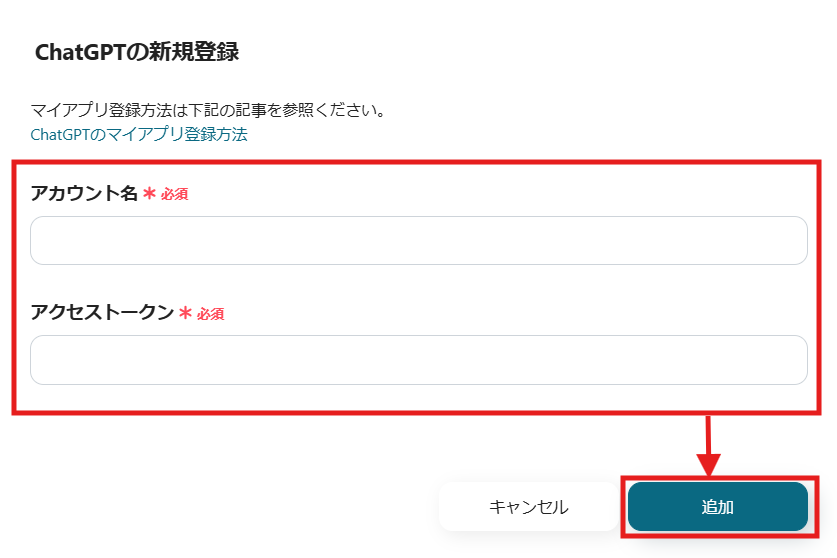
3) Once registration is complete, an icon will be displayed in My Apps.
Check if the icon of the registered app is displayed.
Step 2: Copy the Template
Now, let's explain using the template.
First, click this banner.



































.avif)
.png)
.png)






