Step 1: Integrate Shopify and Google Chat with My Apps
Before setting up the flow bot, let's first integrate Yoom with the app.
1. Register My App in Shopify
Once logged into Yoom's workspace, select My Apps and click on New Connection.

Select Shopify from the list of My Apps.

Enter the API Key, API Secret, and Subdomain.
For detailed instructions on registering My App in Shopify, please check here.
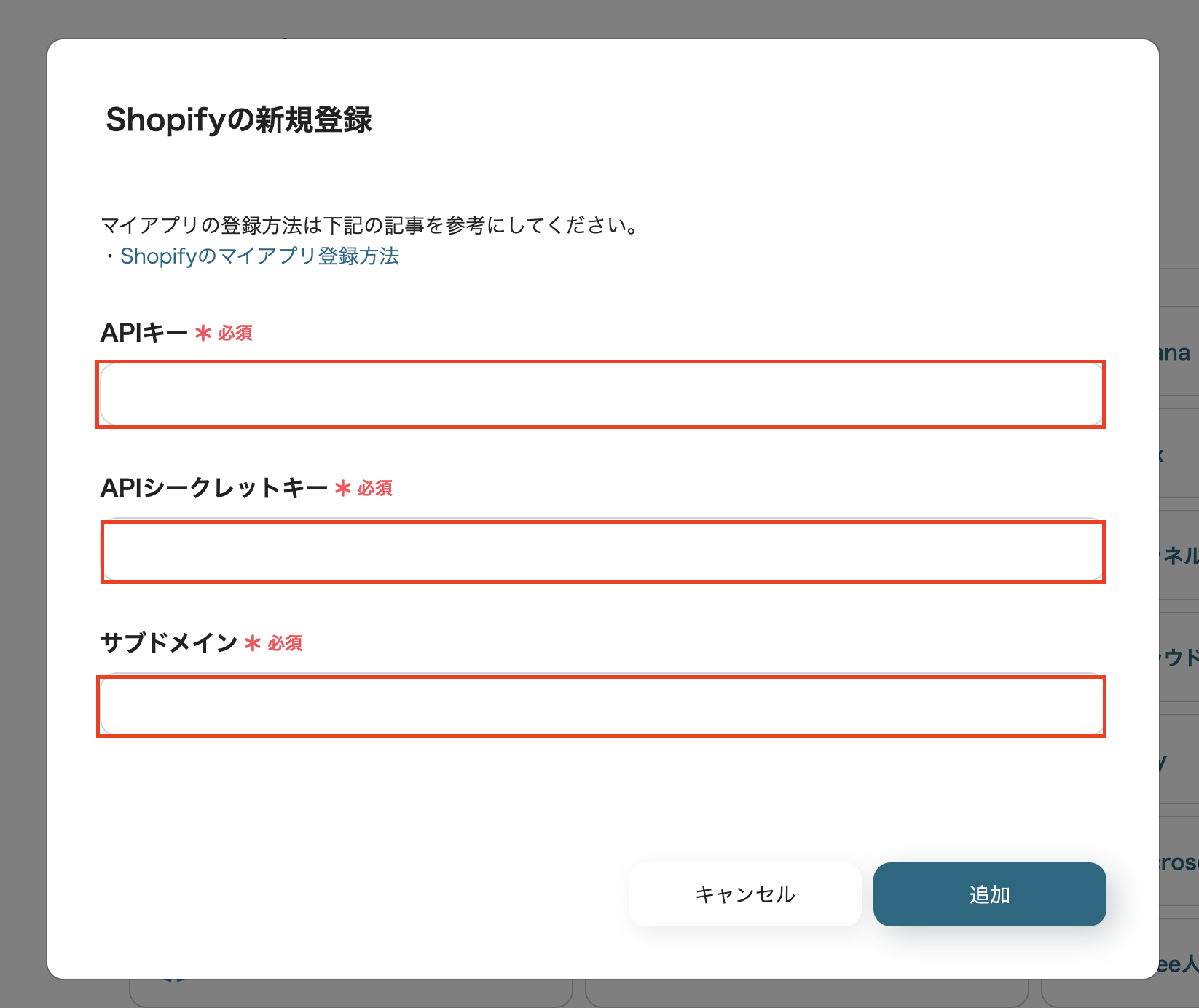
You have now registered My App in Shopify.
2. Register My App in Google Chat
Follow the same steps as before, select My Apps, and click on New Connection.

Select Google Chat (OAuth) from the list of My Apps.

Click on "Sign in with Google".
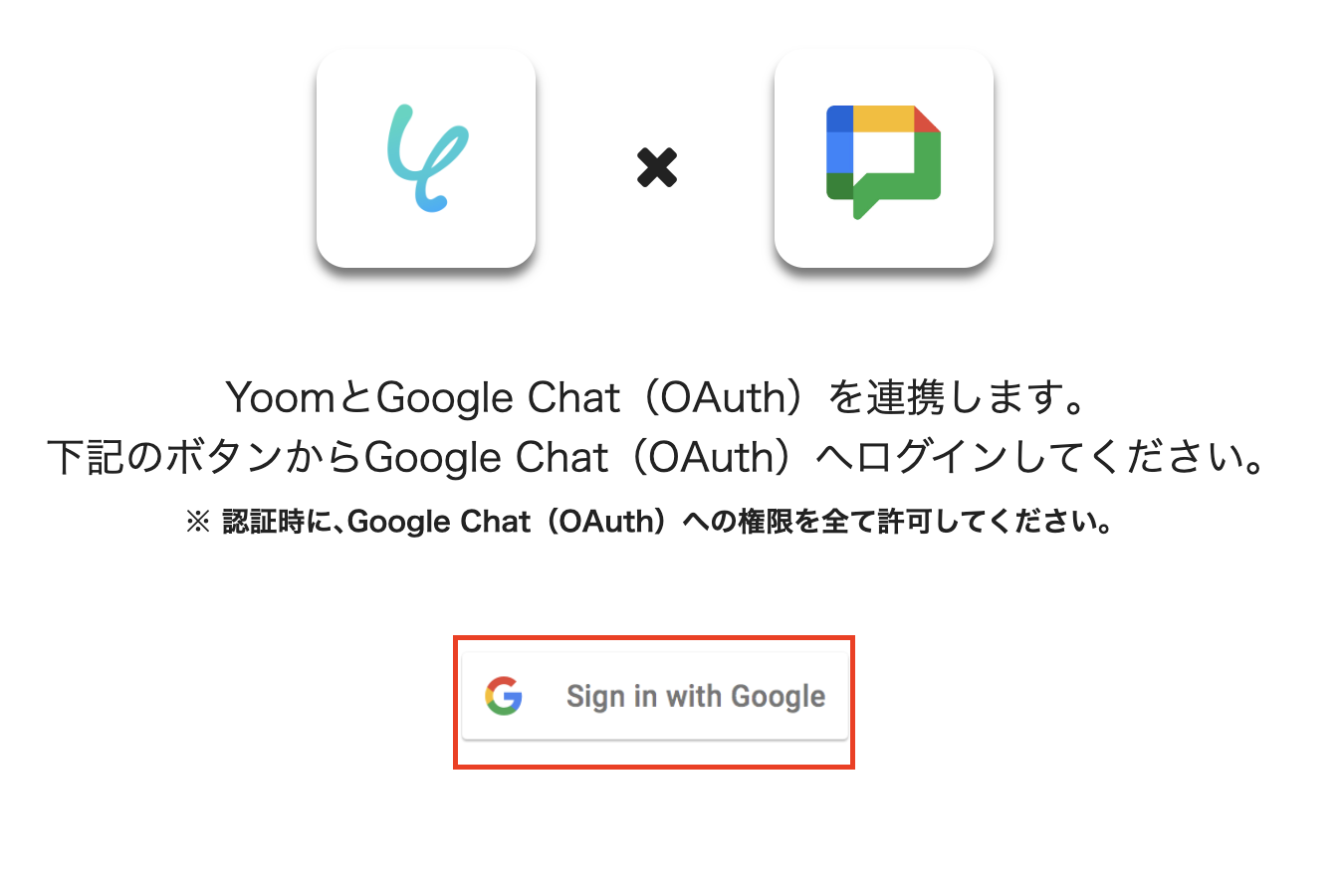
Enter the Client ID and Client Secret.
For detailed instructions on registering My App in Google Chat, please check here.
Integration with Google Chat is only available in Google Workspace.
For more details, please check here.
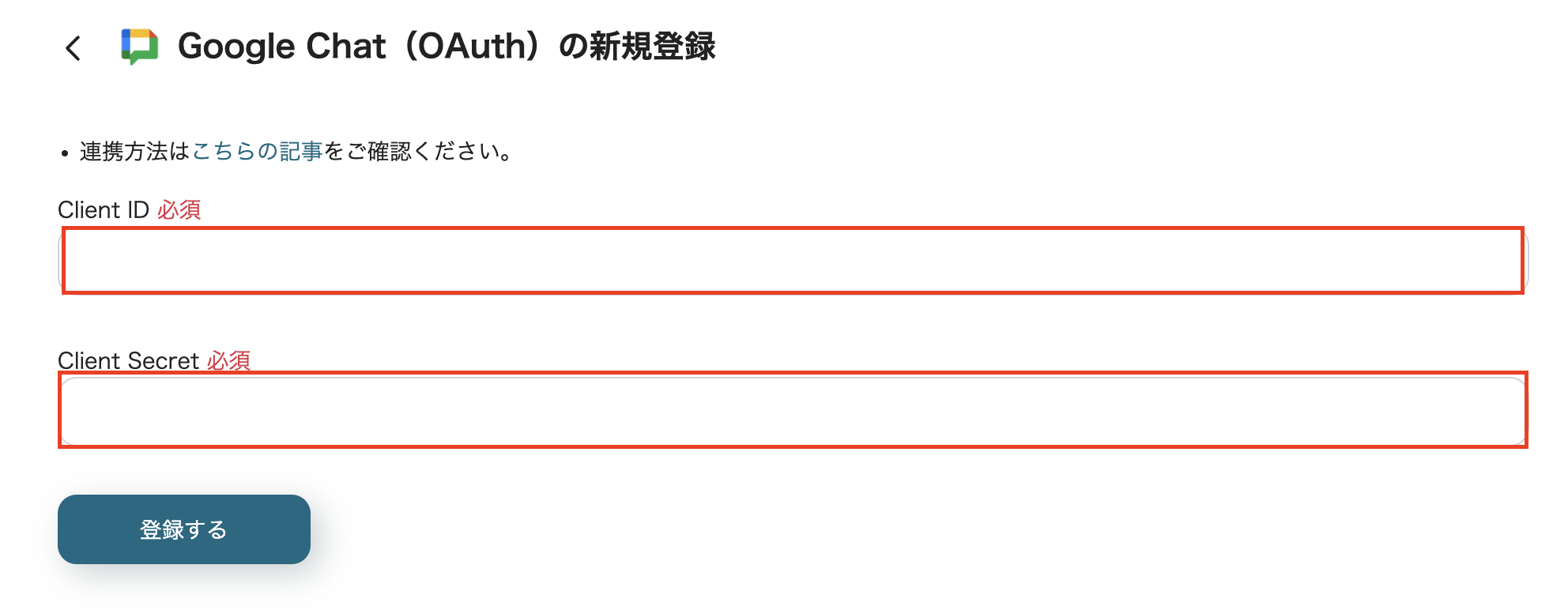
You have now registered My App in Google Chat.
Step 2: Copy the Template
Next, let's copy the template.
Click on the banner just below.
↓Here














.png)

















.avif)
.png)
.png)






