Step 1: Integrate Intercom and Google Chat with My App

First, integrate Intercom and Google Chat with My App.
After logging into Yoom, click on "My Apps" on the left side of the page and search for Intercom from "+New Connection".
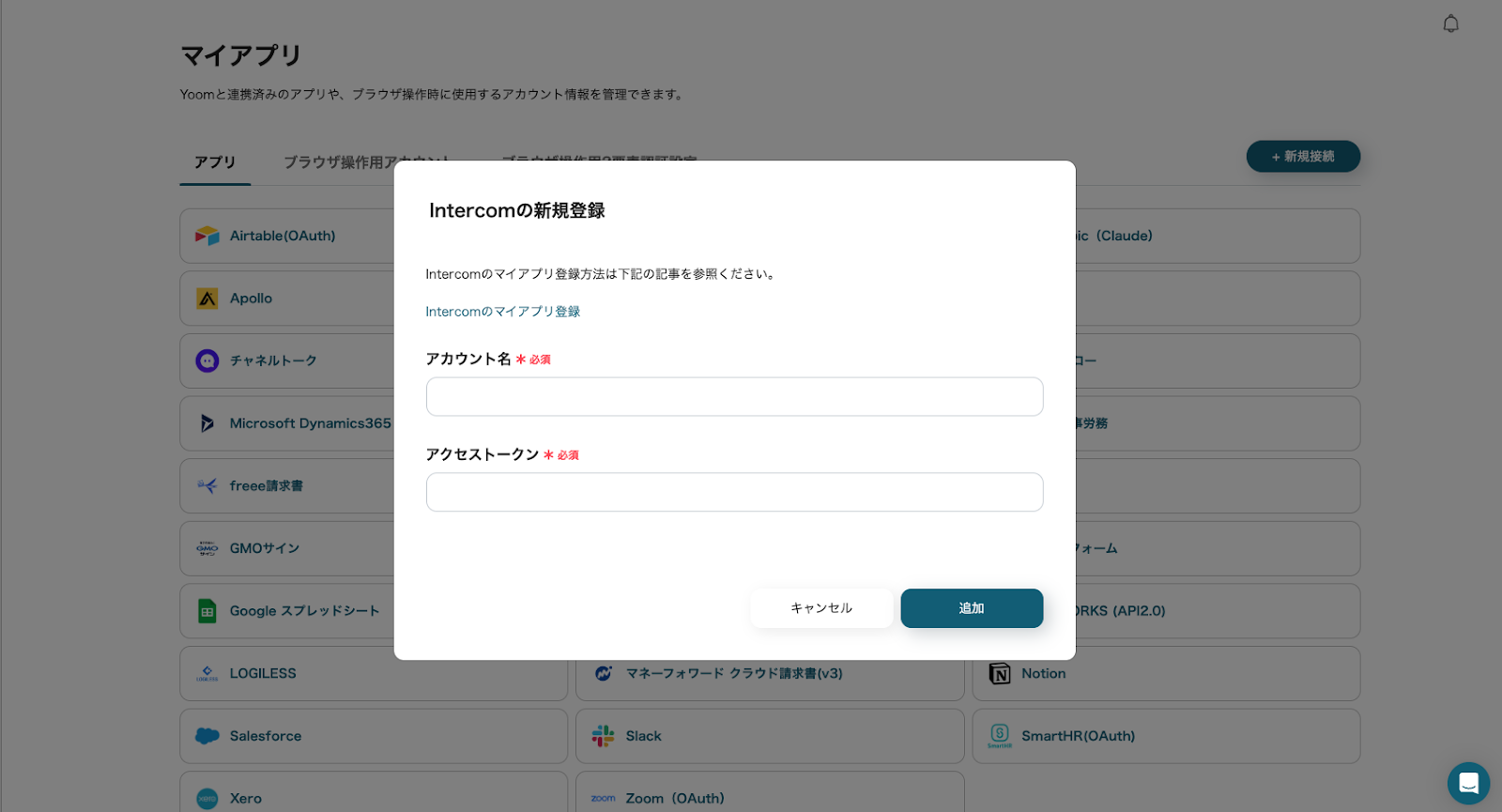
For "Account Name", enter the email address registered with Intercom.
For "Access Token", refer to How to Register My App with Intercom and enter the acquired access token.
After entering each item, click "Add" to complete the integration of Intercom with My App.
Next, search for Google Chat from "+New Connection".
*Integration with Google Chat is only possible if you have a Google Workspace subscription. For details, refer to here.
*If two apps appear in the search results, click on Google Chat (OAuth).
*The integration of Google Chat (OAuth) is explained here.
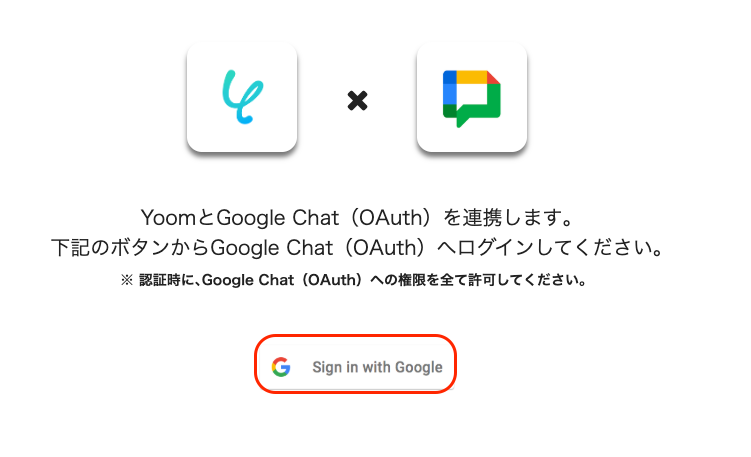
Click "Sign in with Google".
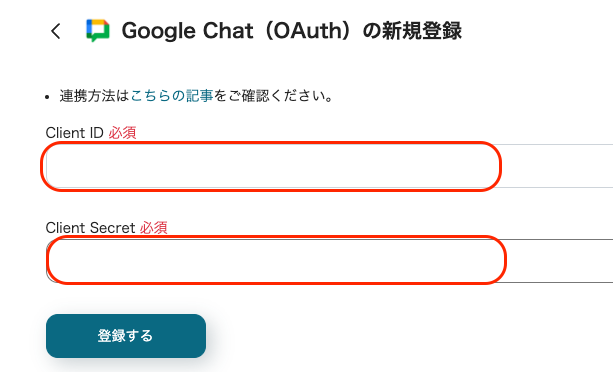
Enter the "Client ID" and "Client Secret" obtained from Google Cloud Platform.
Then, click "Register" to complete the registration of Google Chat with My App.
Next, proceed with the setup using the Flowbot template.
Log into Yoom and click "Try it" on the banner below.














.png)













.avif)

.png)
.png)





