・Integrate Intercom and Salesforce with My Apps
(1) First, connect Intercom to My Apps.
After logging into your Yoom account, click "My Apps" on the left panel and search for Intercom from "New Connection".

(2) Click on the Intercom app icon that appears.
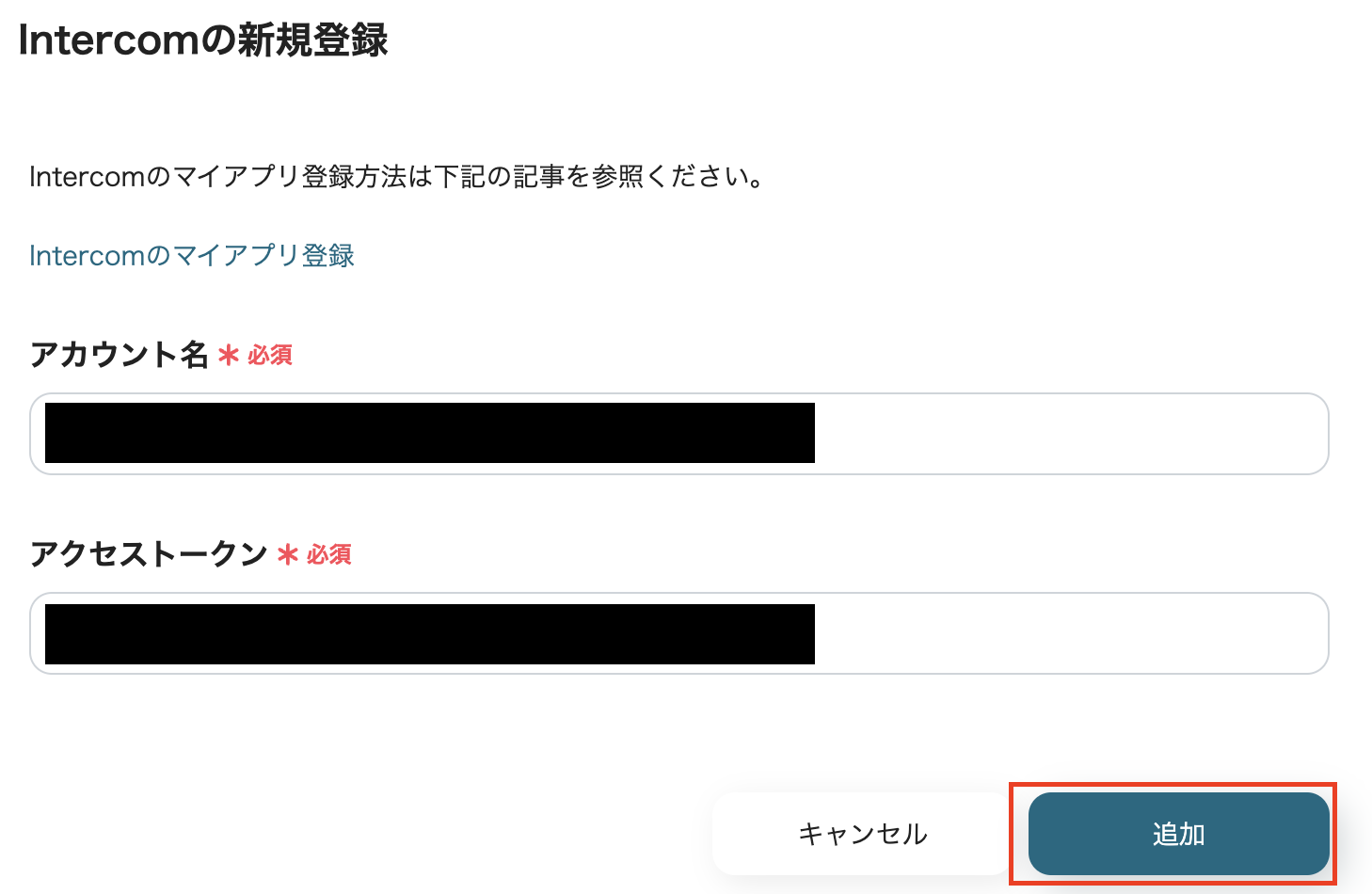
(3) Enter the "Access Name" and "Access Token", then click [Add].
This completes the connection to Intercom.
For more details on how to integrate Intercom with My Apps, please check this page.
(4) Next, let's connect Salesforce.
Search for the Salesforce app icon and click it, following the same steps as before.
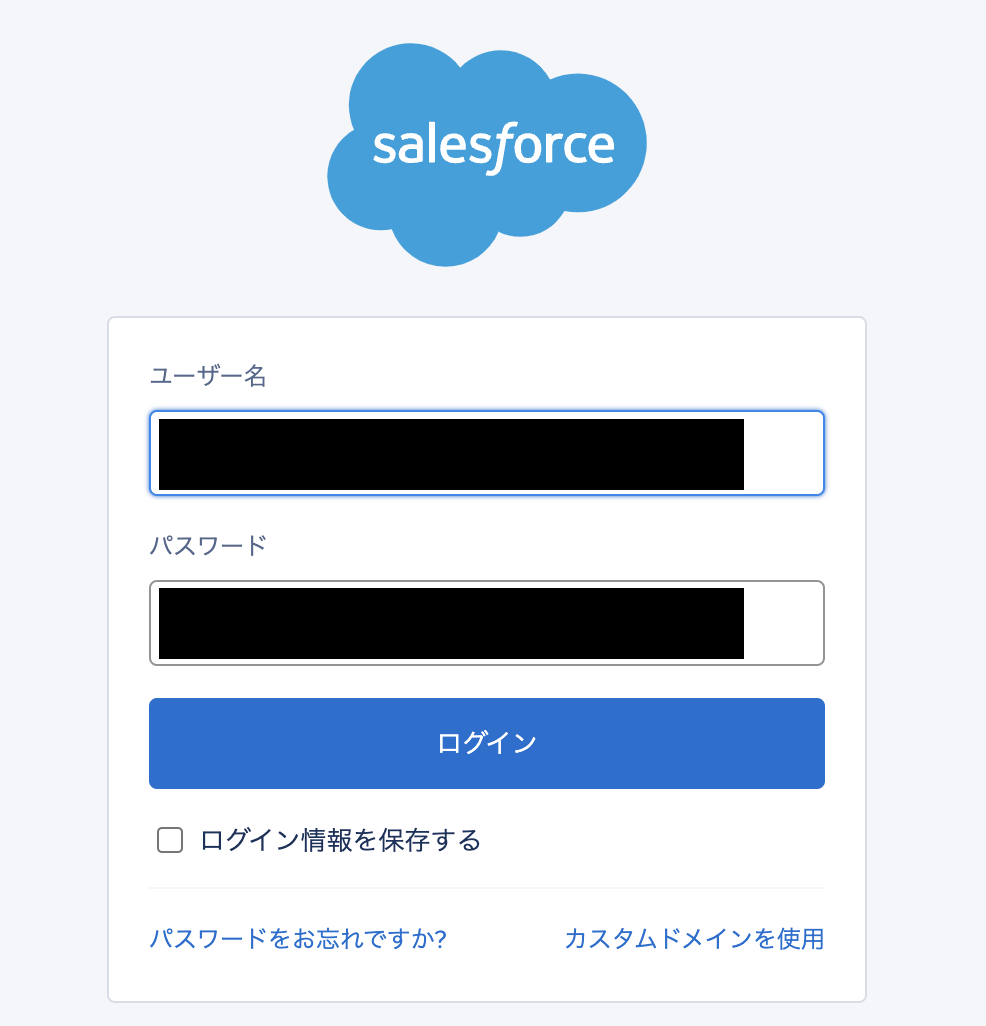
(5) You will be redirected to the Salesforce login screen. Enter your "Username" and "Password", then click [Login].
※ Salesforce is an app available only with the Team Plan and Success Plan. If you are on the Free Plan or Mini Plan, operations and data connections set with Flowbot will result in errors, so please be cautious.
※ Paid plans like the Team Plan and Success Plan offer a 2-week free trial. During the free trial, you can use apps that are otherwise restricted.
After clicking, you will be redirected to the My Apps screen of your Yoom account with the two apps added.
Now, both apps are connected to your Yoom account.
・Copy the Template
Once you have confirmed that the new connection of the target app to your Yoom account is complete, click the icon for "Try this template" below.














.png)




















.avif)
.png)
.png)






