How to Create a kintone and SmartHR Integration Flow
Step 1: Integrate kintone and SmartHR with My Apps
If you are using it for the first time, please check First Time Yoom.
1. After logging into your Yoom account, register the app you will use.
If you do not have an account, please create one on the Yoom account creation page first.
Click "My Apps" and select "New Connection".
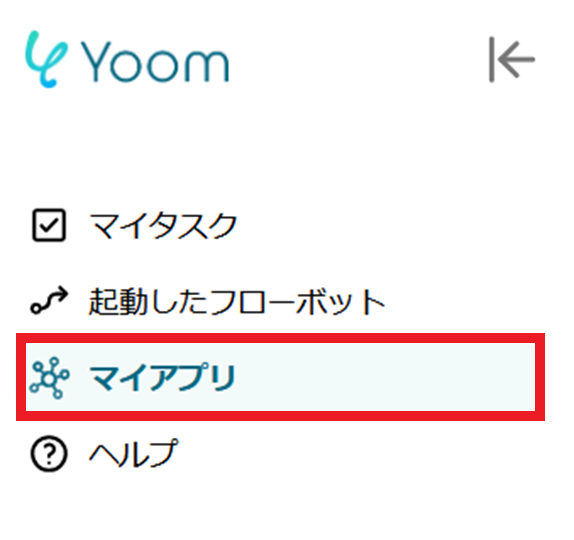
2. Click on New Connection.
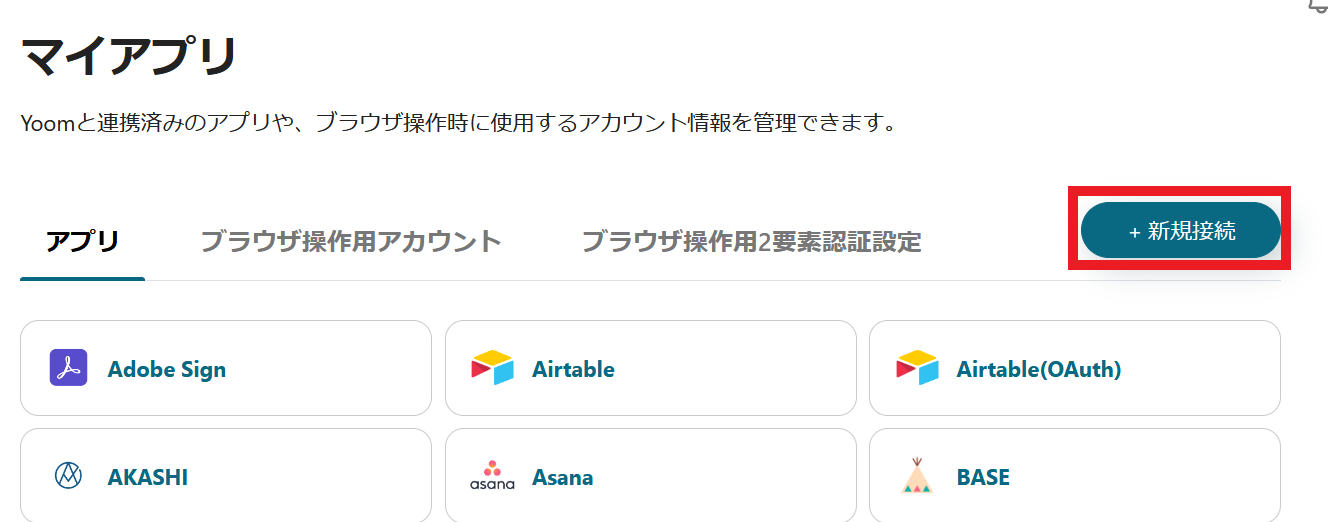
3. Search for and register the app you want to register. You can search by app name from the red frame.
This time, please search for and register both kintone and SmartHR.
Once registration in My Apps is complete, the kintone and SmartHR icons will be displayed in My Apps. Please make sure to check.

Note that for kintone My Apps registration, you will need information on the subdomain, client ID, and client secret. Please refer to the following link for detailed operations.
If you are having trouble registering kintone My Apps, please refer to here.
Also, for the SmartHR My Apps registration method, it is necessary to obtain an access token.
Please refer to the following link for detailed operations.
SmartHR My Apps Registration Method
If you have any other questions about Yoom, please check the Yoom Help Center.
Step 2: Select a Template and Prepare the Storage Location
This time, we will create a flow of [Register an employee in SmartHR when a record is registered in kintone].
By using this flow, when you register employee information in kintone, it will automatically be reflected in SmartHR as a trigger, reducing the burden of input work.
Additionally, by utilizing the time spent on manual work for other tasks, the entire team can focus on important tasks, which is expected to improve productivity.
1. Click "Try it" from the link below.














.avif)
















.avif)
.avif)
.avif)
.avif)





