When you click the banner, you will be redirected to the Yoom template site.
Scroll down the screen and click "Try it"!
Once a popup appears indicating that the template has been copied, the copy is complete.
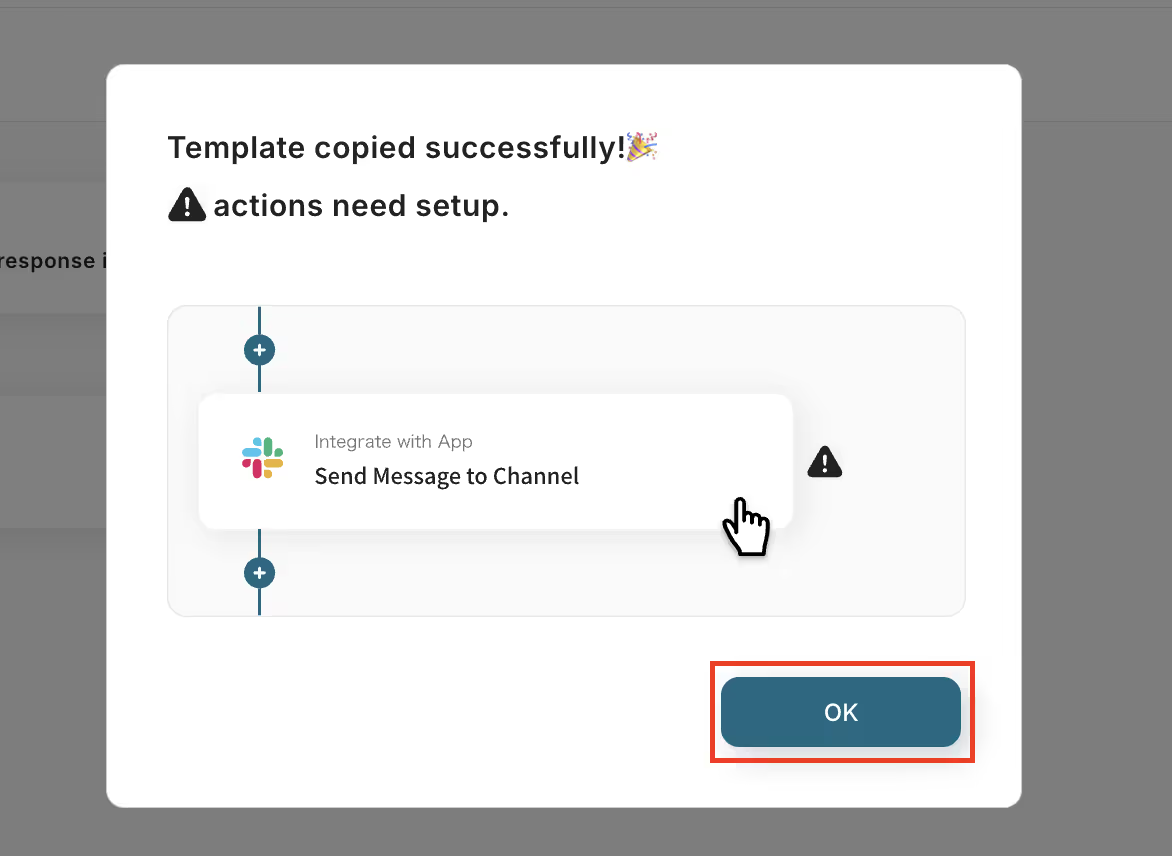
Step 2:Setting up Chrome Extension Trigger
This time, we will use a Chrome extension to create a flow bot, so if you haven't set it up yet, click "Install the Extension".
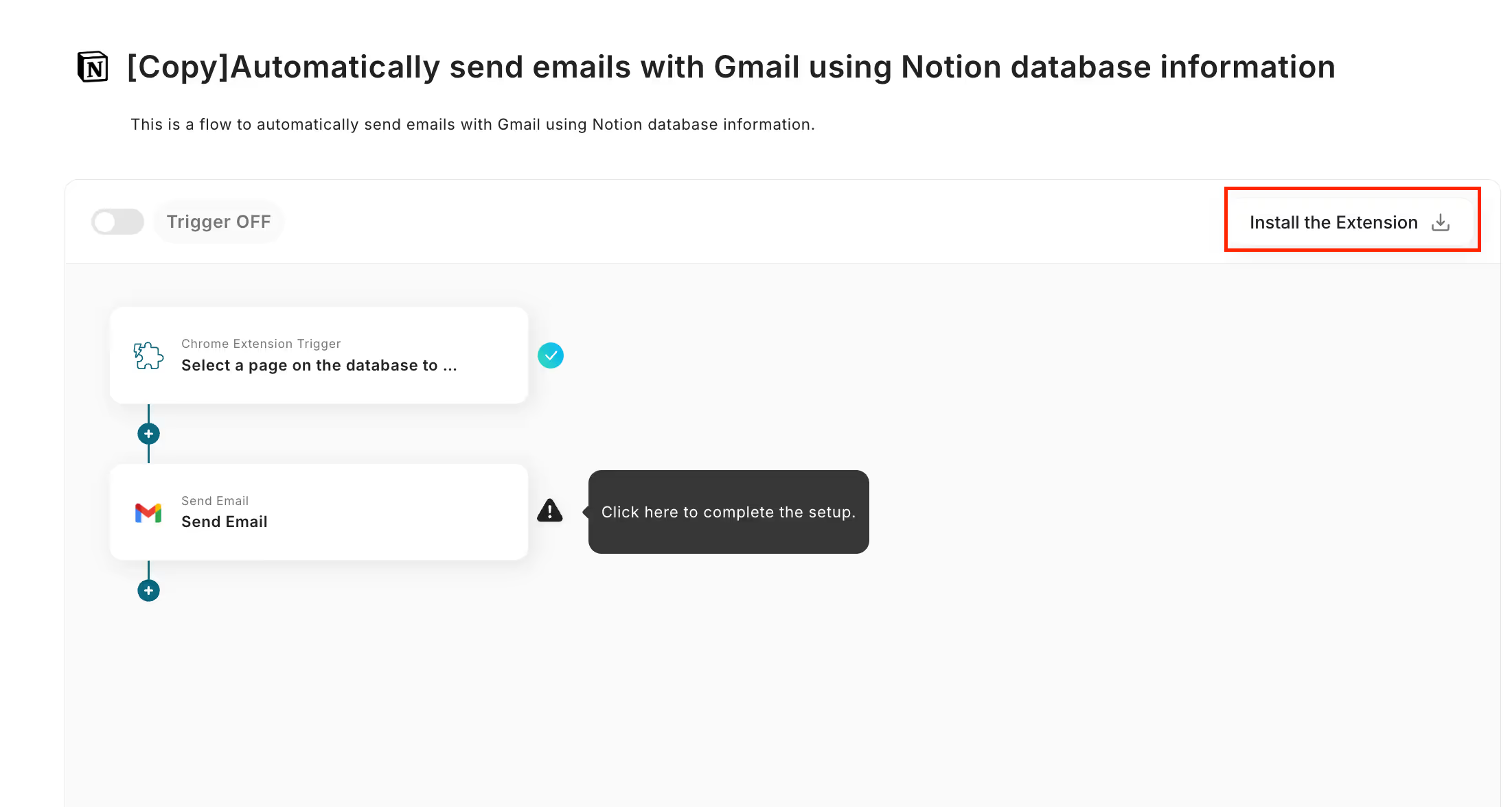
Click "Add to Chrome" to add it.
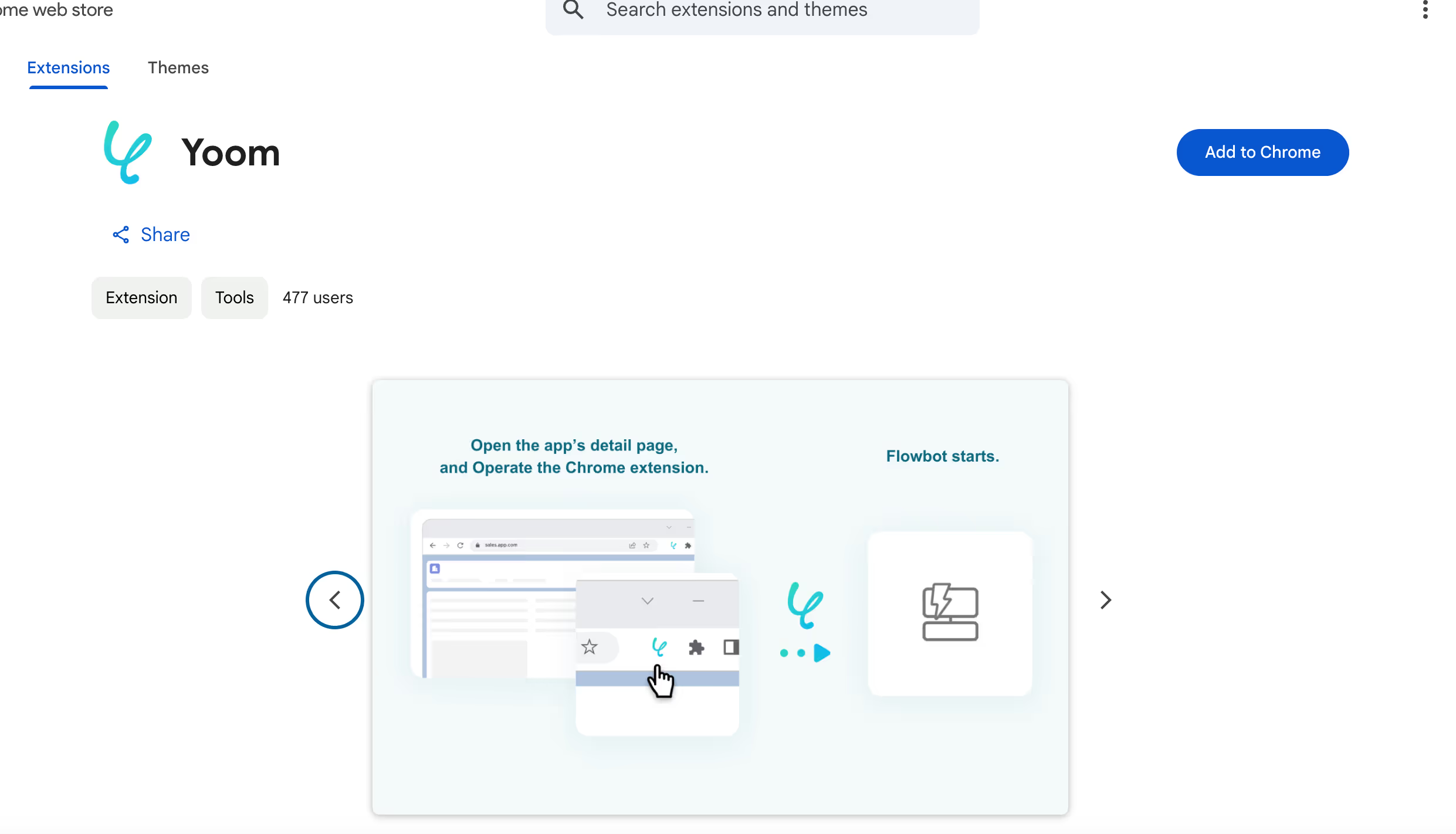
For detailed instructions on setting up triggers using the Chrome extension, please check here.
Once you have completed this, click on the item "Select and launch a page on the database" to proceed with the setup.
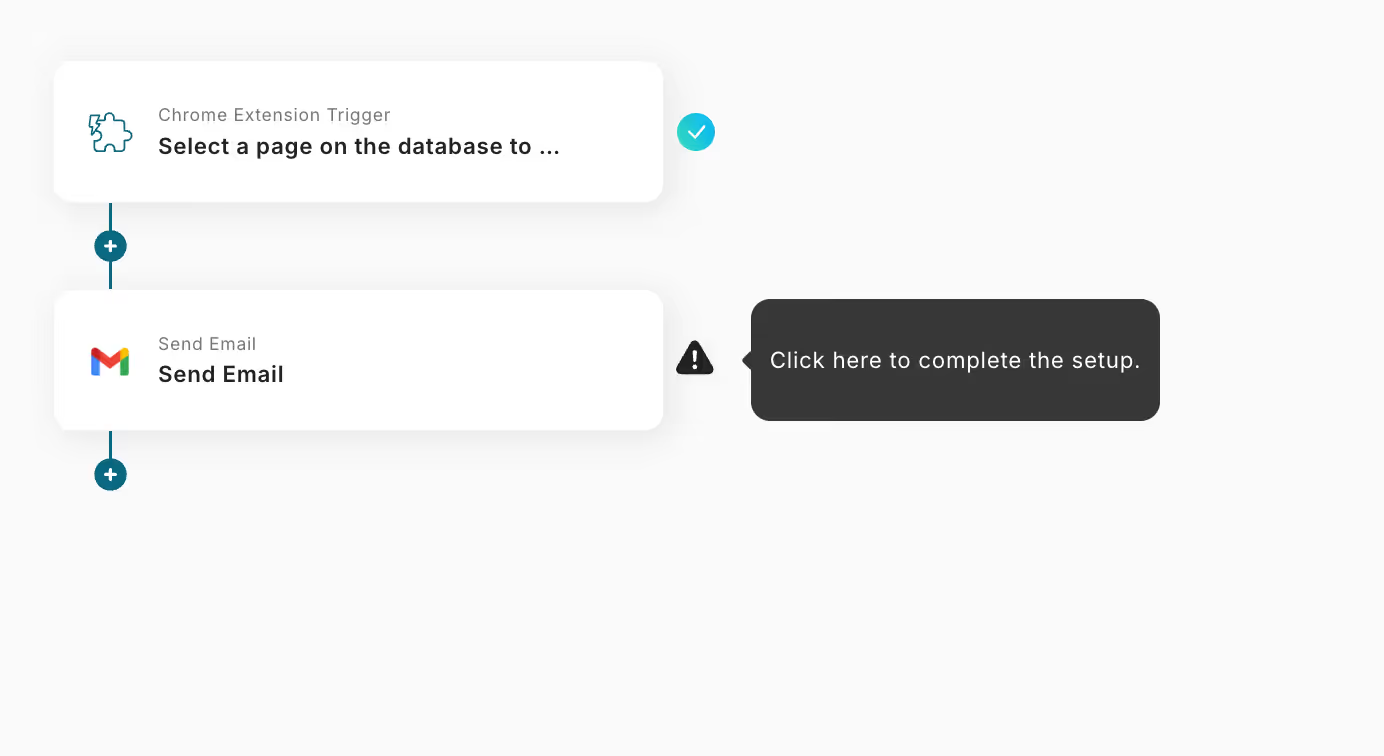
1. Select the integration account and action for the app launched by the extension
・This screen is already set up, so check that there are no errors in the account to be integrated and click Next.
・The title can be changed.
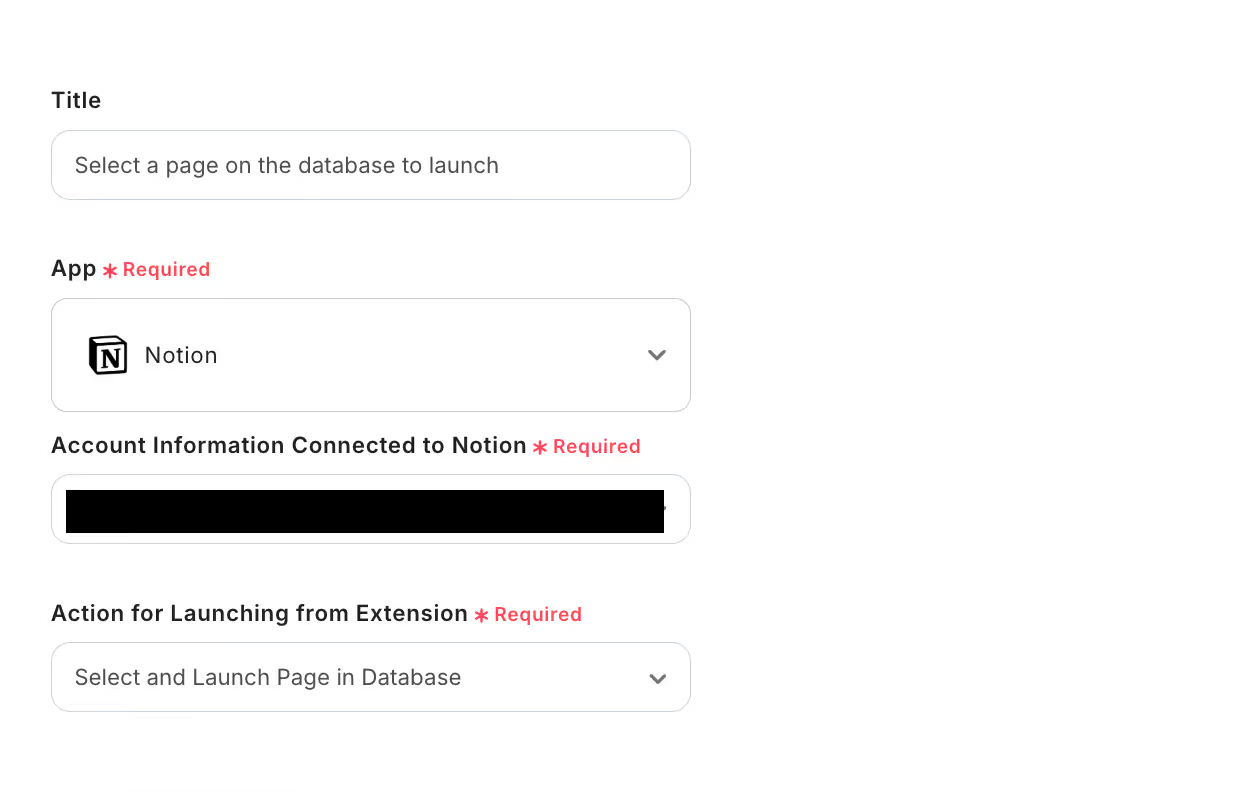
2. API connection settings for the app launched by the extension
・Enter a sample URL for the launch page.
・Once you have finished entering, test → save.
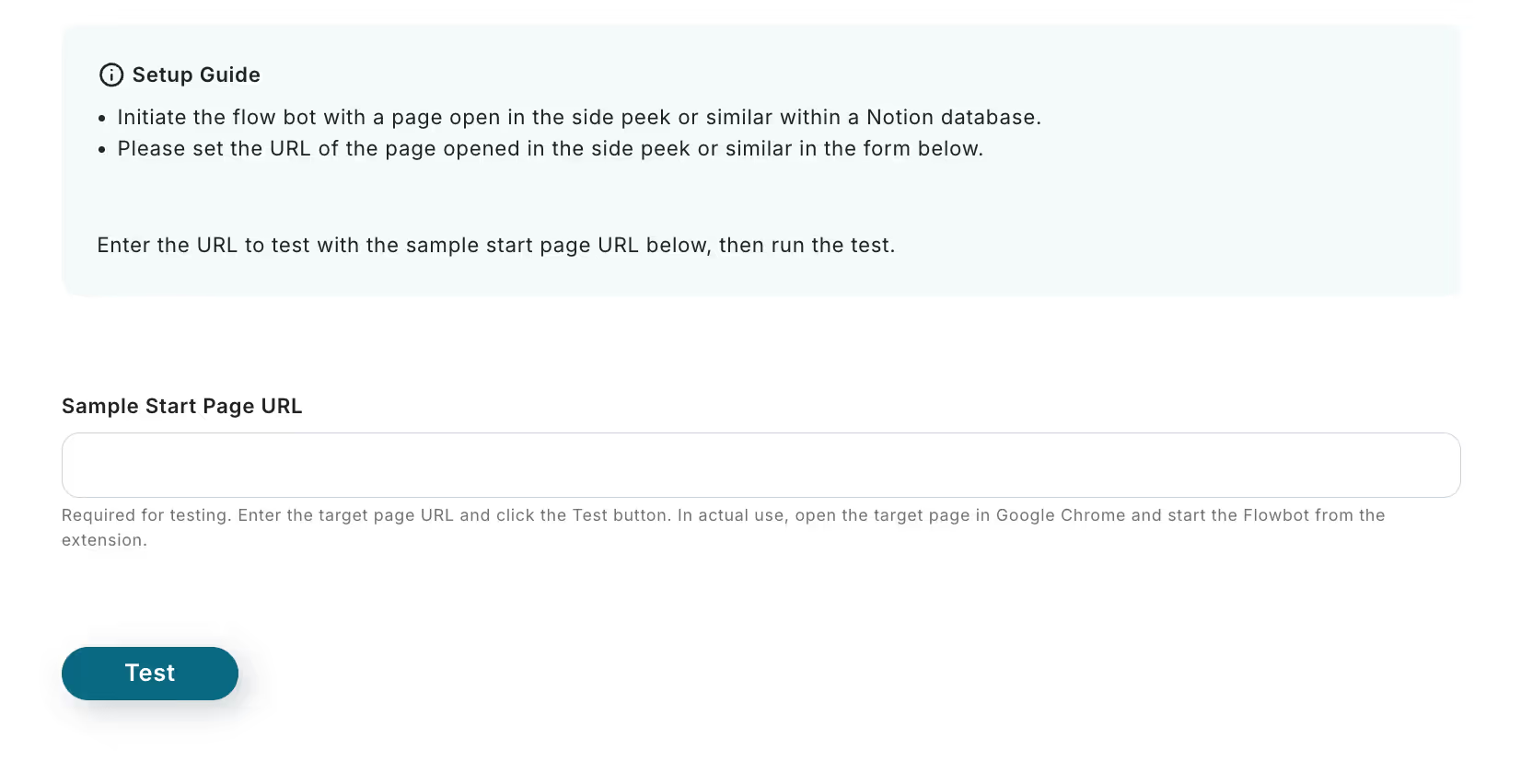
・If you don't know how to enter the URL of the launch page, please check below!
To display the URL of the launch page, open Notion and display the page you want to integrate in full size.

・Enter the URL displayed there into the launch URL page sample!
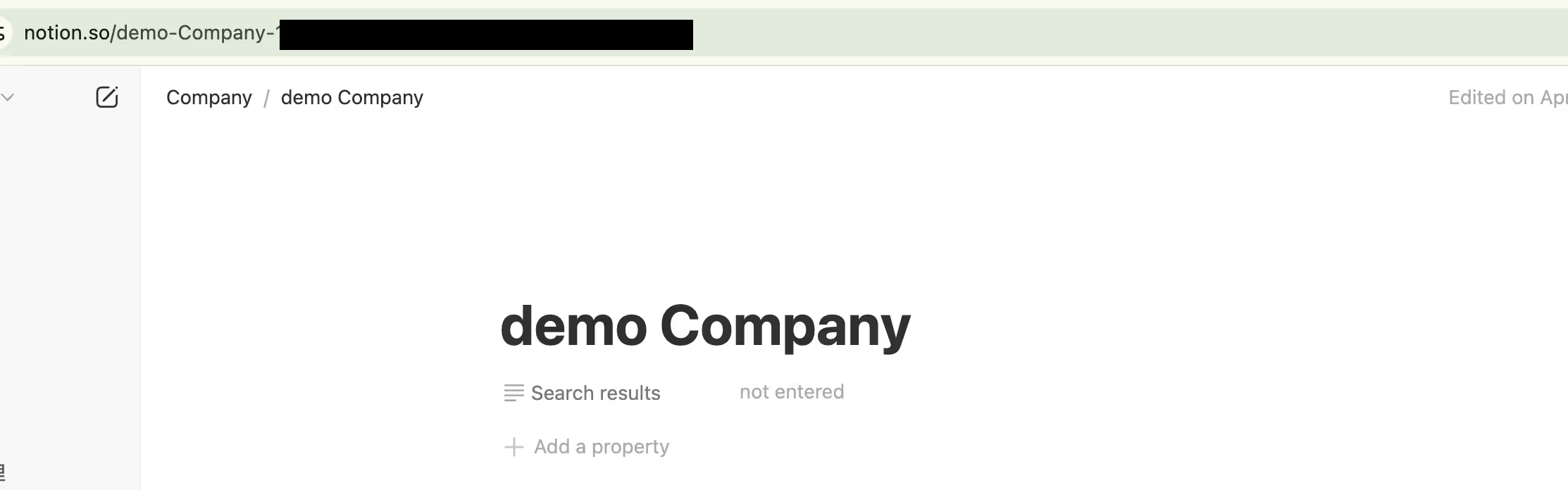
Step 3: Gmail Action Settings
Next, click "Send Email" to set it up.
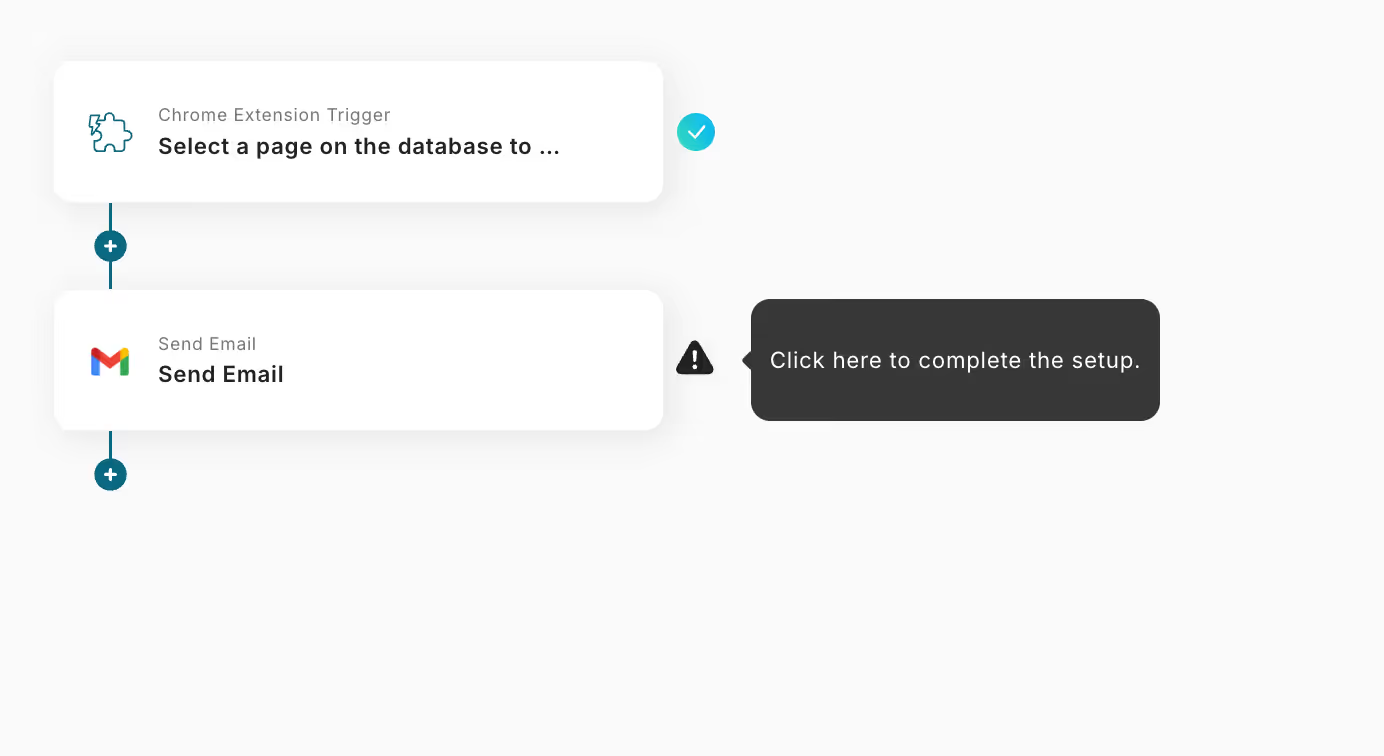
1. Email Settings
・The title can be changed.
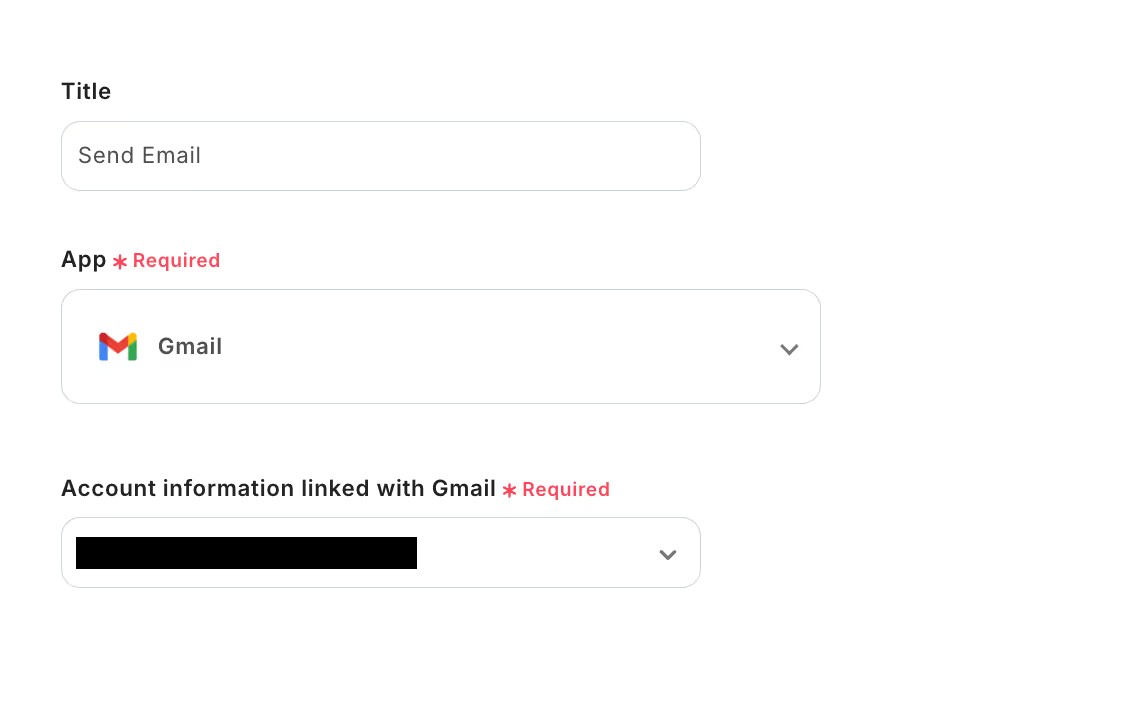
・Create a message by embedding information obtained from Notion as output in the body.
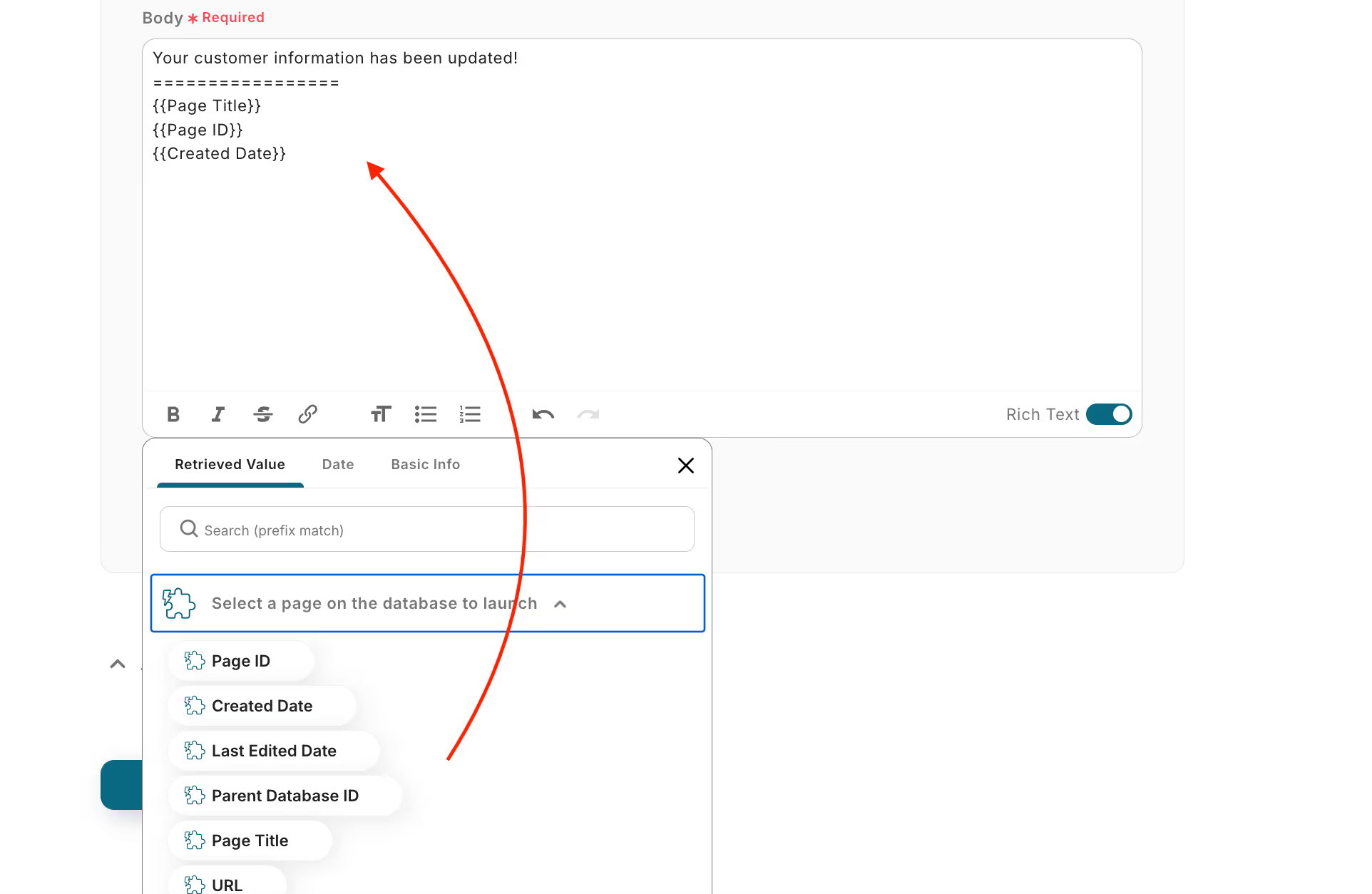
2. Test Email Sending
・If there are no mistakes in the email content, perform a test, and if the email is received, save it.
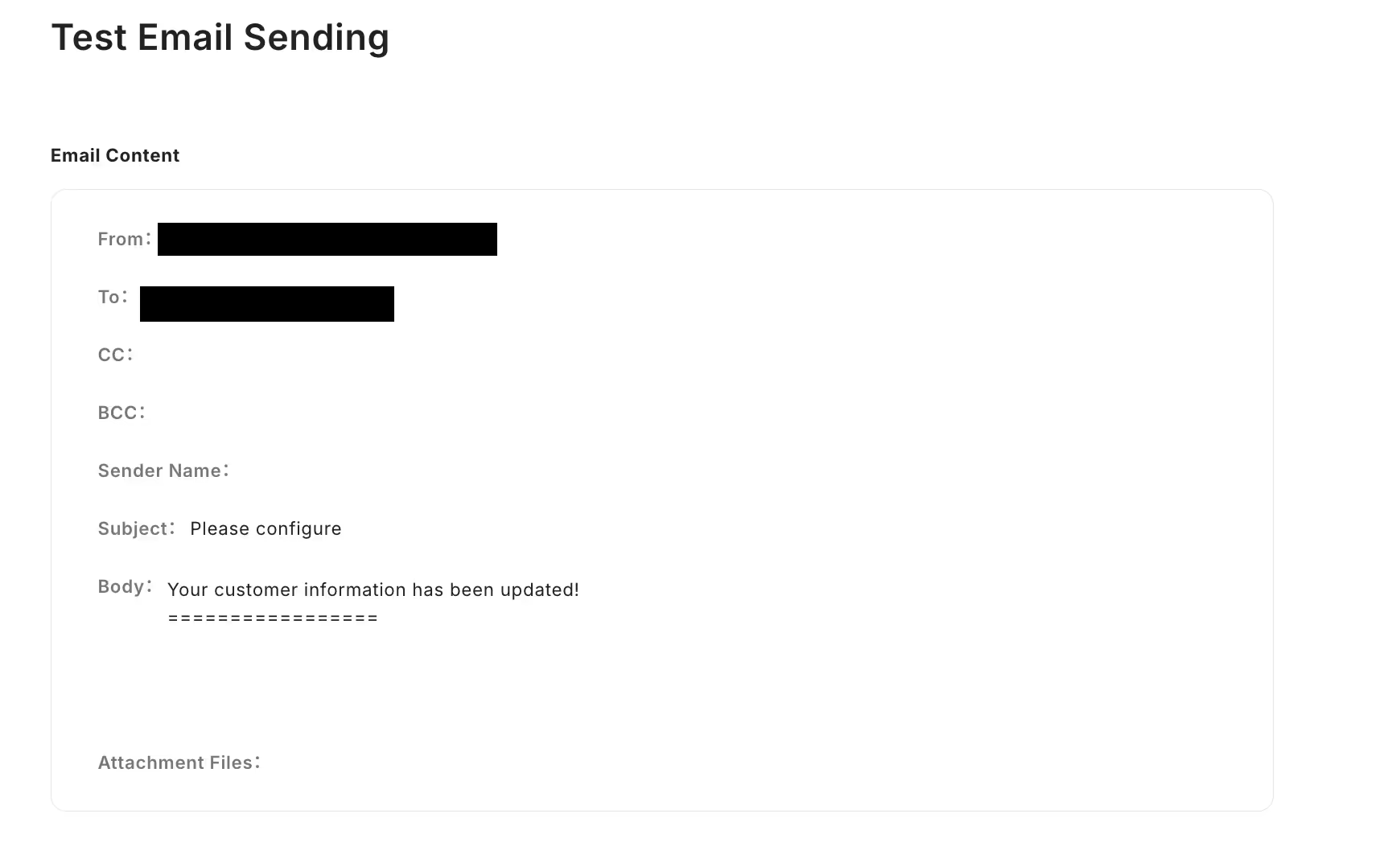
A popup will appear saying that all settings are complete! Click "Turn on the trigger" to finish creating!
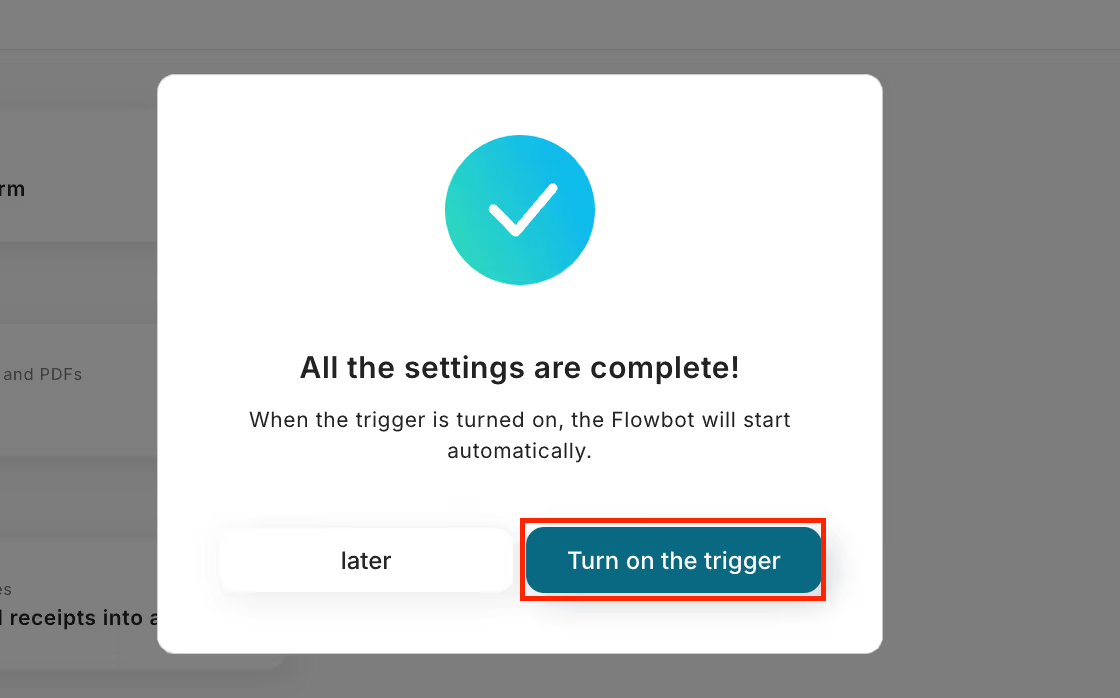
















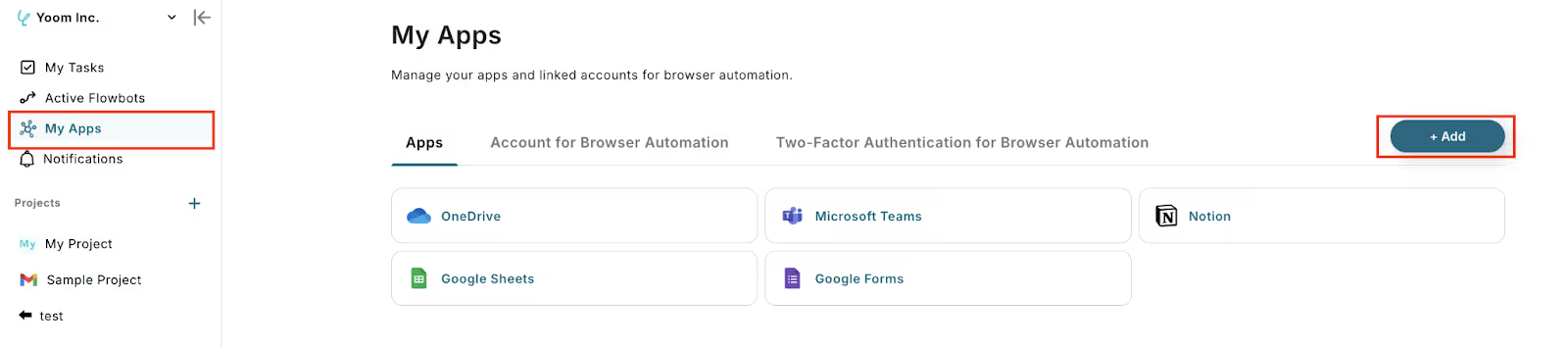
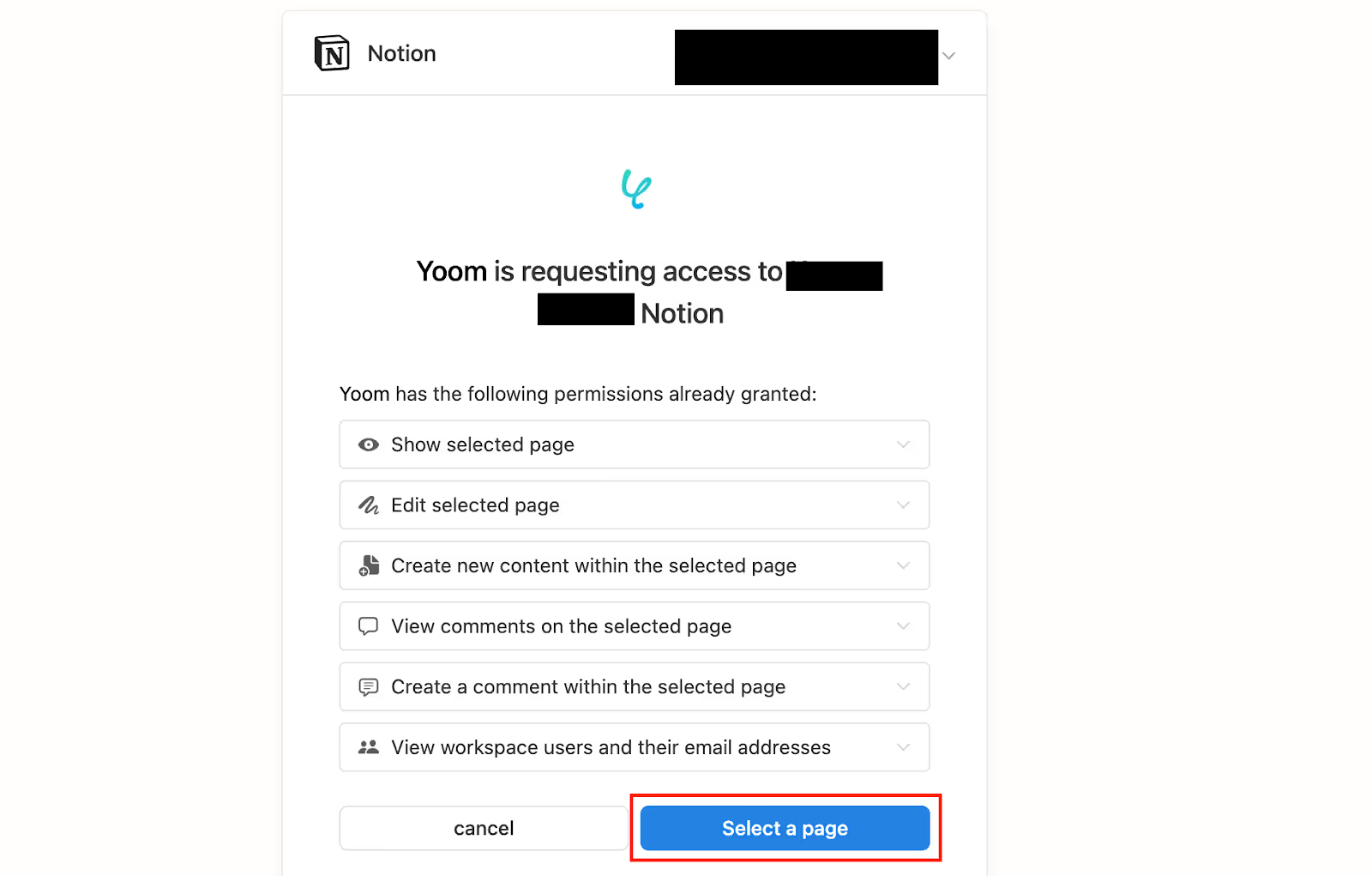

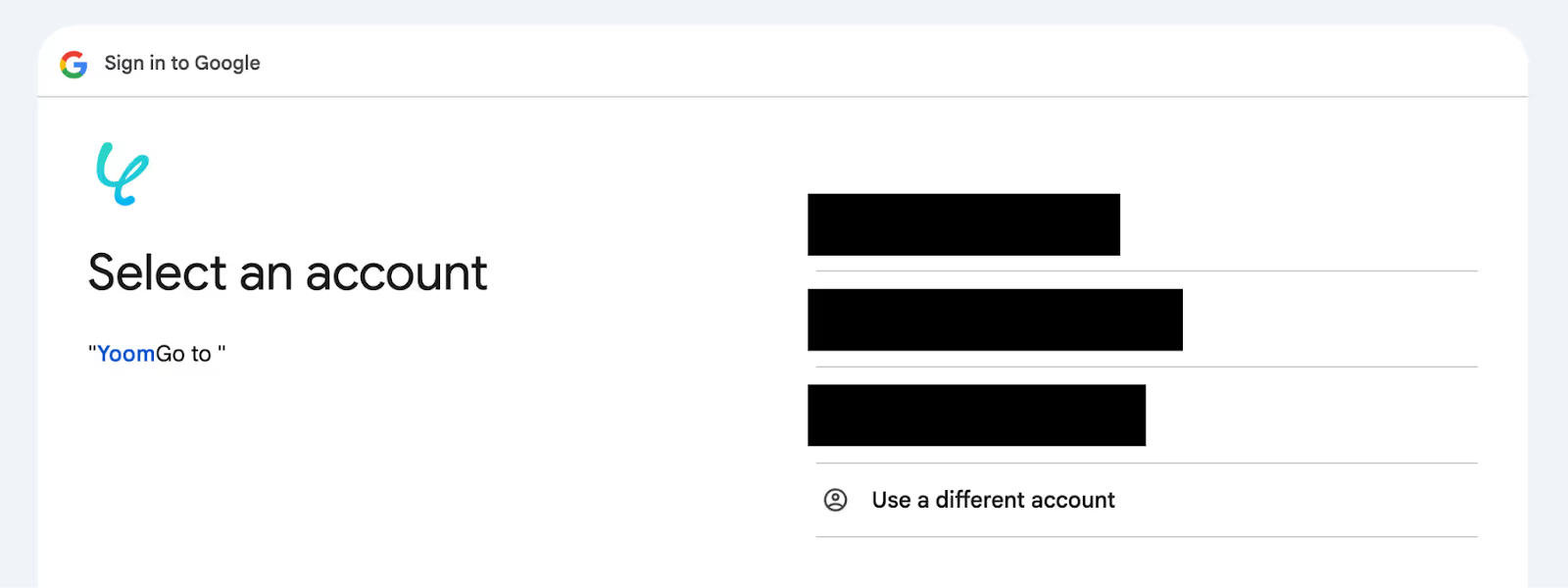




.avif)


.avif)





