1. Hover over the banner and click "View Details"
2. Click "Try this template" on the redirected page
3. Register for Yoom
* If you have already completed registration, the login screen will be displayed, so please log in.
How to create a folder in OneDrive when a page is created in the Notion database
This time, we will create a flow such as "Create a folder in OneDrive when a page is created in the Notion database".
It can be created in the following two steps, so let's create it together.
- Setting the app trigger to activate when a page is created in the Notion database
- Setting the action to create a folder in OneDrive
Select a project from the "Project List" on the left side of the screen.
If you are creating a new project, create it with the "+" next to "Project List".
Once completed, create the flow by starting with "Create New" → "Create from Scratch" in the upper right corner.
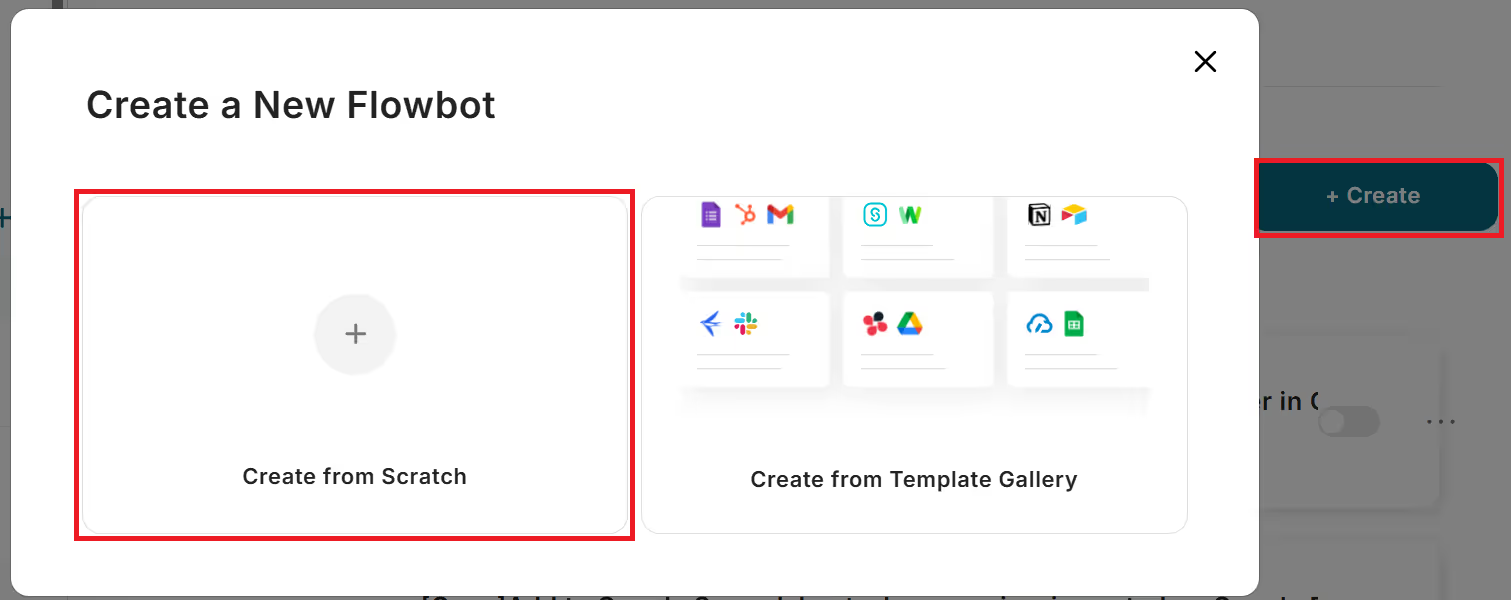
Please enter "Title" and "Description" as you like.
The condition for activating the flow bot is "When a specific app event is received".
When you move to the "Select App" screen, please select Notion.

Enter the title of the "App Trigger" as you like and set the "Trigger Action" to "When a page is created or updated".
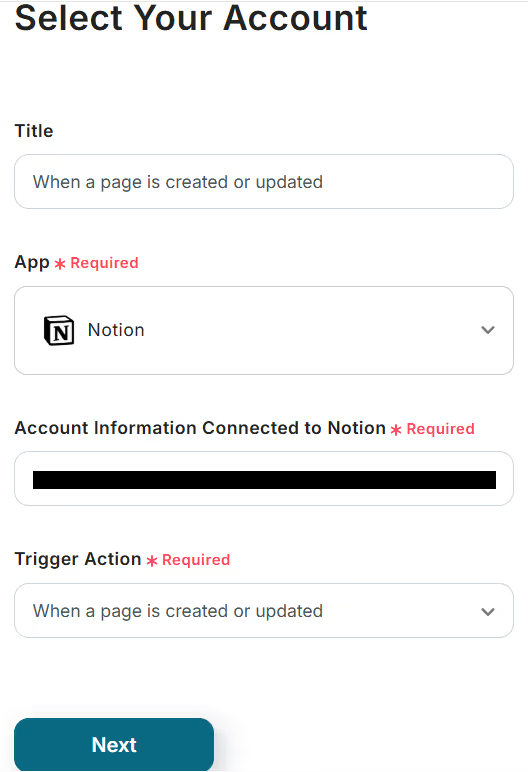
Set the "Trigger Activation Time" to "5 minutes" → "Test" → If "Test Successful", please "Save".
* You can select the trigger activation interval from 5 minutes, 10 minutes, 15 minutes, 30 minutes, and 60 minutes. Please note that the shortest activation interval varies depending on the plan.
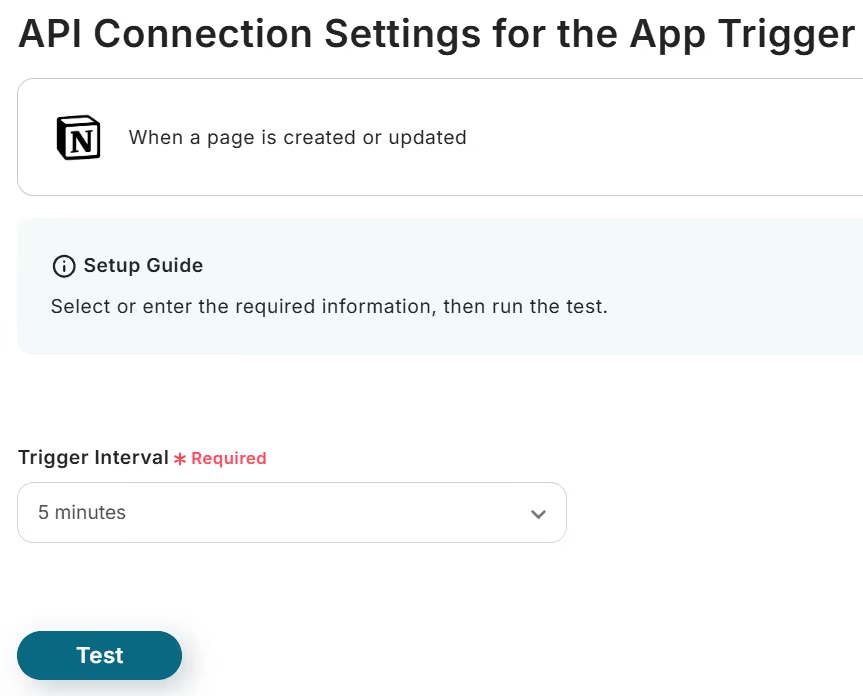
Next, let's set up the action to create a folder in OneDrive.
Create it from the "+" under the Notion app trigger you just created.
When you move to "Select Operation Type", click "Integrate with App" and select OneDrive.
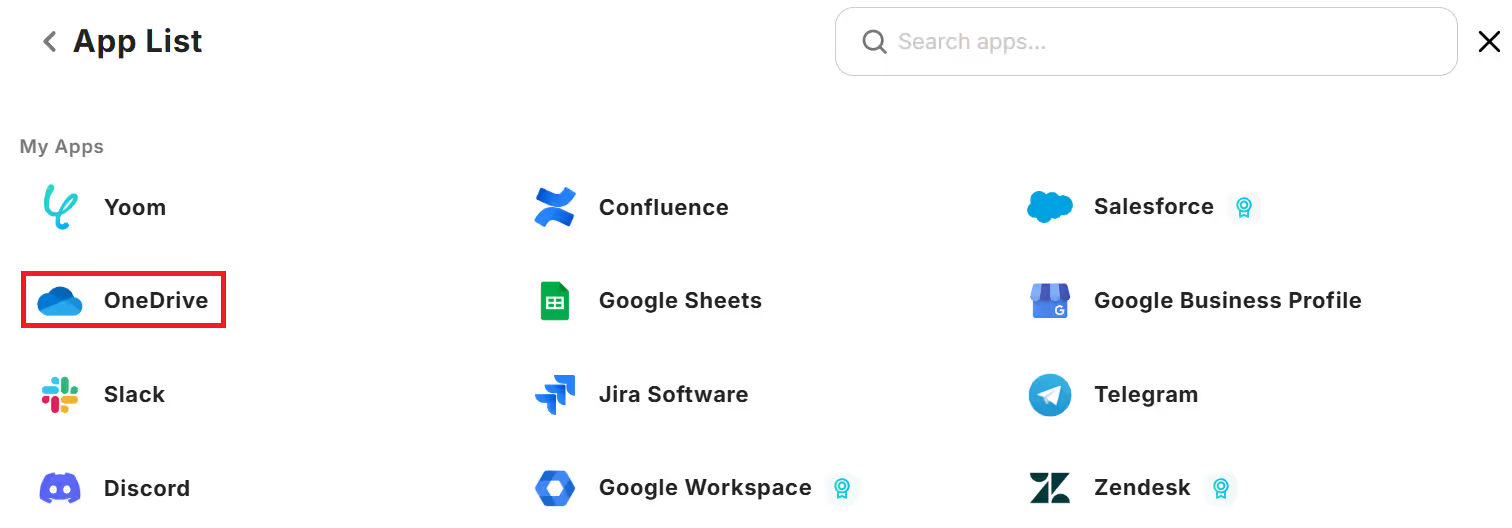
Enter the title as you like and set the "Action" to "Create Folder".
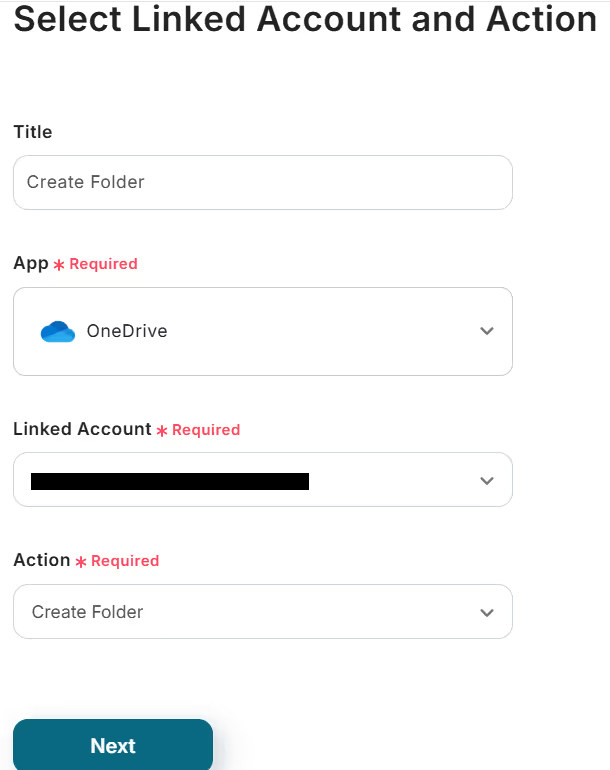
Please select "Drive ID" and "Parent Folder Item ID" from the candidates.
* The display order of the parent folder item ID candidates is displayed from the most recently updated. If the relevant folder is not displayed in the candidates, please update the folder information by changing the folder name once, etc.
"Parent Folder Name" should be the name of the parent folder specified in the parent folder item ID.
"Folder Name" should specify the name of the new folder to be created.
Once these inputs are complete, "Test" → "Test Successful" → "Save".

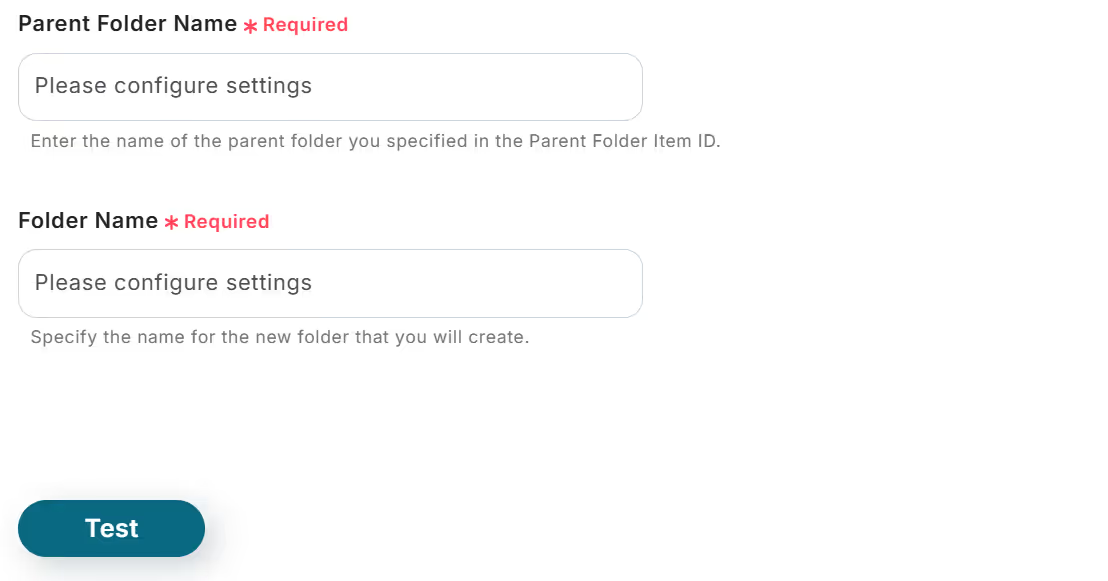
Don't forget to turn the app trigger "ON", and all steps are complete.
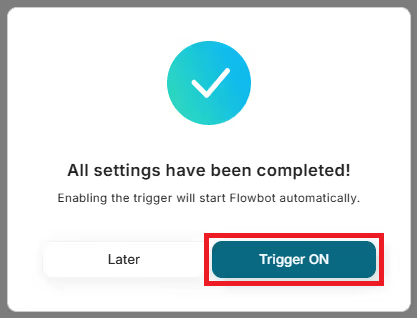























.avif)

.avif)






