Integration of Notion and Rakuraku Sales with My App
Once you copy the template, register Notion and Rakuraku Sales in Yoom's My App as a preliminary step.
※ If you have already registered, please proceed to "Step 1. Setting the App Trigger".
<Procedure>
1. After logging into Yoom, click "My App" → "+ New Connection" in order
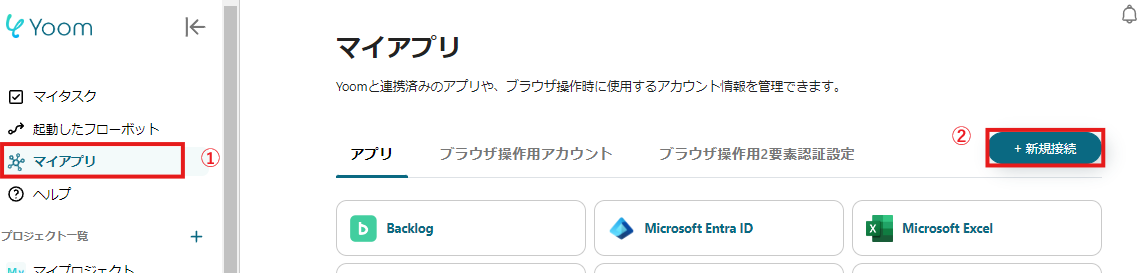
2. Search for the app name and enter the required information
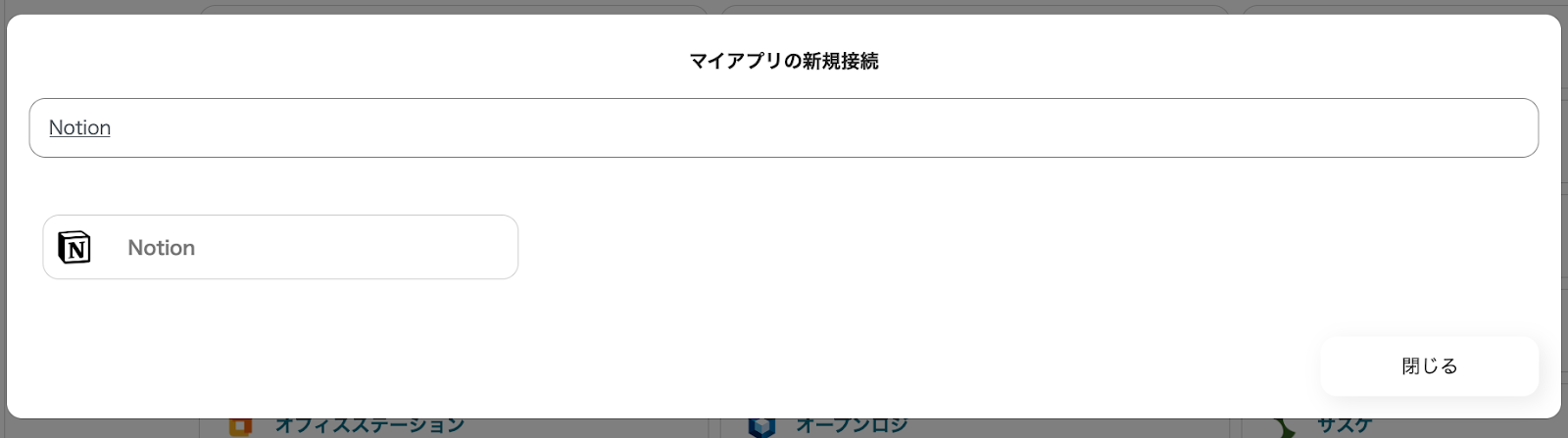
If Notion and Rakuraku Sales are displayed in the My App list, the preparation is complete!
Let's proceed to the detailed settings right away!
Step 1. Setting the App Trigger
First, click on the app trigger "When a page in a specific database is created or updated".
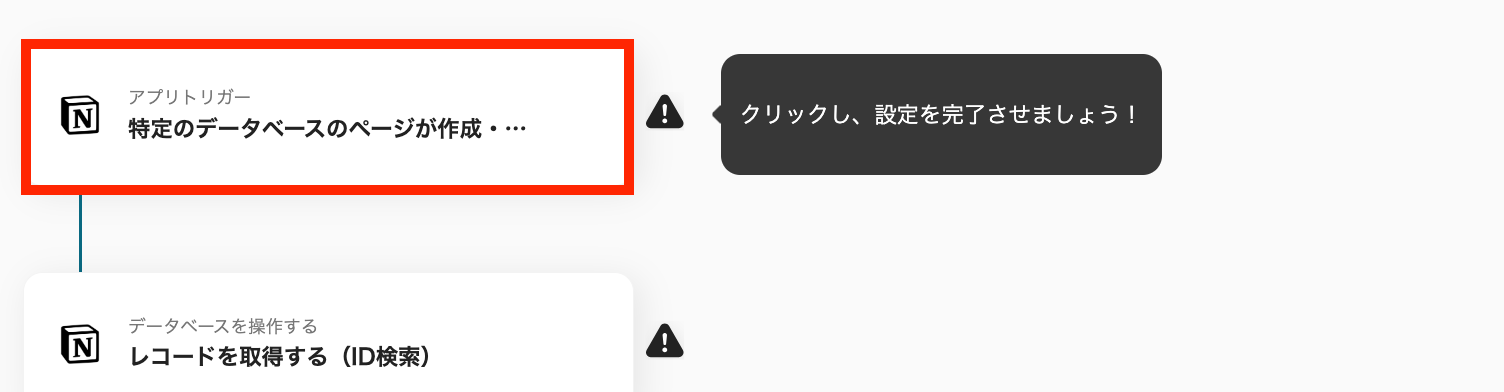
On the first page, the pre-linked Notion account information will be displayed, so please check it and click "Next" if there are no issues.
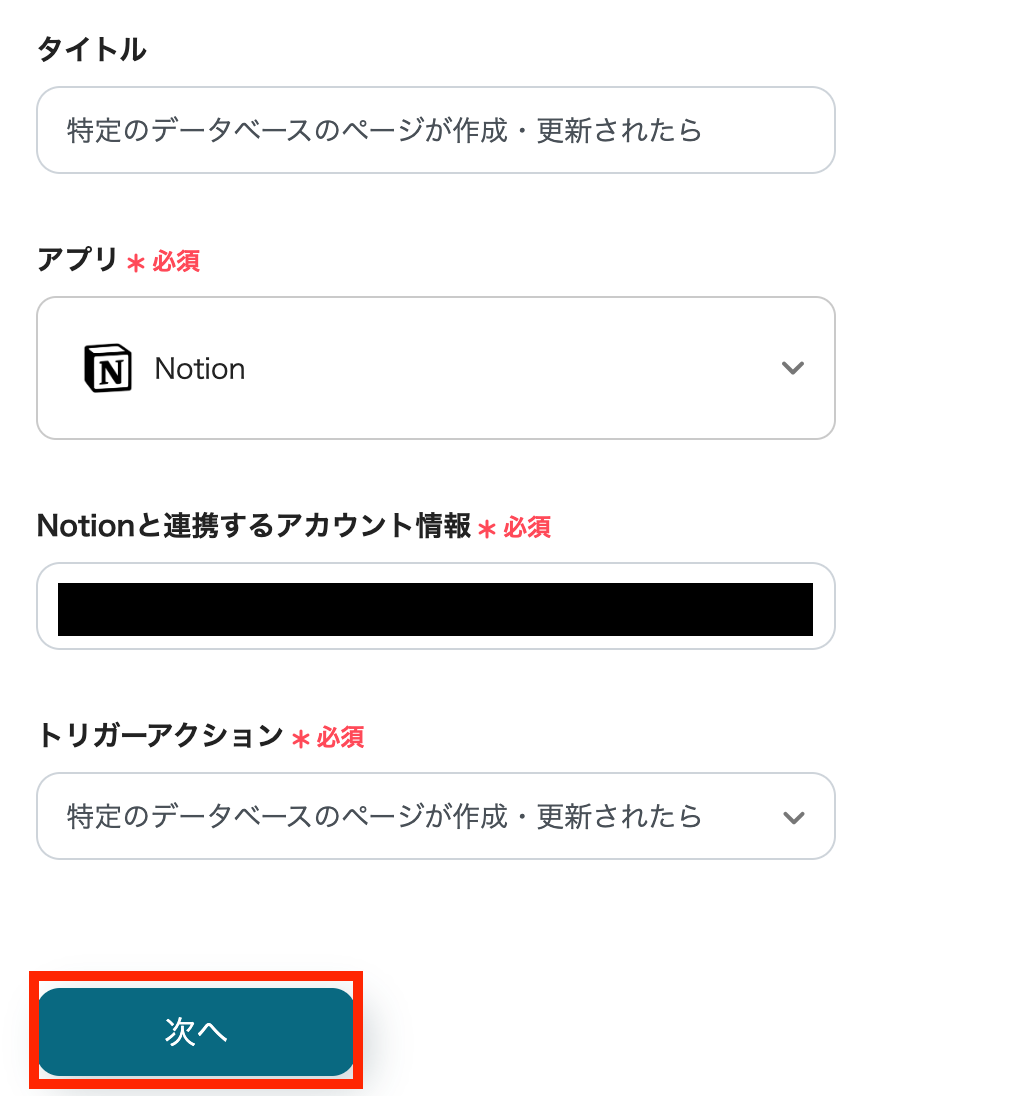
On the next page, specify the "Database ID" to set up the API connection.
※ Please note that the "Trigger Activation Interval" varies depending on your plan. For details, please seehere.
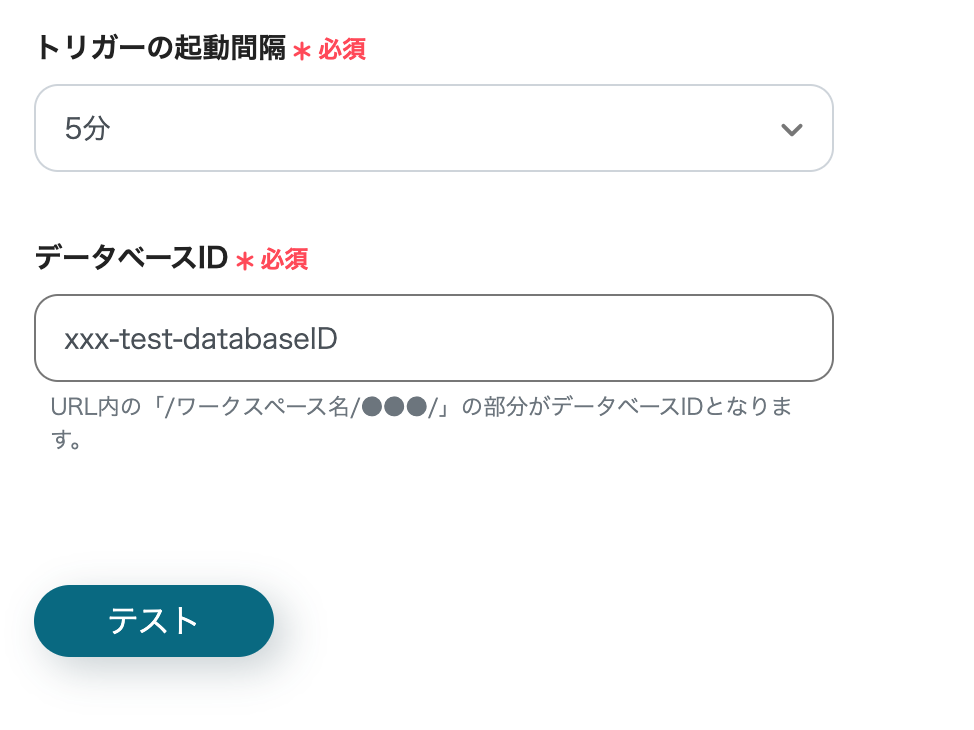
If there are no issues up to this point, click "Save" to complete the trigger setup.
Step 2. Retrieve Records (ID Search)
Next, click "Retrieve Records (ID Search)".
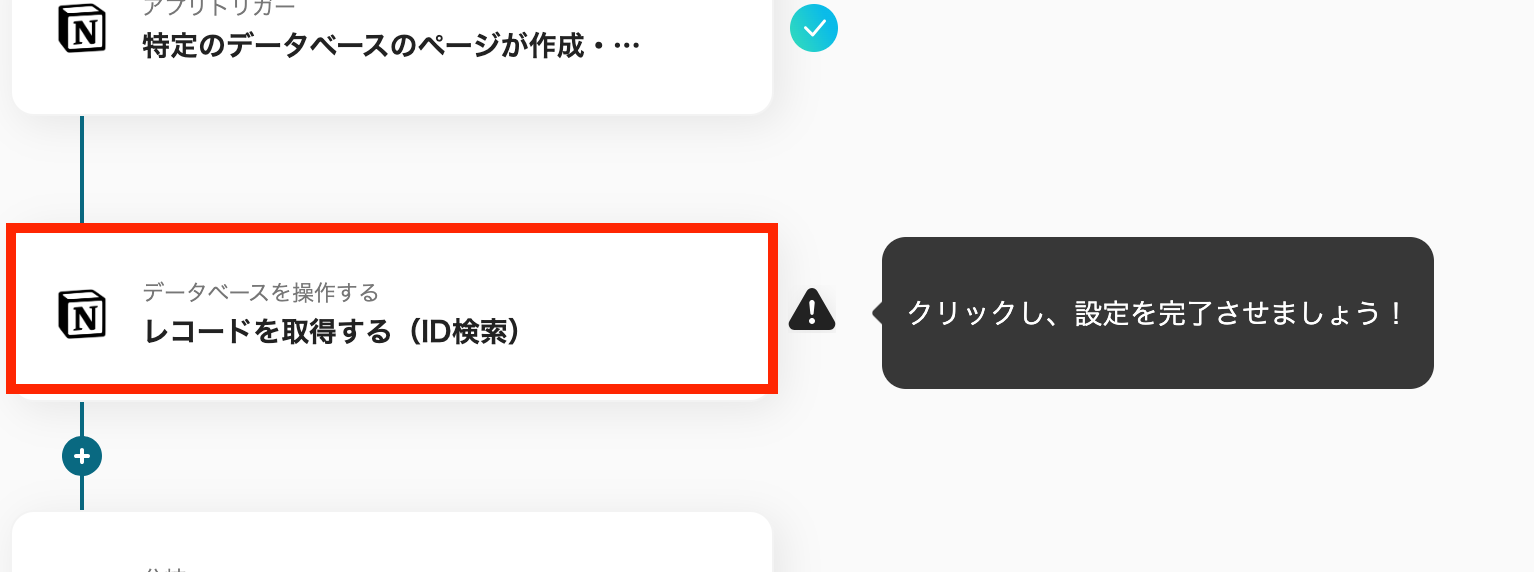
At the beginning of the first page, account information will be displayed as in Step 1.
Below that, there is a field to specify the "Database ID", so enter it and click "Next".
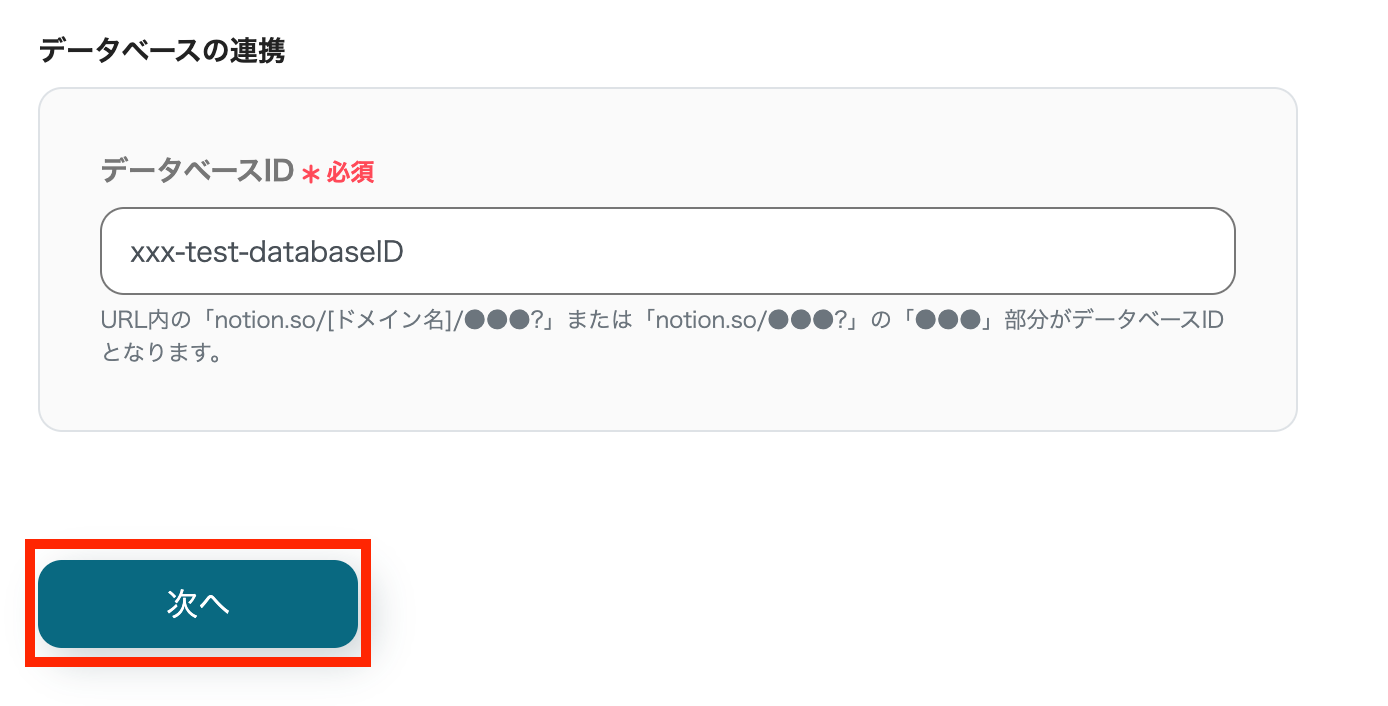
On the second page, set the conditions for the records you want to retrieve.
Use the information output from Notion to specify.
Click "Test" and if there are no issues, select "Save".
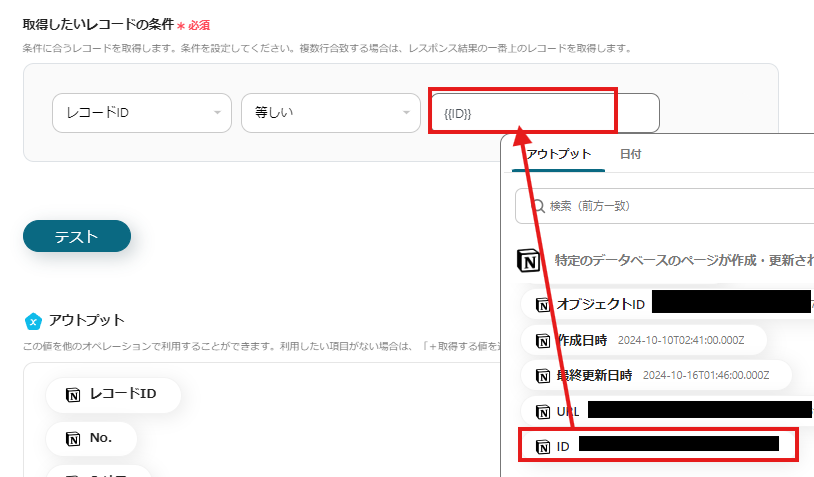
Step 3. Command Operation (Branch Setting)
Click on the next step "Command Operation".

In this step, specify the branching conditions.
By setting it as shown in the image below, you will proceed to "Step 4. Register Record" only if the value of the Notion status field is equal to "Completed".
By customizing the branching conditions here, you can achieve flexible data management tailored to your use case. For specific use cases, refer to "Specific Use Cases Using This Flow" in this article.
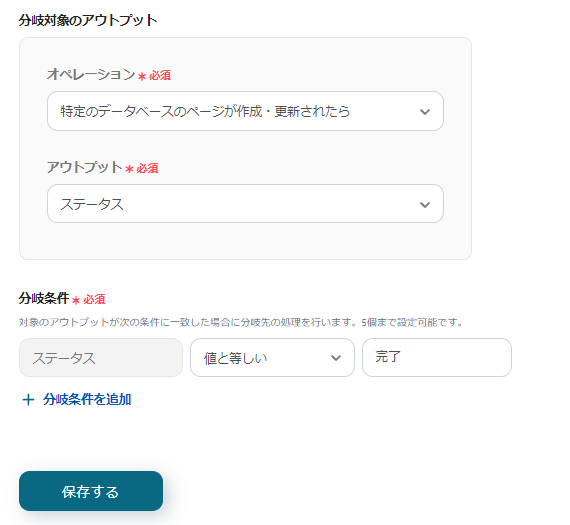
Step 4. Register Record
Next, click "Register Record".

On the first page, account information will be displayed, so if there are no issues, click "Next".
On the second page, set up the registration for the record. "Domain", "Account Name", "DB Schema ID", and "Registration Data" are required fields, so be sure to enter them.
Use the information output from Notion to input the values for the registration data.
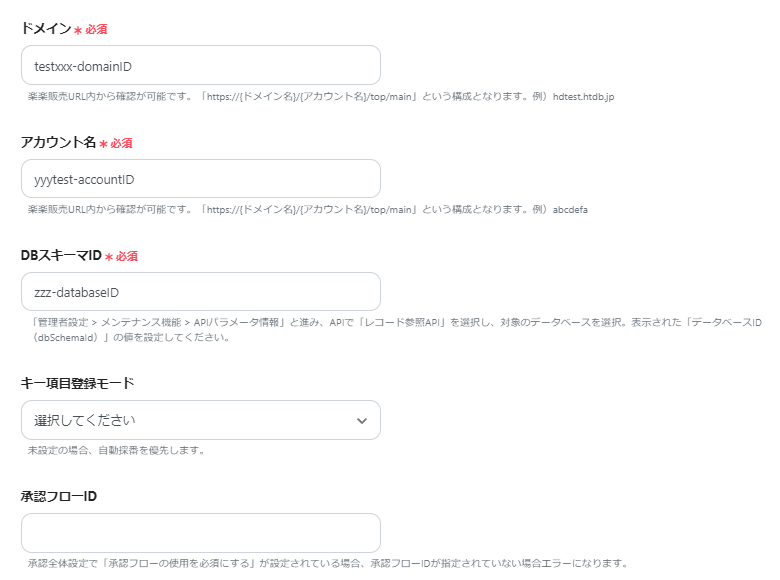
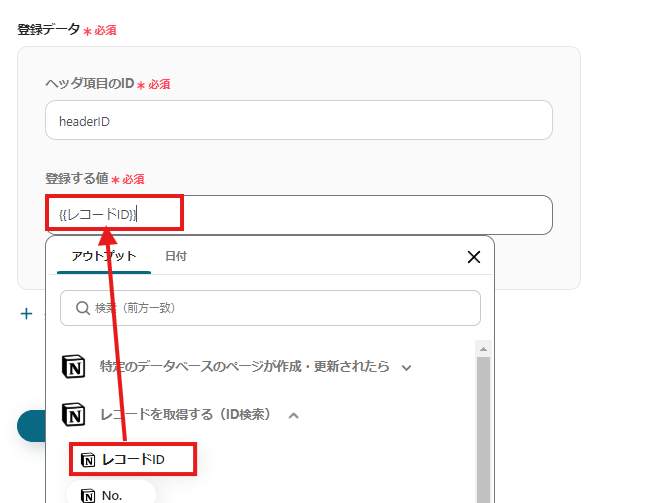
Click "Test" and if no errors occur, click "Save".
If a popup like the one below appears, all settings are complete.

Specific Use Cases Using This Flow
1. Streamlining Sales Management by Updating Contract Status
By using this flow, you can automatically register a new contract record in Rakuraku Sales when the contract status in Notion is updated to "Contracted".
This eliminates the need to manually input information into Rakuraku Sales and helps prevent errors in reflecting contract details.
Sales representatives can start sales management immediately after the contract is completed, leading to improved work efficiency.
2. Quickly Grasp Project Progress
If you manage project progress in Notion, you can register project records in Rakuraku Sales simultaneously when the status changes to "In Progress".
All team members involved in the project can check the latest progress, facilitating smooth collaboration within the team.
This may lead to overall project efficiency.
3. Automatic Registration and Update of Customer Data
When a customer's status is set to "New Customer" in Notion, you can automatically register customer information in Rakuraku Sales.
Additionally, you can set it to update Rakuraku Sales information when an existing customer's status is changed to "Priority Customer".
This centralizes customer information and makes it easier to access the latest information.
Other Automation Examples Using Notion and Rakuraku Sales
Yoom offers many automation examples using Notion and Rakuraku Sales.
It is possible to integrate with various apps, so please refer to the following representative examples.
1. Register Business Card Information Registered in Sansan to Notion
For those using Sansan as a business card management tool, this integration is recommended.
You can automate the registration of business card information.




















.avif)
.avif)

.avif)








