Step 2: Set the Trigger
Click "+Create", then select "Create from Scratch".
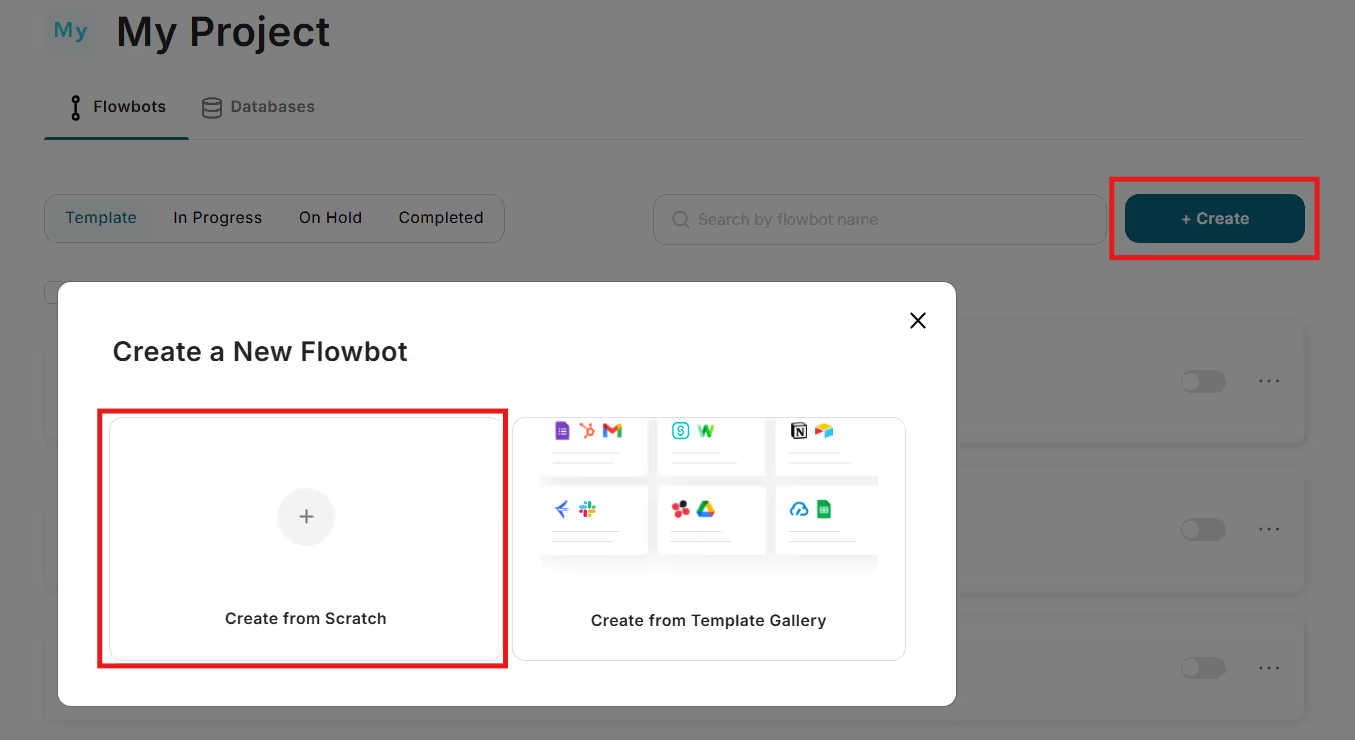
From the list of apps, select Asana.
The screen will switch, and you will need to verify that the account information linked with Asana is correct.
If the account information is not displayed, click "+ Add Linked Account" to register.
For the trigger action, select "When a new task is added to a specific project".
Once you have set this up, click "Next".
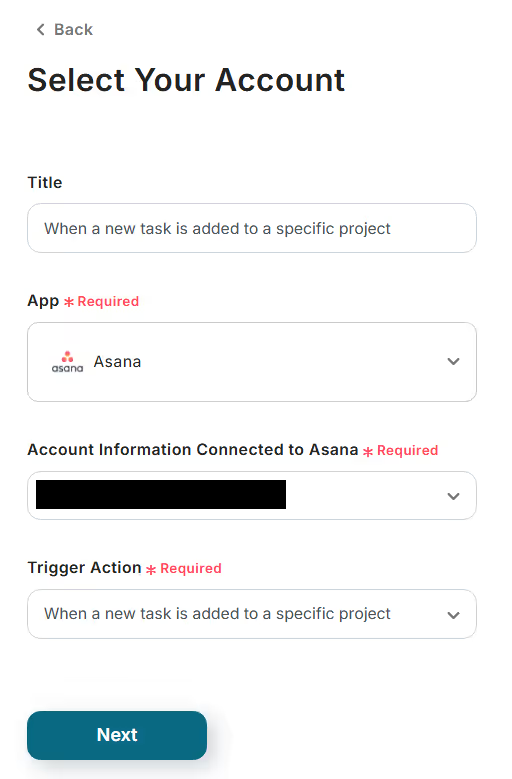
On the next screen, set up the "App Trigger API Connection Settings".
Select 5 minutes for the trigger activation time.
*Note: Triggers can be set to activate at intervals of 5, 10, 15, 30, or 60 minutes. The shortest activation interval varies depending on the plan, so please be aware.
The Workspace ID and Project ID will be displayed as options in a dropdown menu based on the information from the registered Asana app, so please select the desired ID for each.
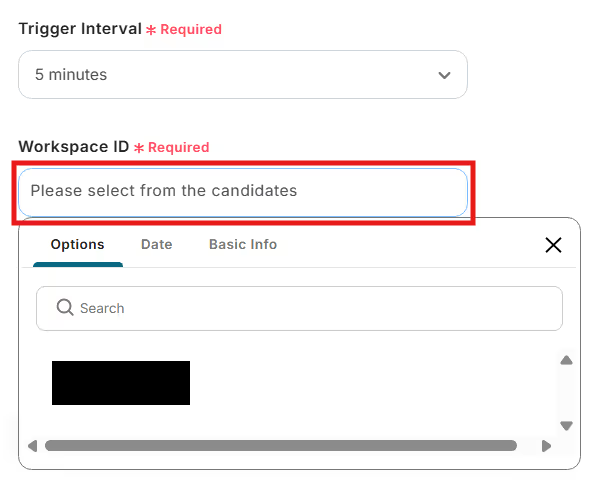
This is the entire "App Trigger API Connection Settings" screen.
Once the settings in the red frame are complete, click "Test" and if no errors occur, click "Save".
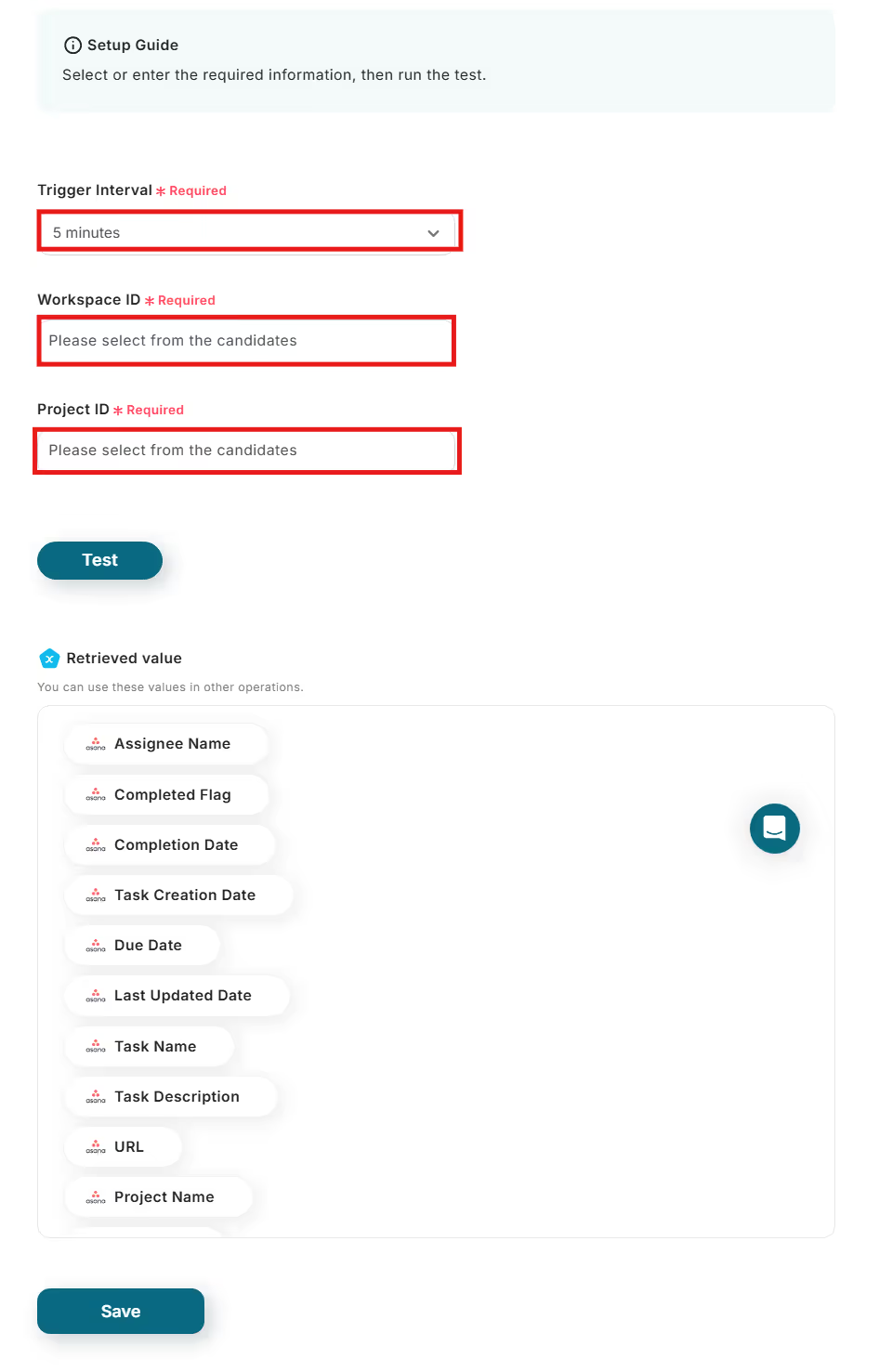
Step 3: Integrate with Notion
The screen will switch to the following, so click the "+" displayed under the app trigger.
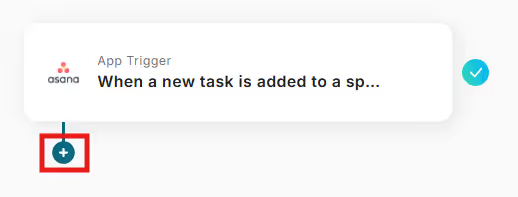
Search for "Notion".
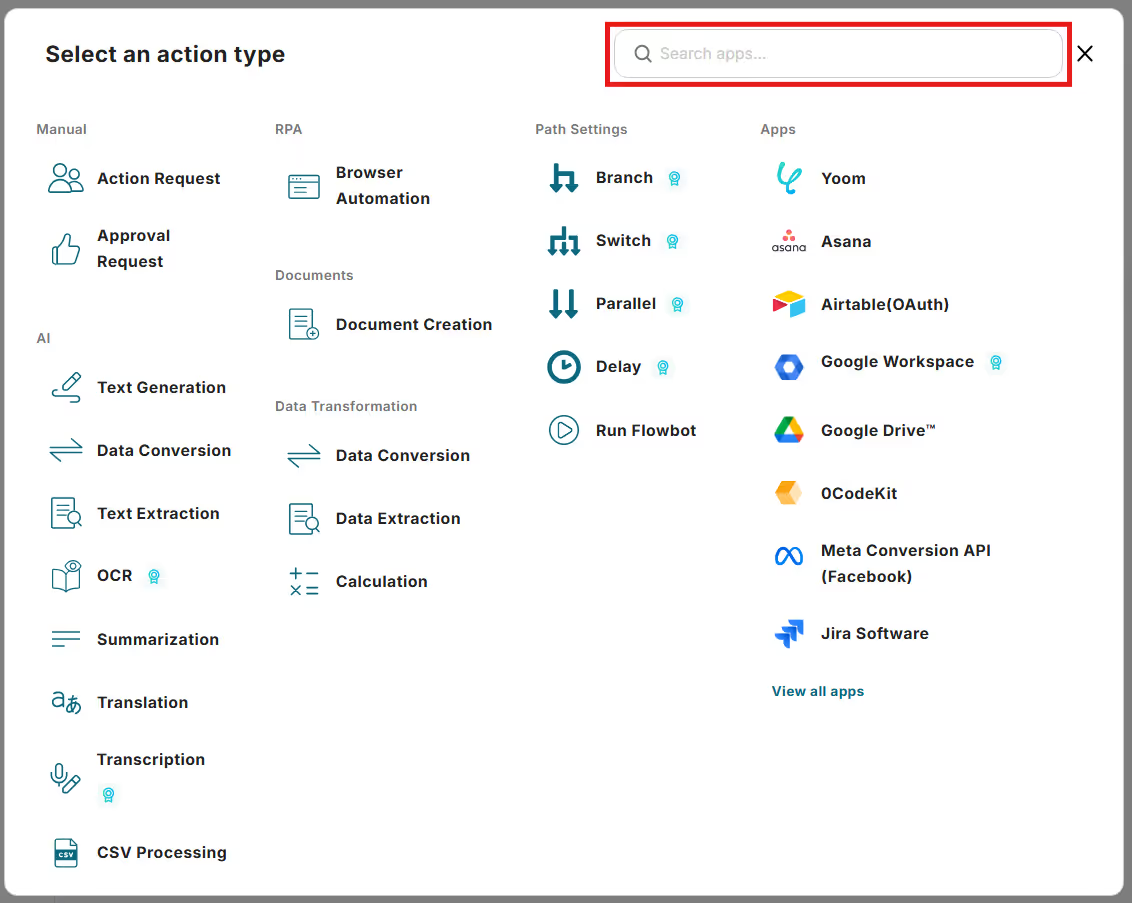
Select "Notion" from the list of apps.
The screen will switch to the app integration, so verify that the account information is correct.
If the account information is not displayed, click "+ Add Linked Account" to register.
For the trigger action, select "Add Record".
The Database ID for the database integration will be displayed as an option in a dropdown menu based on the information from the registered Notion app, so please select the desired ID.
Once you have set this up, click "Next".
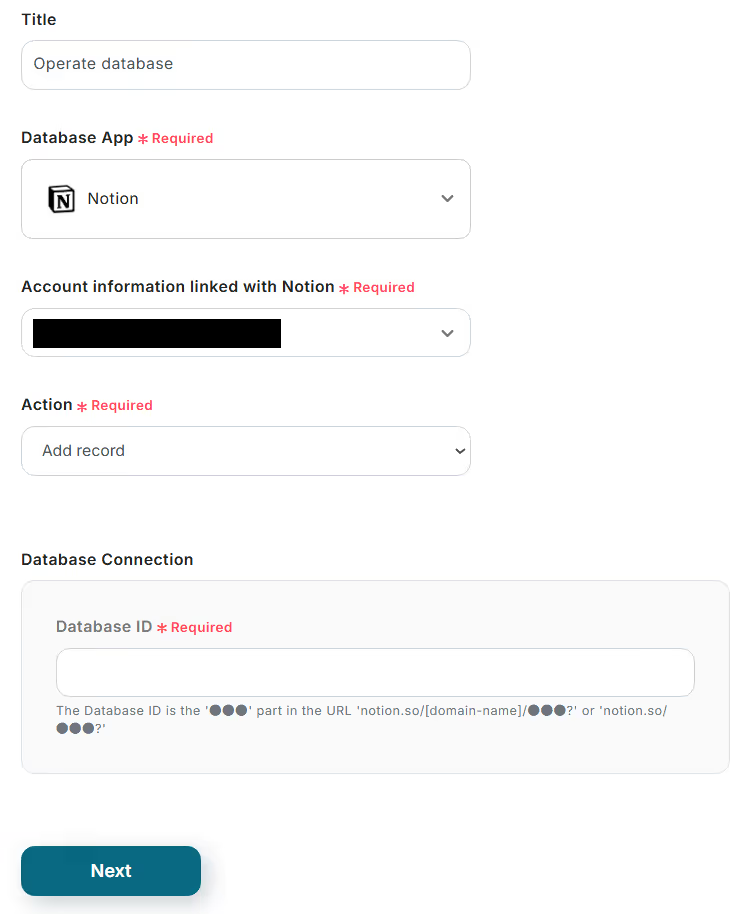
On the next screen, set up the "Database Operation Details".
Select the value for the record to be added.
This time, set "Task Name" from the output as the task name.

This is the entire "Database Operation Details" screen.
Once the settings in the red frame are complete, click "Test" and if no errors occur, click "Save".

Switch to the flow list screen and change the app trigger to ON.
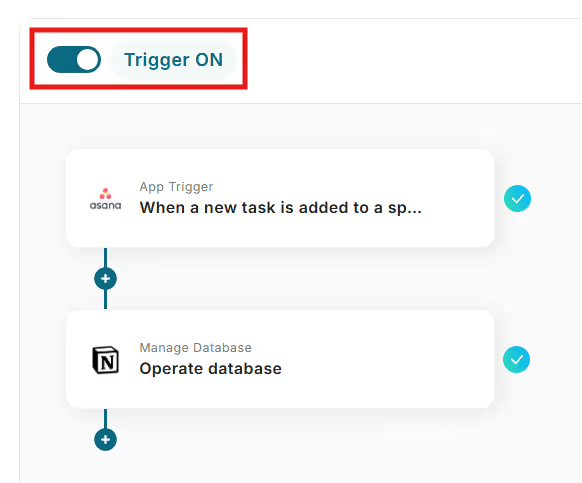
This completes the flow setup!
When the flow is actually activated, you can confirm that a new task added in Asana is automatically added to Notion as well.














.avif)



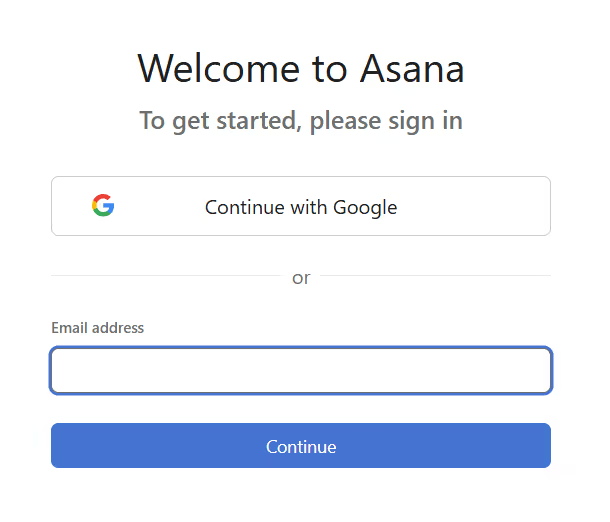

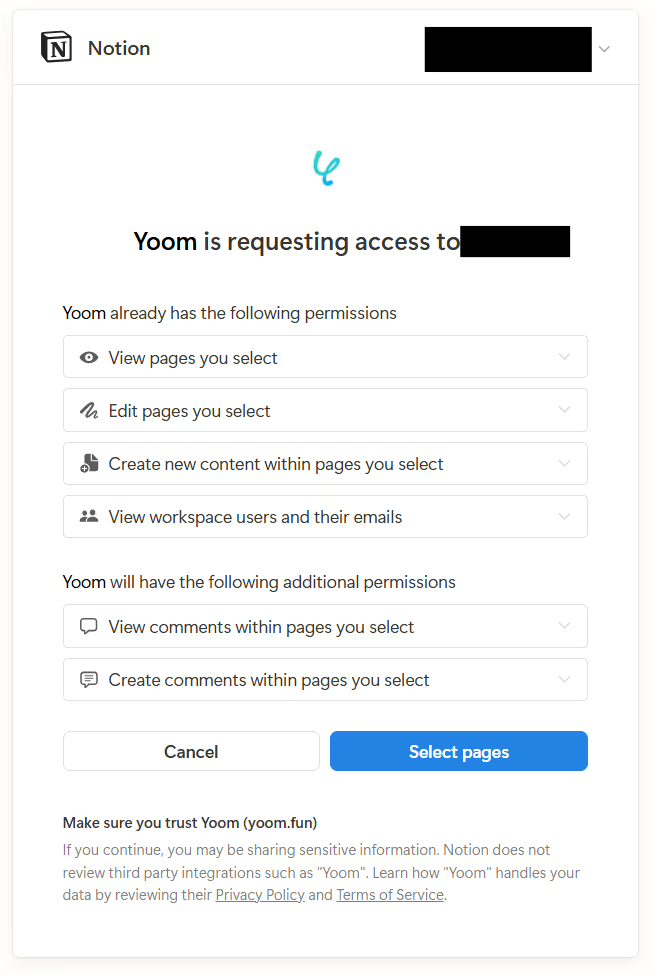
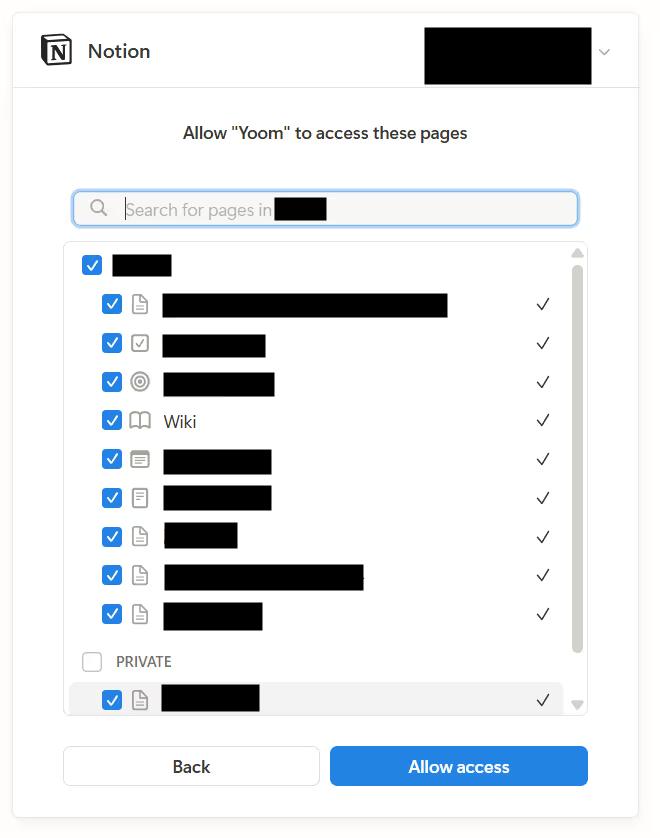
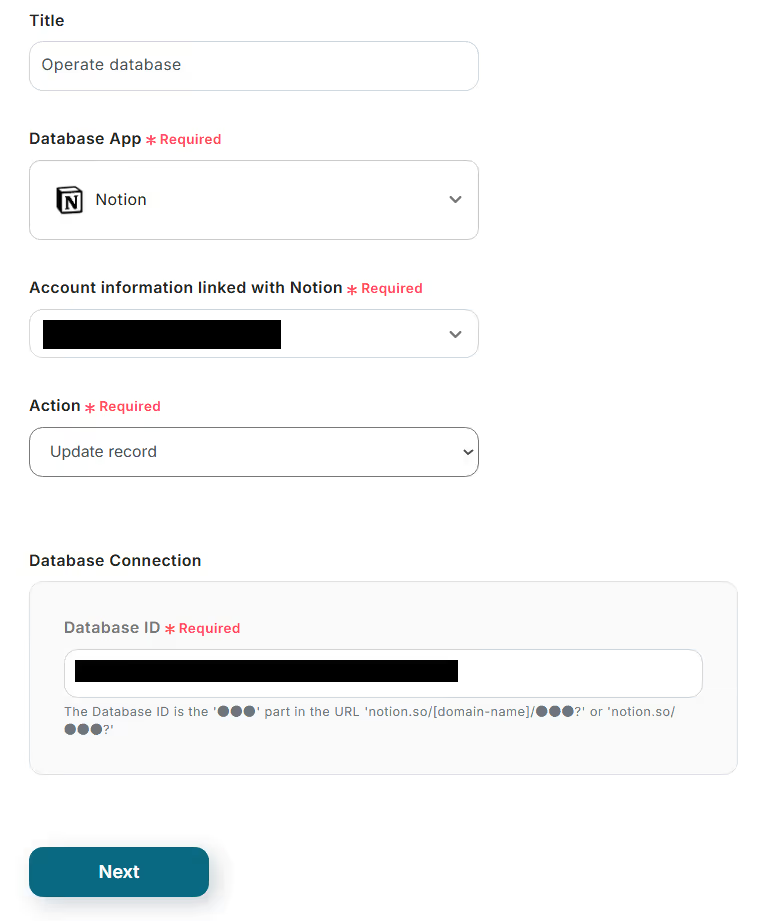




.avif)








