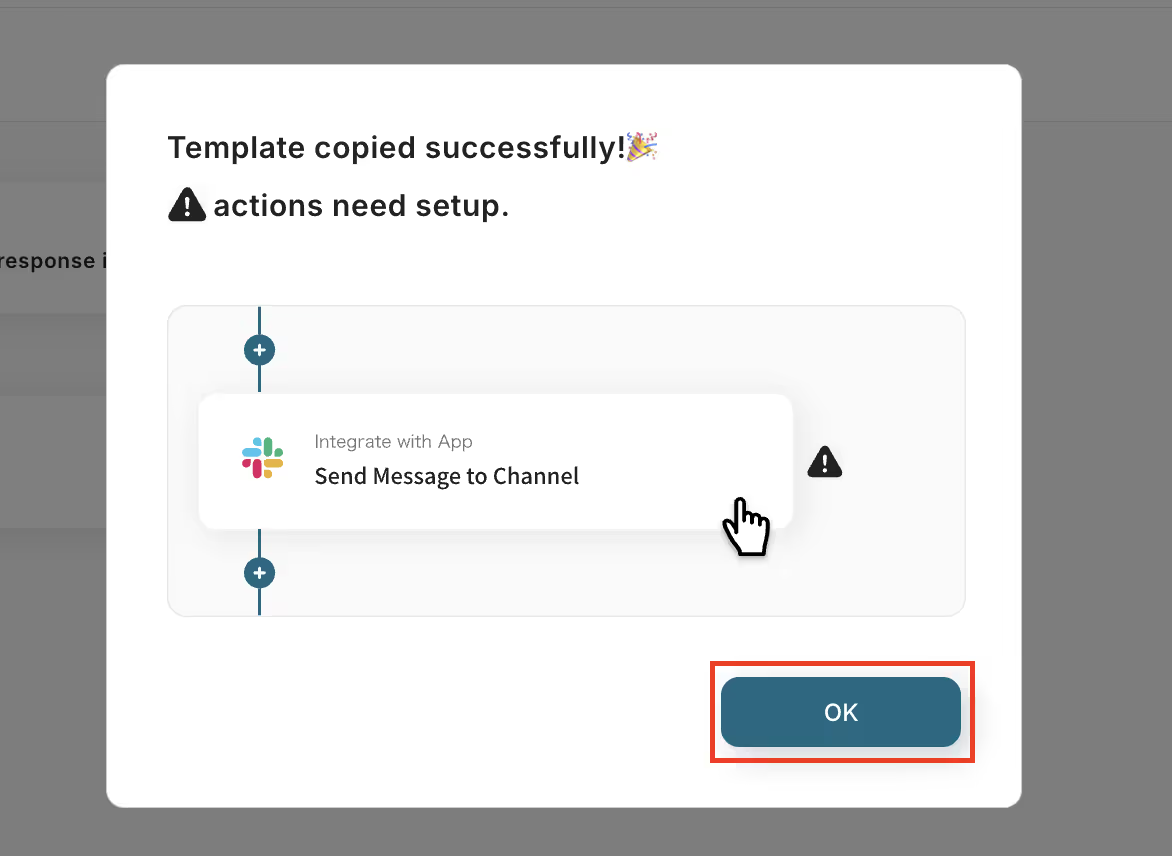
A message saying "Template has been copied!" will be displayed, so click "OK" to complete the copy.
Step 2: Set Outlook Trigger
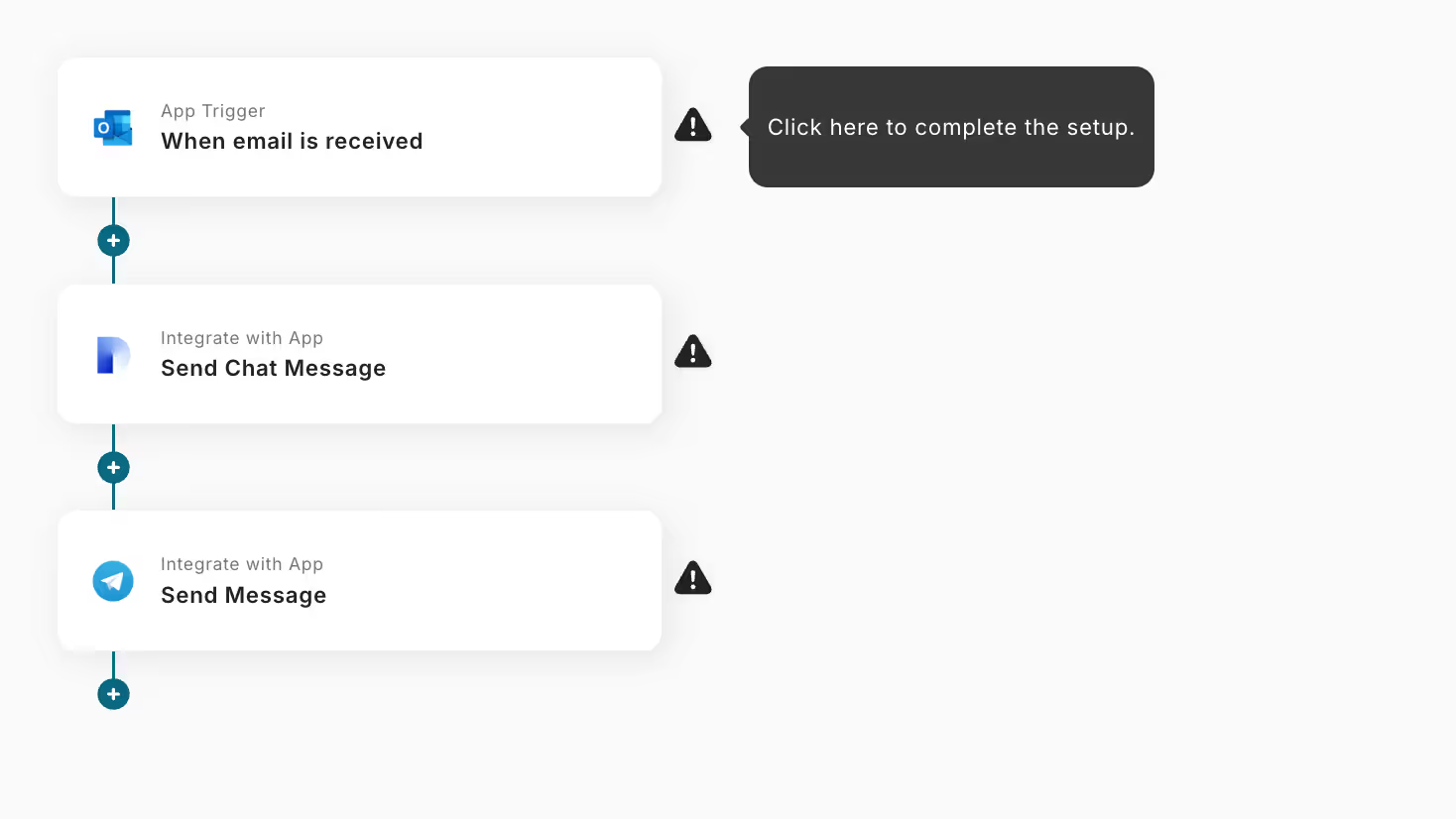
Set the Outlook trigger. Click "When an email with a specific subject is received".
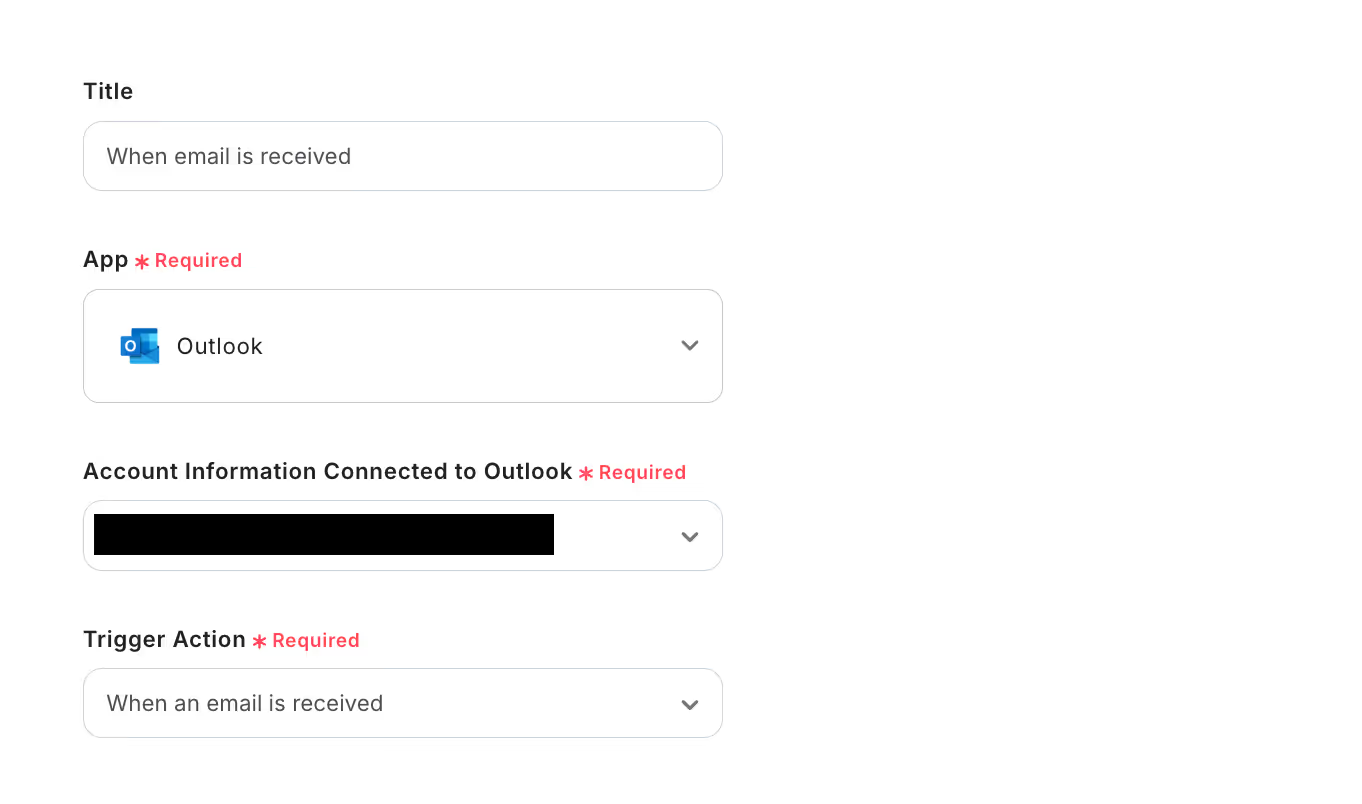
Next, check the "Account information to integrate with Outlook".
You can freely edit the title, but do not change the trigger action, and click "Next".
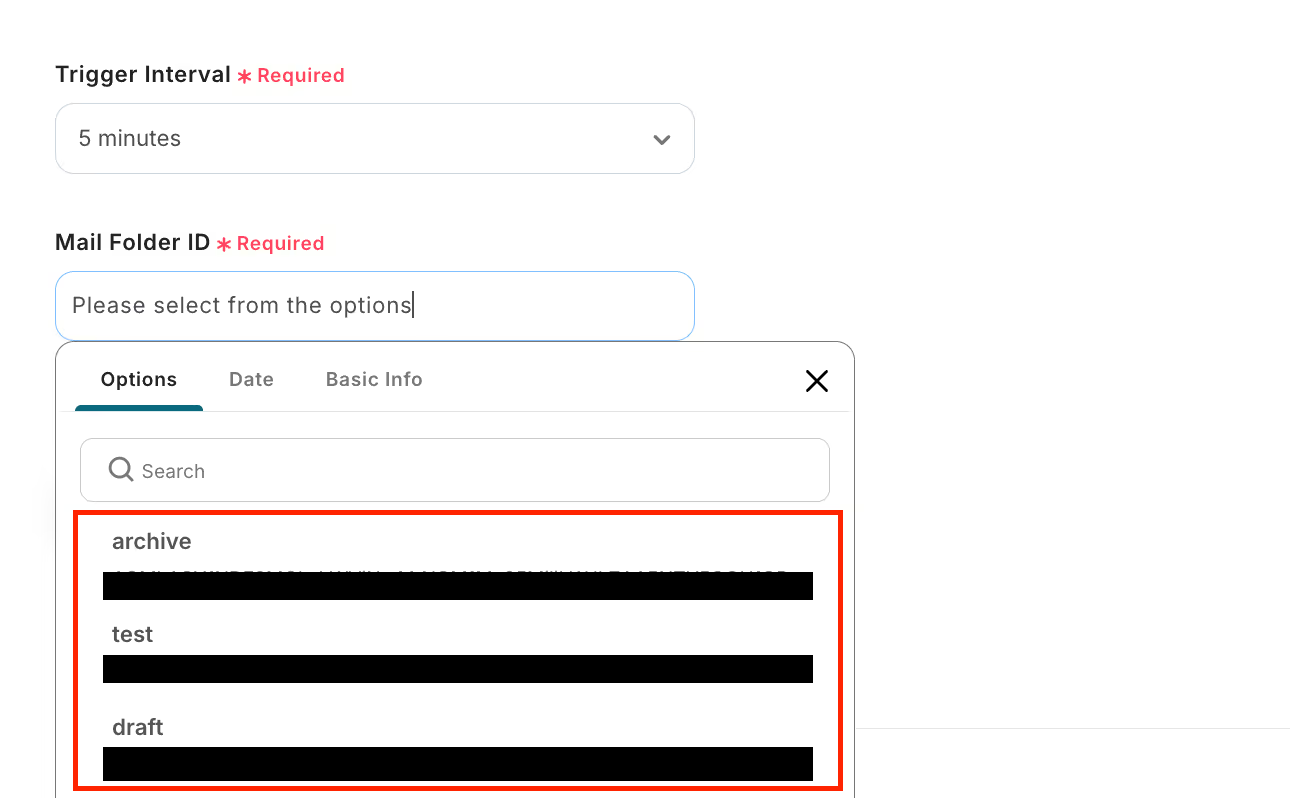
Configure the API connection settings.
You can select the "Trigger activation interval" from 5 minutes, 10 minutes, 15 minutes, 30 minutes, or 60 minutes.
*Please note that the shortest activation interval varies depending on the plan.
Select the "Mail folder ID" from the options.
Once the settings are complete, click "Test" and check if the information retrieved from Outlook is displayed in the output.
If there are no issues, click "Save".
Step 3: Set Dify Action
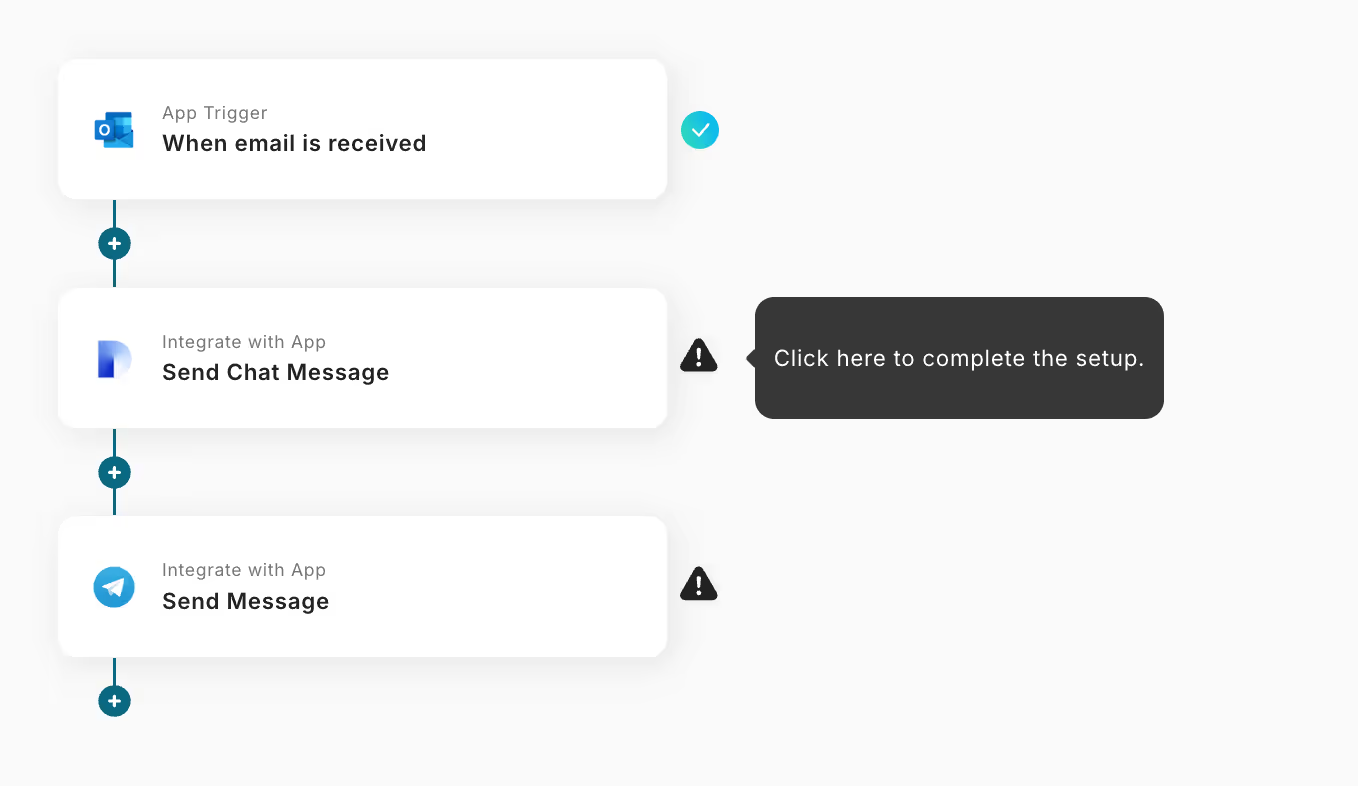
Next, set the Dify action. Click "Send chat message".

Edit the title as desired and check the account information, then click "Next".
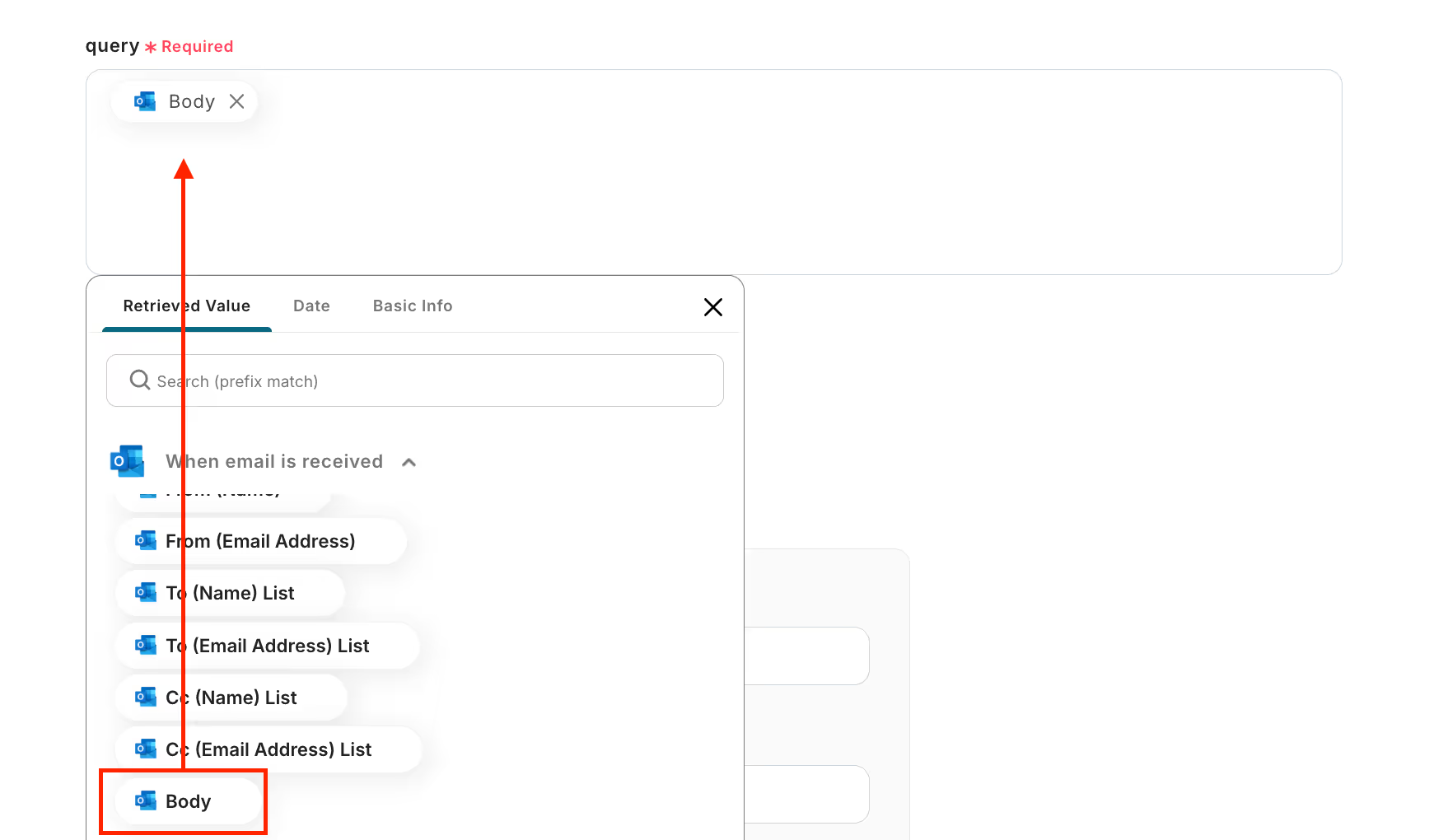
Set the message content to be sent to Dify.
Select "Body" from the options for "query", which is the inquiry content.
For "user", enter a half-width numeric value (any identifier) as per the annotation.
Once all settings are complete, click "Test" and check the information displayed in the output.
If there are no issues, click "Save".
Step 4: Set Telegram Action
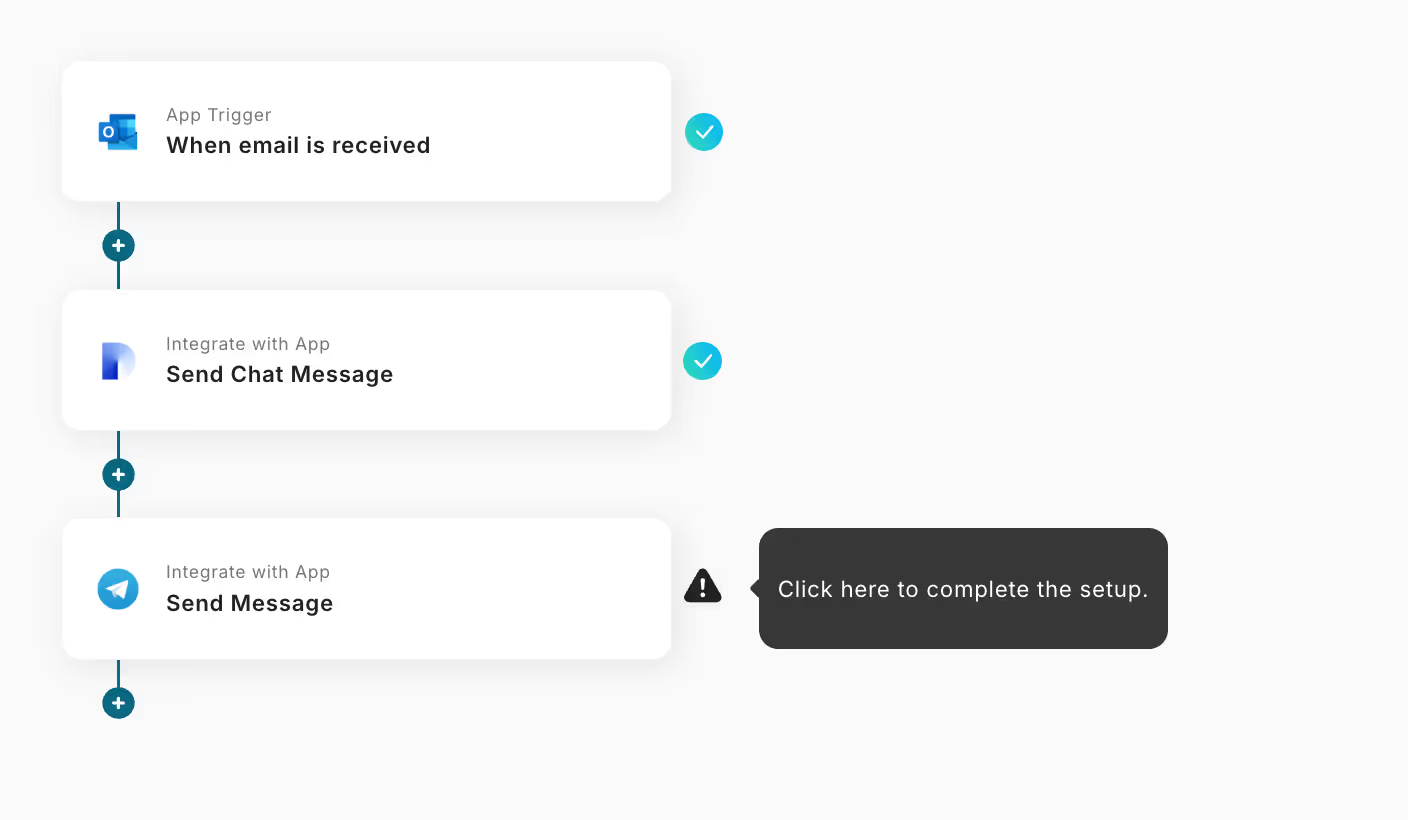
Next, set the Telegram action. Click "Send message".
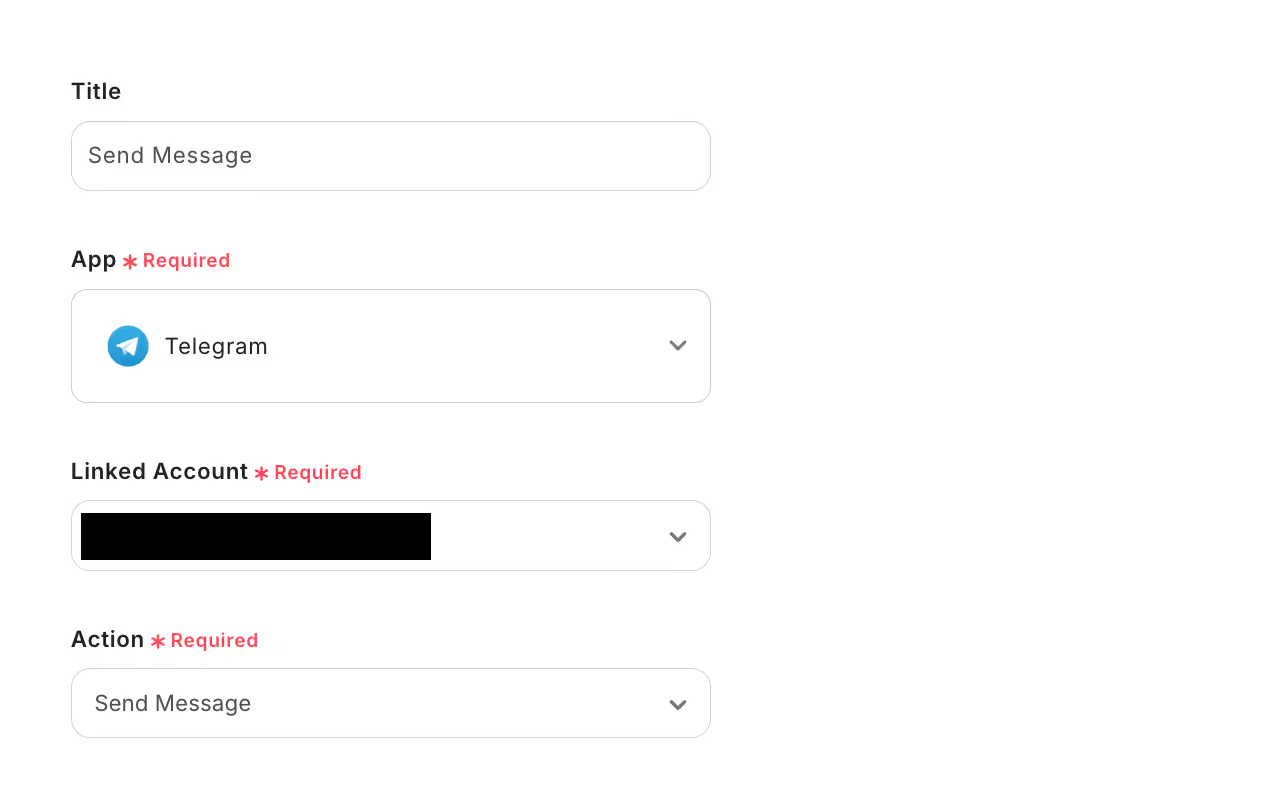
Edit the title as desired and check the account information, then click "Next".
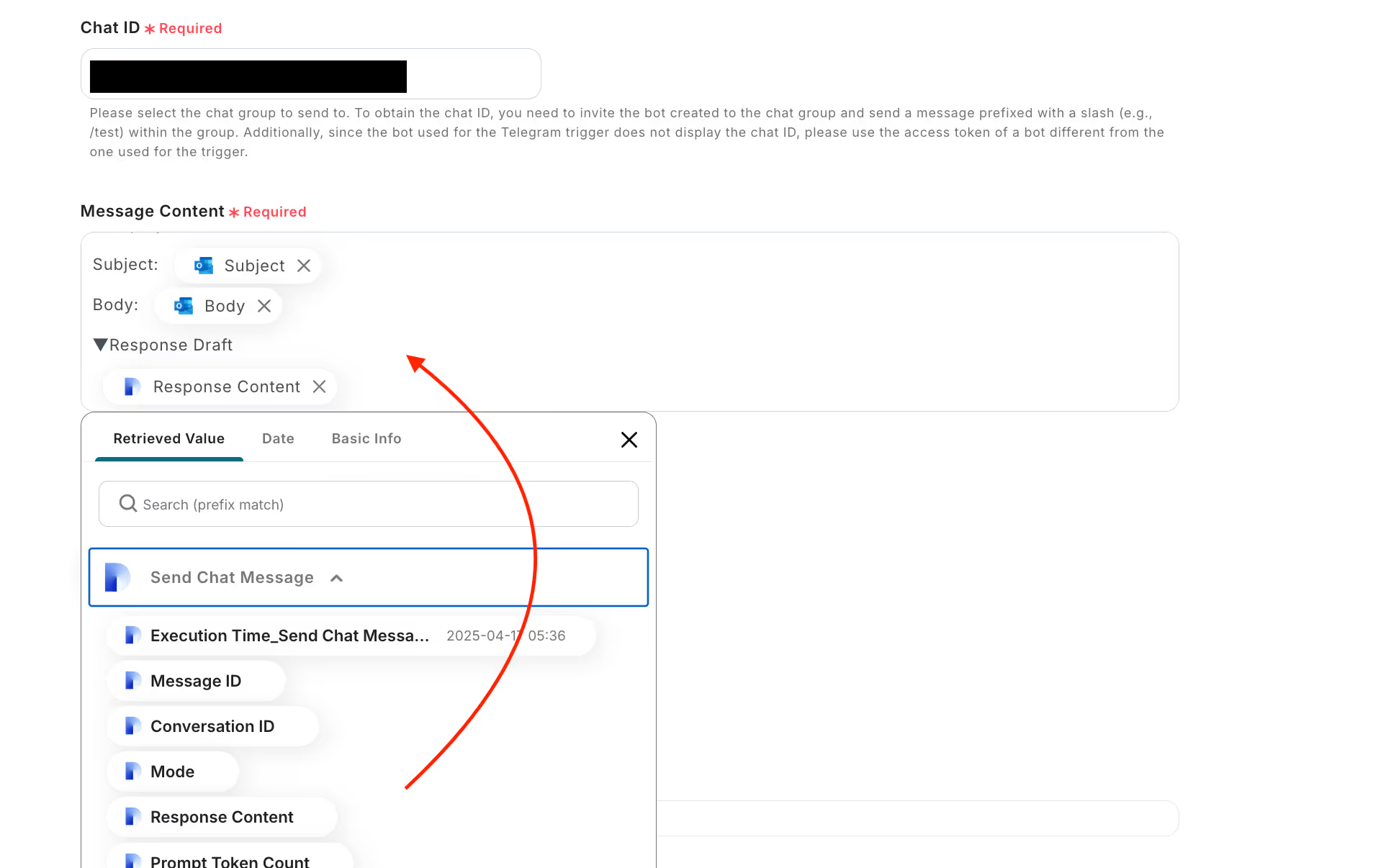
For "Chat ID", refer to the annotation to select the chat group to send the message to.
The "Message content" can be edited as desired. This time, a message including the email subject and body, and Dify's response content was created.
Once the settings are complete, click "Test" and check if the message is sent to the specified chat group.
If there are no issues, click "Save".
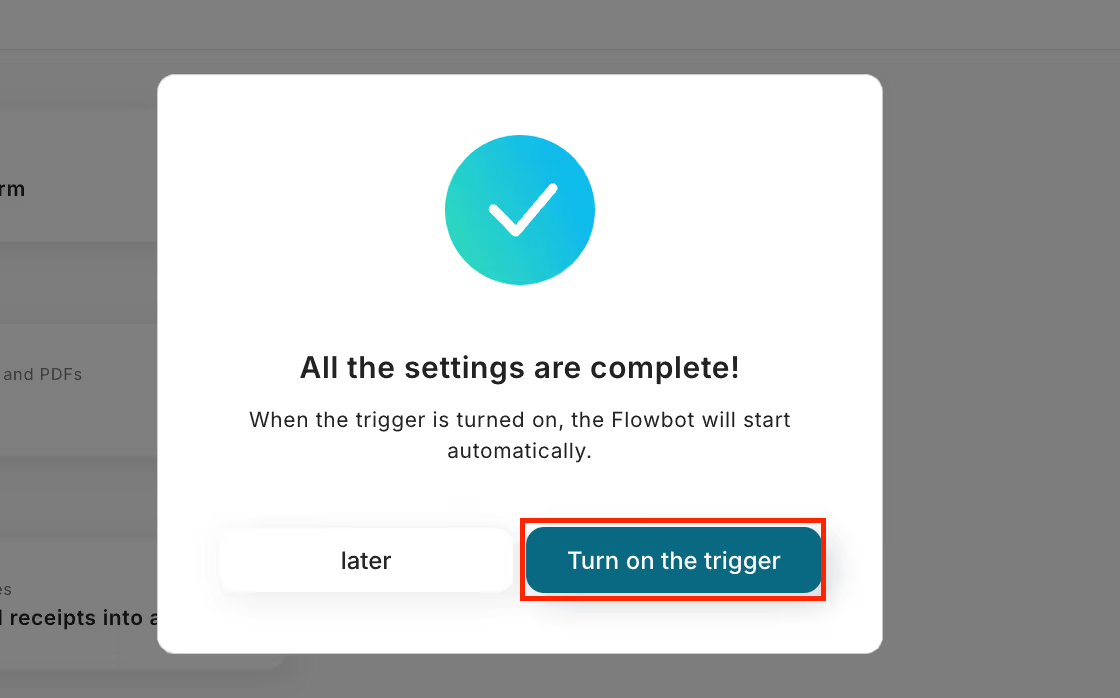
Click "Turn on trigger" to complete the preparation for flow operation.
Now, when an inquiry email is received in Outlook, a response is automatically created in Dify and notified to Telegram.
















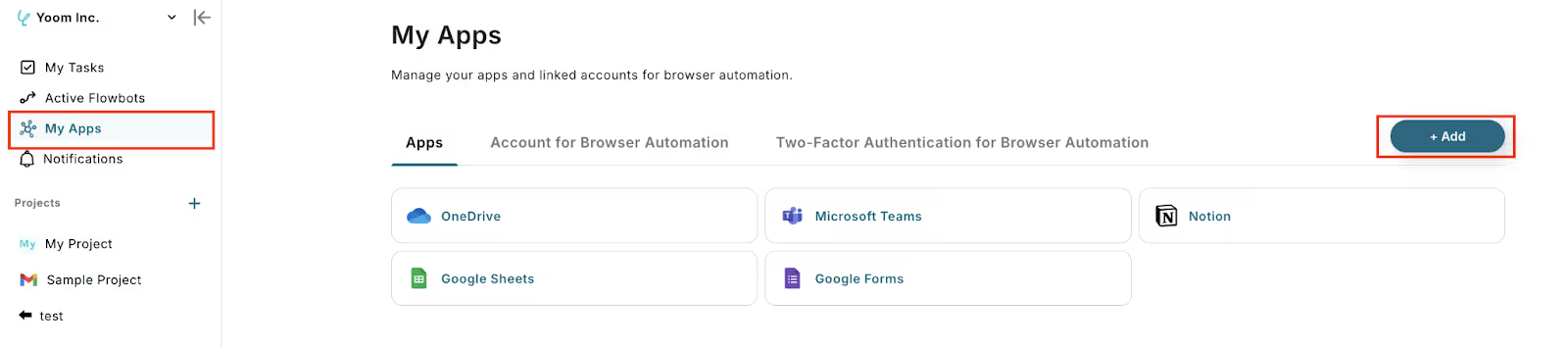






.avif)

.avif)






