2. Set a Trigger to Activate When a Google Form is Answered
Now, let's create a flow that notifies a designated Slack channel when a response is submitted through a Google Form.
Select the project where you want to create the flow, and start creating the flow by clicking "Create New" → "Create from Scratch" in the top right corner.
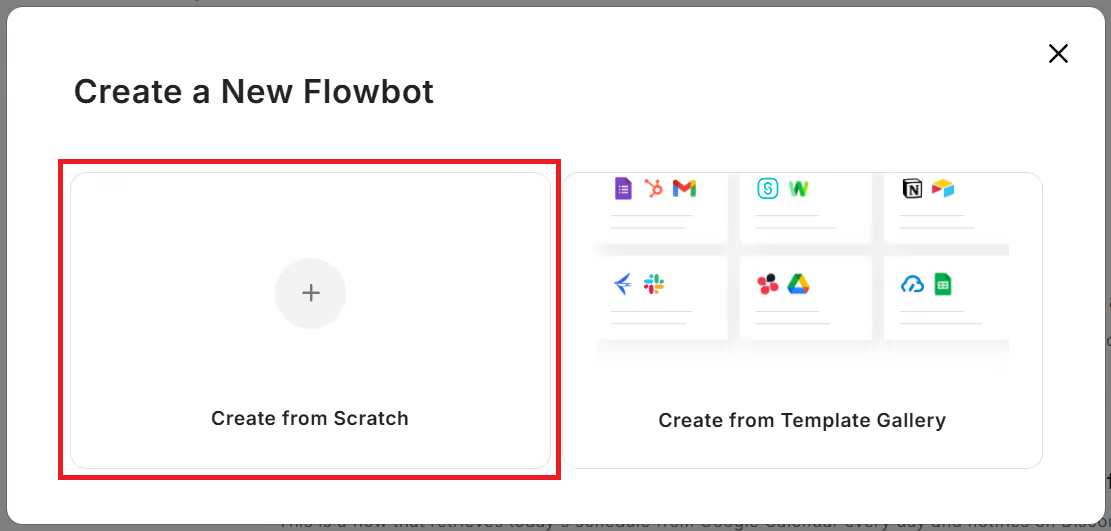
You can set the flow title and description freely, so please set a clear title.
Also, for the condition to activate the flow bot, click "Trigger from an app event" and select Google Form.
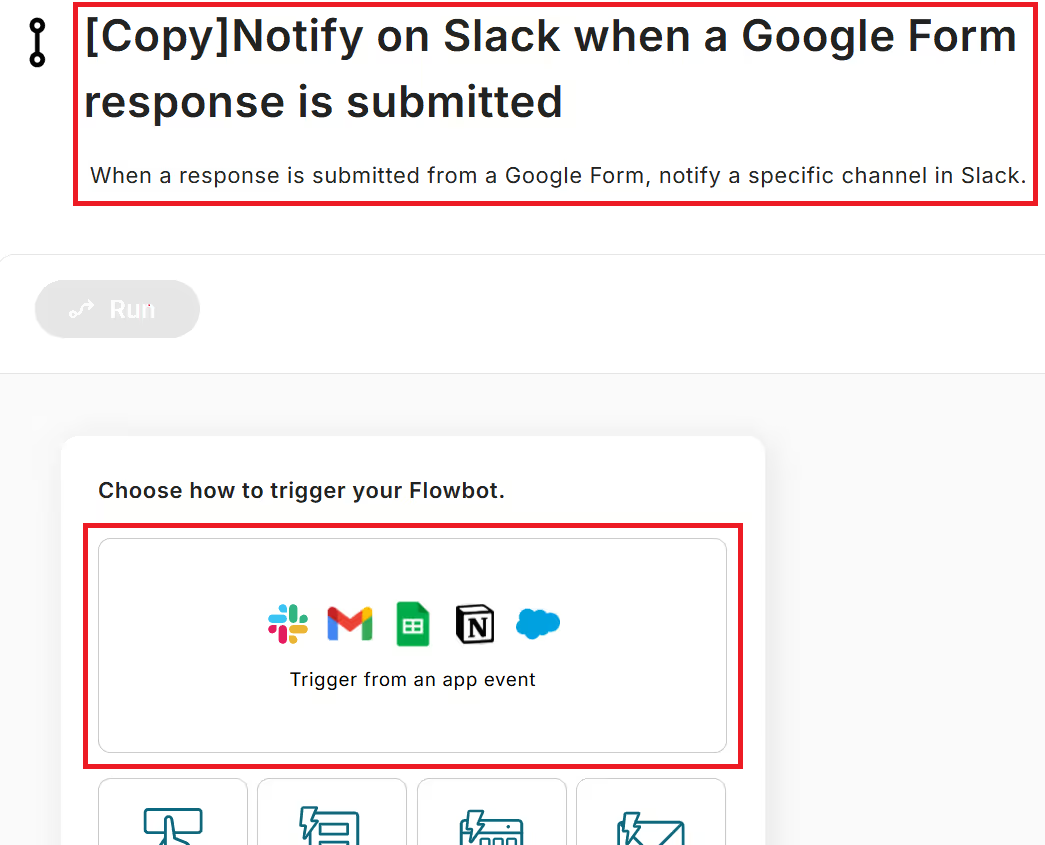
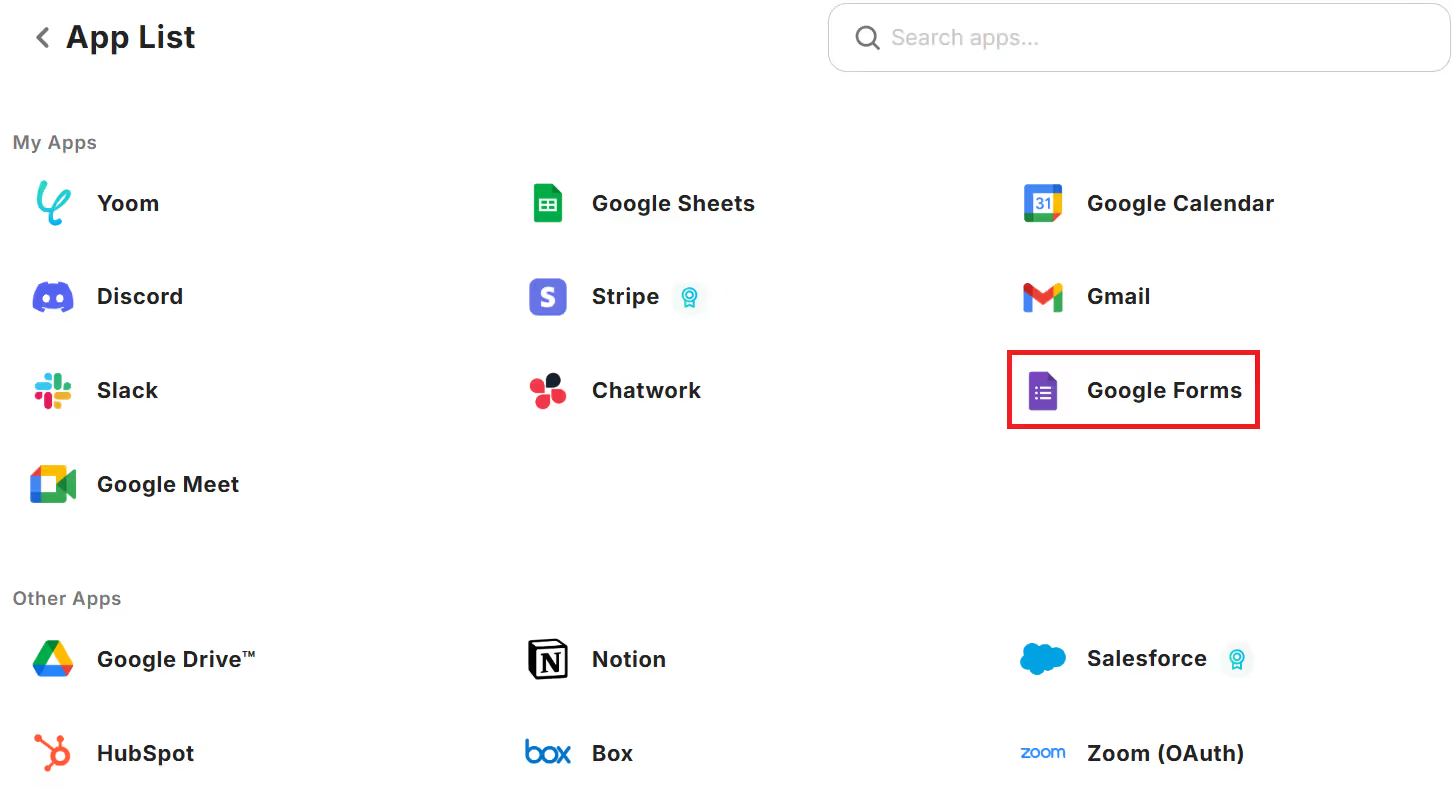
For the trigger action, select "When a response is submitted to the form" and set the trigger activation interval and form ID.
Set the trigger activation interval to the shortest, 5 minutes.
The form ID can be obtained from the Google Form URL you want to notify. The part "●●●●●●" in "https://docs.google.com/forms/d/●●●●●●/edit" is the form ID.
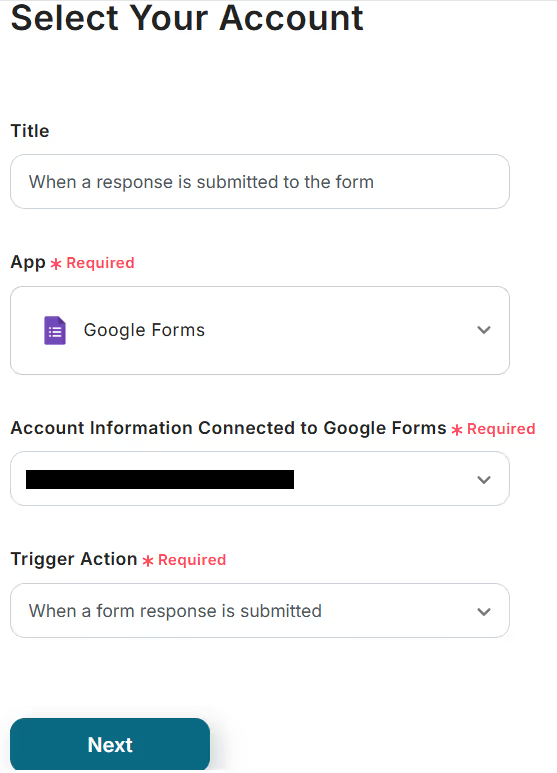
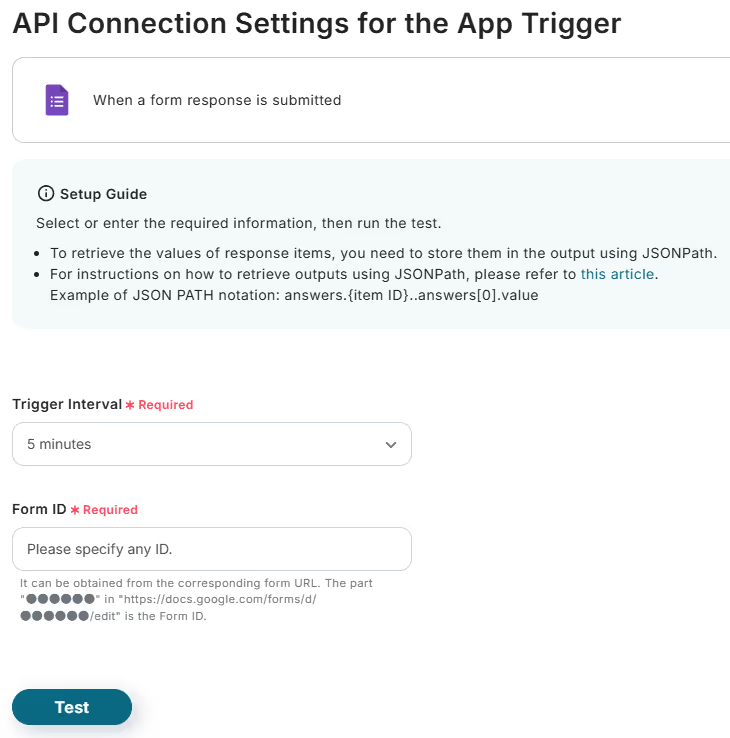
Once the settings are complete, click "Test" below the form ID field.
If the "Test Successful" message appears, the trigger setup is complete.
Note that the trigger activation interval can be set to 5, 10, 15, 30, or 60 minutes. The shortest activation interval varies depending on the plan, so please be aware.
Additionally, for methods to obtain response content other than existing items with the Google Form trigger, please refer to How to Obtain Response Content with Google Form Trigger.
3. Set an Action to Notify Slack
Next, set up an action to notify Slack about the submission of a response to the Google Form and its content.
From the "+" button below the app trigger, select the operation type "Integrate with App" and connect with Slack.
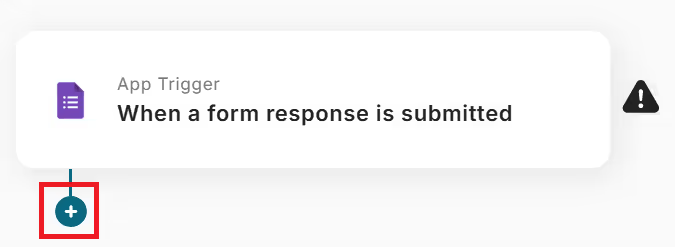
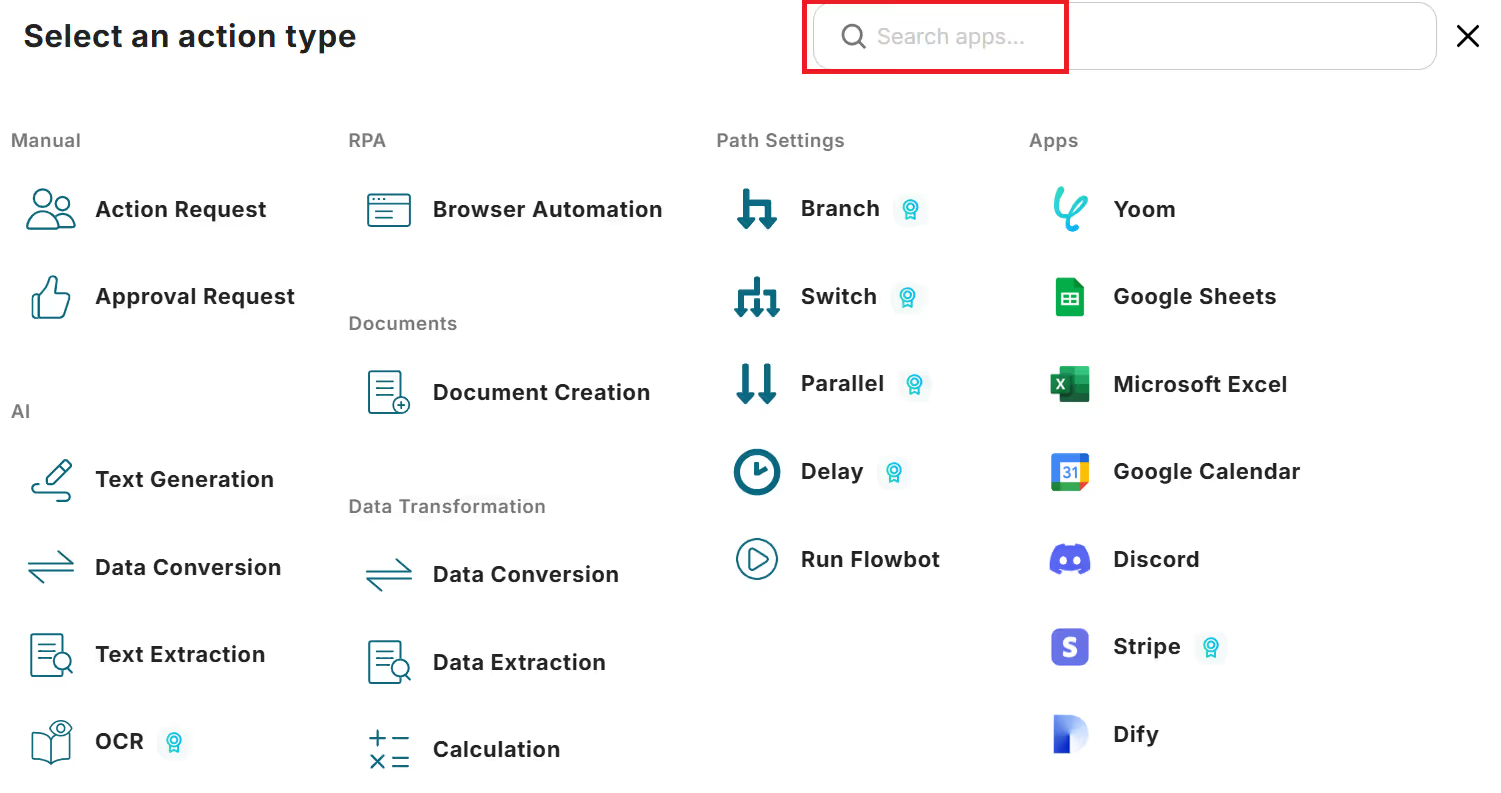

Once connected with Slack, select the action "Send a message to a channel" and set the Slack channel you want to notify and the message content.
The message content can be dynamically set using Output.
※ For methods to convert messages to bold or add code blocks, please refer to Convenient Formatting for Slack.
※ For methods to send messages with mentions, please refer to How to Send Messages with Mentions in Slack.
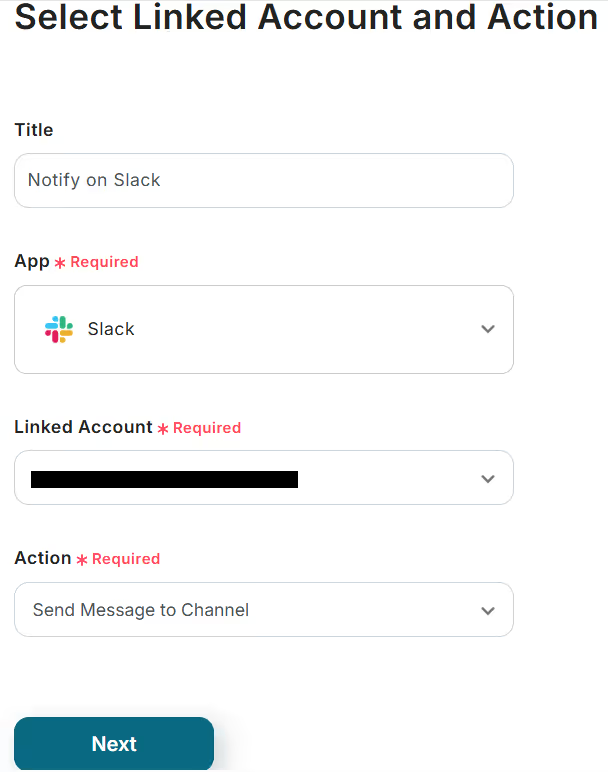
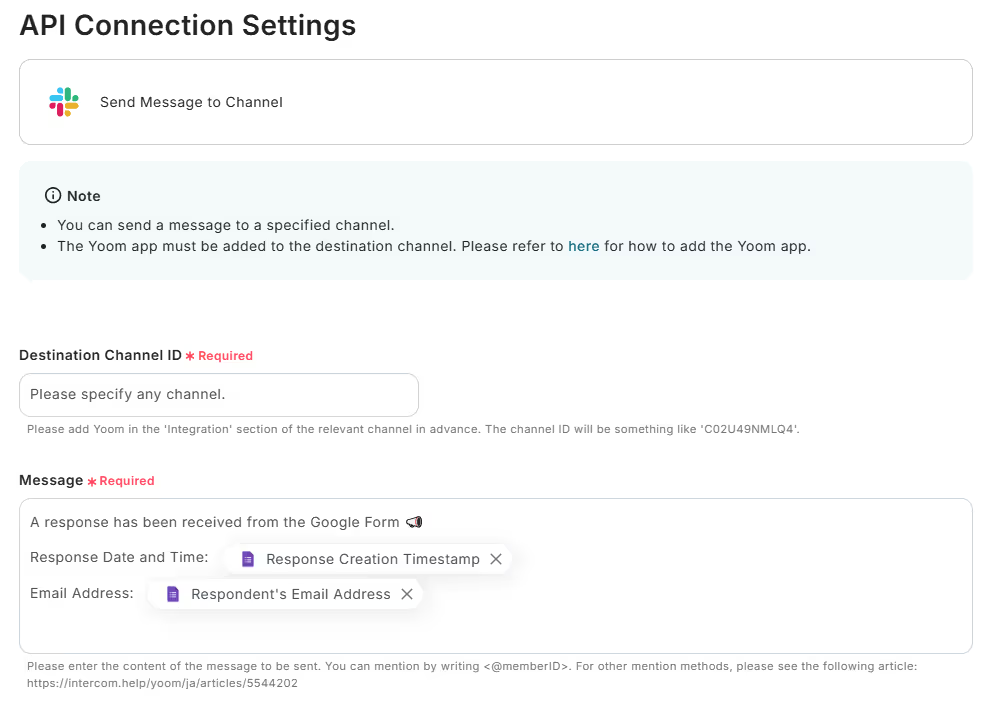
Click the test button below the message field, and if the test is successful, the setup is complete.
4. Turn on the Flow
Finally, turn on the app trigger to complete the setup.
While it is on, notifications will be automatically sent to the designated Slack channel whenever a response is submitted through the Google Form.
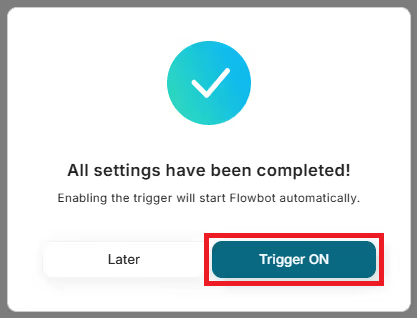














.avif)


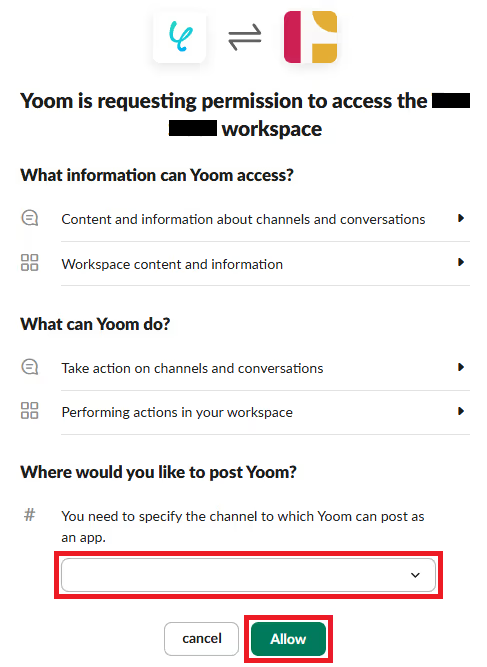



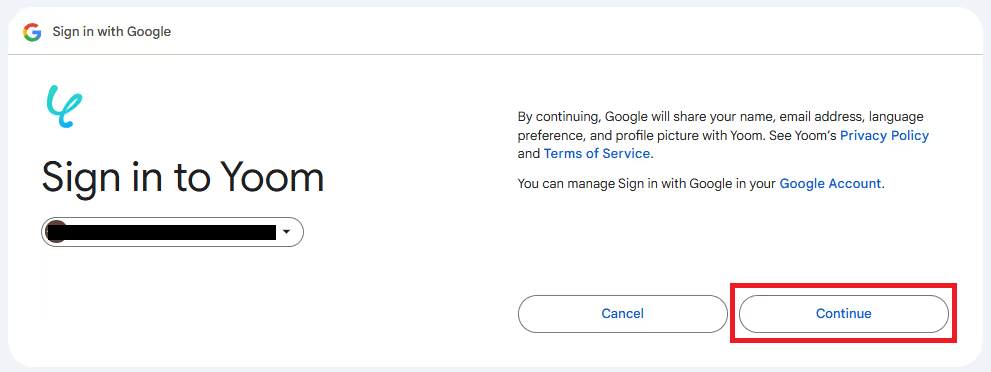




.avif)
.avif)
.avif)
.avif)






