Items to Prepare in Advance
Re:lation
- Re:lation account information (for operating the management screen)
- Access token

- Click "System Settings" at the bottom left of the Re:lation management screen.
- Select "API Token" from the menu within System Settings.
- If there is an existing value, click the eye icon on the API token to display the value. This value is necessary.
- To generate a new one, click the "+" button at the top right.
- Subdomain
- Can be obtained from the URL. The Re:lation URL is in the following format:
"https://{subdomain}.relationapp.jp/"
- Can be obtained from the URL. The Re:lation URL is in the following format:
- Inbox
- To specify the ticket inbox, it's smooth to decide the inbox to use in advance. Re:lation official site: How to Add, Edit, and Delete Inboxes
Dify
- Dify account information (for operating the management screen)
- App (Chatbot)
- How to create one: Dify Official App Creation
- Access token
- Obtain from the Dify app.
- Open the created app and select "Monitoring" from the left menu bar.
- Click "API Key" within Backend and Service API.
- Click 'API Key' and select 'Create New Secret Key' to display the API secret key. This corresponds to the access token. More details: Dify My App Registration Method and What Can Be Done by Linking

Microsoft Teams
- Microsoft365 login information (email, phone number, Skype ID, password)
- Chat ID
- Right-click on the chat where you want to send notifications and select "Copy Link" from the displayed menu. You can obtain it from the copied URL.
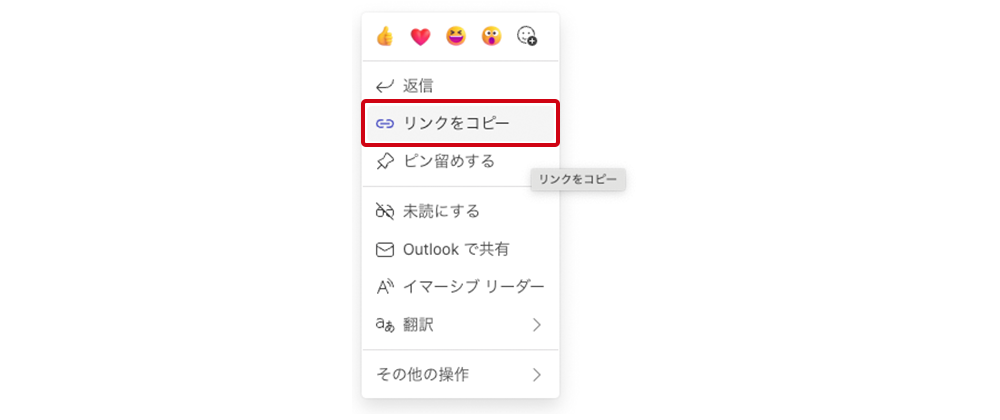
- The "19: ~ .space" part within the link is the chat ID.
Step 1: Setting Up My App Integration
Here, we will set up the registration of the app information to be integrated into Yoom. Log in to the Yoom workspace and click + New Connection on the My Apps screen.

In Yoom, a list of connectable apps will be displayed. Search for the app to be integrated this time from the search window and proceed with My App registration.
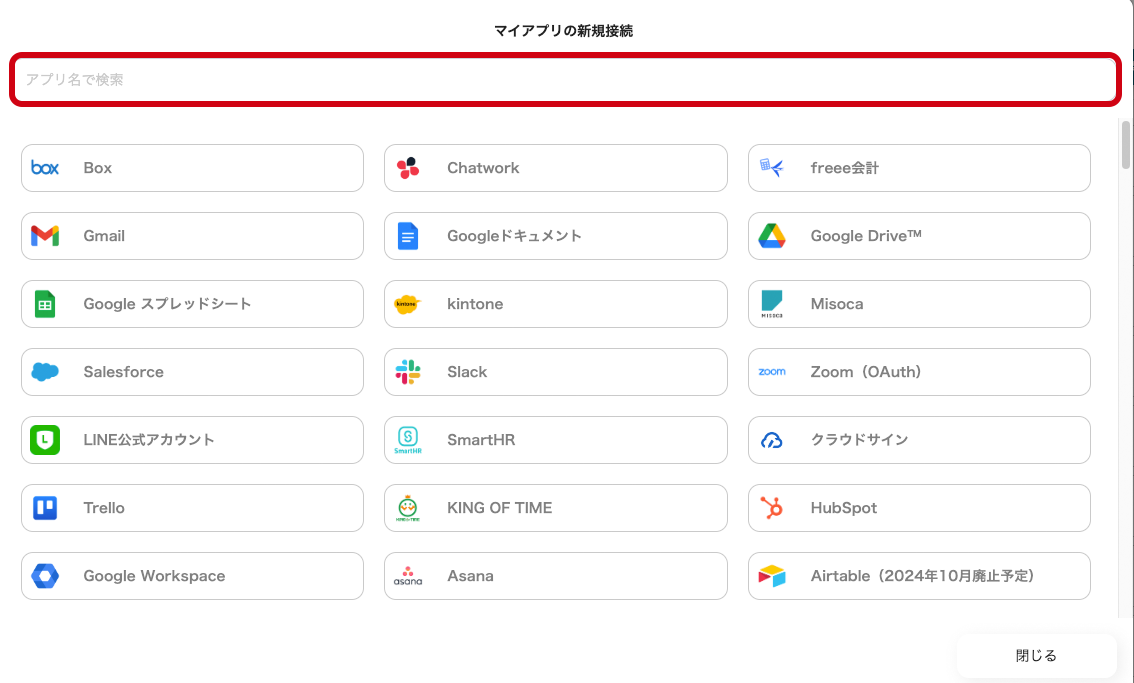
Re:lation
Click the app name from the search results. A screen will be displayed to enter the values obtained from Re:lation.
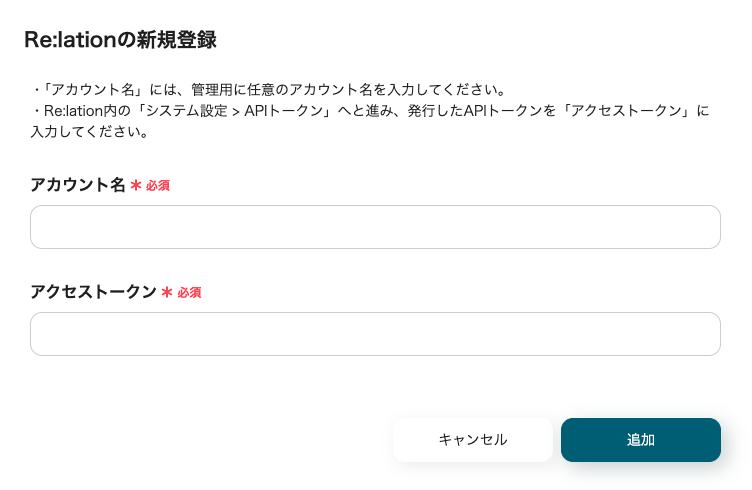
- Account Name
- Enter an easily identifiable value. Use a value that can identify the account, such as an email address.
- Access Token
- Enter the API token.
Enter the required fields and click "Add" to complete the registration of Re:lation's My App.
Dify
Click the app name from the search results. A screen will be displayed to enter the values necessary for integration.

- Account Name
- Enter any value. It is recommended to use a value that can identify the account, such as an email address.
- Access Token
- Enter the value obtained in advance.
Enter the required fields and click "Add" to complete the registration of Dify's My App.
Microsoft Teams
Select Microsoft Teams from the search results.
After transitioning to this screen, enter the Microsoft365 login information.
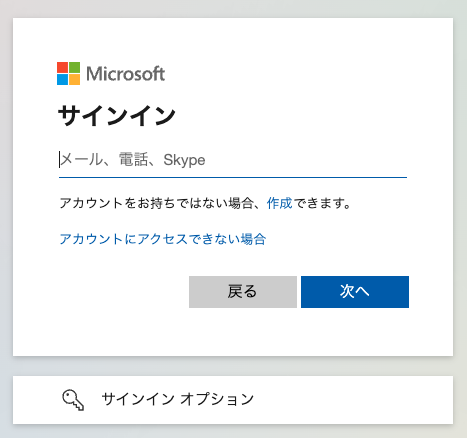
This completes the registration of Microsoft Teams' My App.
Step 2: Copy Yoom's Flow Bot Template to My Project
Click this banner.







































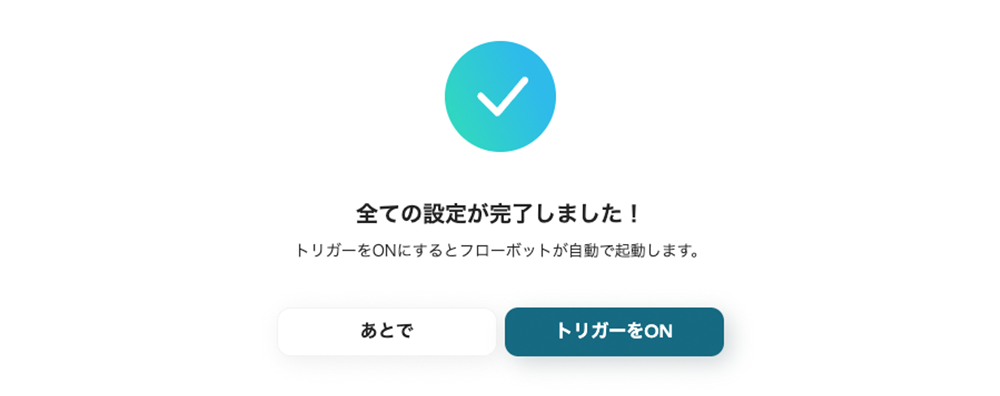





.avif)

.avif)
.avif)





