Please note that browser RPA operations can only be executed up to the testing phase for those without a success plan, but you can try the RPA feature for free for two weeks during the trial period.
How to Create a Flow to Automatically Retrieve Website Information with RPA and Notify Discord
Step 1: Prepare Discord My Apps Integration and Browser Operation
Discord My Apps Integration
Prepare to integrate Yoom with Discord and the Google Chrome extension.
After logging into Yoom, click "My Apps" on the left menu → "+ New Connection", search for Discord, select Discord(v2), and fill in the required fields.
For detailed setup instructions, please check "How to Integrate Discord Bot with My Apps".
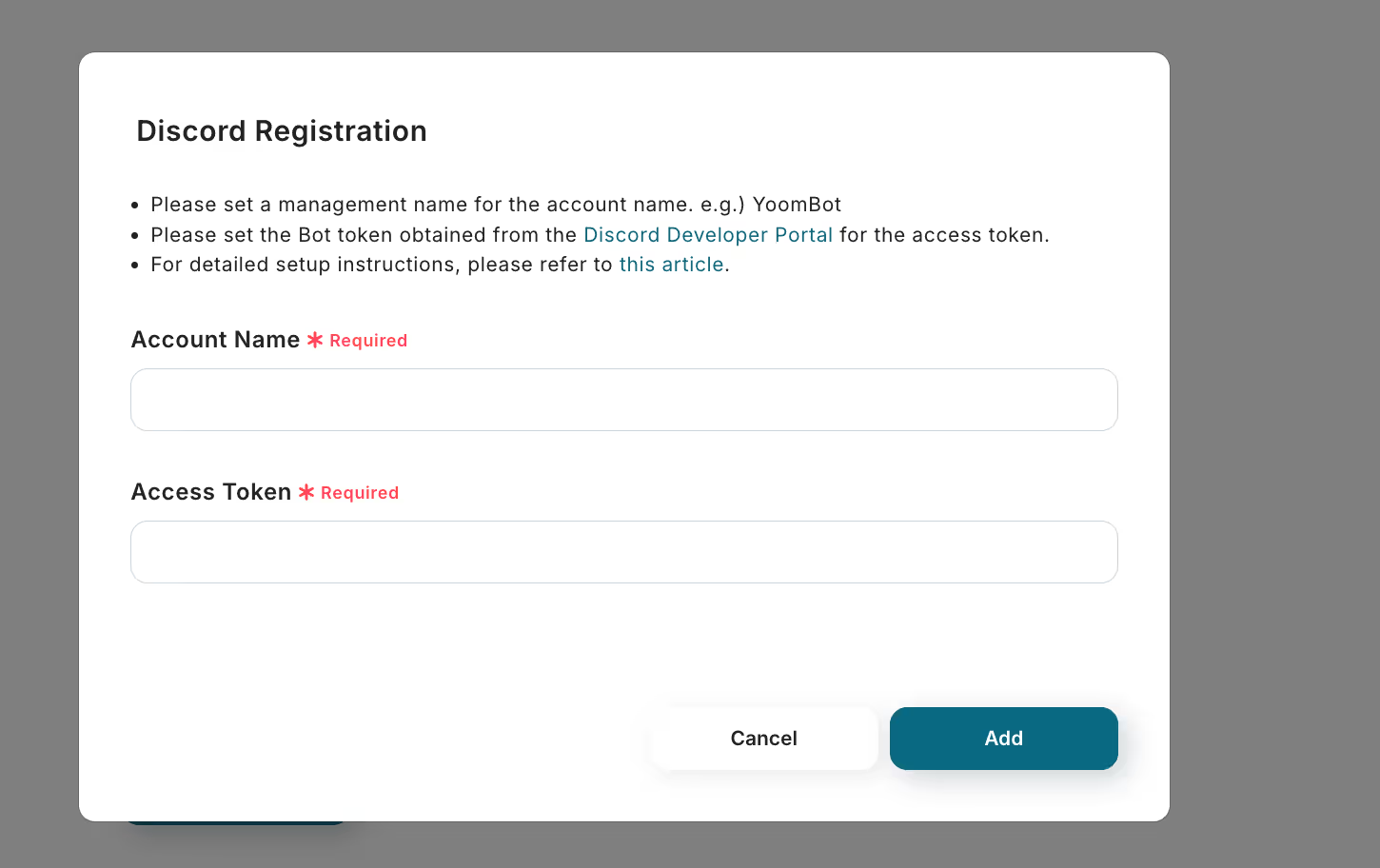
Prepare Browser Operation
Download the Google Chrome extension from this page "Yoom Browser Operation Setup Tool".
※ Please note that you need to allow usage in incognito mode.
※ If you are setting up a flow that requires account information such as login, you need to register account information from My Apps in advance.
When setting up, be sure to check this help page "How to Operate the Browser".
Step 2: Set a Trigger to Start on a Fixed Schedule
Return to the Yoom screen, select "【Copy】Retrieve Website Information Daily and Notify Discord" from the left menu, and choose "When the specified schedule is reached".
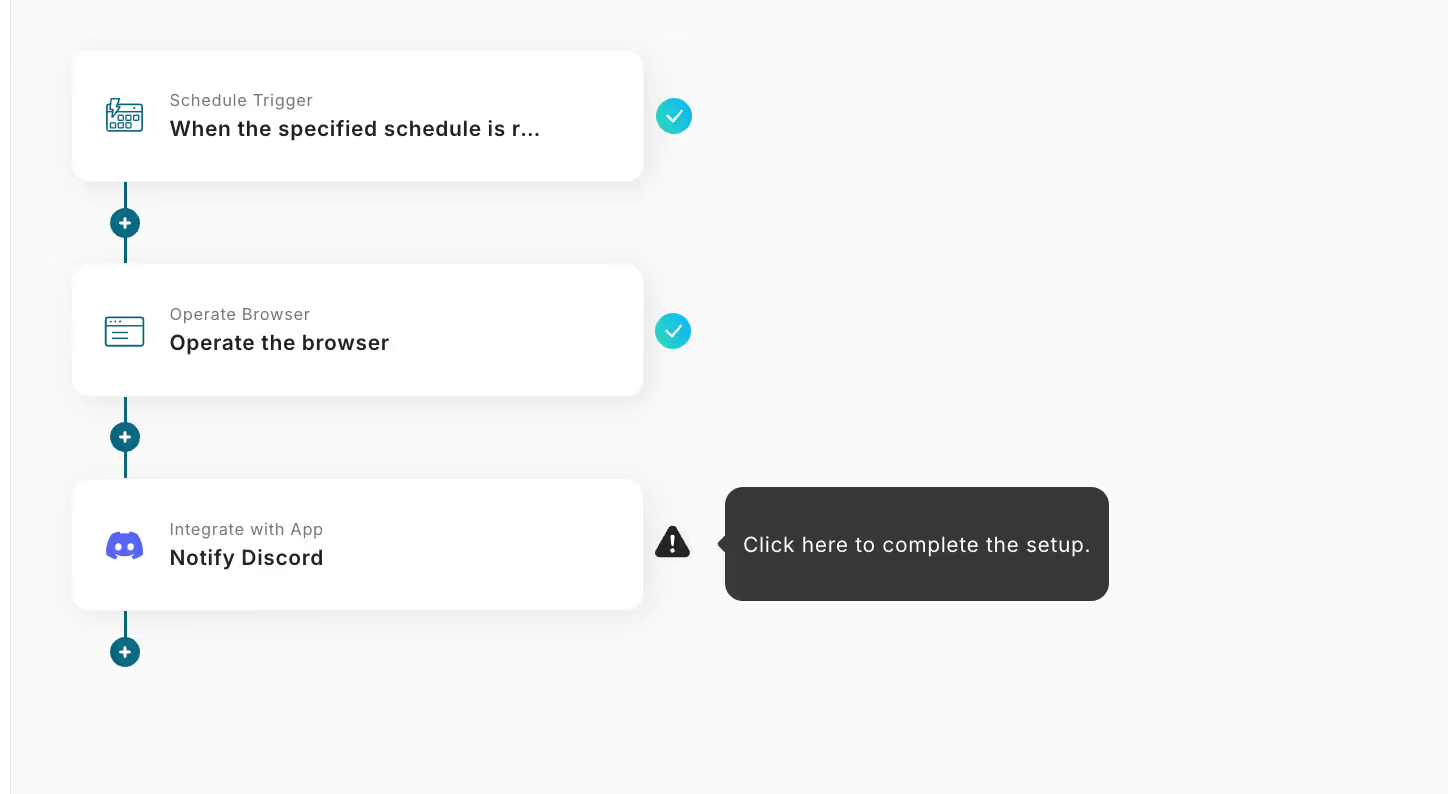
You can set a trigger to start when a specific schedule is reached.
You can start a flow bot when a specific time is reached, or start it at a specific time every day/week/bi-weekly.
For details on Cron settings, check "How to Set Cron Settings".
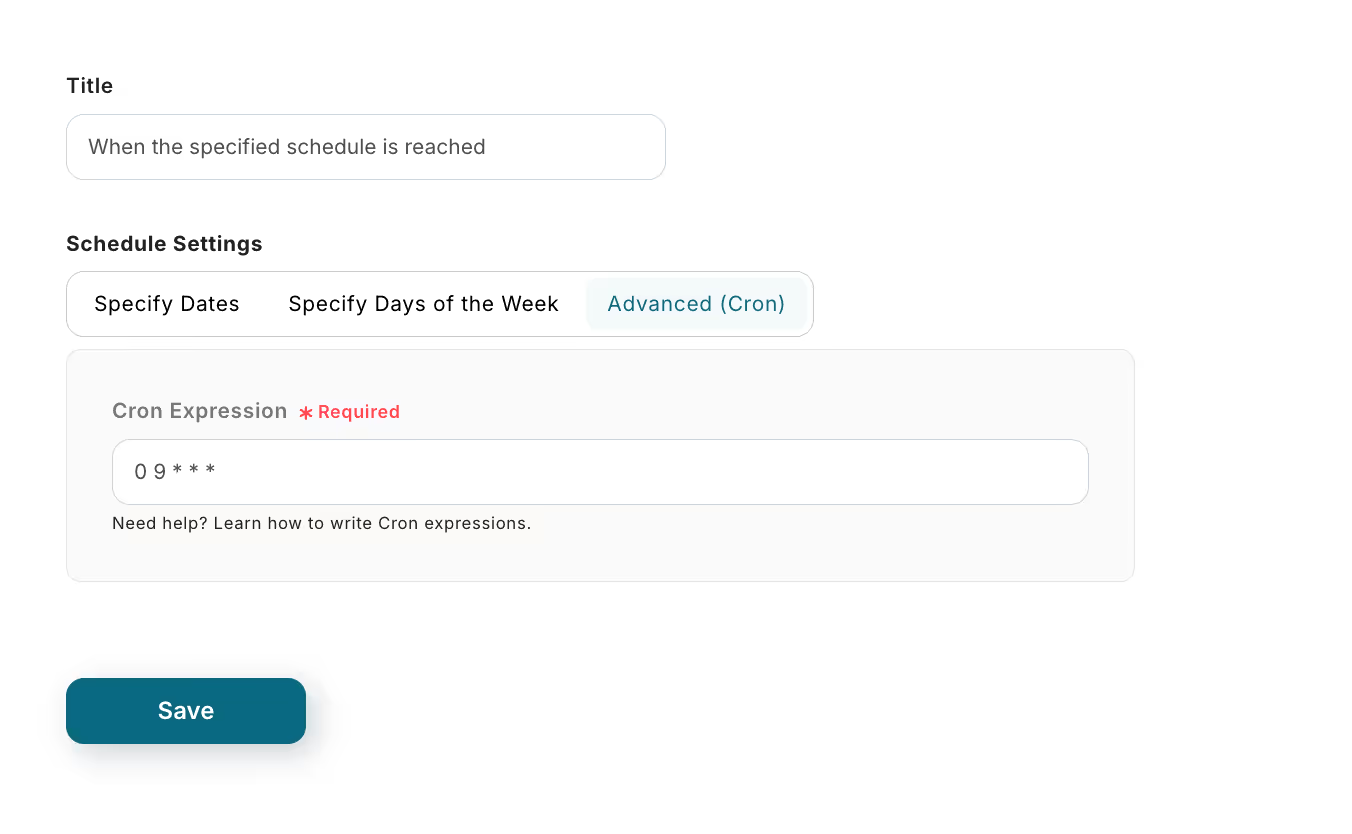
Step 3: Set Browser Operation
Open "Operate the Browser".
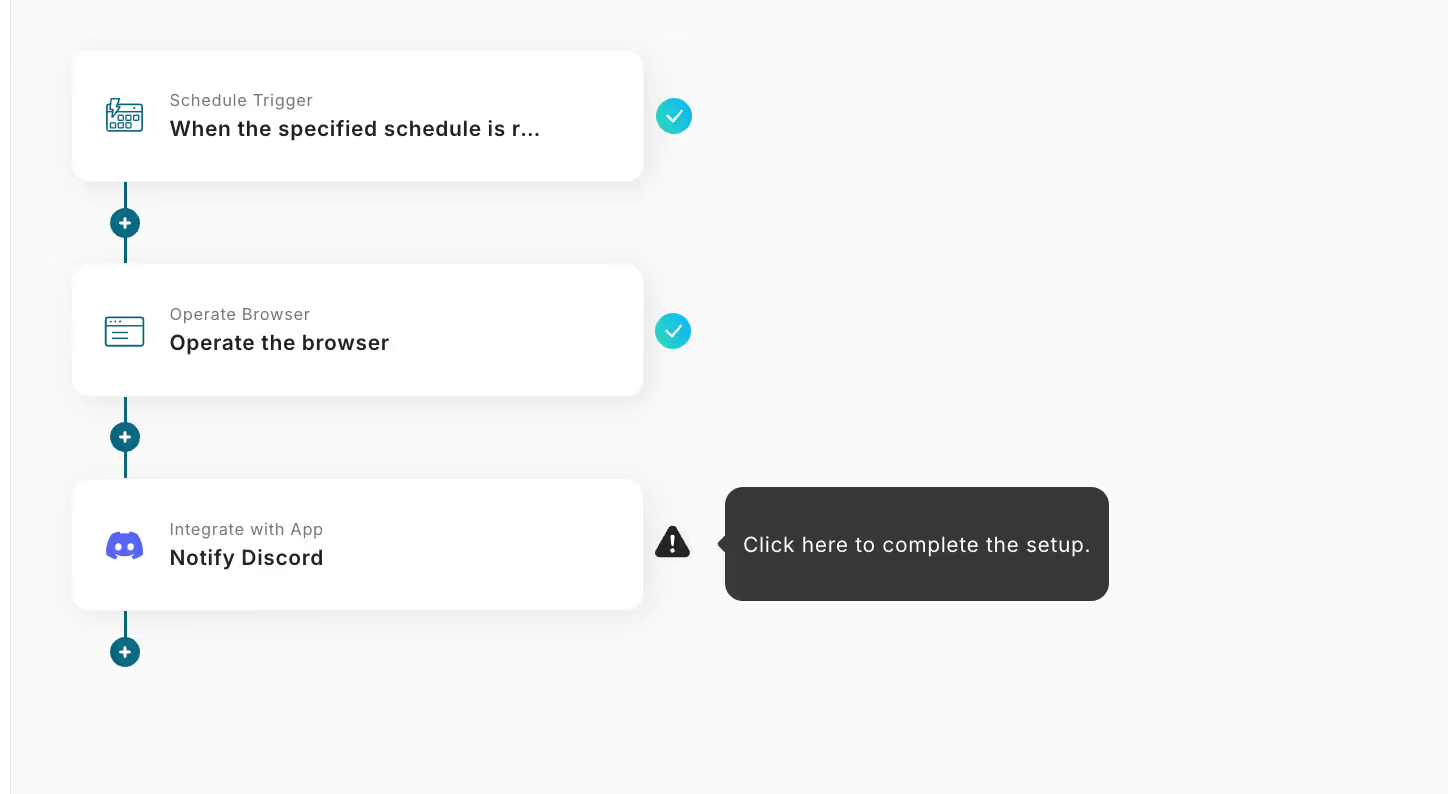
Here, you can set what actions to perform within the specified page.
Specify the URL to access first and click "Start Operation".
When you transition to the edit page, an incognito browser will launch simultaneously. Perform the actions you want to automate on the incognito browser.
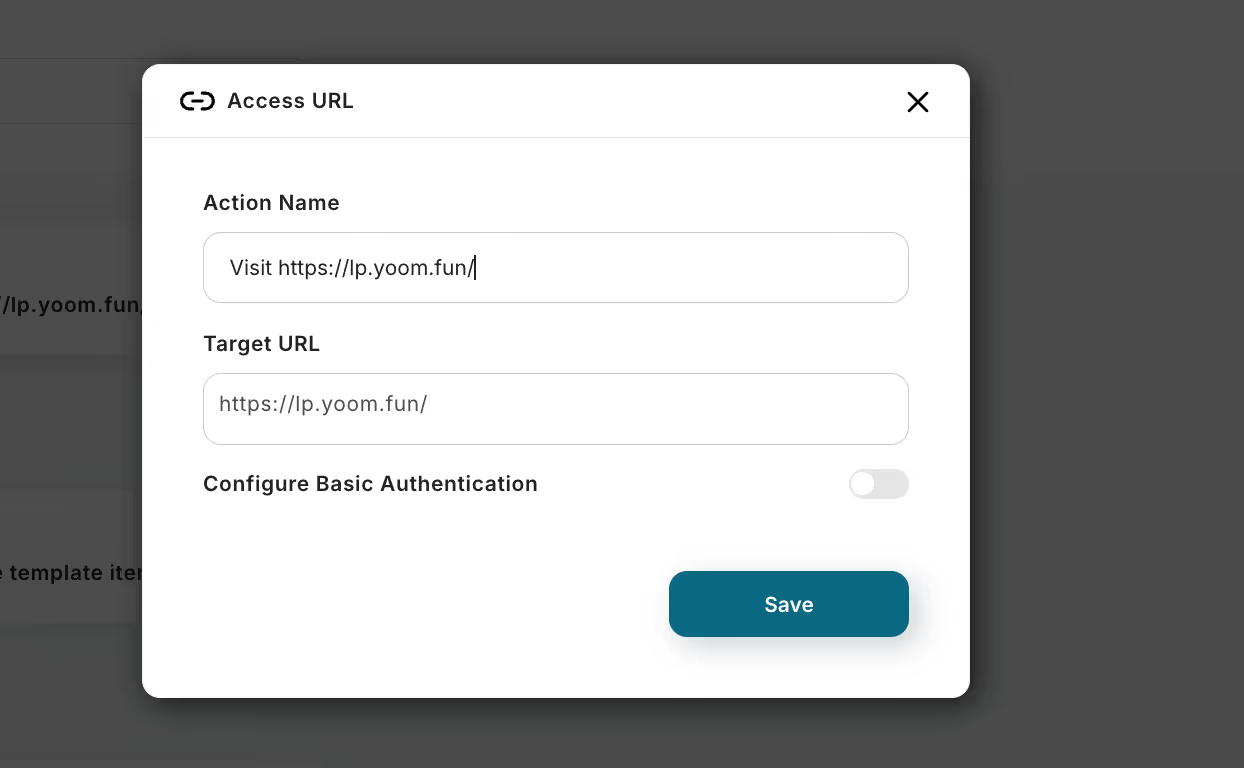
Move the cursor to the place you want to click or enter information, and click to display "Apply Action".
Select the action you want to perform and click "Add" to execute the content set on the incognito browser.
By repeating the steps of moving the cursor to the place you want to click or enter information > clicking > selecting the appropriate action > entering the setup content and clicking add, you can set the actions you want to perform within the specified page.

Once all items are set, click "Test" to check if it works correctly. If the test is successful, the last item will be reflected as the output.
For detailed setup procedures for browser operations, please check here.
If you want to know about the output, please check "About Output".
Step 4: Set Discord Notification
Open "Send Message" from the Discord icon.
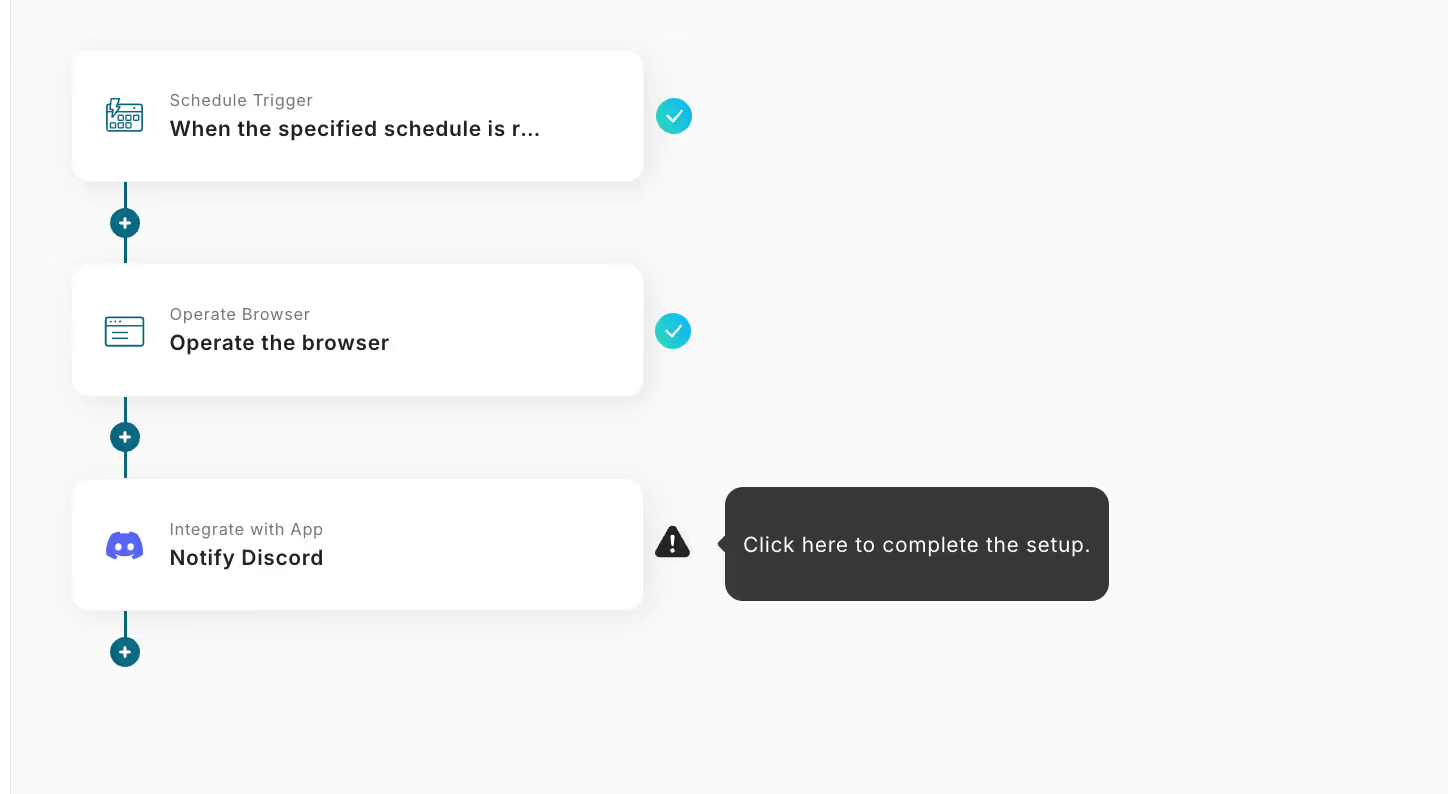
Select the "Send Message" action and click Next.
Next, enter the channel ID. Enter the Discord channel you want to notify.
Set the content to notify Discord in the message content. You can include information obtained from browser operations as output in the message from "Output".
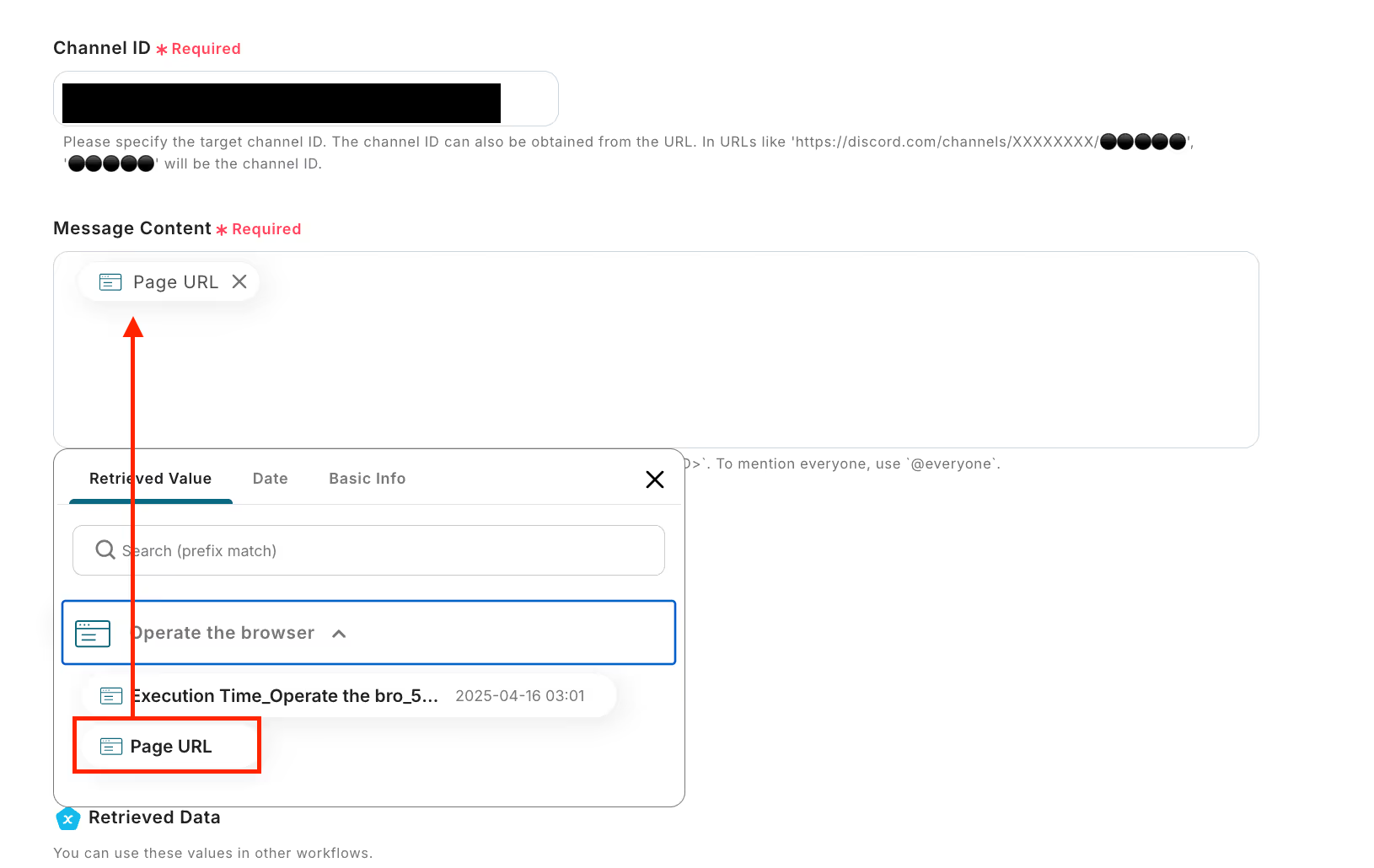
Perform a test from "Test" to confirm that notifications can be sent without issues.
Finally, turn on the trigger to complete the setup!
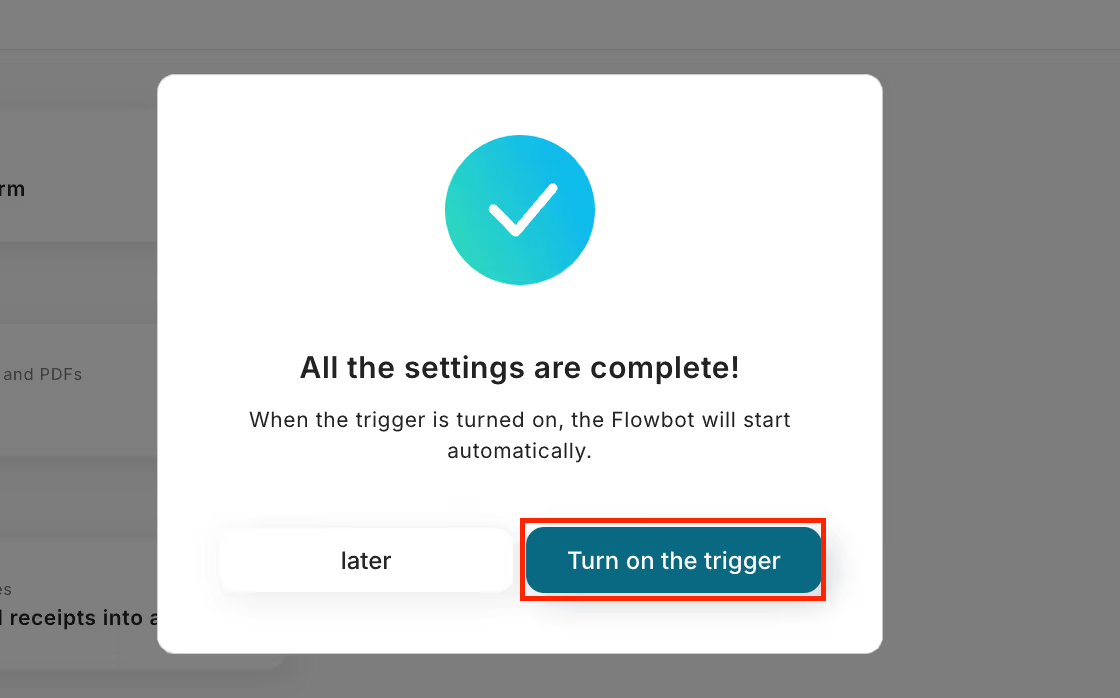
The flow "Retrieve Website Information Daily and Notify Discord" is complete. Thank you for your hard work on the setup!


















.avif)
.avif)
.avif)
.avif)





