Preparation
After copying the template, first register Salesforce and Google Sheets from Yoom's "My Apps" as a preliminary step.
※ If you have already registered, please proceed to "Step 1. Set App Trigger".
<Procedure>
1. After logging into Yoom, click "+ New Connection" from the left menu "My Apps"
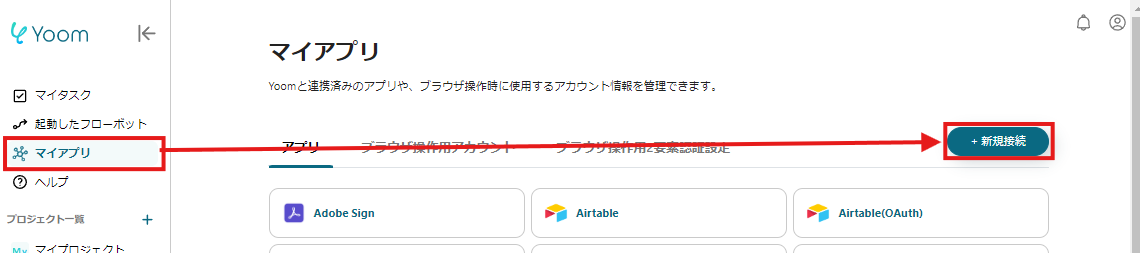
2. Search for the app name, enter the necessary login information, and register the app
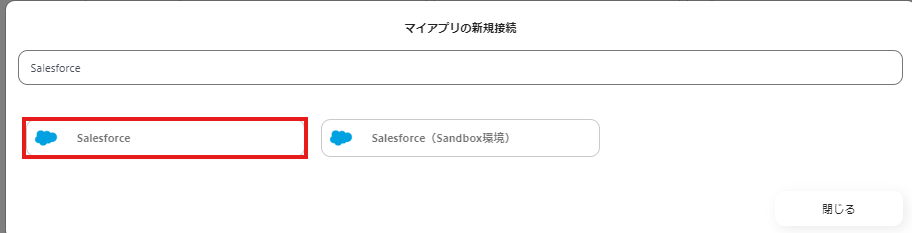
If Salesforce and Google Sheets appear in the My Apps list, the preparation is complete!

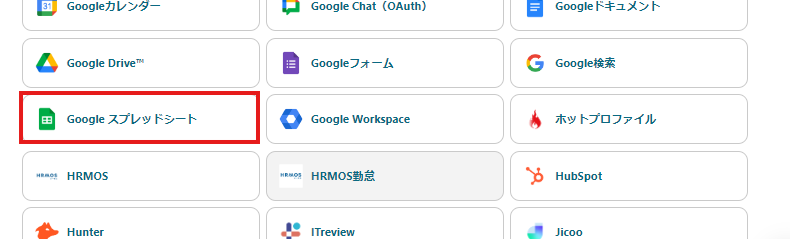
Let's proceed to the detailed settings right away!
Step 1. Set App Trigger
First, click on the app trigger "When a new record is registered in the custom object".
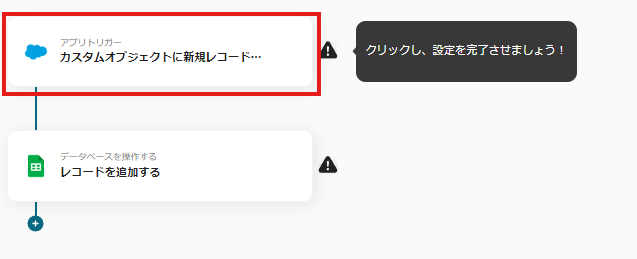
On the first page, the pre-linked account information will be displayed, so please check it.
If there are no issues, click "Next".
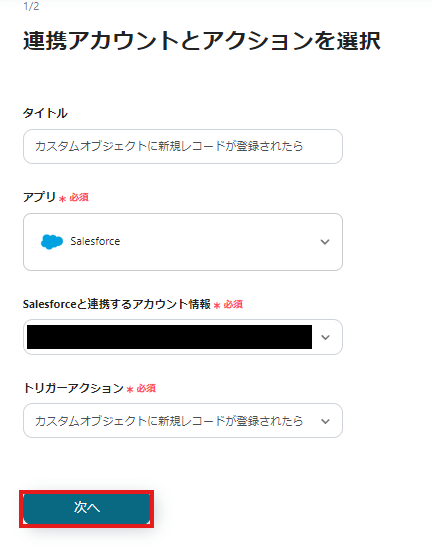
On the next page, please enter the following three items to connect with Salesforce via API.
- API Reference Name of the Custom Object
- Field Item Name to Retrieve
- My Domain URL
Once all items are entered, click "Test" to check for errors.
※ Regarding "Trigger Activation Interval", the time you can specify varies depending on your subscribed plan. For details, please seehere.

If the test is successful, the fields of the Salesforce object will be reflected in the output.
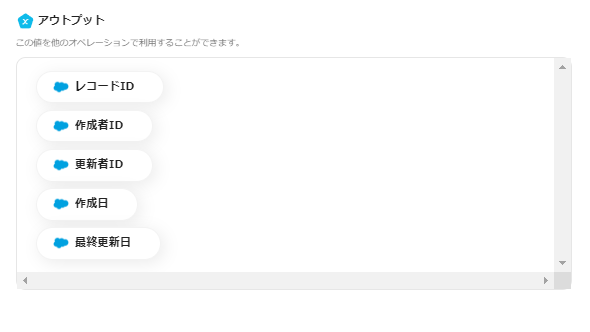
If there are no issues up to this point, click "Save" to complete the trigger settings.
Step 2. Add Record
Next, please click "Add Record".
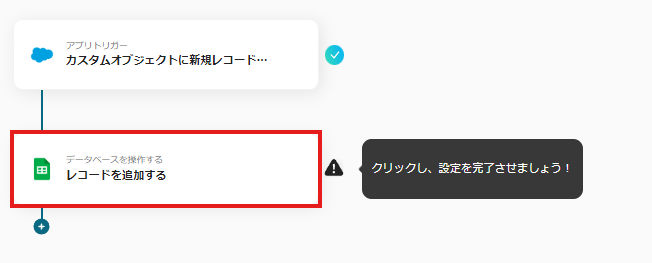
At the beginning of the first page, the account information is displayed as in Step 1, so please check it.
Below that, there are input fields necessary for linking with Google Sheets.
Please specify the Spreadsheet ID and Tab Name.
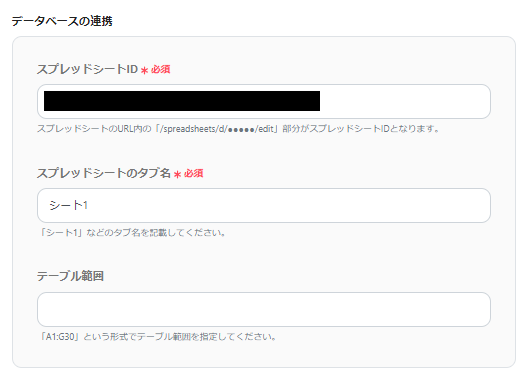
On the next page, set the values for the record to be added.
Utilize the information output from Salesforce.

Click "Test" and if no errors appear, click "Save".
If a popup like the image below appears, all settings are complete.
When you turn on the trigger, the flow will be executed.
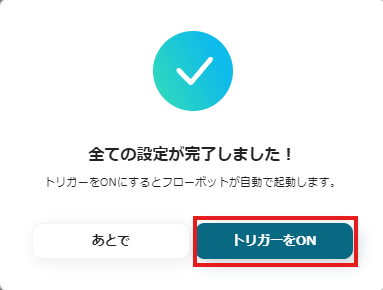
Other Examples of Automation Using Salesforce and Google Sheets
Yoom has many automation examples using Salesforce and Google Sheets.
Here are some representative examples.
1. Add to Google Sheets when a ToDo object is registered in Salesforce
For those managing tasks in Salesforce, we also recommend a template that automatically adds ToDo object information to Google Sheets.



















.avif)

.png)






