Step 1: Integrate Salesforce, Stripe, and LINE Official Account with My Apps
(1) After logging into Yoom, select "My Apps" from the left column and click "+ New Connection".
(2) From the list of new connections in My Apps, click Salesforce.
(3) On the Salesforce login screen, enter your "Username" and "Password" and click Login.
Note: Salesforce and Stripe are apps available only with the Team Plan and Success Plan. For Free Plan and Mini Plan, operations and data connections set in Flowbot will result in errors, so please be careful.
Paid plans such as Team Plan and Success Plan offer a 2-week free trial. During the free trial, you can use apps that are normally restricted.
(4) Next, integrate Stripe. Similarly, click Stripe from the list of new connections in Yoom.
(5) On the "New Stripe Registration" screen, enter the account name and access token, and click "Add".
For detailed instructions on registering Stripe with My Apps, please refer to the following site.
How to Register Stripe with My Apps
(6) Next, register the LINE Official Account with My Apps. Similarly, click LINE Official Account from the list of new connections in Yoom.
(7) On the "New LINE Official Account Registration" screen, enter your account name and access token, and click "Add".
For detailed instructions on registering LINE Official Account with My Apps, please refer to the following site.
How to Add LINE Official Account to My Apps
Once the integration is complete, Salesforce, Stripe, and LINE Official Account will be registered in Yoom's My Apps.
This completes the registration of My Apps.
Next, let's set up triggers using templates!
Step 2: Use Chrome Extension Trigger to Launch from Custom Object Records
(1) We will use the template introduced earlier. Click "Try it" on the banner below to copy it.














.avif)

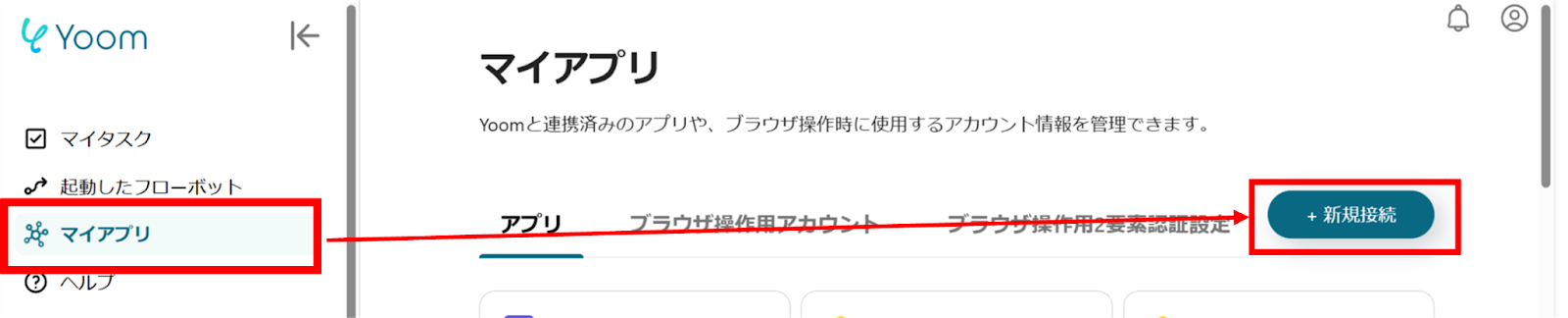


















.avif)

.avif)









