[What is Yoom]
Step 1: Connect Shopify and SPIRAL with My Apps
First, let's connect the apps used in this flow with Yoom.
After logging into Yoom, click on "+ New Connection" from "My Apps" in the left menu.
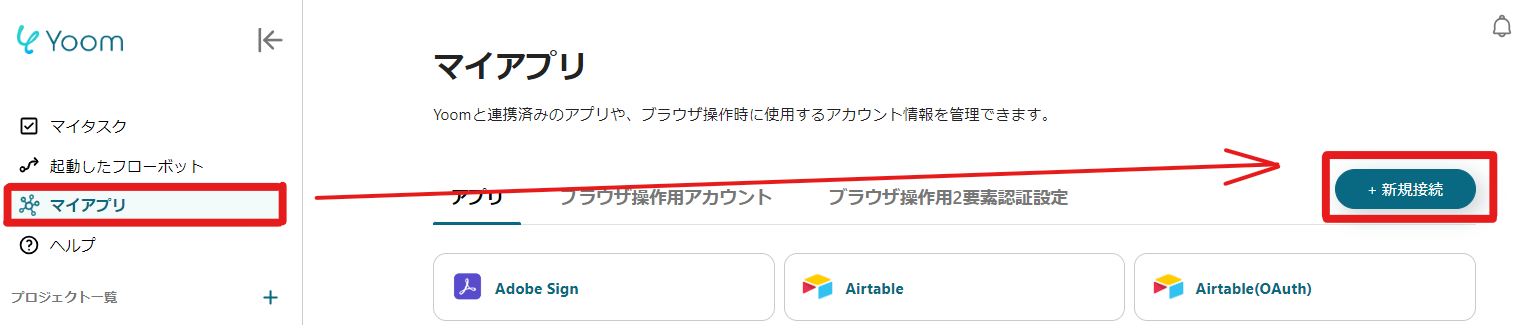
When the "New Connection for My Apps" window appears, search for Shopify and SPIRAL respectively and follow the displayed instructions to enter the required information.
An access token is required for connecting SPIRAL with My Apps. Please refer to the official help page for more details.
Additionally, creating an app is necessary for connecting Shopify with My Apps. Please refer to the following link to proceed.
How to Register My Apps in Shopify
Once the setup is complete, it will be displayed in the My Apps list.
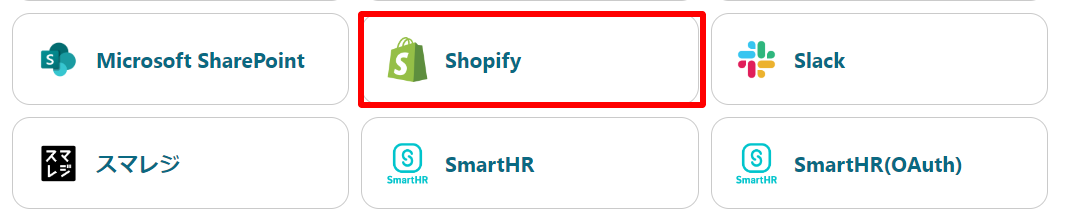
If SPIRAL is also displayed similarly, the My Apps connection is complete.
Next, copy the template to My Project and create a flow bot.
If you haven't copied it yet, please copy the flow bot template from below.














.avif)








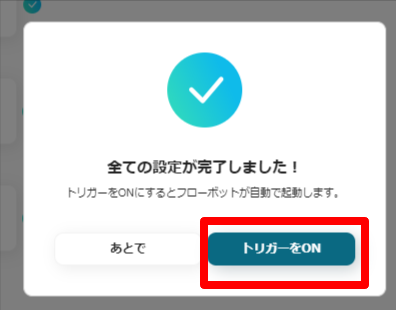



.avif)
.png)
.png)






