How to Create a SmartHR and kintone Integration Flow
Step 1: Integrate SmartHR and kintone with My Apps
If you are using it for the first time, please check First Time Yoom.
1. Log in to your Yoom account.
If you do not have an account, please create one on the Yoom account creation page first.
Click "My Apps" and select "New Connection".
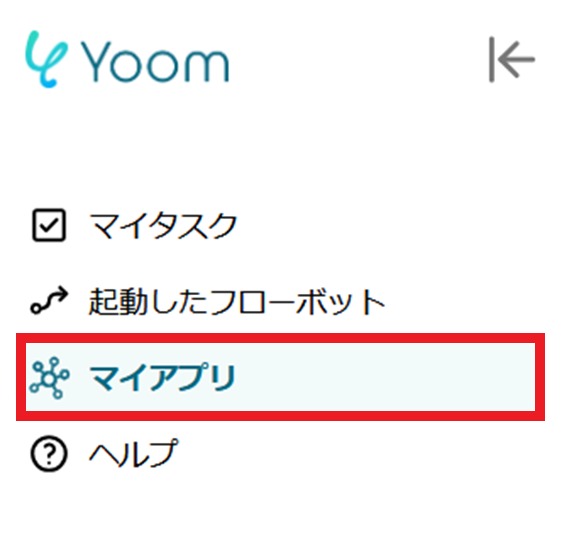
2. Click on "New Connection".
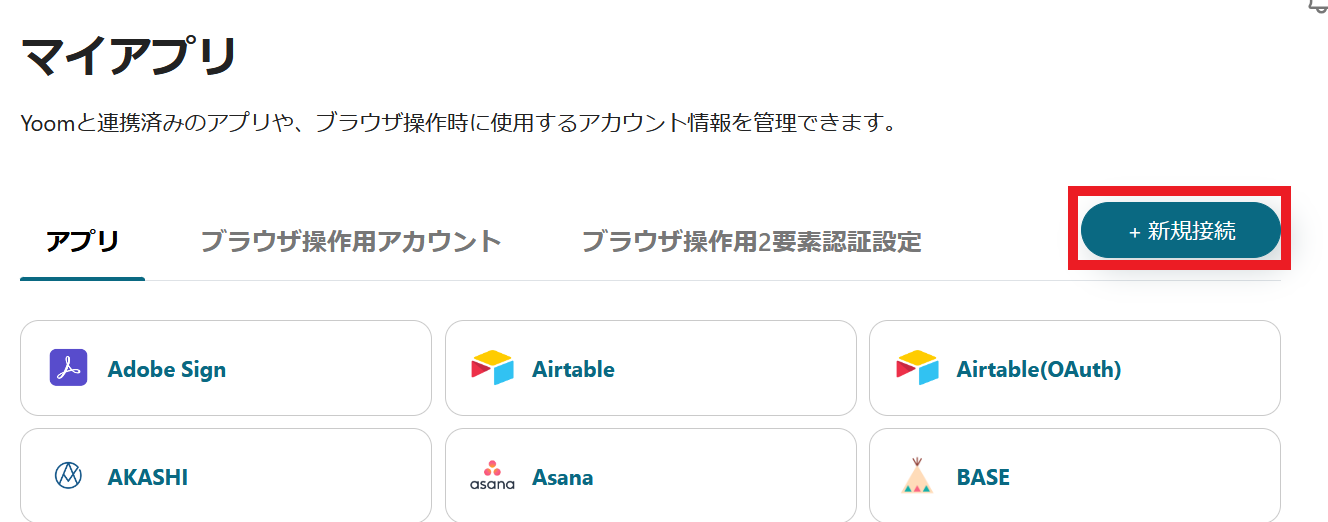
3. You can search by app name from the red frame.
This time, search for SmartHR and kintone respectively and register them.
Once registration is complete, the SmartHR and kintone icons will appear in My Apps.
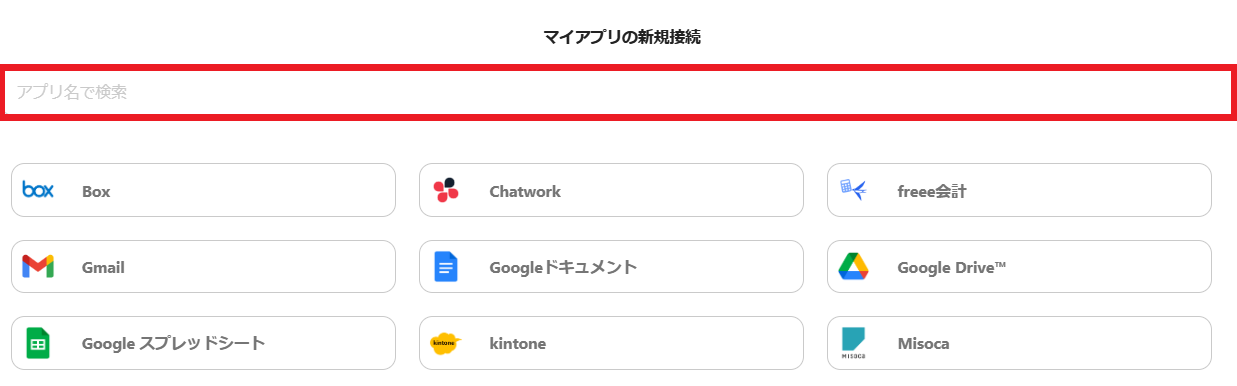
For details on how to register SmartHR and kintone with My Apps, please refer to the links below.
How to Register SmartHR with My Apps
How to Register kintone with My Apps
If you have any other questions about Yoom, please check the Yoom Help Center.
Step 2: Select a Template and Prepare the Storage Location
This time, we will create a flow that updates the kintone employee management ledger when employee information is updated in SmartHR.
By utilizing this flow, you can efficiently update the kintone employee management ledger, eliminating the need to check SmartHR each time, and smoothly progress the overall work.
Additionally, by reducing errors that occur during manual data entry and update tasks, you can process tasks more quickly.
1. Click "Try it" from the link below.














.avif)










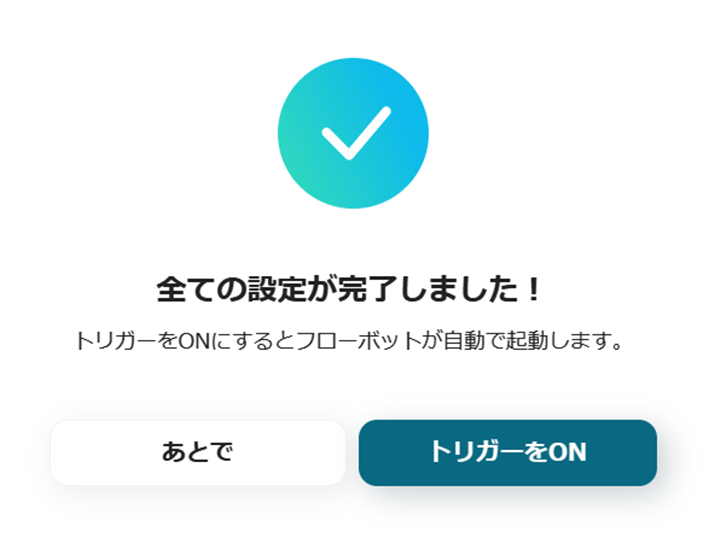



.avif)

.avif)
.avif)





