.avif)
・
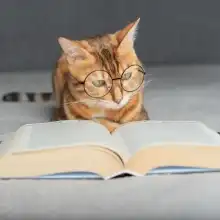
When you receive a lot of emails every day, it can be quite a hassle to save files to Dropbox each time.
Moreover, many people might have experienced the struggle of missing a file save or saving a file in the wrong folder, making it difficult to find later.
In this article, we will introduce a method to automatically save files received in Gmail to Dropbox!
By using no-code tools, you can easily set up automation between Gmail and Dropbox.
You can start using it right away, so be sure to give it a try!
In this article, we will introduce the integration method using the no-code tool "Yoom".
No complicated settings or operations are required, and even non-engineers can easily achieve it.
You can start right away using the template below, so please give it a try!
Are you finding it cumbersome to organize the necessary materials and forms for your sales activities? Even though you intended to save them in cloud storage for easy access, you might be spending too much time searching for files due to lack of organization. Here, we offer a solution to this problem.
By integrating SPIRAL with Dropbox, you can automatically create folders when you register client data. If you set it up to create folders at the start of a transaction, you can immediately save related materials and forms in that folder. This eliminates the hassle of creating folders, prevents forgetting to create them, and leads to more efficient data management. In this article, we will explain the benefits of this integration and the automation process in detail.
The content introduced here is recommended for the following people!
・Those managing client information with SPIRAL and aiming to reduce manual tasks
・Those managing sales materials with Dropbox and considering more efficient file management
・Sales representatives who spend time manually creating folders after registering new clients
With the integration, you can automatically create folders in Dropbox when a client is registered in SPIRAL, eliminating the need to manually create folders every time a new client arises. Even if new customers increase at once due to business expansion or campaign promotion, the burden of folder creation will be reduced. Sales representatives can immediately save necessary data in the target folder as soon as it is automatically created.
By automating folder creation at the time of information registration, the same folder structure is applied to all clients. This ensures consistent file storage methods, allowing you to quickly find the necessary files. When managing multiple projects or clients, having an organized folder structure can facilitate smoother information search and sharing.
When creating client folders manually, there is a high possibility of human errors such as missing folder creation, incorrect parent folder settings, or duplicate folder creation for existing clients. Automation reduces these risks, preventing data loss and improving the accuracy of file management.
Using the automation tool Yoom, you can easily set up the integration.
[What is Yoom]
Using the following template, we will introduce the steps to create a workflow that "creates a folder in Dropbox when a client is registered in SPIRAL."
2. Click "OK" on the dialog below.

3. Check the title and description of the displayed template.
※This is the red frame part in the image below. You can change it to any content by clicking on the relevant part.

4. Click "App Trigger: When a record is created" in Flowbot.

5. Select the linked account and action.
Change the title if necessary and click "Next".

6. Configure the API connection settings for the app trigger.
Select the trigger interval, app ID, and database ID.
※The time that can be specified for the trigger interval varies depending on the plan. Reference: List of feature restrictions and usage limits for each plan

5. Click "Test".
6. If the test is successful, click "Save".
※You can obtain the output used to create folders in Dropbox from the test results. If you want to use information registered in SPIRAL (such as the name of the business partner) as the folder name, please refer to this article [How to obtain output using JSON PATH].
1. Click "Integrate with App: Create Folder" in Flowbot.

2. Select the linked account and action.
Change the title if necessary and click "Next".

3. Configure the API connection settings.
Enter the folder path.
※You can use the output obtained in Step 2.

※The image below is an example of output reference. When you click the input field, candidates are displayed, so please select the necessary items.

※If additional output acquisition using JSON PATH in Step 2 is successful, it will be displayed following the red frame part in the image below.
For example, if you use an output item called Company Name, the display in the input field will be {{Company Name}}.

4. Click "Test".
5. If the test is successful, click "Save".
1. Click "Turn on Trigger" displayed in the setup completion dialog.

2. Verify that Flowbot starts correctly.
This completes the flow of "Create a folder in Dropbox when a business partner is registered in SPIRAL".
Click "Try it" on this banner and try creating it yourself.
There are many other examples of automation using Dropbox in Yoom, so here are a few.
1. This is a flow where a folder is created in Dropbox when a contact is created in HubSpot. Dropbox folders can also be created based on lead information from CRM or SFA. This can be useful for individually saving proposal documents and collected company data.
2. This is a flow to save documents to Dropbox when they are signed with GMO Sign. By integrating with the electronic contract service, you can automatically save signed documents. This will help prevent forgetting to save important documents such as sales contracts, service application forms, and NDAs, and will improve access to the data.
3. This is a flow where an email is sent via Gmail when a file is created or updated in a specific folder in Dropbox. By automatically notifying when a new file is created or updated in a folder where important data is stored, it eliminates the need for manual communication. This will help improve the efficiency of information sharing within the team.
We introduced a method to integrate SPIRAL with Dropbox to automatically create folders when registering client information. Automation eliminates the hassle of folder creation and reduces errors during work. It enables file management according to certain rules, making it easier to access saved documents and forms. By using Yoom, you can easily set up the integration, so please give it a try. Data management for each client will become smoother, and you can expect improved efficiency in sales activities.
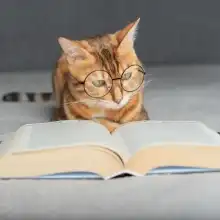
.avif)



