The process consists of only 4 steps, so it can be set up in 10-15 minutes.
- Register SPIRAL and WooCommerce as My Apps
- Set a trigger to activate when a record is created in SPIRAL
- Set an action to create a product in WooCommerce
- Verify the automation between SPIRAL and WooCommerce
If you are not using Yoom, please register for free here.
If you are already using Yoom, please log in.
Step 1: Register SPIRAL and WooCommerce as My Apps
Please register SPIRAL and WooCommerce as My Apps to connect them to Yoom.
Completing the My Apps registration first makes the automation setup easy.
First, register SPIRAL as My App.
Click "My Apps" → "New Connection" on the left side of the Yoom screen.
Search for SPIRAL from "Search by App Name" or find it from the app list.
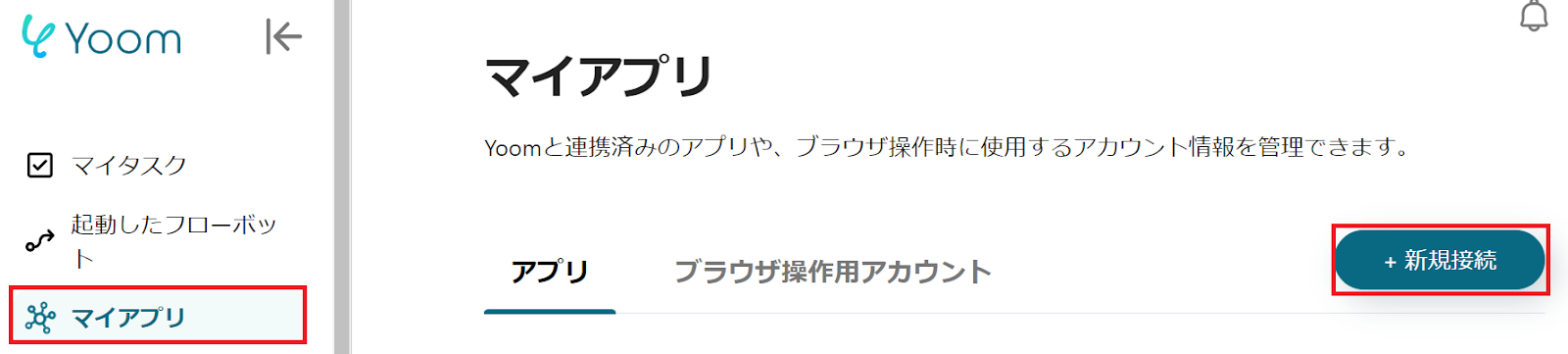
When the following screen is displayed, check the instructions and set the "Account Name" and "Access Token".
For how to create an API agent, please check here.
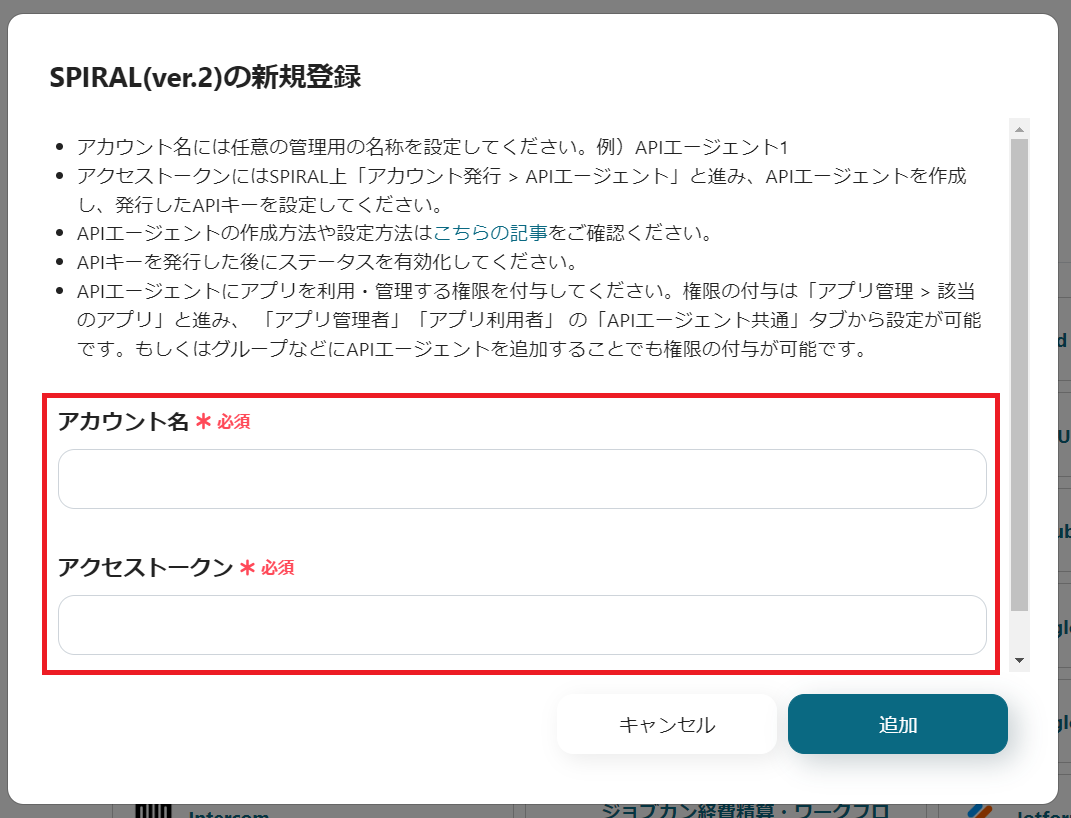
Next, register WooCommerce as My App.
Select WooCommerce in the same way as before.
When the following screen is displayed, check the instructions and set the "Account Name" and "Access Token".
For Base64 encoding, please check the help page here.
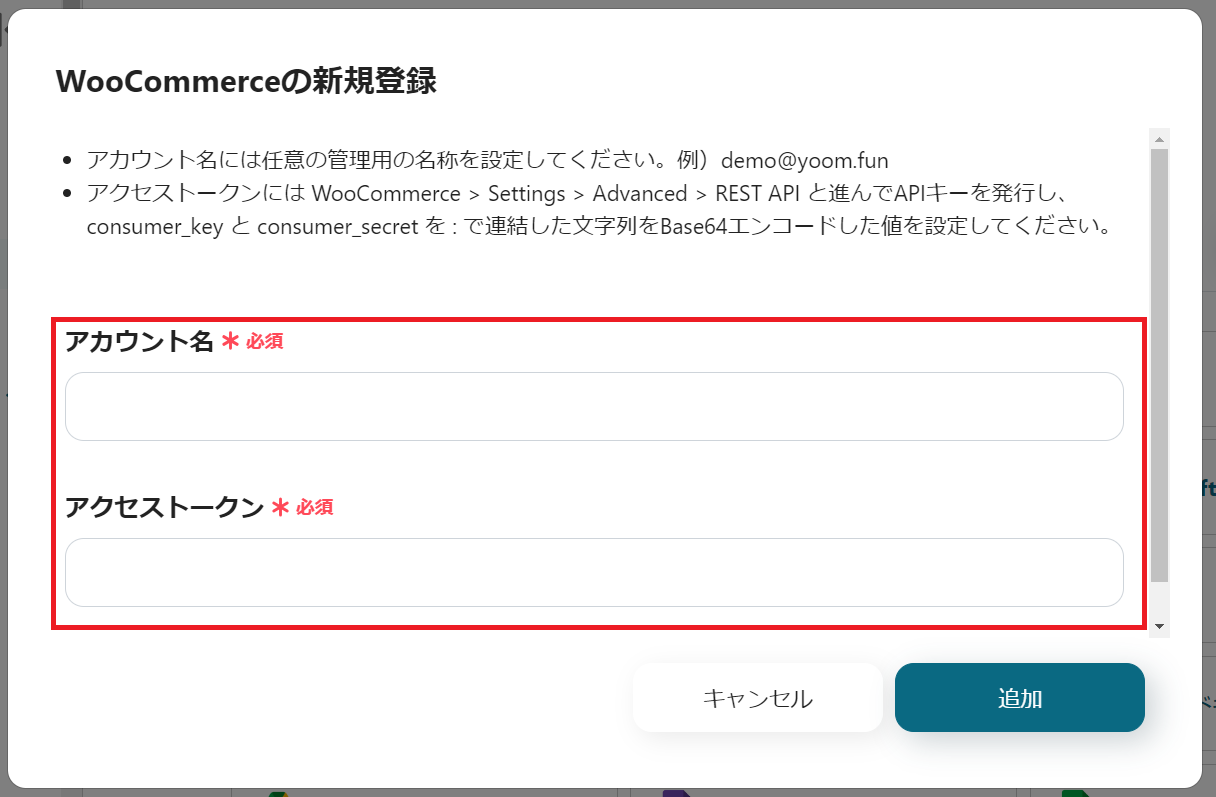
If SPIRAL and WooCommerce are displayed, the registration is complete.
Step 2: Set a trigger to activate when a record is created in SPIRAL
To set up automation, click "Try it" on the banner below.



























.avif)
.avif)

.avif)





