It's easy to set up in just 4 steps.
1. Register WooCommerce and Notion as My Apps
2. Set up a trigger to activate when an order is created in WooCommerce
3. Set up to add a record in Notion
4. Test and verify
Step 1: Connect WooCommerce and Notion as My Apps
1. Log in to your Yoom account.
If you don't have an account, please create one first on the Yoom account creation page.
Click "My Apps" and select "New Connection".
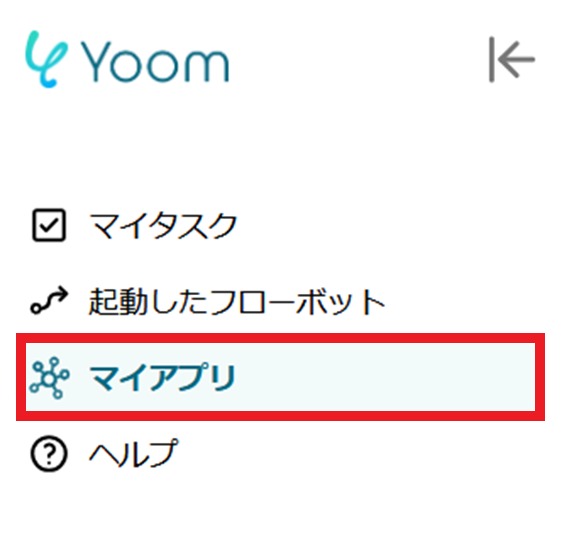
2. Click on New Connection.
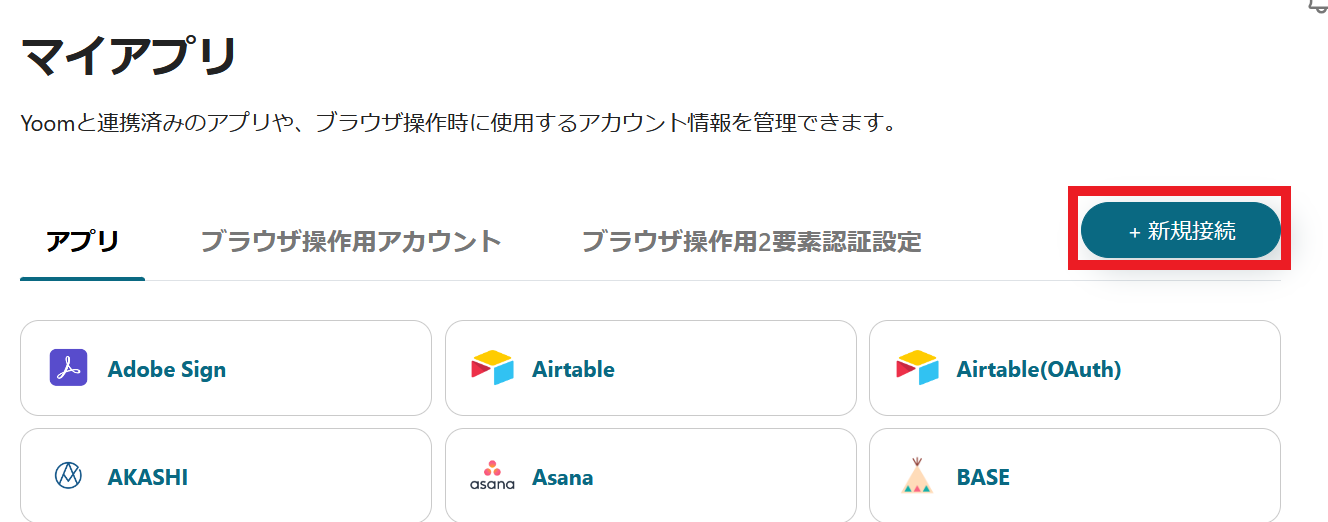
3. You can search by app name from the red frame. This time, search for WooCommerce and Notion respectively and register them.
Once registration is complete, the WooCommerce and Notion icons will appear in My Apps. Please check.
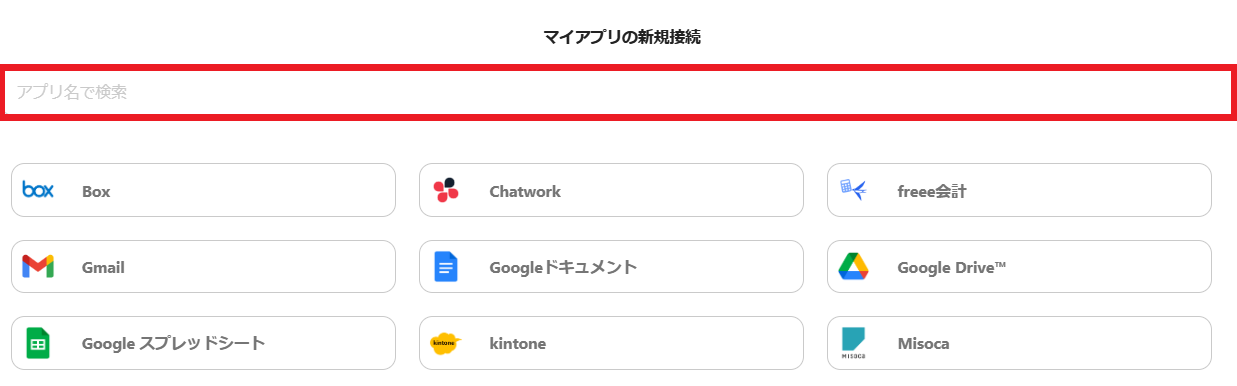
For more details on connecting Notion as My App, please refer to the link below.
For more detailed information about Yoom, please check the Yoom Help Center.
Select a Template and Prepare the Storage Location
Click "Try it" from the link below.














.avif)










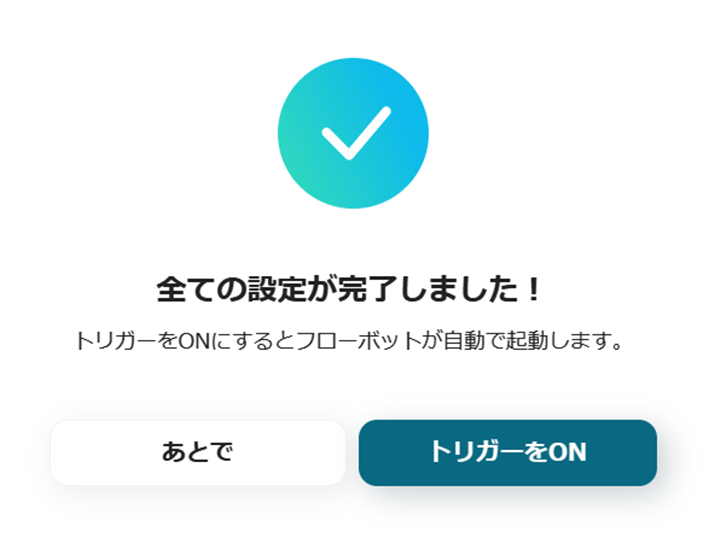



.avif)

.avif)
.avif)





