The integration flow is broadly created through the following processes.
・Register Square and HubSpot as My Apps
・Set up a trigger that activates when a payment is created in Square
・Configure settings to create a deal in HubSpot
・Testing and verification
Step 1: Integrate My Apps with Square and HubSpot
First, log in to your Yoom account.
If you do not have an account, please create one on the Yoom account creation page.
1. After logging in, click on My Apps and then click on New Connection.

2. You can search by app name in the input field.
This time, search and register Square and HubSpot respectively.

3. When you enter Square, an icon will appear.
Click on the Square icon.

4. The Square login screen will appear, so please log in.

5. Similarly, search for HubSpot and click on the icon.

6. Select "Sign in to your HubSpot account".

7. A login screen will appear, so please log in.
For detailed instructions on registering My Apps in HubSpot, please refer to the following link.
How to Register My Apps in HubSpot

When My Apps registration is successful, the following screen will be displayed.
Please confirm.

For more detailed information about Yoom, please check the Yoom Help Center.
Select a Template and Prepare a Storage Location
Click "Try it" from the link below.














.avif)










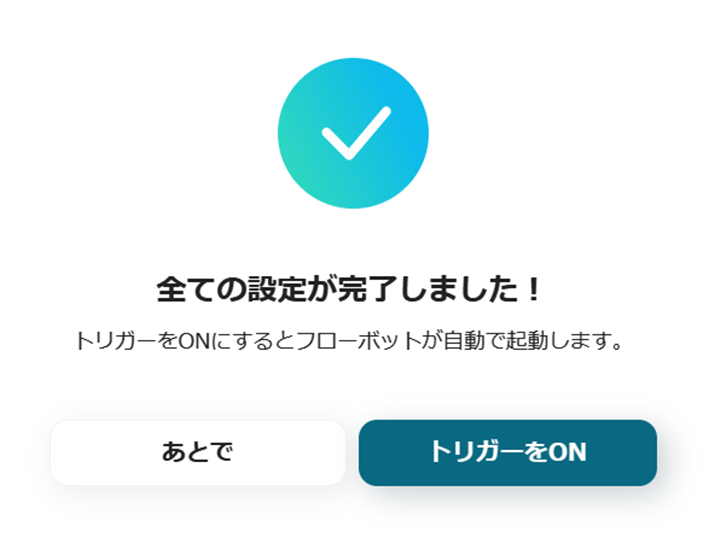



.avif)

.avif)
.avif)





