[What is Yoom]
How to Notify Slack When a Payment Occurs on Square
When a payment occurs on Square, you can receive it via the Square API and notify Slack through the API provided by Slack.
With Yoom, you can automate this process without any programming knowledge.
The steps for this integration flow are broadly as follows:
- Integrate Square and Slack with My Apps
- Copy the template
- Set up triggers and actions
- Finally, verify if the trigger is activated
Preparation
1)First, access the official Yoom website and create an account.
Yoom Account Registration Page
If you already have an account, please log in.
Step 1: Integrate Square and Slack with My Apps
1)Once logged into your Yoom account, register the apps you will use next.
Click "My Apps" and select "New Connection".
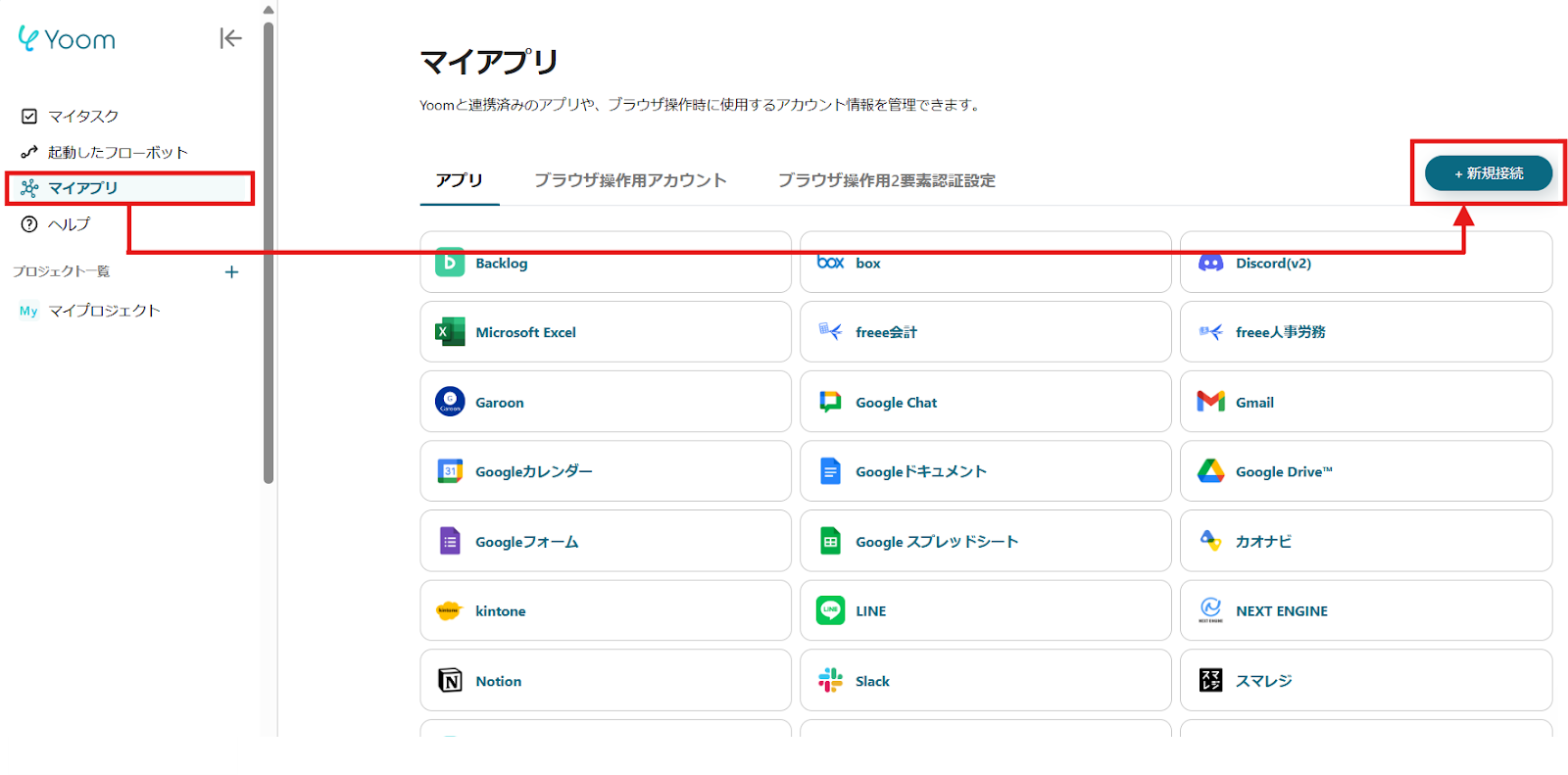
2)A list of apps that can be connected with Yoom will be displayed, and you can search for "Square" and "Slack" one by one from the search window.
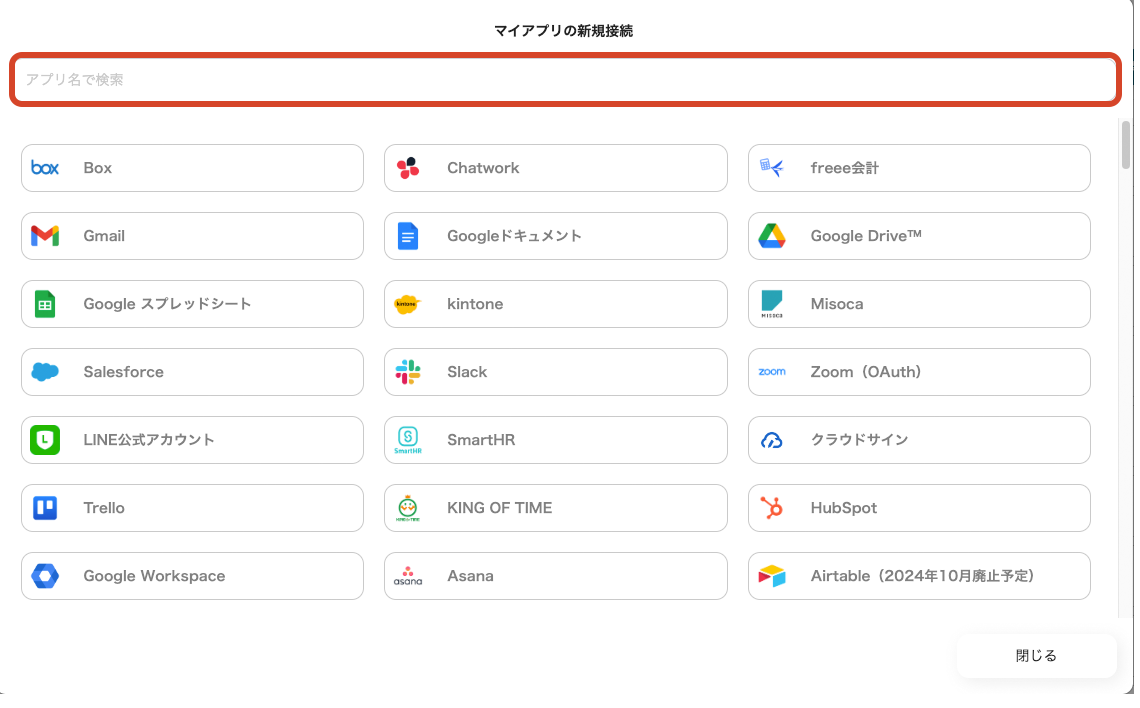
Once you select Square, log in with the account you will use.

Similarly, once you select Slack, choose the posting destination and click "Authorize".

3)Once registration is complete, an icon will be displayed in My Apps.
Make sure the icon of the registered app is displayed.
Step 2: Copy the Template
Click this banner.































.avif)
.avif)
.avif)
.avif)





