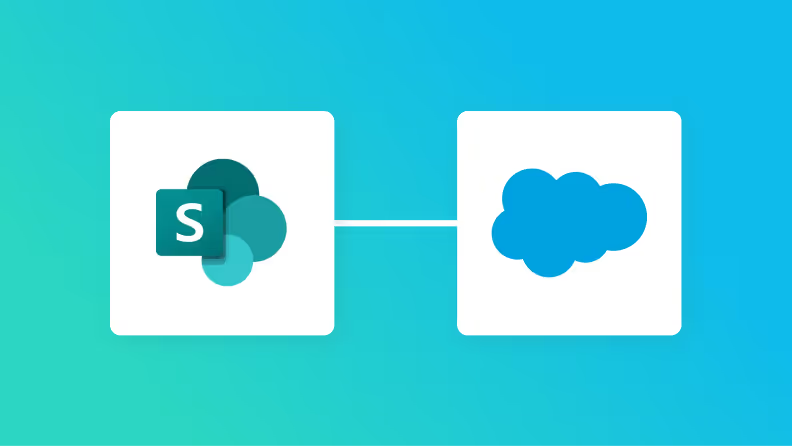It's easy to set up with just 4 steps.
1. Register Squarespace and Salesforce as My Apps
2. Set a trigger to activate when order information is created or updated in Squarespace
3. Set an action to add a record in Salesforce
4. Test and verify
Step 1: Integrate Squarespace and Salesforce with My Apps
1. Log in to your Yoom account.
If you don't have an account, please create one first on the Yoom account creation page.
Click on "My Apps" and select "New Connection".
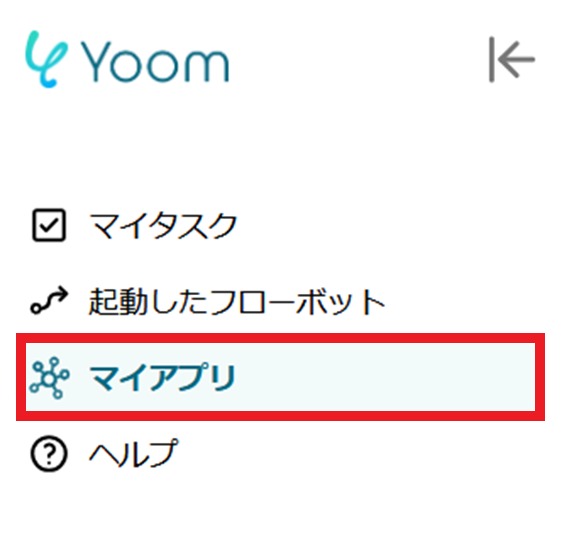
2. Click on New Connection.
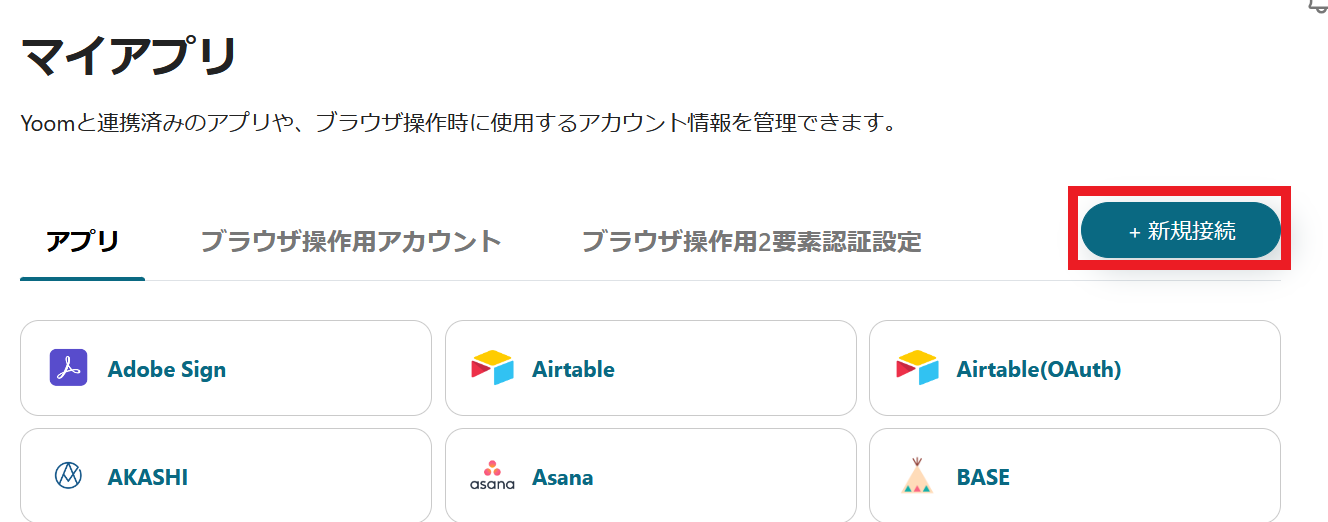
3. You can search for app names from the red frame. This time, search for Squarespace and Salesforce respectively and register them.
Once registration in My Apps is complete, the icons for Squarespace and Salesforce will be displayed in My Apps. Please confirm.
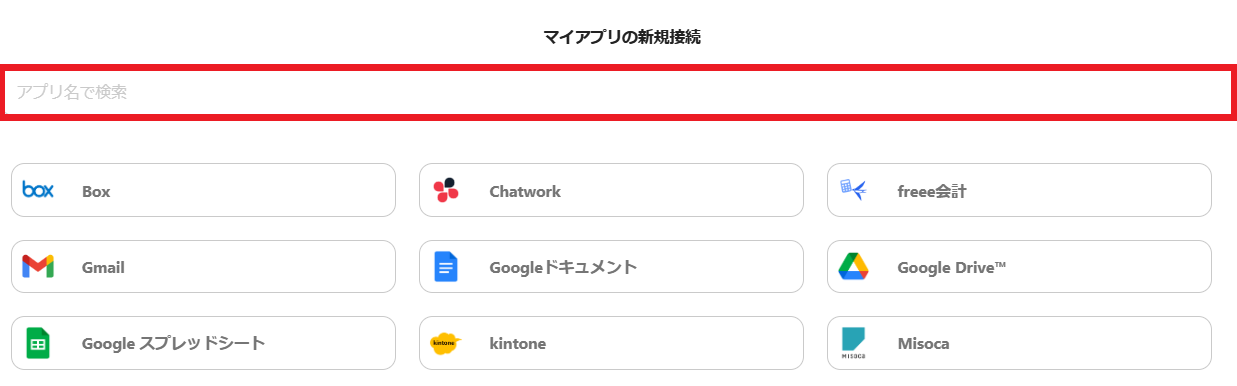
For more information on how to integrate the Salesforce app, please refer to the link below.
How to register Salesforce as My App
Please note that Salesforce is an app available only with the Team Plan and Success Plan. If you are on the Free Plan or Mini Plan, the operations and data connections set for Flowbot will result in errors, so please be careful.
Some paid plans, such as the Team Plan and Success Plan, offer a 2-week free trial.
During the free trial, you can use apps that are subject to restrictions.
For more detailed information about Yoom, please check the Yoom Help Center.
Select a Template and Prepare a Storage Location
This time, we will create a flow called [Register purchaser information in Salesforce when order information is created in Squarespace].
With this flow, when order information is created in Squarespace, it will be automatically added to the Salesforce object.
1. Click "Try it" from the link below.














.avif)









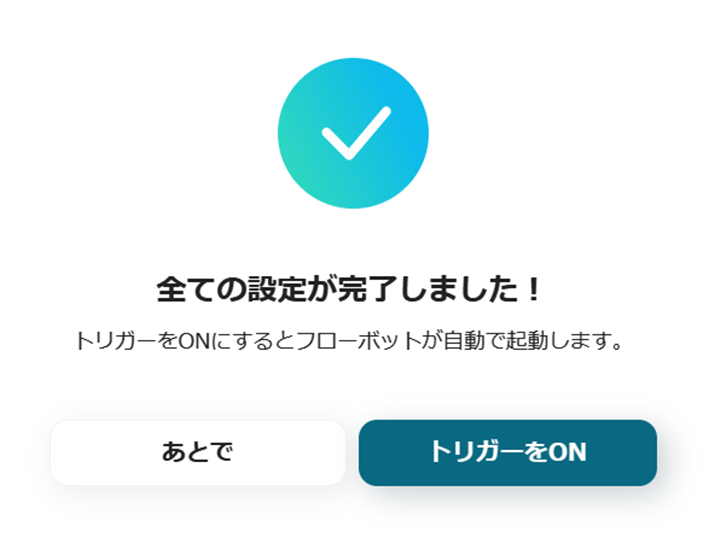



.avif)
.avif)
.avif)