Benefits and Automation Examples of Integrating Airtable with HubSpot
By integrating the database tool Airtable with the CRM platform HubSpot, centralized information management and business automation become possible.
The benefits of integration include the following, along with related automation workflows.
Integration between Airtable and HubSpot allows for automatic synchronization of customer-related data, including leads. By quickly sharing the latest information, sales, marketing, and customer support teams can align their responses.
For example, when customer inquiries or requests are registered in Airtable, the content can be reflected in HubSpot tickets.
Administrators can manage overall information in Airtable, while customer support and sales representatives can promptly provide individual responses and follow-ups in HubSpot. This unified internal response can strengthen relationships with customers.
Automatic synchronization of information through Airtable and HubSpot integration leads to efficiency in related tasks.
For instance, when lead information is added to Airtable, it can be registered as customer information in HubSpot.
Automatic registration reduces human error and saves working time.
Sales and marketing representatives can check individual lead information reflected in HubSpot and start their respective activities.
The integration of Airtable and HubSpot enables strengthening customer relationships and improving overall business efficiency. By automatically synchronizing data through integration, you can not only smoothly proceed with individual tasks but also enhance team and company productivity.
Integration and Automation with Yoom is Recommended!
For those interested in integrating Airtable and HubSpot from the benefits and automation examples introduced so far, here’s good news!
With Yoom, you can automate integration and business workflows without programming skills or knowledge, using a no-code approach.
If you haven't registered with Yoom, please issue an account from here.
You can start with a free plan or try a paid plan. If you're unsure about implementation, start by checking the user experience.
Once registered, try creating integration and automation workflows using Yoom.
This time, we will explain the procedure for creating a workflow to create a ticket in HubSpot when a record is registered in Airtable, using a convenient template.
Click "Try it" below to copy the template.















.avif)
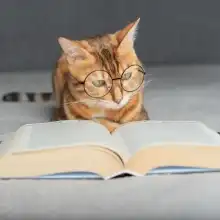













.avif)

.png)
.avif)





