Before Getting Started
If you do not have a Yoom account, please create one from the "Yoom Account Creation Page" below.
For basic operations of Yoom, please check "Getting Started with Yoom".
Now, let's get started together!
Step 1: Connect Stripe and Outlook to My Apps
(1) After logging into Yoom, select "My Apps" from the left column and click "+ New Connection".

(2) From the list of new connections in My Apps, click on Stripe.
(3) On the "New Stripe Registration" screen, enter the account name and access token, then click "Add".
For detailed instructions on registering Stripe with My Apps, please refer to the site below.
How to Register Stripe with My Apps
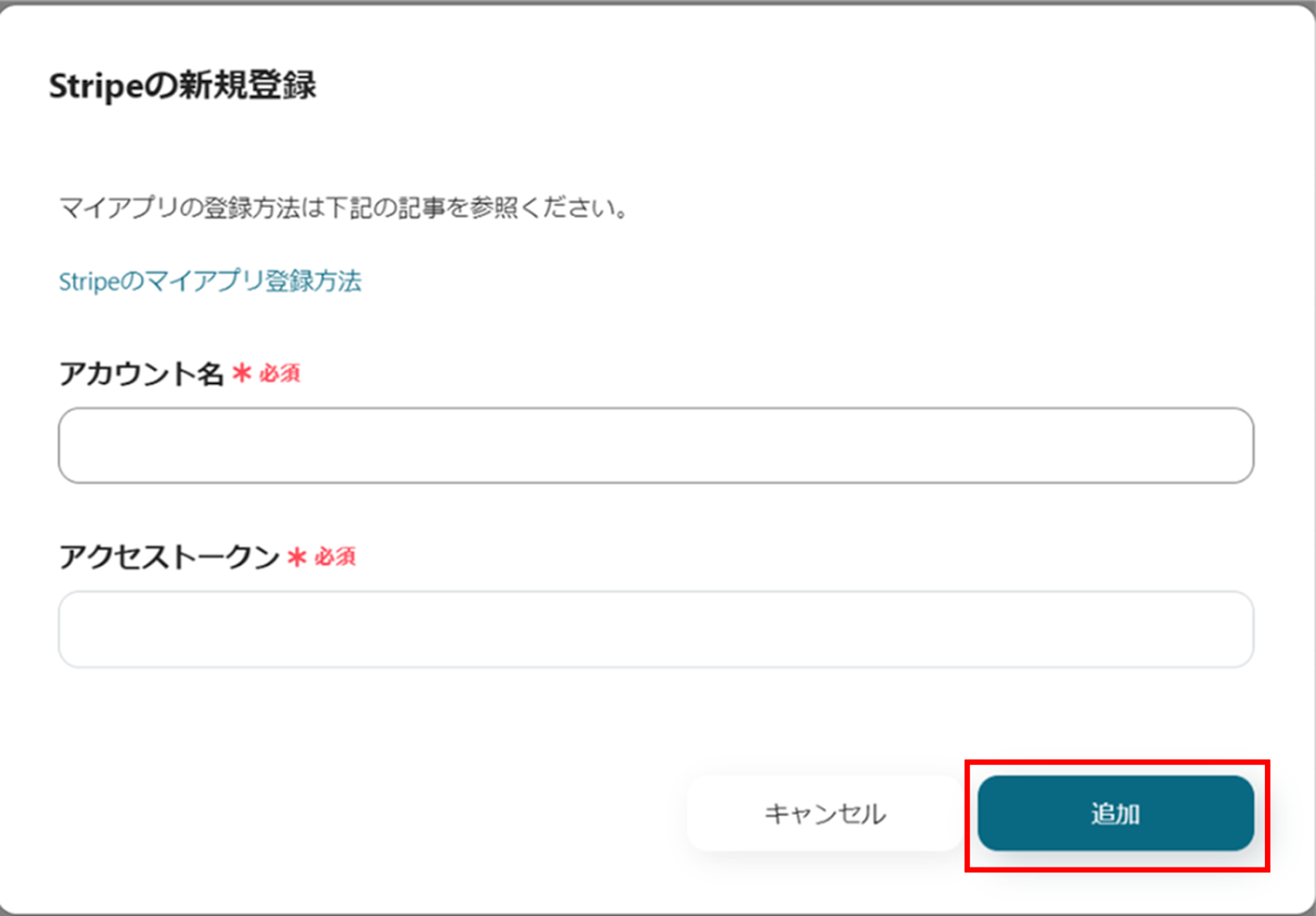
(5) Next, register Outlook with My Apps. Similarly, click on Outlook from the list of new connections in Yoom.
Note: Microsoft365 (formerly Office365) has both a home plan and a general business plan (Microsoft365 Business). If you are not subscribed to the general business plan, authentication may fail.
(6) Log in with your account from the sign-in screen.
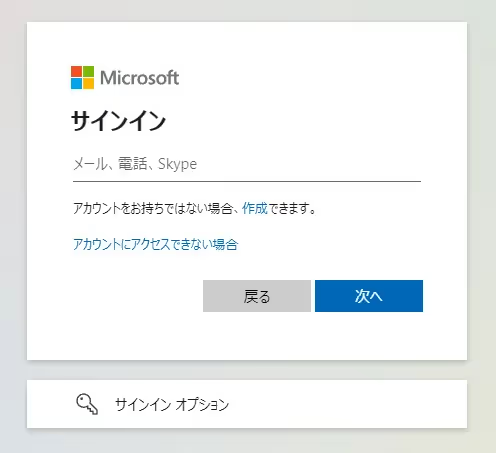
Once the integration is complete, Stripe and Outlook will be registered in Yoom's My Apps.
This completes the registration of My Apps.
Next, let's set up triggers using templates!
Step 2: Setting Up After Payment Completion with Stripe
(1) We will use the template introduced earlier. Click "Try it" on the banner below.




























.avif)

.png)
.png)





