Notify Slack When a Payment Fails on Stripe
This is a recommended flow for those who want to quickly notice when a payment fails during management.
.avif)
・

"Every time I check customer information, I find myself switching back and forth between Slack and Stripe... It's a bit stressful."
For those who feel this way, by integrating Stripe with Slack, you can automatically send notifications to Slack when a customer registers or makes a payment, and create dedicated channels, enabling smart information sharing without hassle.
For example, automatically create a channel in Slack when a new customer registers, send notifications for payment failures, and quickly share sales occurrences.
With templates that anyone can easily use, team collaboration becomes smoother!
By using Yoom, you can easily integrate Stripe and Slack without any code.
Yoom provides pre-made templates for integrating Stripe and Slack, so you can achieve integration immediately just by registering, even without API knowledge.
By integrating the APIs of Stripe and Slack, you can automatically sync Stripe data with Slack!
Simply click "Try it out" on the automation example you're interested in and register an account to immediately experience the integration of Stripe and Slack.
Registration takes just 30 seconds, so feel free to give it a try!
This flow is recommended if you want to separate channels for communication with each customer.
This is a recommended flow for those who want to quickly notice when a payment fails during management.
This template is useful for immediately notifying Slack when a sale occurs on Stripe, allowing for smooth collaboration with customer support and sales teams.
Let's get started by creating a flow that integrates Stripe and Slack!
This time, we'll use Yoom to proceed with the integration of Stripe and Slack without any coding. If you don't have a Yoom account yet, please create one using the registration form here.
[What is Yoom]
The integration flow will be created through the following main processes.
First, log in to your Yoom account.
If you are new to Yoom, please check out Getting Started with Yoom.
1. Click on My Apps and then click on Add.

2. You can search by app name in the input field.

Let's register Stripe as My App! Enter "Stripe" in the input field, and click on the Stripe icon when it appears.
1. The following screen will appear.
Please enter any account name you like.

2. Access Token can be obtained by logging into Stripe and clicking Developers → API Keys on the left side.

3. Copy the secret key and paste it into the Access Token field.
In the image below, it is the area enclosed in the red frame.
For more details on registering My App with Stripe, please refer to here.

This completes the registration of My App with Stripe.
Search for Slack in the same way and click on the icon.
1. The following screen will appear.
Please enter the URL of the workspace you want to connect.

2. The following screen will appear.
You can select the channel to post from the dropdown.
After selecting the channel, click "Allow".
For more details on registering My App with Slack, please refer to here.

This completes the registration of My App with Stripe and Slack.
Once the registration is successful, the following screen will appear.
Please check if the icons for Stripe and Slack are displayed on the My Apps screen.

Please click "Try it" from the link below.
If the following message is displayed, the template copy was successful.
The copied template will be stored in My Projects.

1. First, click the icon at the top labeled "When a new customer is created".

2. Set up the account information to integrate with Stripe.
Select the trigger action "When a new customer is created".
Once the setup is complete, click "Next".

3. Set the trigger interval.
You can choose an interval of 5 minutes, 10 minutes, 15 minutes, 30 minutes, or 60 minutes.
Your Plan may have different minimum intervals, so please check in advance!
Proceed to Stripe and register a new customer.
Then return to Flowbot and click Test.
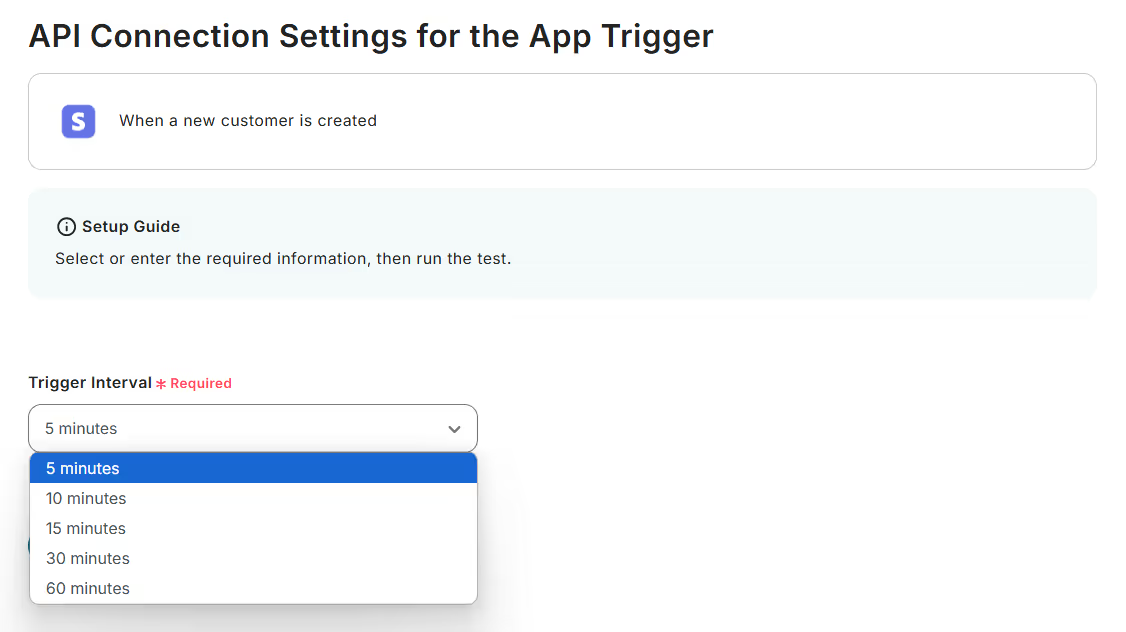
If the test is successful, the information retrieved from Stripe will be displayed as retrieved values as shown below.
For more details about the retrieved value, please refer to the following link.
About the Retrieved value
Once the test is successful, don't forget to click "Save"!

1. Finally, click the icon labeled "Create Channel".

2. Set up the account information to integrate with Slack.
Select the action "Create Channel".
Once the setup is complete, click "Next".

3. Set up each item.


Test this as well, and if successful, save it.
With this, the flow of [When a new customer is registered in Stripe, create a dedicated channel in Slack] is complete.
Once the setup is complete, the following screen will be displayed.
Click the "Turn on Trigger" button to activate Flowbot.
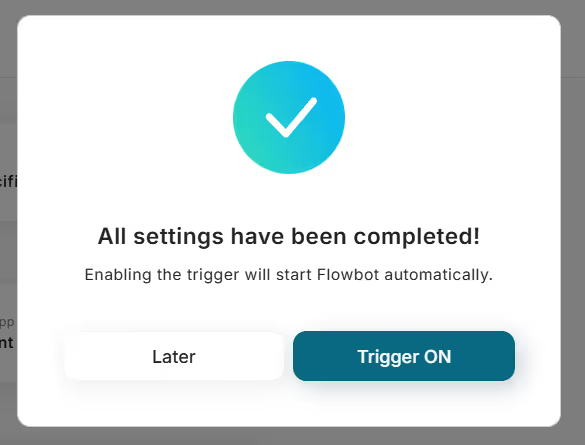
This was the method for creating a dedicated channel in Slack when a new customer is registered in Stripe!
This time, we introduced how to integrate data from Stripe to Slack, but if you want to integrate data from Slack to Stripe, please also use the following template.
When sales members share "prospective customer information" on Slack, this flow is convenient for automatically adding a customer to Stripe based on that information.
This is a recommended flow for when internal team members share new product or service ideas on Slack and you want to quickly proceed with product registration in Stripe based on that information.
In addition to integration with Slack, it is possible to automate various tasks using Stripe's API.
If you find something interesting, please feel free to try it out!
You can send a thank you email when a payment is made, notify other tools, or transfer payment details.
You can notify about received email content, schedule creation, and record addition.
This helps prevent information from being overlooked.
By integrating Stripe with Slack, you can quickly share events such as customer registrations and payments on Slack, significantly reducing communication delays and missed confirmations.
Using the templates introduced in this article, you can easily implement practical automation flows without any code, such as automatically creating dedicated channels in Slack or automatically notifying about payment failures and revenue occurrences.
The setup is simple, and once configured, your daily operations will become increasingly smoother.
The content is designed to be quickly adopted by busy teams, so try one out first.

.avif)



