[What is Yoom]
How to Create a Workflow to Integrate Trello and Notion
So far, we have introduced the benefits.
Now, let's quickly integrate the apps we will use this time with Yoom!
Once you have completed the registration of My Apps, we will create a flow bot "Add to Notion when a card is registered in Trello".
Step 1: My Apps Integration
By integrating My Apps first, the subsequent settings will proceed smoothly.
First, let's integrate Trello and Yoom that you are using.
Select My Apps → "+ Add" from the left side of the Yoom page.
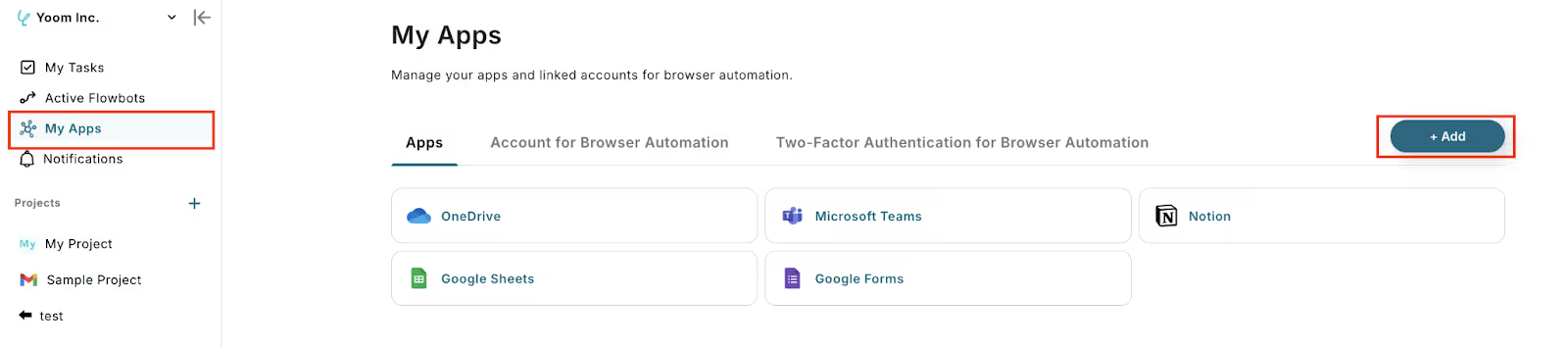
Please search for Trello.
Please refer to this article for registration.
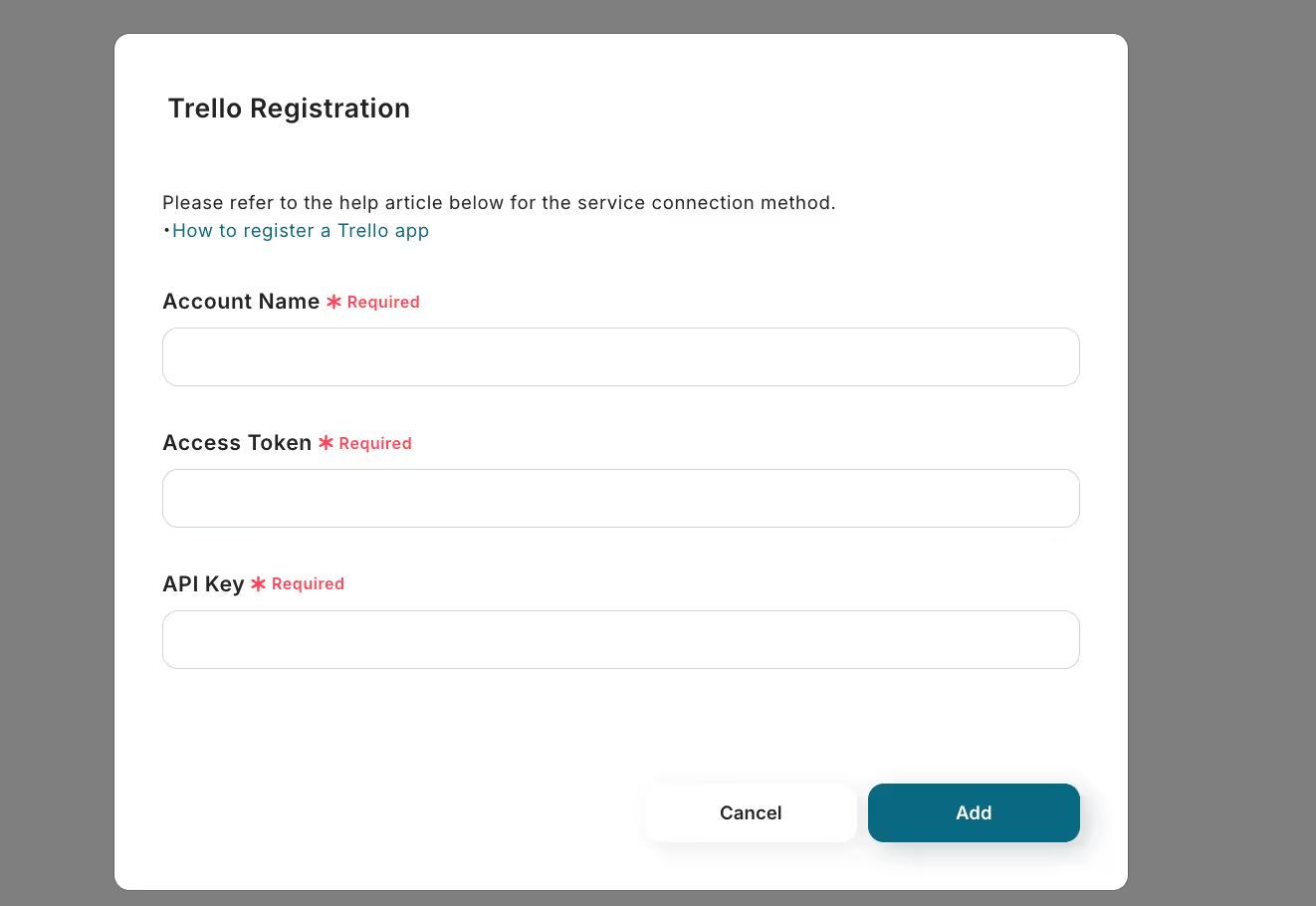
Next, integrate with Notion.
Search by app name in the same way as before and proceed with the integration.
Once logged in, don't forget to check the page you want to access. (Later, the page you want to add may not be reflected in the database integration.)
This time, we want to register on a page called test1001, so we will check it.
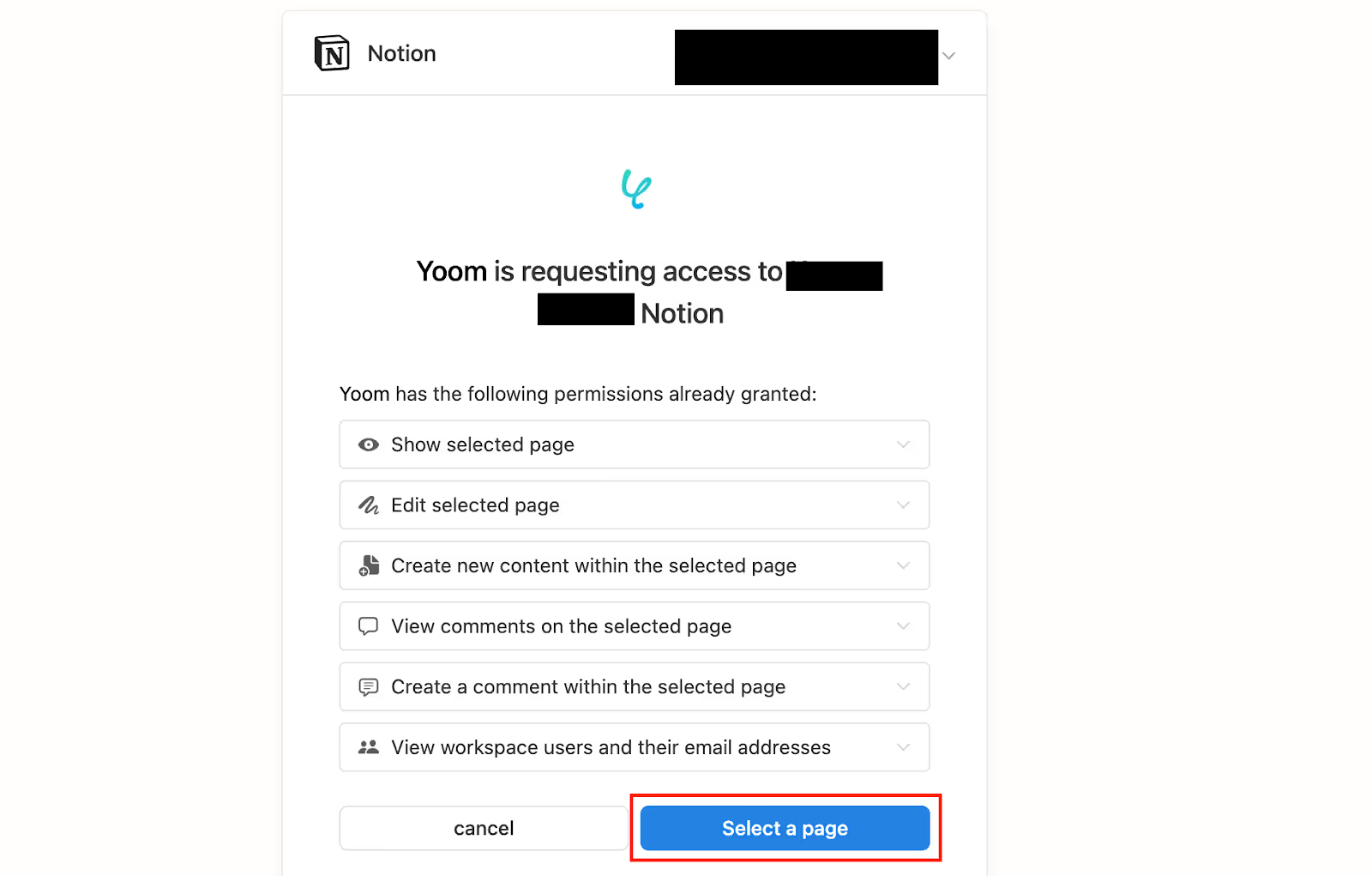
Once the apps integrated with My Apps are displayed, it is complete.
Step 2: Set Triggers and Actions
This time, we will use it.
Open the template page and click 'Try it'.
If you are using Yoom, log in, and if you are new, please register as a member.



























.avif)








