You can complete the setup in 10-15 minutes by following these steps.
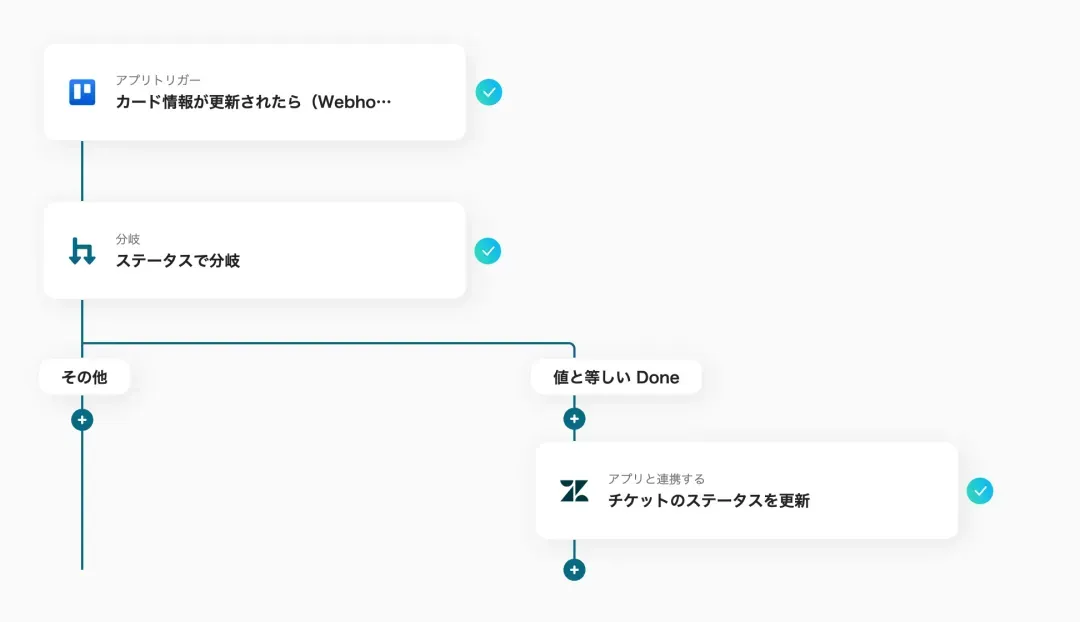
If you are not using Yoom, please register for free from here.
If you are already using Yoom, please log in.
How to Connect Trello and Zendesk with Yoom
Please register your My Apps to connect Trello and Zendesk with Yoom.
By completing the My Apps registration first, you can easily set up automation.
First, register your My Apps for Trello.
Yoom's help page contains the registration method, so please refer to it and register.
Next, register your My Apps for Zendesk.
※Zendesk is an app available only on the Team Plan and Success Plan.
For Free Plan and Mini Plan, the operations and data connections of the flow bot you set will result in errors, so please be careful.
※Paid plans such as Team Plan and Success Plan offer a 2-week free trial.
During the free trial, you can use apps that are subject to restrictions.
This is also described on Yoom's help page, so please set it up in the same way.
How to Update Zendesk Ticket Status When a Task is Completed in Trello
To set up automation, please click "Try it" on the banner below.





























.avif)
.avif)
.avif)
.avif)





