Wix and Discord My App Integration
After copying the template, register Wix and Discord in Yoom's My Apps as a preliminary step.
※ If you have already registered, please proceed to "Step 1. Set the App Trigger".
<Procedure>
1. After logging into Yoom, click "My Apps" → "+ New Connection" in order.
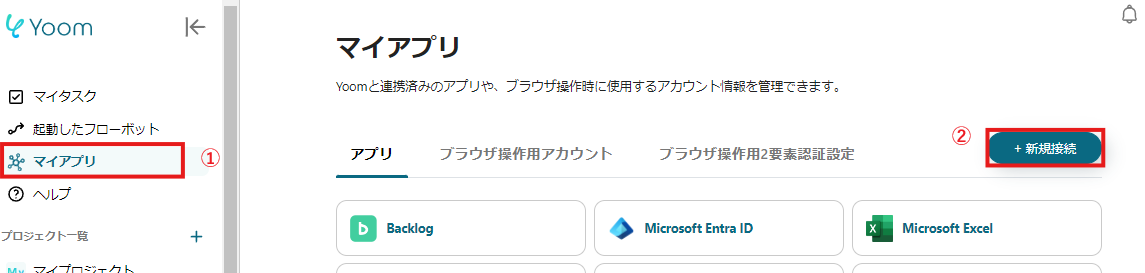
2. Search for Wix and Discord from the search window and enter the necessary information for each registration.
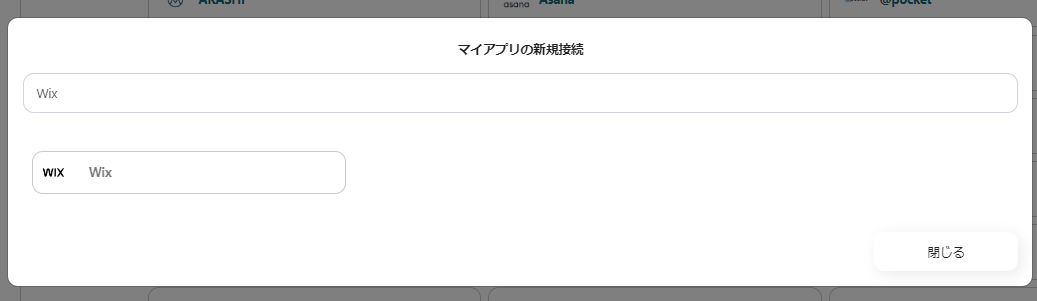
The necessary information for each app is as follows:
Wix
- Access Token
- Please set the API key issued on this page
- Account ID
- Please set the account ID obtained from this page
- Site ID
- The site ID can be confirmed from the Wix URL
- In the case of a URL like [https://manage.wix.com/dashboard/××××××××/setup], [××××××××] is the site ID
Discord
- Access Token
- Please set the Bot token obtained from the Discord Developer Portal
- For detailed setup instructions, please check this article
If Wix and Discord are displayed in the My Apps list, the preparation is complete!
Let's proceed to the detailed settings immediately!
Step 1. Set the App Trigger
First, click the app trigger "When the form is submitted".
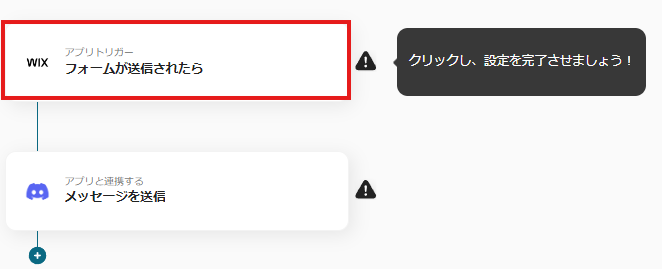
On the first page, the pre-linked Wix account information will be displayed, so check it and if there are no issues, click "Next".
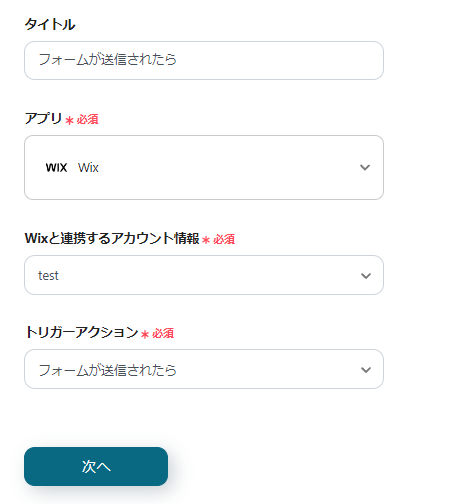
On the next page, set up the Webhook event reception.
Follow the instructions and the article below to set it to activate when the form is submitted.
Wix Automation: Sending Data via Webhook
Once all settings are complete, click "Test" to check for errors.
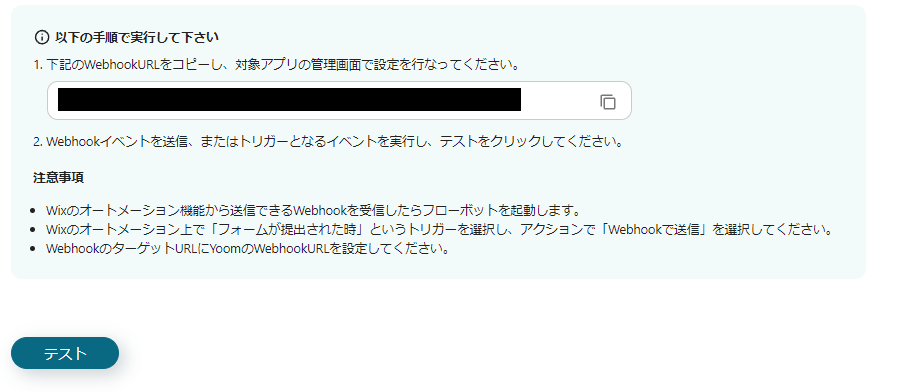
If there are no issues up to this point, click "Save" to complete the trigger settings.
Step 2. Send a Message
Next, click "Send a Message".
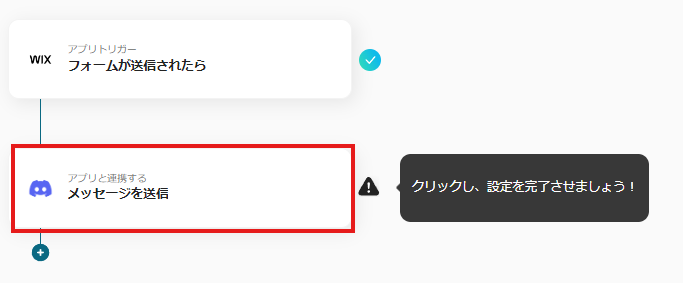
On the first page, as in Step 1, the account information will be displayed, so if there are no issues, click "Next".
On the second page, set up to send a message.
Enter the "Channel ID" and "Message Content".
The message content is pre-written to include the name and phone number, so modify or add content as needed.
It is recommended to input while utilizing the information output from Wix.

Click "Test" and if no errors appear, click "Save".
If a popup like the one below appears, all settings are complete.
When you turn on the trigger, the flow will execute.
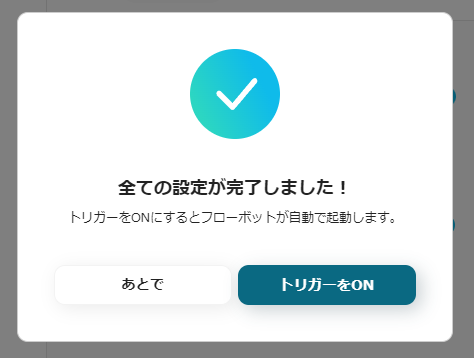
Other Automation Examples Using Wix
Yoom has many automation examples using Wix.
It is possible to integrate with various apps, so please refer to the following representative examples.
1. Add to Google Sheets when a form is submitted on Wix
The flow introduced this time was to automatically notify form information on Discord, but this integration is a flow to automatically add form information to Google Sheets.
It is recommended for those who want to aggregate form information into one app and utilize it for data aggregation and analysis.


















.avif)








