Step 1: Integrate My Apps with Wix and SendGrid
*If you have already completed the app integration, please proceed to Step 2.
1. Select "My Apps" from the left menu and click "+ New Connection" on the right side of the screen.

2. From the list of new connections in My Apps, select Wix and SendGrid respectively, and integrate the apps.
*For generating the API key and obtaining the account ID required for Wix integration, please refer to the "Generate API Key" and "Obtain Account ID" sections in this official help center article. Additionally, the site ID can be confirmed from the Wix URL. If the URL is "https://manage.wix.com/dashboard/●●●/setup", the part ●●● is the site ID.
*For creating the API key required for SendGrid integration, please refer to the "Create API Key" section in this official user manual article. Please note that if you select "Read Access" for permissions, you will only be able to use read functions such as data retrieval.
Next, copy the template to My Project and create a flow bot.
If you haven't copied it yet, please copy the flow bot template from below.














.avif)
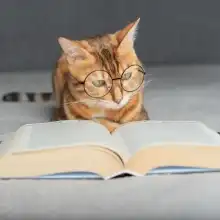













.avif)


.png)





