Wix and Airtable My App Integration
Once you have copied the template, register Wix and Airtable from Yoom's "My Apps" as a preliminary step.
※ If you have already registered, please proceed to "Step 1. Set Up App Trigger".
<Steps>
1. After logging into Yoom, click "+ New Connection" from the "My Apps" menu on the left
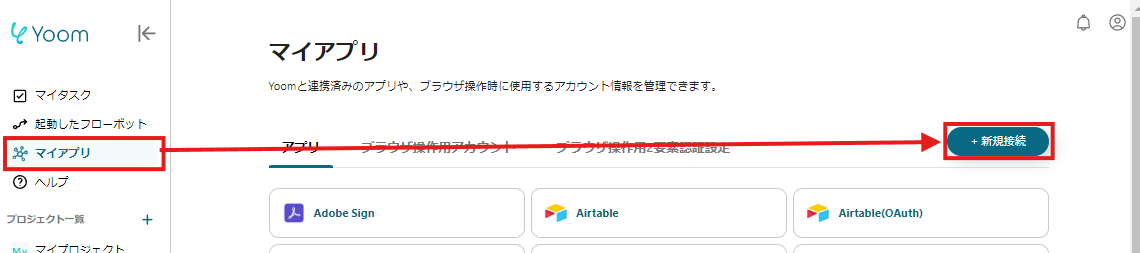
2. Search for the app name, enter the necessary information, and register the app
※ Two Airtable options will appear, please register "Airtable (OAuth)".
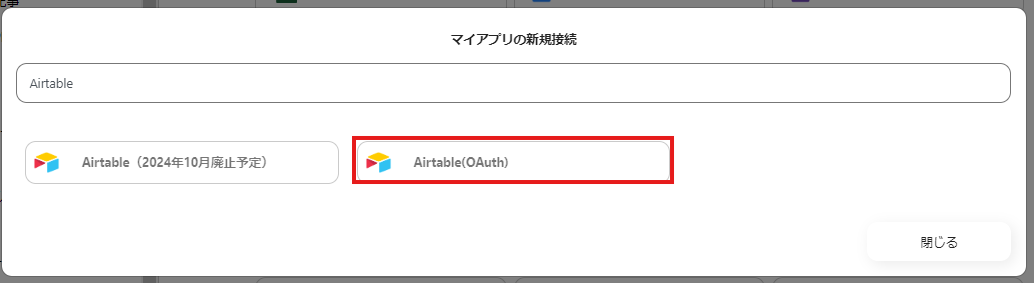
If Wix and Airtable appear in the My Apps list, you are ready to go!
Let's proceed to the detailed settings!
Step 1. Set Up App Trigger
First, click on the app trigger "When a form is submitted".
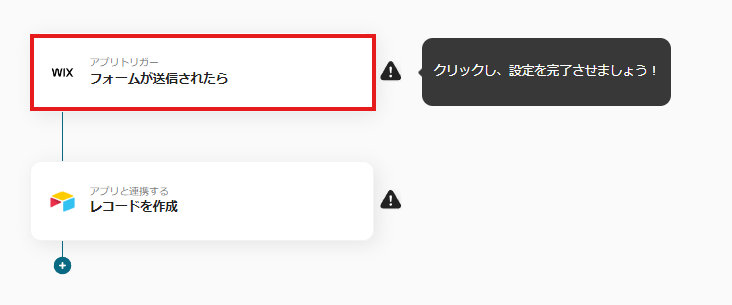
On the first page, the account information linked in advance will be displayed, so please check it.
If there are no issues, click "Next".
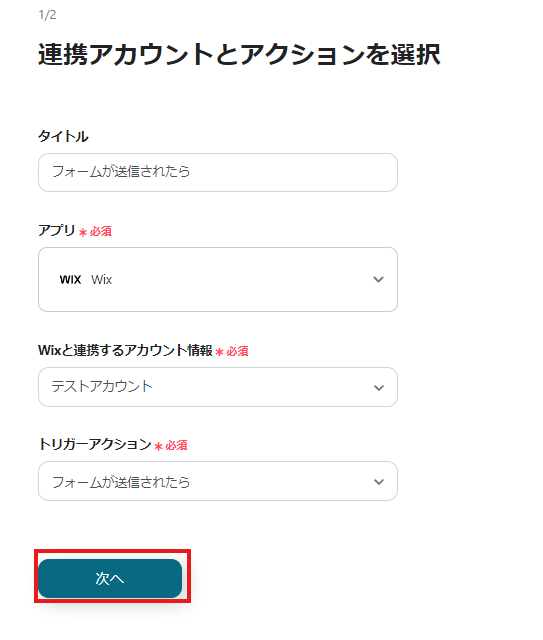
On this page, set up the Webhook event reception for the app trigger.
Follow the instructions and the article below to set it to activate when a form is submitted.
Wix Automation: Sending Data via Webhook
Once all settings are complete, click Test to check for errors.
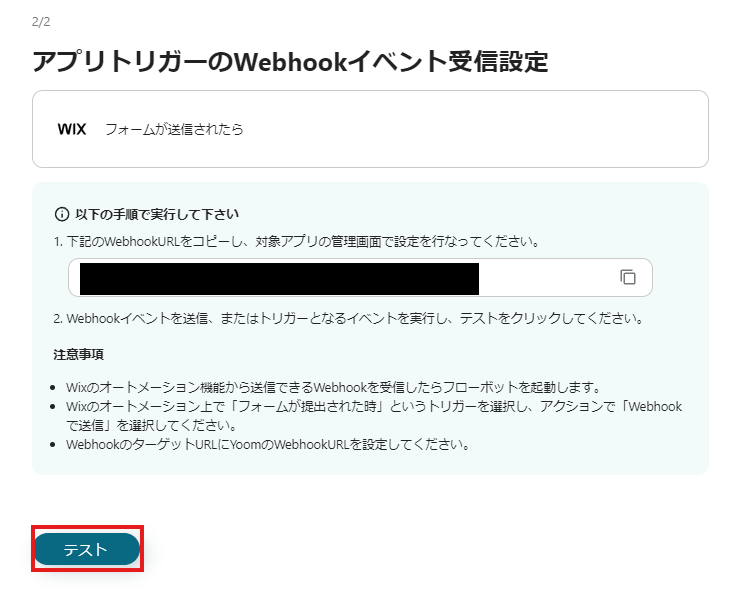
If there are no issues up to this point, click "Save" to complete the trigger setup.
Step 2. Create Record
Next, click "Create Record".

On the first page, as in Step 1, the account information will be displayed, so please check it.
On the next page, set the API connection and the values for the record to be added.
Use the outputted information to input the values.
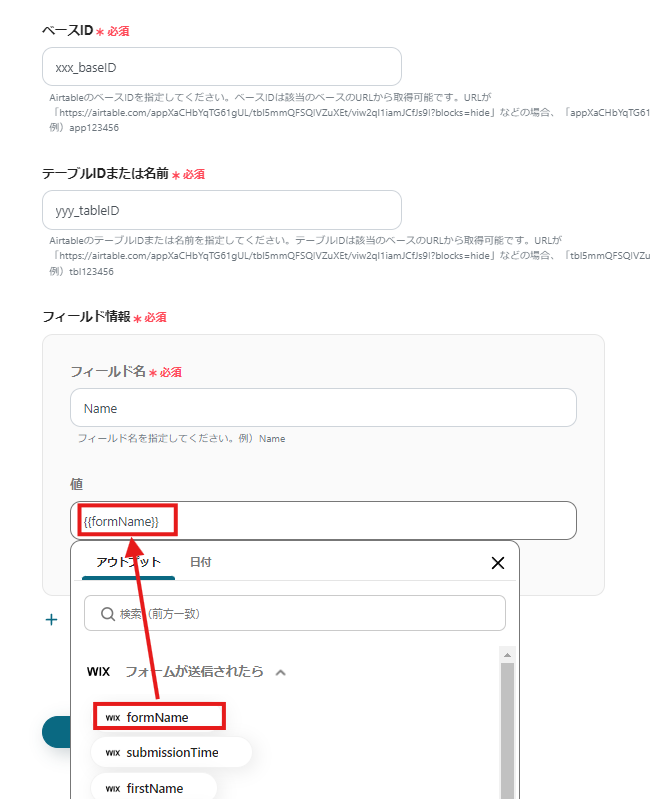
After entering all the items, click "Test" and if there are no errors, click "Save".
If a popup like the image below appears, all settings are complete.
When you turn on the trigger, the flow will execute.
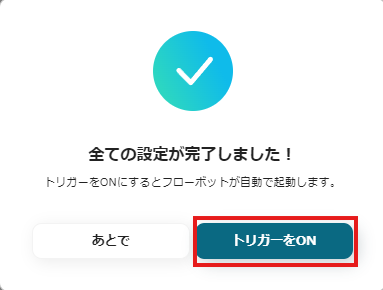
Other Automation Examples Using Wix and Airtable
Yoom has many automation examples using Wix and Airtable.
Here are some representative examples.
1. Add to Sasuke when a form is submitted on Wix
This integration does not change the content of the flow itself, but the output destination of the information will be Sasuke.
If you are using Sasuke as a marketing tool, please refer to it.



















.avif)
.avif)

.png)





