Wix and Salesforce My App Integration
After copying the template, start by registering Wix and Salesforce from Yoom's "My Apps" as a preliminary step.
※ If you have already registered, please proceed to "Step 1. Set App Trigger".
<Procedure>
1. After logging into Yoom, click "+ New Connection" from the "My Apps" menu on the left
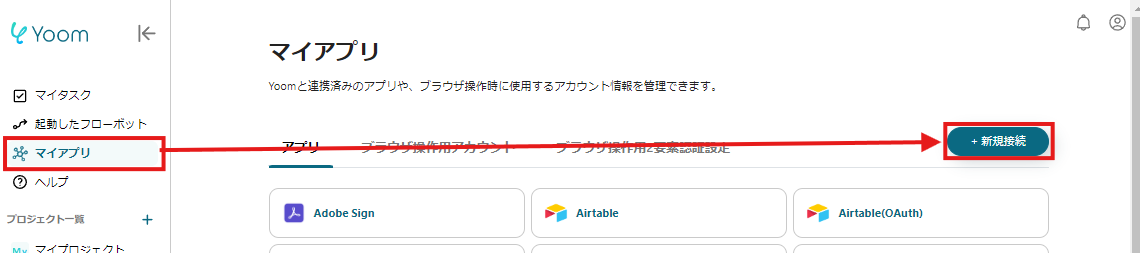
2. Search for the app name, enter the necessary information, and register the app
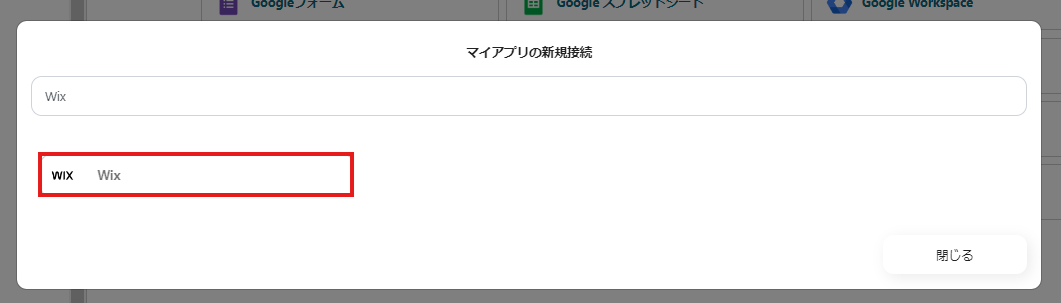
Once Wix and Salesforce appear in the My Apps list, you're all set!


Let's proceed to the detailed settings right away!
Step 1. Set App Trigger
First, click on the app trigger "When the form is submitted".
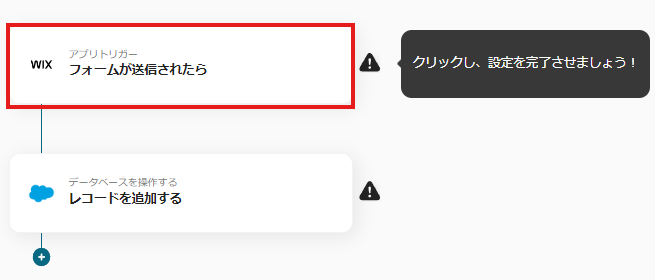
On the first page, the pre-linked account information will be displayed, so please check it.
If there are no issues, click "Next".

Set up the Webhook event reception for the app trigger.
Follow the instructions and refer to the article below to set it to activate when the form is submitted.
Wix Automation: Sending Data via Webhook
Once all settings are complete, click "Test" to check for any errors.
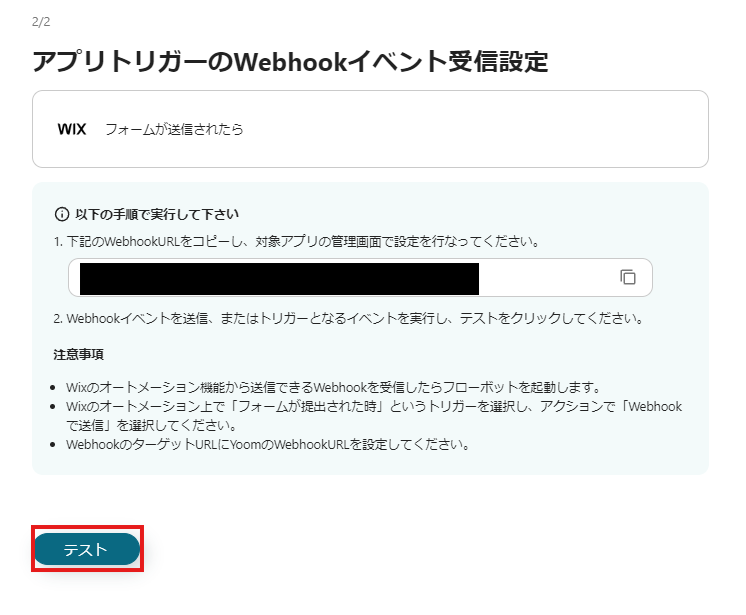
If there are no issues up to this point, click "Save" to complete the trigger settings.
Step 2. Add Record
Next, click "Add Record".
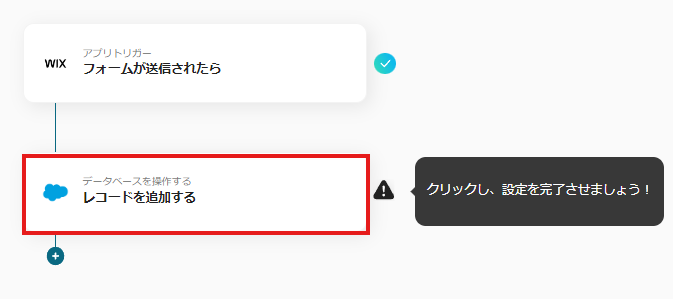
At the beginning of the first page, the account information is displayed as in Step 1, so please check it.
Below that, there are fields to specify the "My Domain URL" and "API Reference Name of the Object" necessary for integration with Salesforce, so enter them and click "Next".

On the next page, set the values for the record to be added.
Use the output information to enter the values.
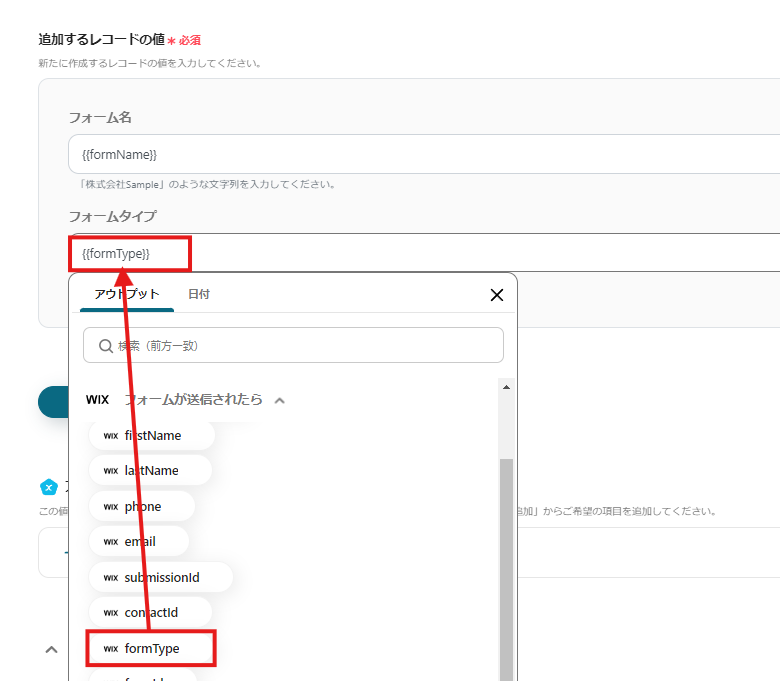
Click "Test" and if there are no errors, click "Save".
If a popup like the one below appears, all settings are complete.
Turning on the trigger will execute the flow.
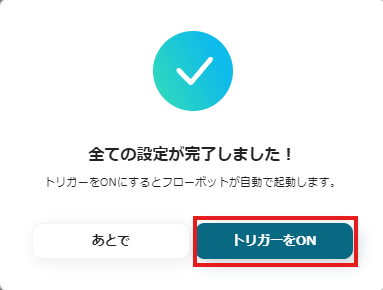
Other Examples of Automation Using Wix and Salesforce
Yoom offers many automation examples using Wix and Salesforce.
Here are some representative examples.
1. Add to Google Sheets when a form is submitted on Wix
For those who want to manage form information in Google Sheets, the following template is recommended.



















.avif)
.png)
.png)






