※If you are already registered, please log in.
Step 1: Connect YouCanBookMe and LINE WORKS to My Apps
1. How to register for YouCanBookMe
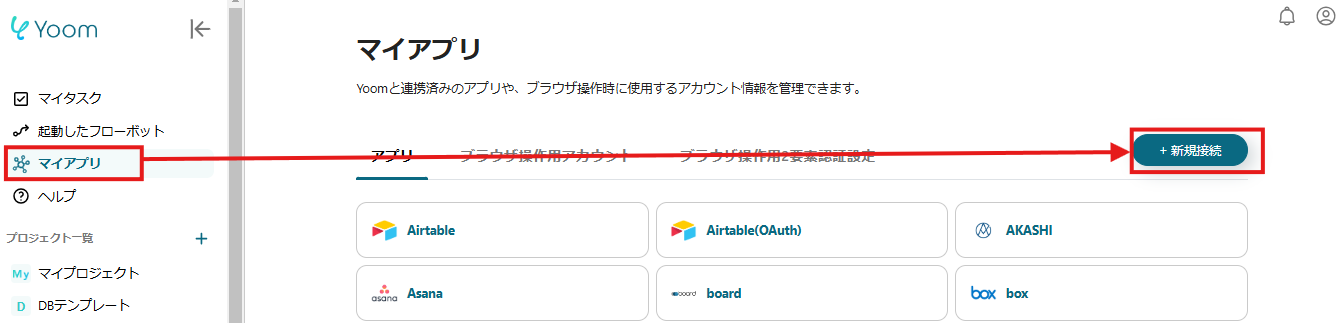
Click "My Apps" and select YouCanBookMe from "New Connection".

Account Name: Set as desired
Access Token: Obtain it on YouCanBookMe.
※For how to obtain the access token, please refer to here.
Click "Add" to complete My Apps registration.
2. How to register for LINE WORKS
Next, select LINE WORKS from "New Connection".

To register for LINE WORKS, you need to set the Client ID, Client Secret, and Scope.
Reference) For details on the settings, please see here.
After completing the settings, click "Add" to complete My Apps registration.
Next, please click "Try it" on the template below.
From the next step, we will start creating the flow!














.avif)














.avif)
.avif)










