Click to switch to the Yoom template site.
On that screen, click "Try this template".
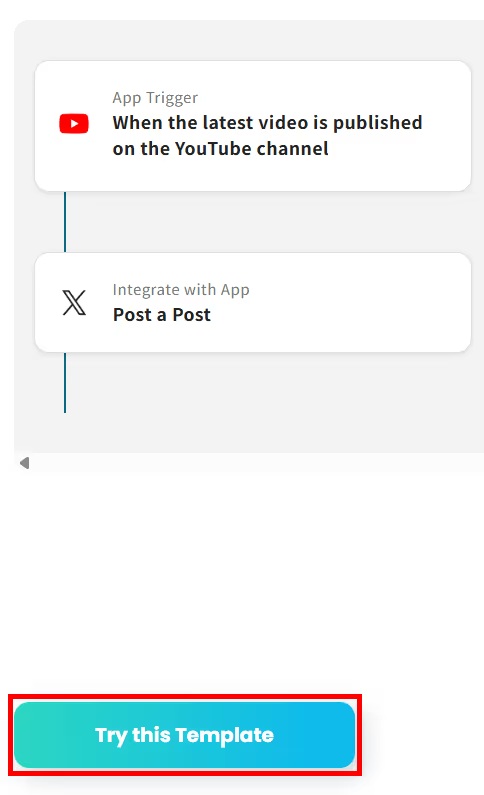
Then, when "Copy complete" is displayed, click "OK".

Now the template has been copied.
Step 3: Set the YouTube Trigger
Next, let's set up the Flowbot.
Click on the "When the latest video is published on the YouTube channel" from the template you just copied.
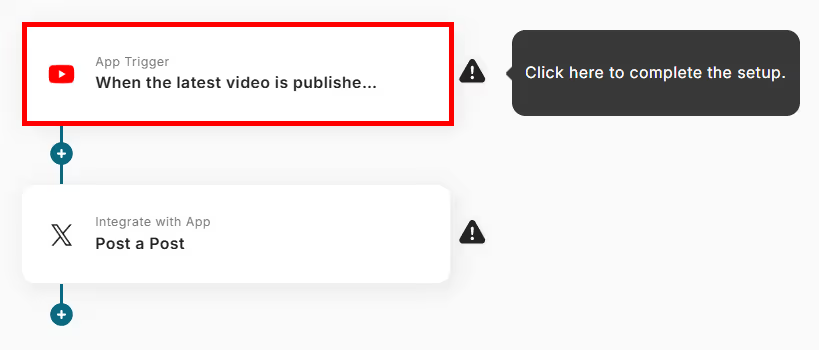
1. Select the Linked Account and Action
The title is pre-entered to show the flow, but you can change it.
Check the account information linked with YouTube.
Select the trigger action "When a new video is published on the YouTube channel".
After setting, click "Next".
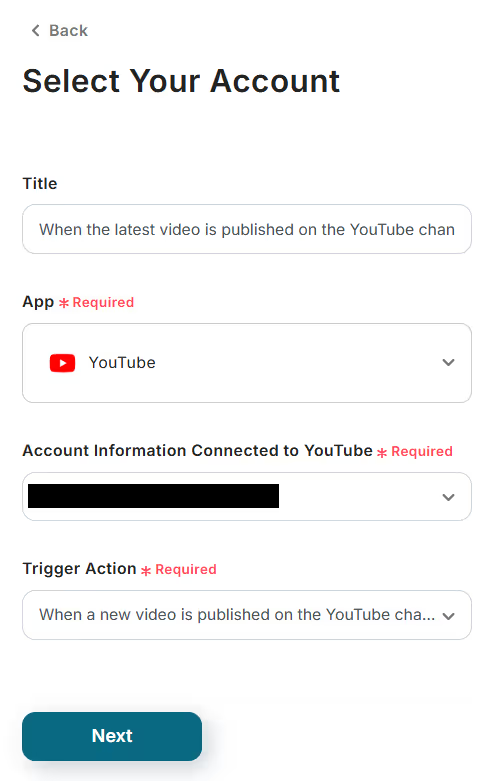
2. API Connection Settings for App Trigger
Set the trigger interval. A shorter setting is generally recommended.
The available time for the activation interval varies depending on the subscription plan.
Enter the channel ID.
Once set, click Test.

If the test is successful, you can retrieve the YouTube data.
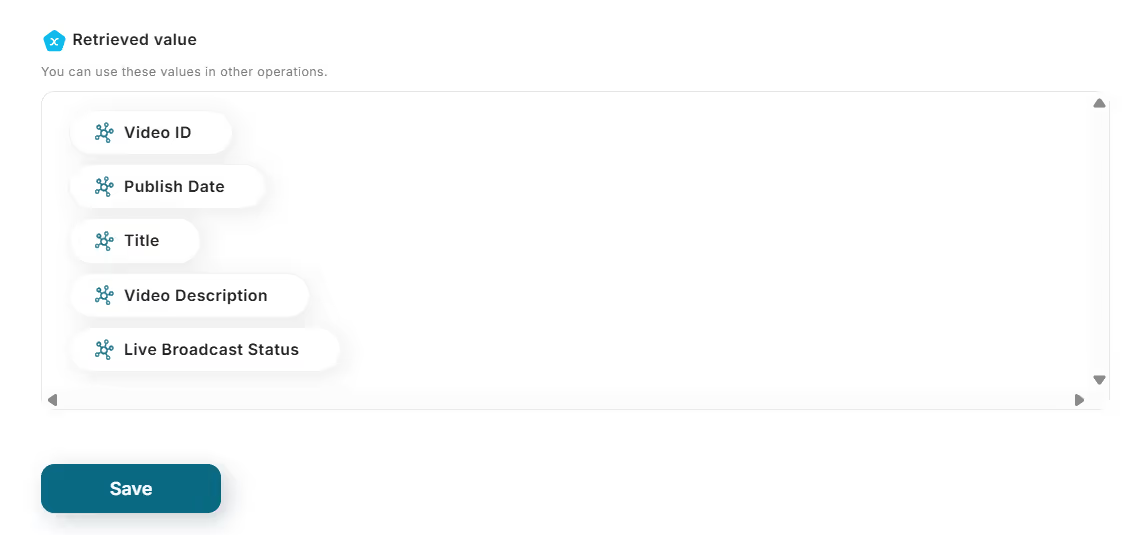
Once done, save it.
Step 4: Set the X (Twitter) Action
This is the final step!
Click "Post a Post" to complete the setup.
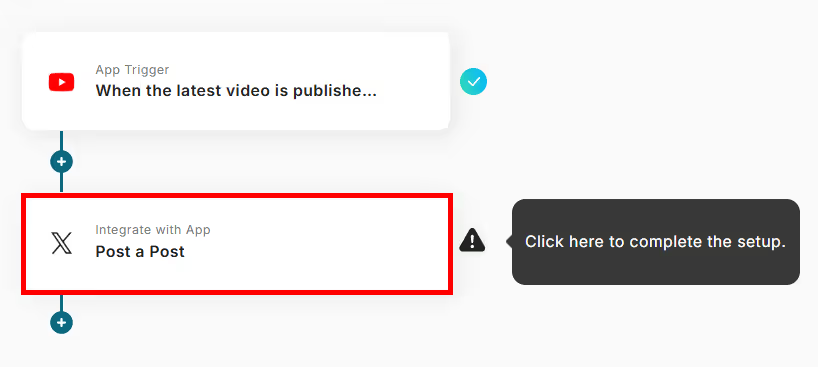
1. Select Linked Account and Action
The title is pre-entered but can be changed.
Check the account information linked with X (Twitter).
Select the action "Post a Post".
Once set, click "Next".

2. API Connection Settings
Use the values retrieved from YouTube to set the text for the post.
Set any other items you wish to input.
Once entered, click Test and if you can post to X (Twitter), save it.
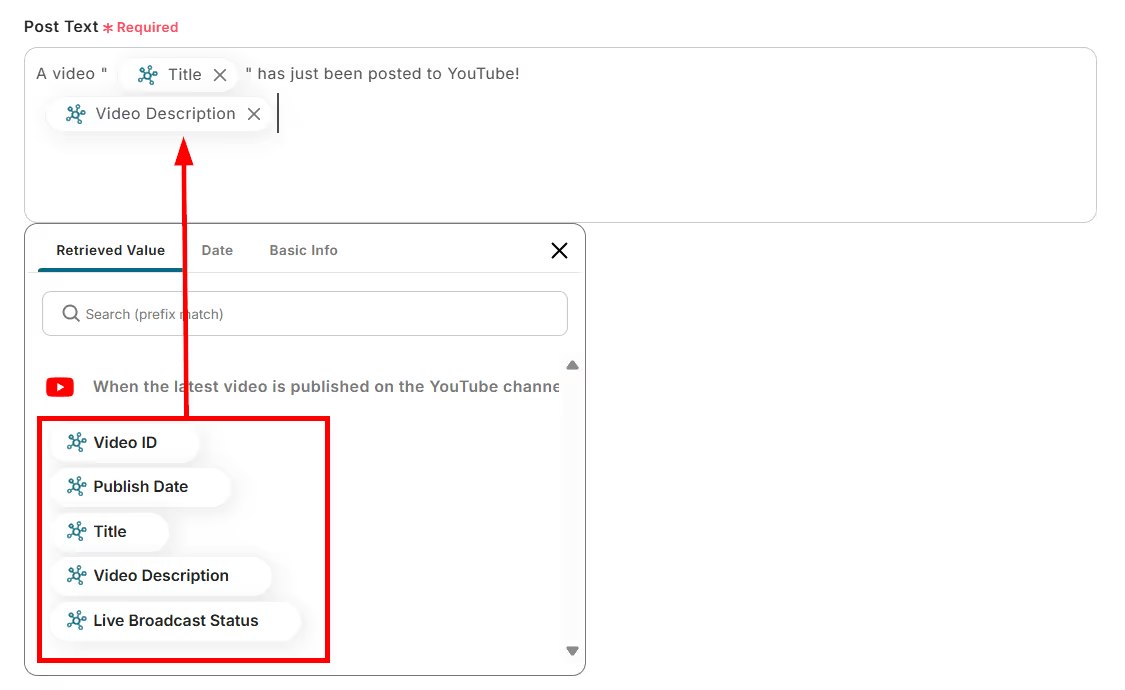
After saving, it will display that all settings are complete, so click "Turn Trigger ON".
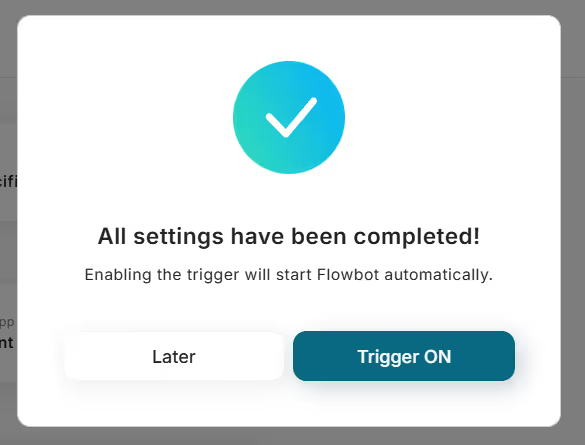
Now the Flowbot setup is complete!














.avif)












.avif)
.avif)
.avif)
.avif)





