Preparation
Once you have copied the template, start by registering Zendesk and Microsoft Excel from Yoom's "My Apps" as a preparation step.
※ If you have already registered, please proceed to "Step 1. Set App Trigger".
<Steps>
1. After logging into Yoom, click "+ New Connection" from the "My Apps" menu on the left.
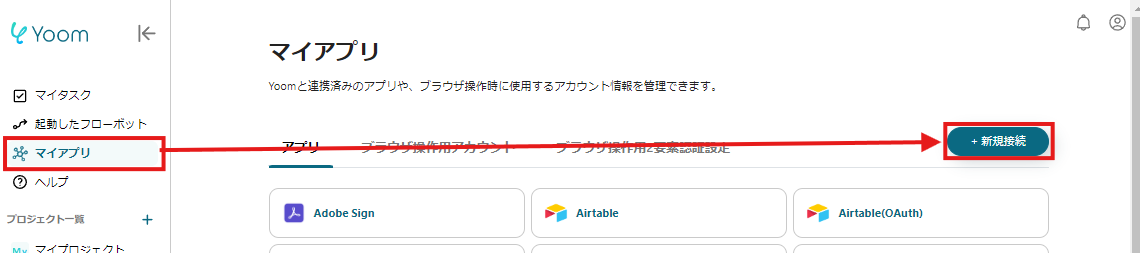
2. Search for the app name, enter the necessary login information, and register the app.
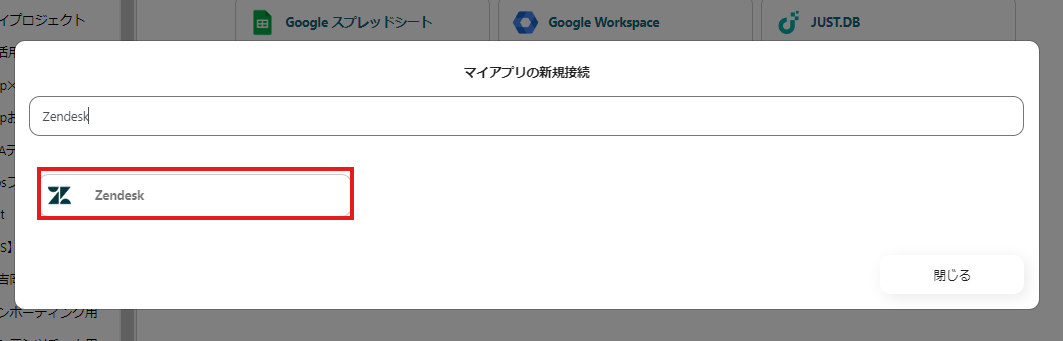
If Zendesk and Microsoft Excel are displayed in the My Apps list, preparation is complete!
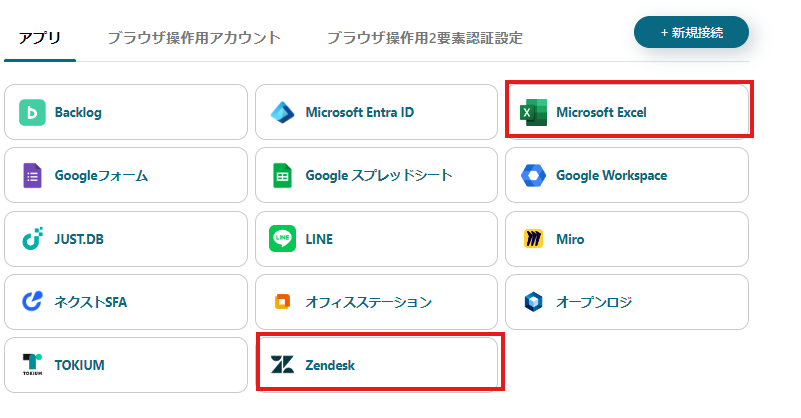
Let's proceed to the detailed settings right away!
Step 1. Set App Trigger
First, click on the app trigger "When a new ticket is created".
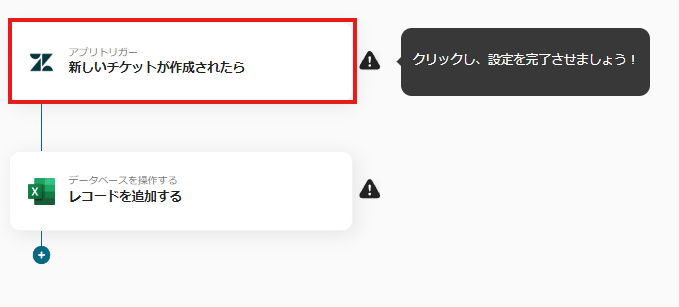
On the first page, the pre-linked account information will be displayed, so please check it.
If there are no issues, click "Next".
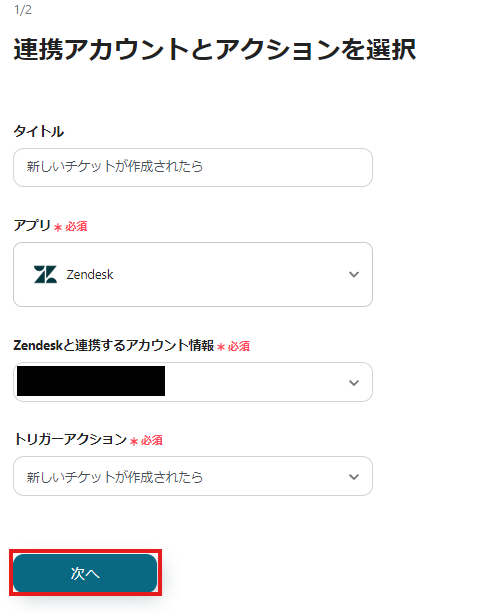
On the next page, set up the connection to Zendesk via API.
Enter the trigger interval and subdomain.
※ The trigger interval may vary depending on your plan. For more details,see here.
Once all fields are filled, click "Test" to check for any errors.
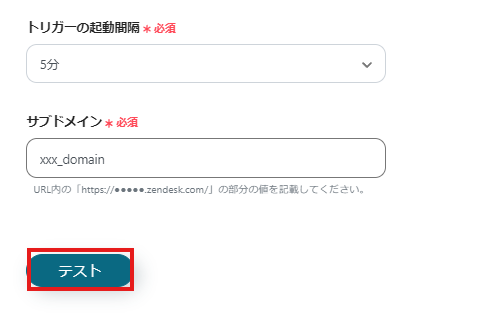
If the test is successful, the specified Zendesk items will be reflected in the output.

If there are no issues up to this point, click "Save" to complete the trigger setup.
Step 2. Add Record
Next, click "Add Record".

At the beginning of the first page, similar to Step 1, check the account information.
Below that, there are input fields necessary for linking with Microsoft Excel. Specify the file storage location and the relevant drive ID.
Utilize the output information, and once all necessary information is entered, proceed to the next step.
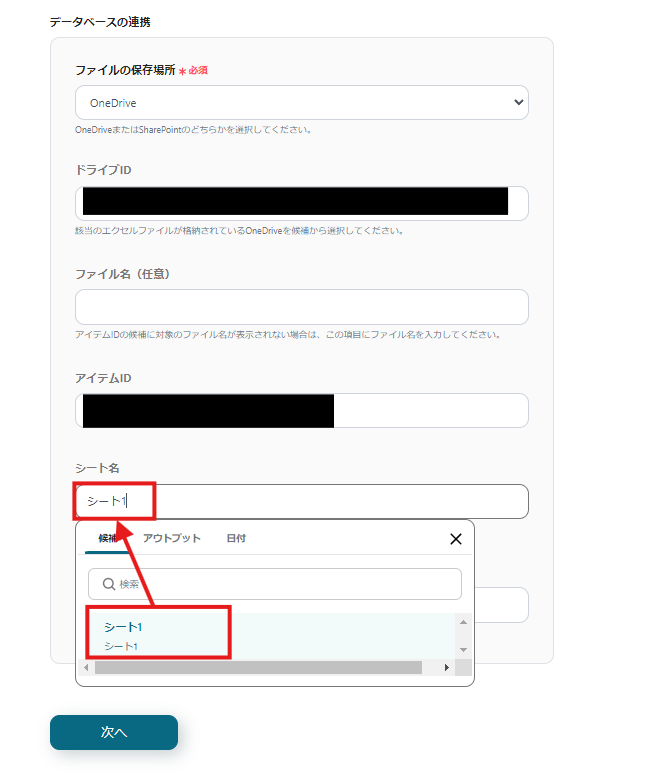
On the next page, set the values for the records to be added.
Utilize the information output from Zendesk.
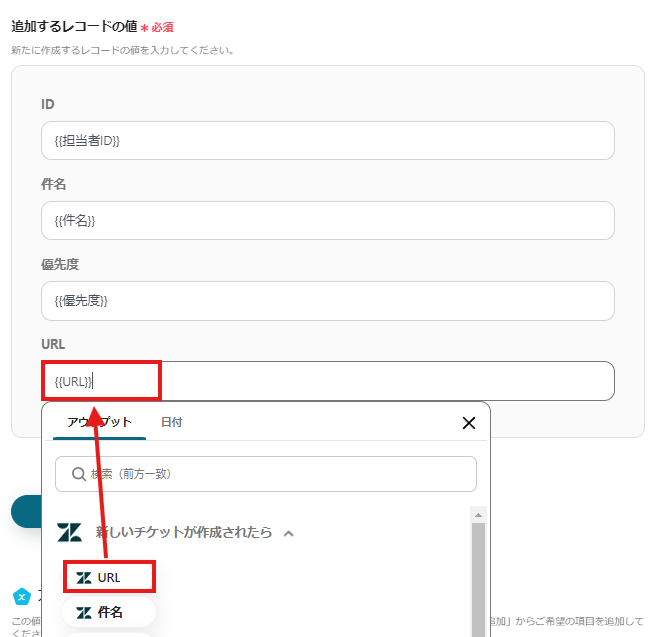
Click "Test", and if no errors appear, click "Save".
If a popup like the image below appears, all settings are complete.
Turning the trigger ON will execute the flow.
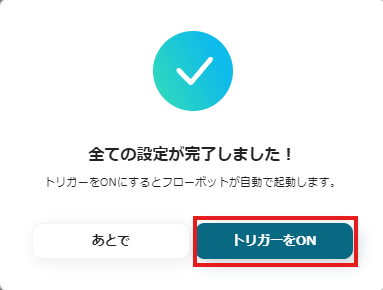
Other Examples of Automation Using Zendesk and Microsoft Excel
Yoom offers many automation examples using Zendesk and Microsoft Excel.
Here are some representative examples.
1. Update the status of a Zendesk ticket when a Notion database is updated
For those using Notion, please refer to the following template. It is recommended for those who want to reduce the hassle of updating statuses.



















.avif)
.png)

.png)





