Integration of My Apps with Zoho CRM and Trello
After copying the template, register Zoho CRM and Trello in Yoom's My Apps as a preliminary step.
If you have already registered, please proceed to "Step 1. Setting the App Trigger".
<Procedure>
1. After logging into Yoom, click "My Apps" → "+ New Connection" in order
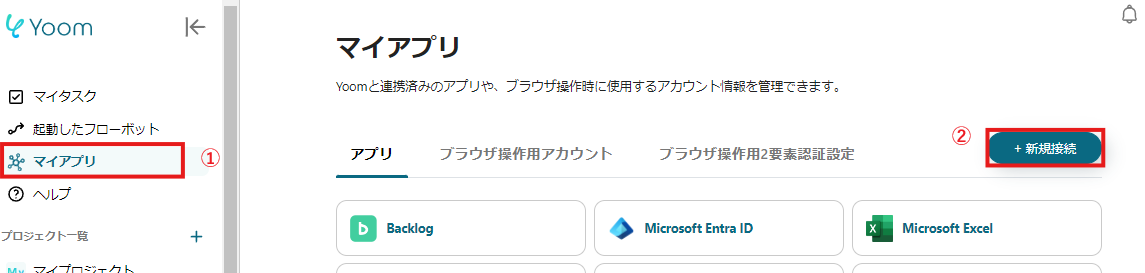
2. Search for Zoho CRM and Trello from the search window and enter the necessary information for registration

If Zoho CRM and Trello are displayed in the My Apps list, the preparation is complete!
Let's proceed to the detailed settings immediately!
Step 1. Setting the App Trigger
First, click the app trigger "When a task is created (Webhook)".

On the first page, the account information of the pre-linked Zoho CRM will be displayed, so check it and if there are no issues, click "Next".

On the next page, specify the "Zoho Domain" and "Channel ID".
Once the input is complete, click "Test" and proceed to the next step.

On the next page, follow the instructions provided to send a Webhook event or execute the trigger event, and click Test.
If the test is successful, save it as is.

Step 2. Retrieve Tasks
Next, click "Retrieve Tasks".

On the first page, as in Step 1, the account information will be displayed, so if there are no issues, click "Next".
On the second page, set up to retrieve task information.
The information obtained here can be used when creating a new card in Trello.
Enter the "Zoho Domain" and "Task ID" and click "Test".

If there are no errors, save and proceed to the next step.
Step 3. Create a New Card
Now, click the final step "Create a New Card".

On the first page, just check the account information, and if there are no issues, click "Next".
On the second page, set up to create a card.
"Key", "Token", "Board ID", and "List ID" are required fields, so be sure to enter them.

Other fields are optional, so utilize the information output from Zoho and enter as needed.
It is recommended to enter detailed information in the description field.
This allows you to check detailed task information on Trello without accessing Zoho CRM.

Click "Test" and if no errors occur, click "Save".
Once a popup like the one below appears, all settings are complete.
When you turn on the trigger, the flow will be executed.
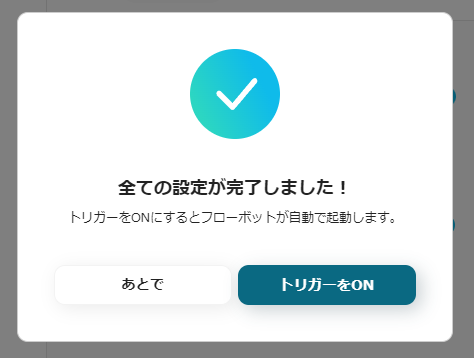
Other Automation Examples Using Zoho CRM
Yoom offers many automation examples using Zoho CRM.
It is possible to integrate with various apps, so please refer to the following representative examples.
1. Notify Slack when a new account is created in Zoho CRM
For those using Slack as a communication tool, you can send automatic notifications by integrating with Zoho CRM.
It is recommended for those who want to share account information with members.



















.avif)
.avif)
.avif)






