
Start free
Functions
Try for free
■Overview
This is a flow to link Outlook calendar events to Google Calendar.
■Recommended for
1. Those who need to manage multiple calendars
2. Those who want to reduce manual event entry and synchronization and aim for automation
3. Those who routinely use Outlook and Google Calendar
■Benefits of using this template
・Prevents schedule overlaps and oversights, making schedule management more efficient.
・Provides a consistent user experience even when using different devices or applications.
※Example: Even if you use Outlook at work and Google Calendar for personal schedules, both calendars are synchronized, making schedule management easier.


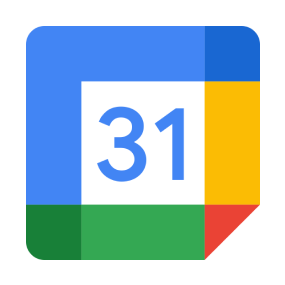
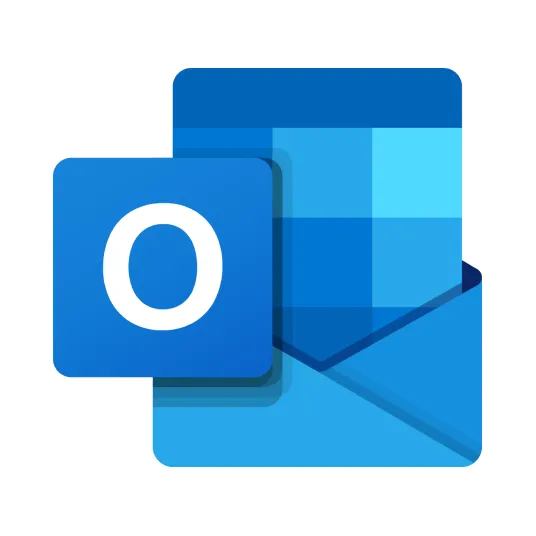
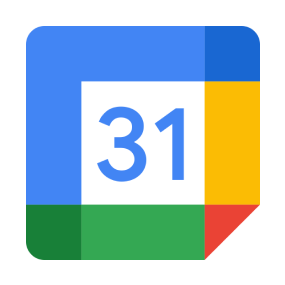 When an event is created
When an event is created
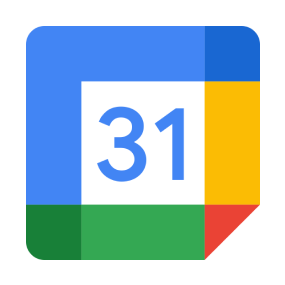 When a schedule is updated
When a schedule is updated
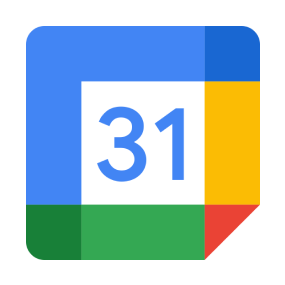 When a schedule is deleted
When a schedule is deleted
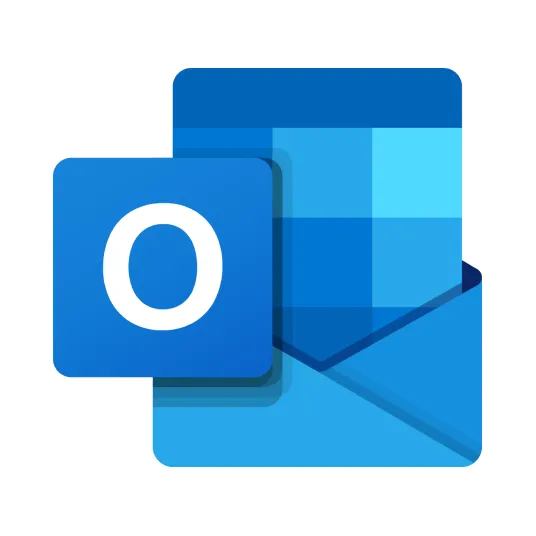 When a specific subject email is received
When a specific subject email is received
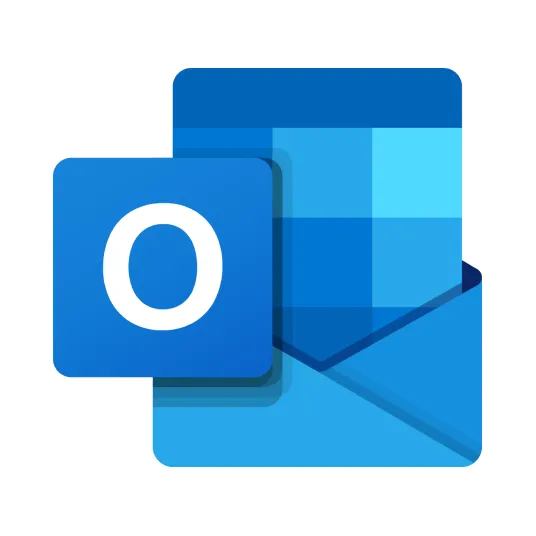 When an email is received
When an email is received
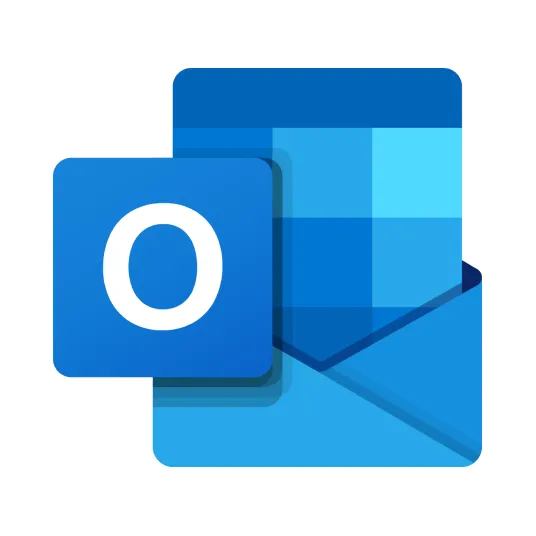 When an event is registered in the calendar
When an event is registered in the calendar
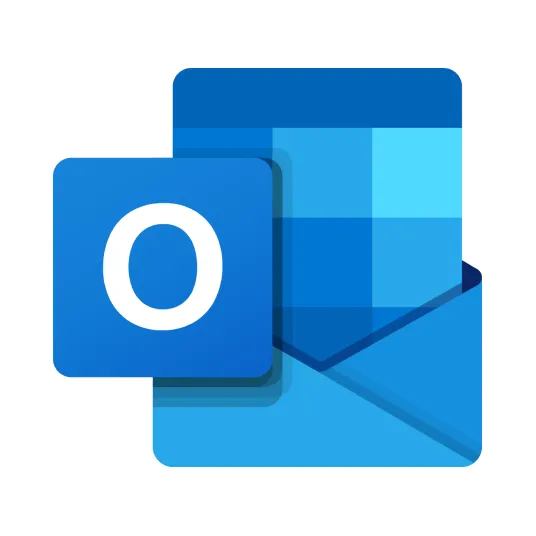 When a calendar event is added or updated
When a calendar event is added or updated
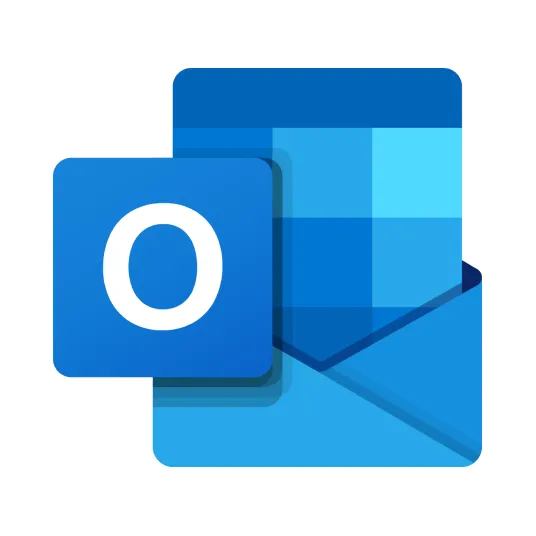 When a Task is Created
When a Task is Created
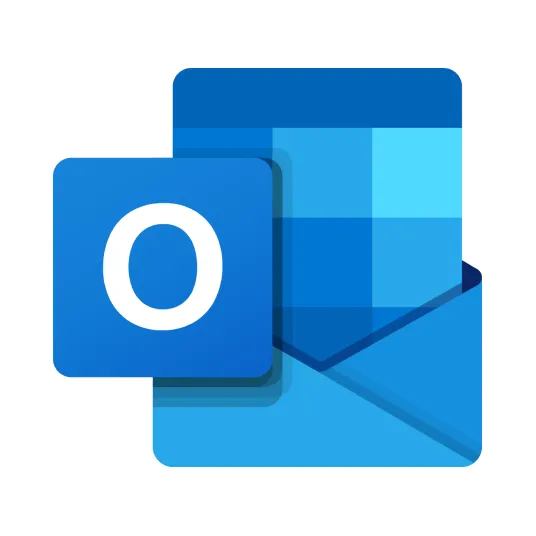 When an email is received
When an email is received
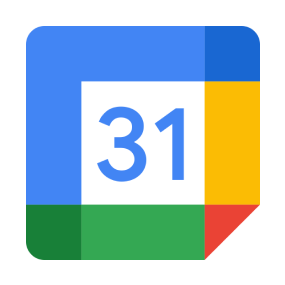 Retrieve a list of events in UTC (deprecated)
Retrieve a list of events in UTC (deprecated)
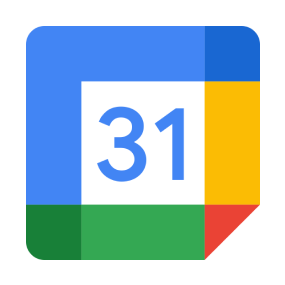 Create event (deprecated)
Create event (deprecated)
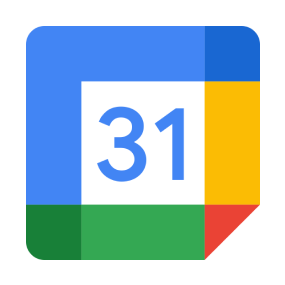 Get event details
Get event details
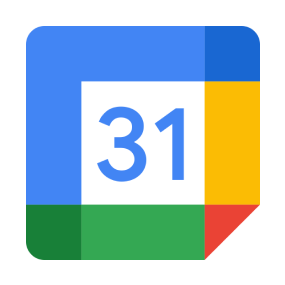 Change calendar sharing settings
Change calendar sharing settings
 Add the specified calendar to the calendar list
Add the specified calendar to the calendar list
 Remove a calendar from the Calendar List
Remove a calendar from the Calendar List
 Update Event (Deprecated)
Update Event (Deprecated)
 List events (Deprecated)
List events (Deprecated)
 Delete Event
Delete Event
 Create an all-day event (Deprecated)
Create an all-day event (Deprecated)
 Create event without Google Meet (Deprecated)
Create event without Google Meet (Deprecated)
 Create all-day event without Google Meet (Deprecated)
Create all-day event without Google Meet (Deprecated)
 Update event
Update event
 List events
List events
 Create all-day event
Create all-day event
 Create event without Google Meet
Create event without Google Meet
 Create event
Create event
 Create all-day event without Google Meet
Create all-day event without Google Meet
 When an event is created
When an event is created When a schedule is updated
When a schedule is updated When a schedule is deleted
When a schedule is deleted Retrieve a list of events in UTC (deprecated)
Retrieve a list of events in UTC (deprecated) Create event (deprecated)
Create event (deprecated) Get event details
Get event details Change calendar sharing settings
Change calendar sharing settings Add the specified calendar to the calendar list
Add the specified calendar to the calendar list Remove a calendar from the Calendar List
Remove a calendar from the Calendar List Update Event (Deprecated)
Update Event (Deprecated) List events (Deprecated)
List events (Deprecated) Delete Event
Delete Event Create an all-day event (Deprecated)
Create an all-day event (Deprecated) Create event without Google Meet (Deprecated)
Create event without Google Meet (Deprecated) Create all-day event without Google Meet (Deprecated)
Create all-day event without Google Meet (Deprecated) Update event
Update event List events
List events Create all-day event
Create all-day event Create event without Google Meet
Create event without Google Meet Create event
Create event Create all-day event without Google Meet
Create all-day event without Google Meet Search events
Search events Create a recurring event
Create a recurring event Create a recurring all-day event
Create a recurring all-day event Update All-day Event
Update All-day Event Change Event Organizer
Change Event Organizer List Events (Regular Events Only)
List Events (Regular Events Only) Update Event without Google Meet
Update Event without Google Meet Delete Calendar
Delete Calendar Update Calendar
Update Calendar Get Calendar List
Get Calendar List Create Calendar
Create Calendar When a specific subject email is received
When a specific subject email is received When an email is received
When an email is received When an event is registered in the calendar
When an event is registered in the calendar When a calendar event is added or updated
When a calendar event is added or updated When a Task is Created
When a Task is Created When an email is received
When an email is received Register Event in Own Calendar
Register Event in Own Calendar Create Calendar
Create Calendar Register Event in Specified User's Calendar
Register Event in Specified User's Calendar Get Email Attachment Information
Get Email Attachment Information Download Email Attachment
Download Email Attachment Delete Event from Specified User's Calendar
Delete Event from Specified User's Calendar Update Event in Specified User's Calendar
Update Event in Specified User's Calendar Delete Event from My Calendar
Delete Event from My Calendar Update Event in My Calendar
Update Event in My Calendar タスクを作成する(リマインド設定対応)
タスクを作成する(リマインド設定対応) タスクを作成する(リマインド設定非対応)
タスクを作成する(リマインド設定非対応) Search My Calendar Events
Search My Calendar Events Search Specified User's Calendar Events
Search Specified User's Calendar Events Find meeting times
Find meeting times Get calendar view
Get calendar view Get email messages
Get email messages Move message
Move message Get a specific message
Get a specific message