Step 2: Integrate My Apps
First, register Airtable and Squarespace, which will be used this time, in Yoom's My Apps.

① Register Airtable
Click My Apps in the project list.
Click "+ New Connection" and search for Airtable.
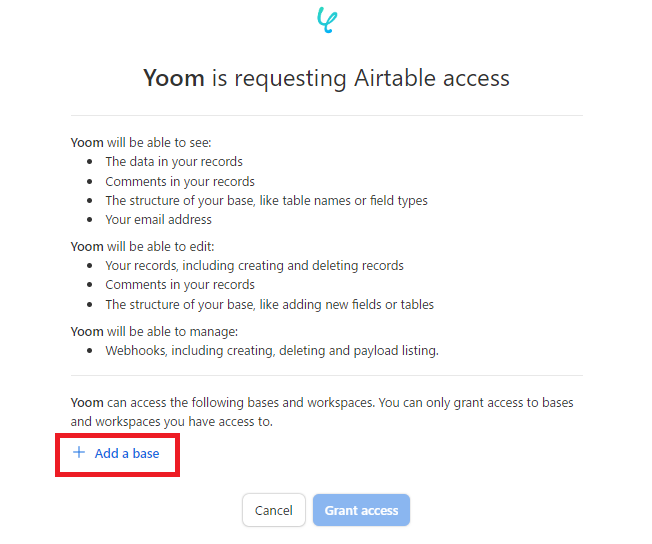
This screen will be displayed, so click "+ Add a base" and select the workspace you want to use.
Once selected, click "Grant access".
② Register Squarespace
Similarly, click "+ New Connection" and search for Squarespace.
Account Name: Please enter your email address.
Access Token: Please enter Yoom.
Once set, click "Add".
This completes the integration of Airtable and Squarespace with My Apps!
Step 3: Set Up App Trigger
Click "My Projects" in the project list.
Click the flowbot "Create and Register Product Information Registered in Airtable to Squarespace".
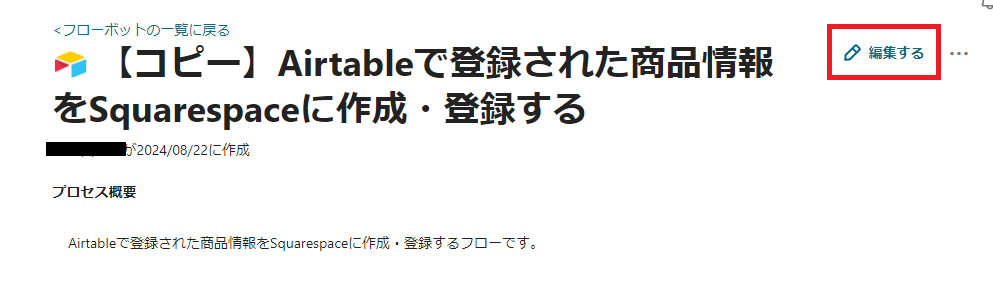
Click Edit in the title.
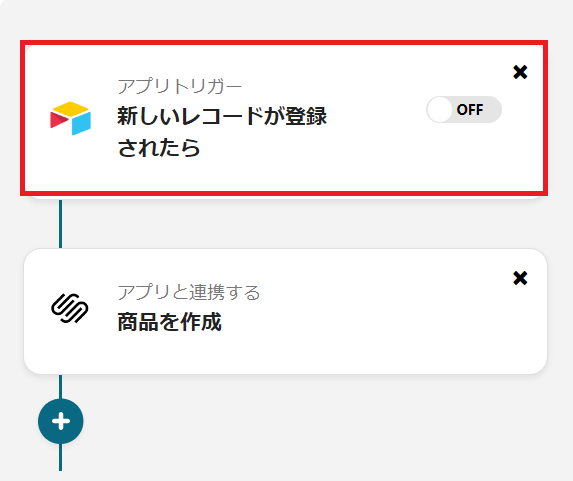
Click "When a new record is registered" in the app trigger.
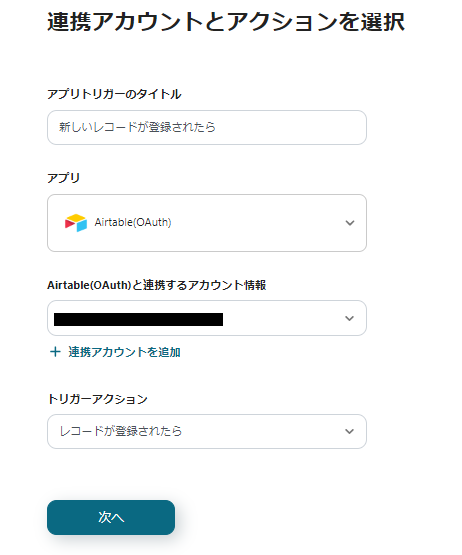
No changes are needed on this page!
Proceed to the next page as is.
Next, set up the API connection for the app trigger.
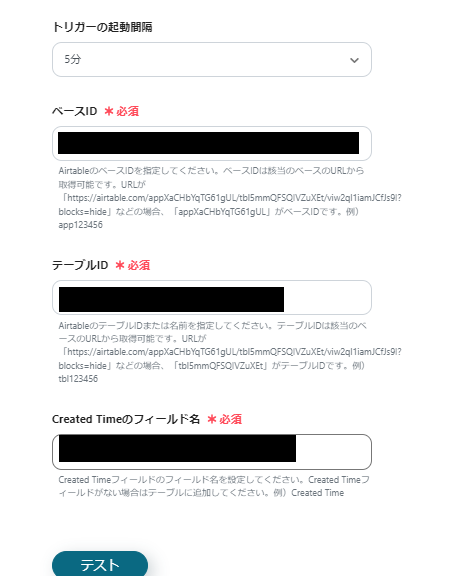
Set the trigger interval to any number of minutes from the dropdown.
You will need to enter the field names for Base ID, Table ID, and Created Time yourself.
Please refer to the annotations on the page and enter them.
Once the settings are complete, click "Test".
If the test is successful, the output will be obtained, so once confirmed, click "Save".
Step 4: Create a Product
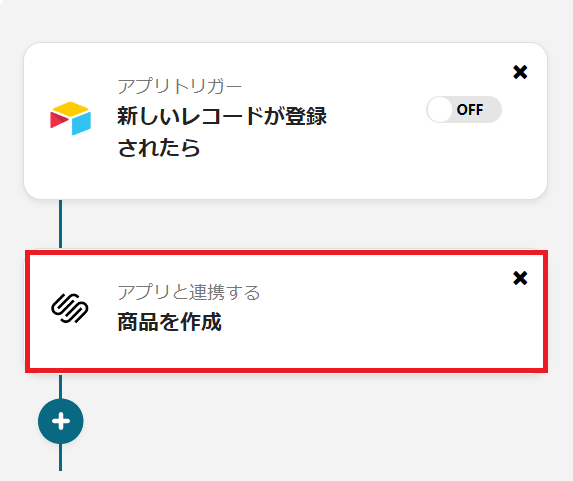
Next, click "Create Product".
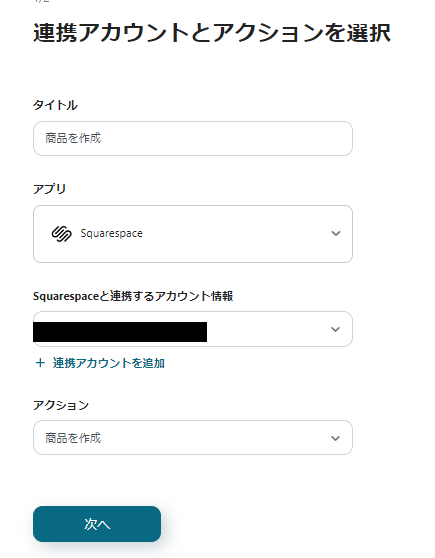
No changes are needed on this page!
Proceed to the next page as is.
Next, set up the API connection.
storePageId, sku, currency, and basePriceValue must be entered.
Please enter other items as needed.
storePageId: Select any from the candidates.
sku: Enter the SKU of the product.
※ Note) SKU refers to the smallest management unit when performing order and inventory management. If there are 3 colors and, for example, 4 sizes of S, M, L, and LL, it is "12 SKU".
currency: Enter the ISO 4217 currency code for the base price.
※ Note) Search for the ISO currency code to check the target currency code.
basePriceValue: Click inside the frame and click "Price" in "When a new record is registered".
※ Note) By setting it as above, you can automatically quote the "Price" information registered in Airtable to Squarespace. If there is other information you want to automatically quote, set it in the same way.
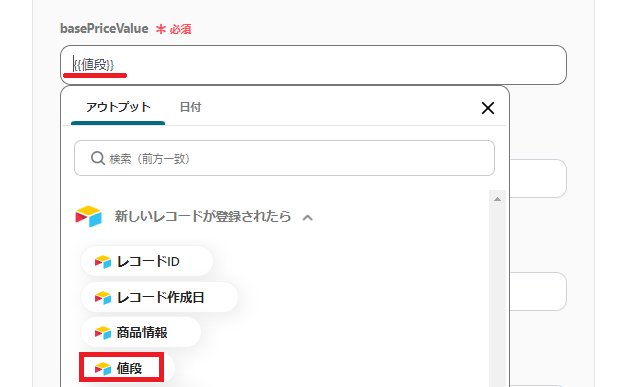
Once the settings are complete, perform a test.
If you can send a message to a specific space without any problems, save it.
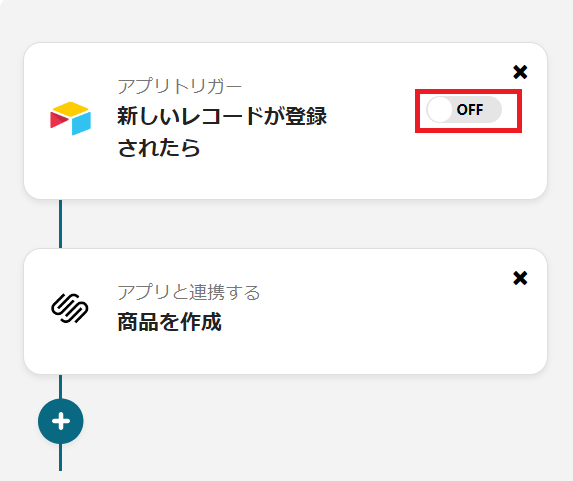
Finally, turn on the app trigger and start the flowbot!
This completes the flowbot "Create and Register Product Information Registered in Airtable to Squarespace"!
Summary
By integrating Airtable and Squarespace, you can automate the tedious task of creating and registering product information in Squarespace, reducing manual work and making product information registration significantly easier!
Additionally, you can easily check the registration status of product information in Airtable, allowing you to quickly respond if there are any discrepancies.
With Yoom, you can create flowbots that easily integrate apps without the need for difficult technical knowledge.
Why not take this opportunity to integrate Airtable and Squarespace to reduce administrative work?
・If you want to integrate Airtable with other apps, please check here.
・If you want to integrate Squarespace with other apps, please check here.














.avif)




.avif)
.avif)
.avif)






