How to Create a Box and Discord Integration Flow
The integration flow this time is broadly divided into the following processes.
・Integrate Box and Discord with My Apps
・Set up to launch Box
・Set up to send messages to Discord
・Turn on the trigger button and verify the integration between Box and Discord
Step 1: Integrate Box and Discord with My Apps

After completing the registration with Yoom, please select "My Apps" from the menu on the left.

Next, click the new connection button at the top right.
Integration of Box and Yoom
1. Search

Enter Box in the search box and click the Box icon.
2. Log in
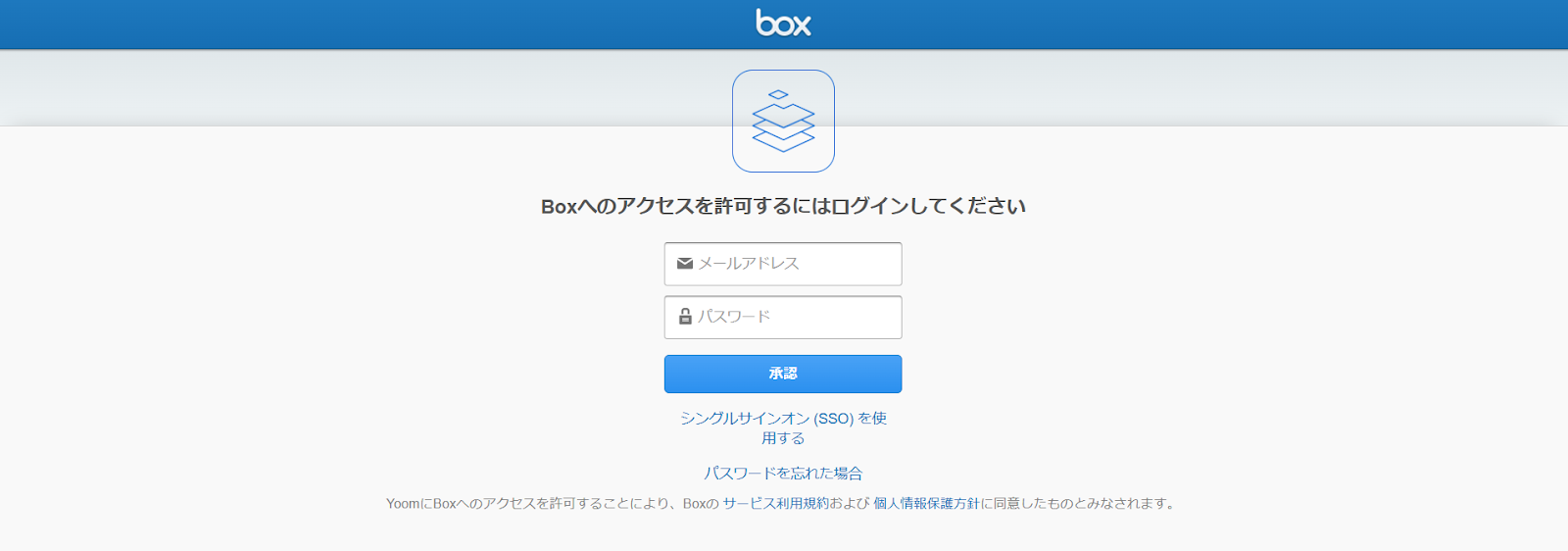
Log in to Box.
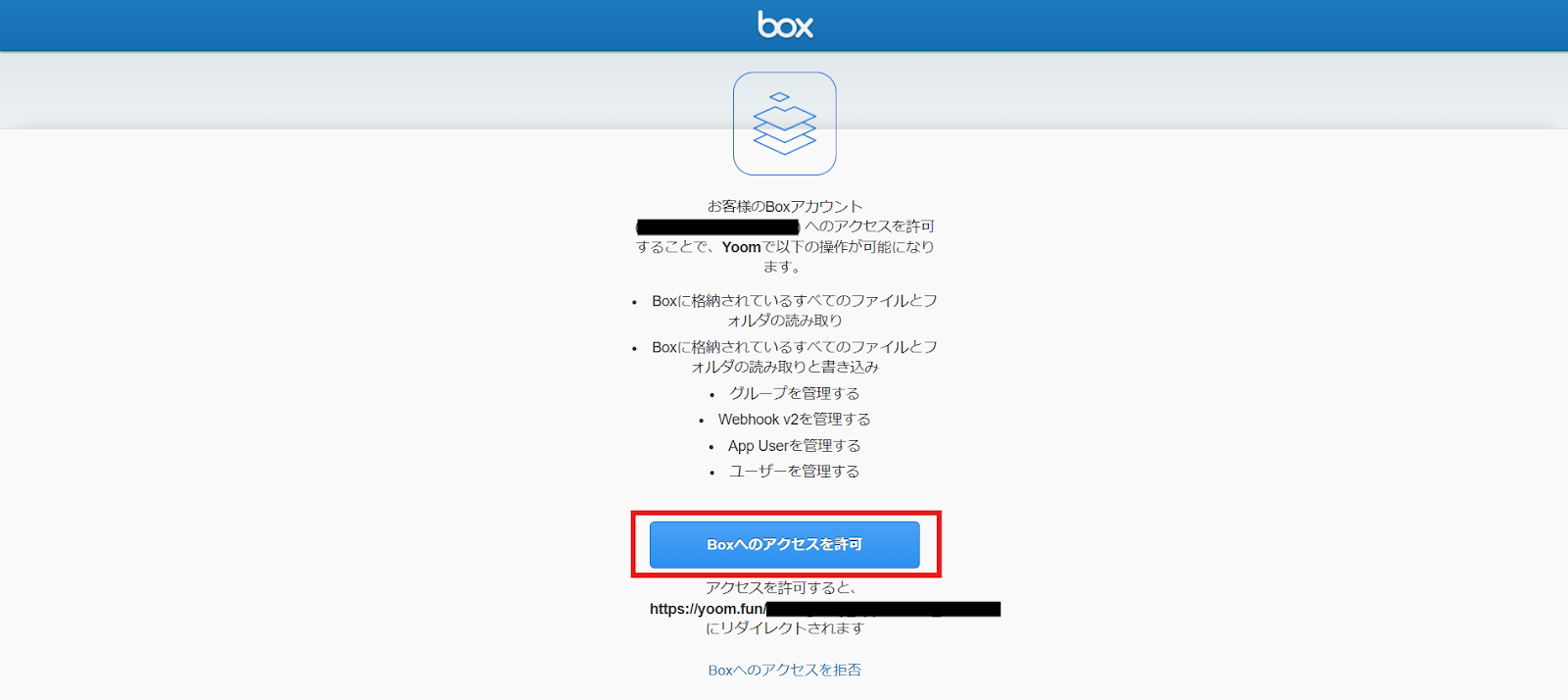
After confirming the content, click "Allow".

Return to the Yoom screen, and if the above display appears, the integration is complete.
Integration of Discord and Yoom
1. Search

Search for Discord and select the Discord icon.
2. Enter required fields

Discord Developer Portal to obtain the Bot token and enter it in the access token.
For more details, please check the page on Discord My Apps Integration.
3. Add
Once the required fields are entered, click Add at the bottom right.

If the above display appears, the integration is complete.
Step 2: Copy the Template
Next, please copy the template to be used this time.














.avif)

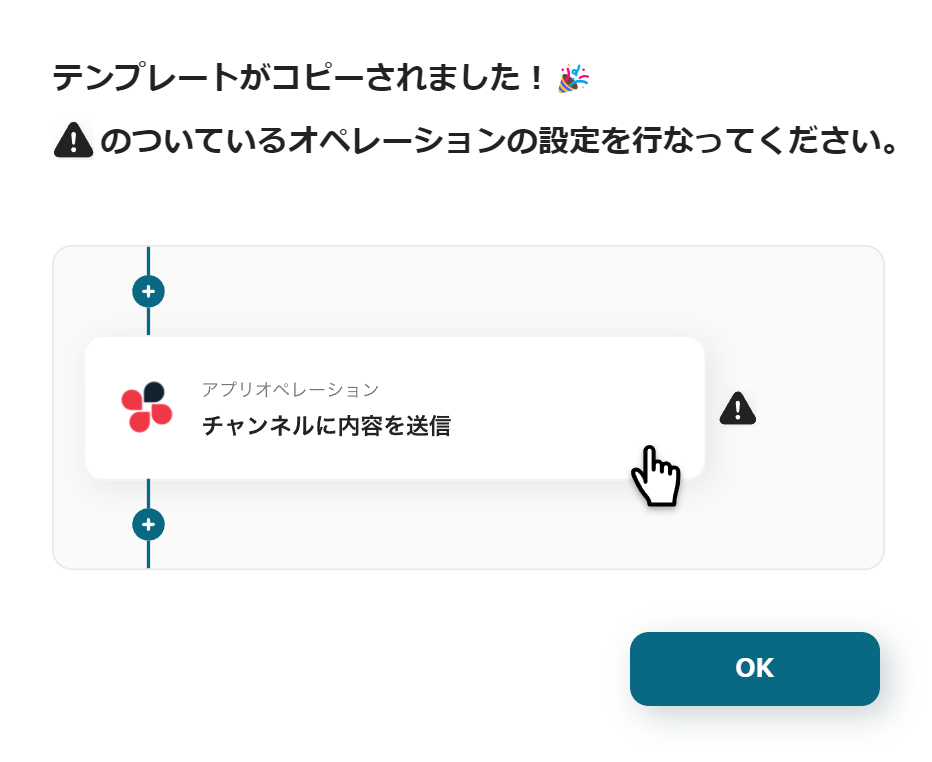













.avif)
.avif)
.avif)
.avif)





