The process consists of only 4 steps, so it can be set up in 10-15 minutes.
- Register Brushup and Notion as My Apps
- Set a trigger to activate when a new item is created in Brushup
- Set an action to add a record in Notion
- Verify the automation between Brushup and Notion
If you are not using Yoom, please register for free here.
If you are already using Yoom, please log in.
Step 1: Register Brushup and Notion as My Apps
Let's register Brushup and Notion as My Apps in Yoom.
Registering as My Apps first will make the automation setup smoother.
First, let's register Brushup as My App.
Click "My Apps" → "New Connection" on the left side of the Yoom screen.
Search for Brushup from "Search by App Name" or find it from the app list.
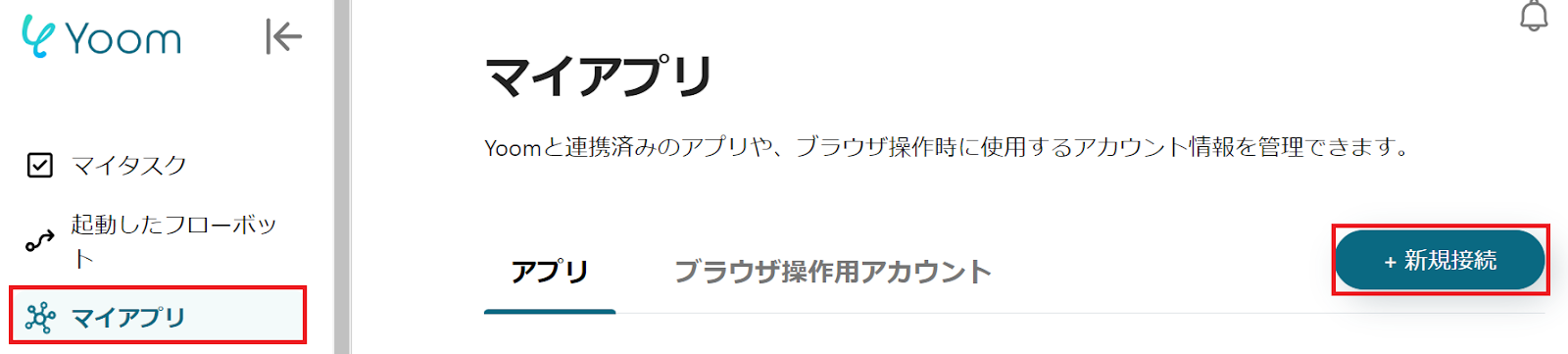
When the following screen appears, check the description and set the "Account Name" and "Access Token".
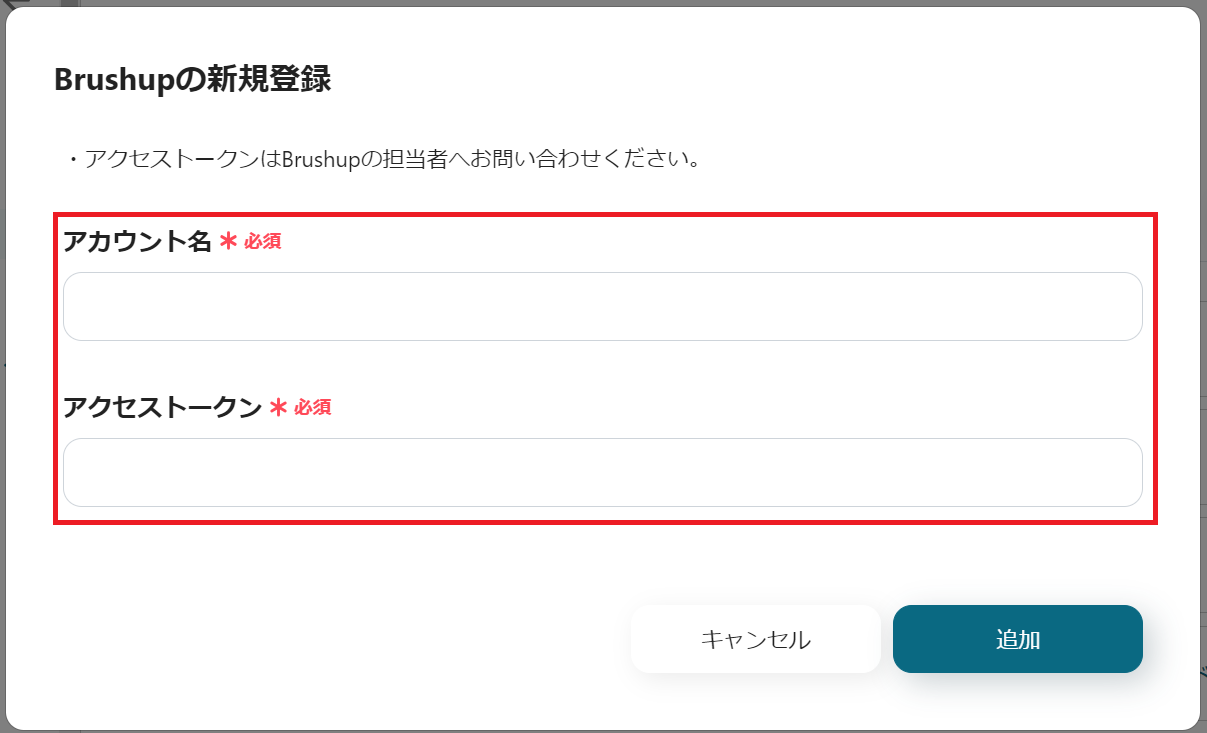
Next, select Notion in the same way to register it as My App.
When the following screen appears, click "Select Page" within the red frame.
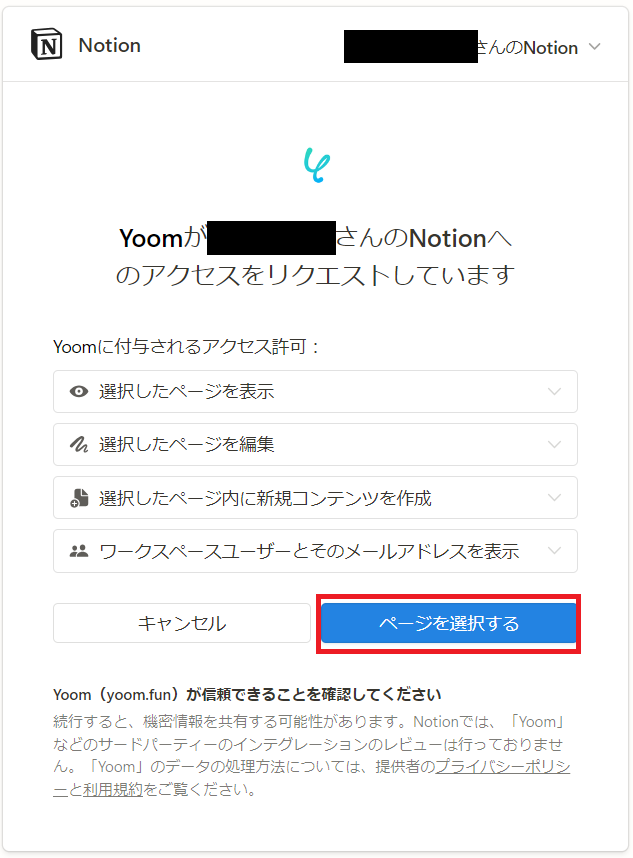
On the following screen, check the page you want to grant access to.
Once completed, click "Grant Access" within the red frame.
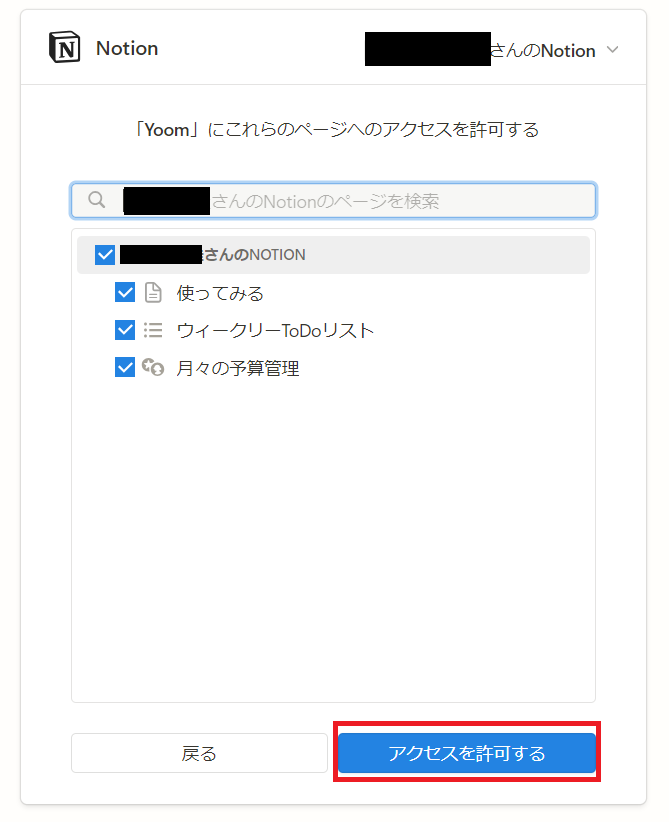
Once both My App registrations are complete, Brushup and Notion will be displayed.
Step 2: Set a Trigger to Activate When a New Item is Created in Brushup
For automation settings, click "Try it" on the banner below.

















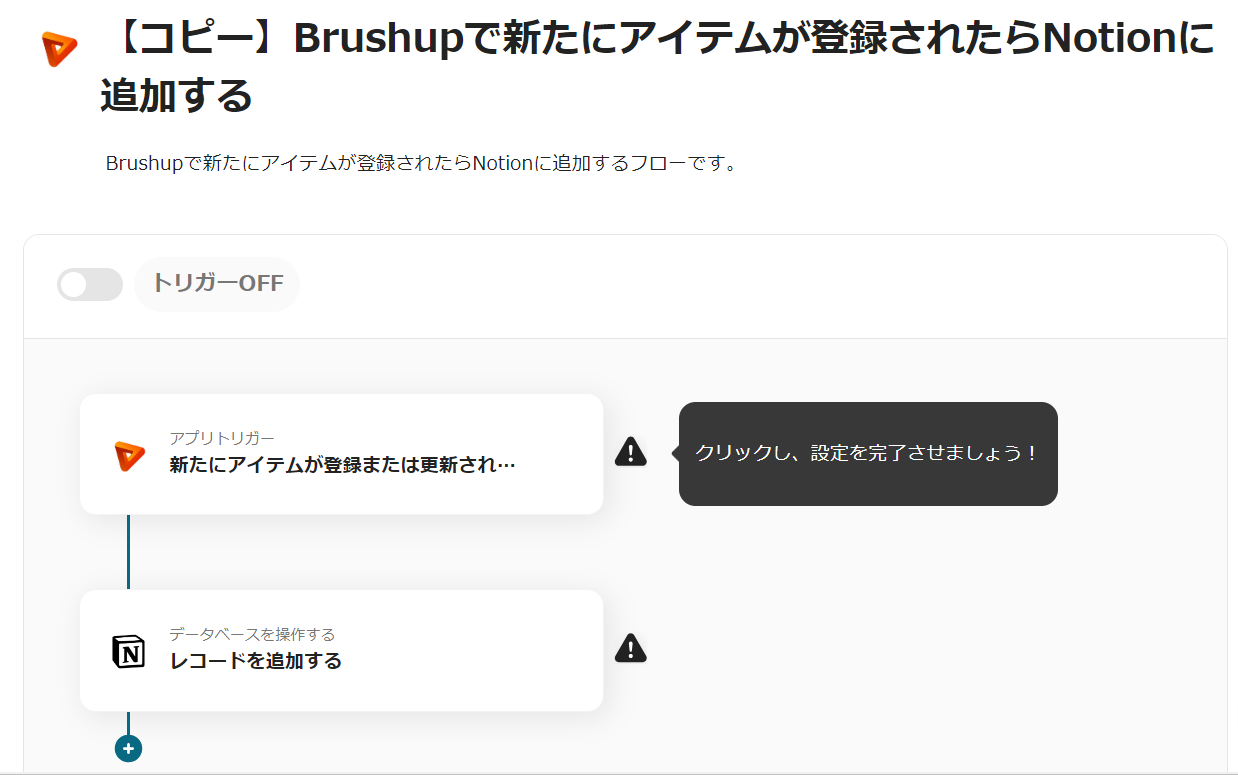
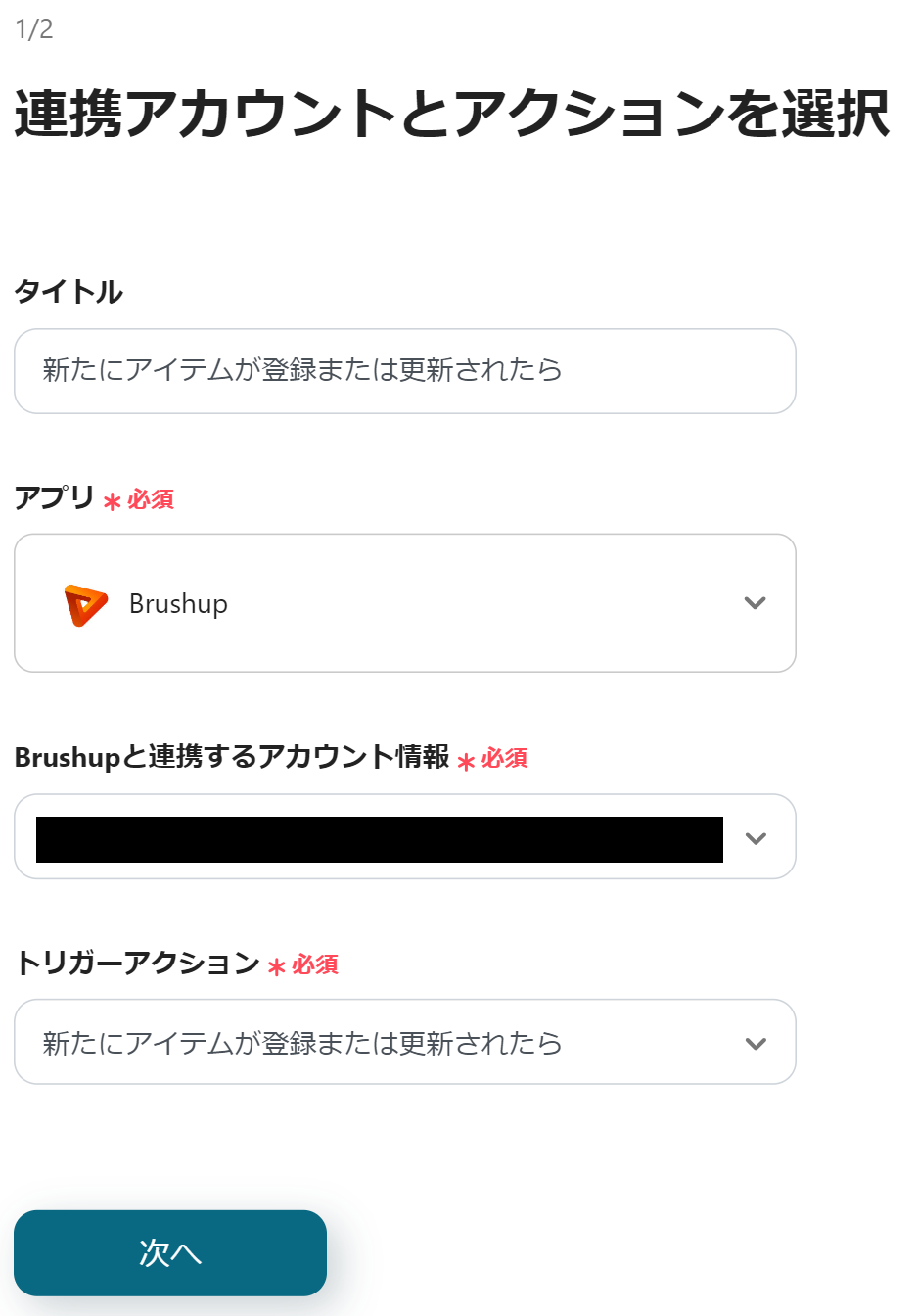









.avif)

.png)






