There are only two steps, so the setup will be completed in 10-15 minutes.
- When an appointment is registered
- Create a page
Many people might be interested in trying automation but hesitate because it seems complicated...
With Yoom, you can easily set up automation without any coding.
We offer a wide variety of templates that make it easy to set up automation, so even if you're not good with machines, it's not a problem.
This time, we will also use the templates introduced earlier, so you can set it up quickly.
If you are not using Yoom, please register for free here.
If you are already using Yoom, please log in.
How to connect Calendly and Notion with Yoom
Register your app to connect Calendly and Notion with Yoom.
By registering your app, you can easily set up automation.
First, register your app with Calendly.
Click "My Apps" → "New Connection" on the left side of the screen.
Find Calendly from the app list or search from "Search by App Name".
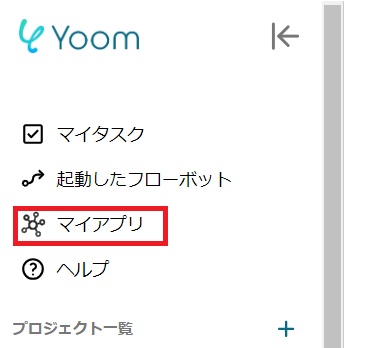
When the following screen appears, please log in to your Calendly account.

Next, register your app with Notion, and select Notion as you did earlier.
The following screen will appear, so click "Select Page".

Check the page you want to grant access to and click "Grant Access".
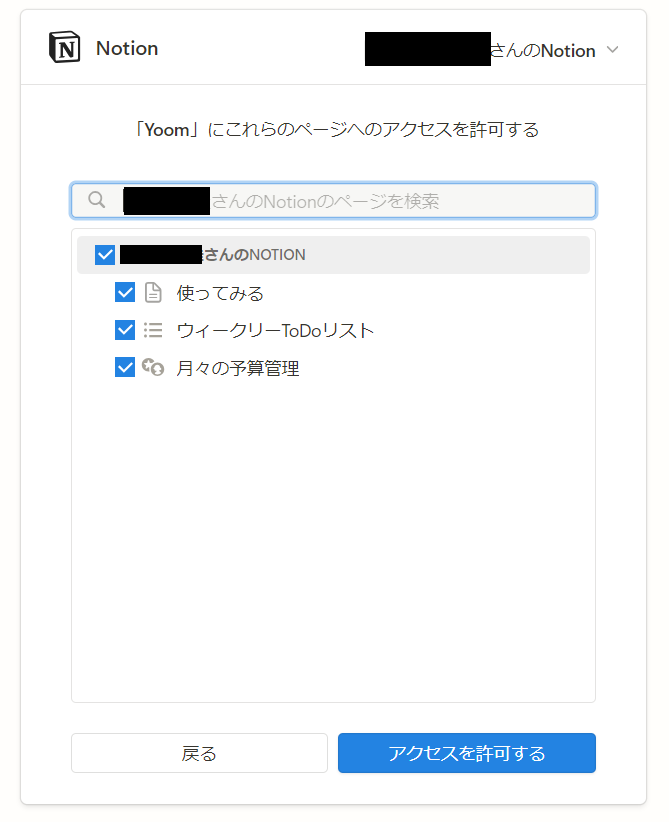
If Calendly and Notion are displayed in your My Apps section, registration is complete.
How to create a page in Notion when an appointment is created in Calendly
To set up automation, click "Try it" on the banner below.


























.avif)

.avif)






