.avif)
・

When you receive a lot of emails every day, it can be quite a hassle to save files to Dropbox each time.
Moreover, many people might have experienced the struggle of missing a file save or saving a file in the wrong folder, making it difficult to find later.
In this article, we will introduce a method to automatically save files received in Gmail to Dropbox!
By using no-code tools, you can easily set up automation between Gmail and Dropbox.
You can start using it right away, so be sure to give it a try!
In this article, we will introduce the integration method using the no-code tool "Yoom".
No complicated settings or operations are required, and even non-engineers can easily achieve it.
You can start right away using the template below, so please give it a try!
DocuSign is a convenient tool that allows you to store and manage contract documents online, making them accessible at any time and easy to organize.
However, manually handling notifications and document delivery upon contract completion can lead to risks of input errors and delivery delays.
This article explains in detail the benefits of integrating DocuSign with Microsoft Teams and the basic steps for automation settings.
The content introduced this time is recommended for the following people!
・Those who are utilizing both DocuSign and Microsoft Teams
・Those aiming to centrally manage the progress of multiple projects and improve work efficiency
・Those who want to simplify workflows and prevent update omissions by integrating DocuSign and Microsoft Teams
When a contract is completed with DocuSign, a notification is sent to Microsoft Teams, allowing you to immediately check the contract status.
This eliminates the need for personnel to individually check contract progress and saves the manual reporting work.
For example, a sales team leader can easily grasp the contract status with new customers, making it easier to decide on the next sales action.
Additionally, contract management personnel can manage multiple contracts simultaneously, and by being able to check progress at any time, the risk of delayed updates or overlooked important actions is reduced, leading to improved work efficiency.
Especially when multiple contracts are running in parallel, it becomes easier to integrate progress management, contributing to the overall management of the project.
By integrating DocuSign and Microsoft Teams, notifications of contract completion are shared in real-time with stakeholders, facilitating smooth information sharing between departments, including the legal department.
For example, by receiving a notification of contract completion, legal personnel can quickly move on to content verification and the next procedures.
Even in cases where collaboration between the sales and legal departments is necessary, real-time notifications may increase the effectiveness of document verification and risk management.
Furthermore, in processes involving multiple departments, rapid information transmission is expected to smooth communication and lead to work efficiency.
By implementing a system where a notification is sent to Microsoft Teams when a contract is completed with DocuSign, it can be utilized for project progress management.
For example, when a sales team completes a contract with a customer, the information is automatically notified to leaders and project stakeholders, making it easier to proceed to the next step.
Sales members can easily grasp "when and with which customer the contract was completed," and it is expected that they can smoothly hand over tasks to the customer success team or support team as needed.
Moreover, if marketing materials need to be created after contract completion, it becomes easier to request the design department or content team at the necessary timing.
Smooth sharing of contract-related information will help ensure the project progresses smoothly.
In this article, we will proceed with integration using Yoom.
If you haven't used it yet, please take a look at First Time with Yoom.
[What is Yoom]
This time, we will create a flow of [Notify Microsoft Teams when a contract is completed with DocuSign].
This allows contract completion information to be notified to business personnel in real-time, speeding up information sharing and improving work efficiency.
If the following display appears, the template copy was successful.

1. First, click on "When an envelope is completed" at the top.

2. Set the title freely.
Enter the account information to integrate with DocuSign.
Select "When an envelope is completed" as the trigger.
Once the input is complete, click "Next".

3. Copy the Webhook URL and set it in the management screen.
After setting, perform a test and save if there are no issues.

1. Return to the flow.
Next, click the icon for "Send a message to a channel".

2. Enter the account information to integrate with Microsoft Teams.
Select "Send a message to a channel" as the action.
Once the input is complete, click "Next".

3. Enter the team ID, channel ID, and message.
When you click the input field for the team ID and channel ID, suggestions will appear, so make use of them.
Also, when you click the message editing field, the output obtained earlier will be displayed, so use it as needed.
After setting, perform a test and save if there are no issues.

4. This completes the flow of [Notify Microsoft Teams when a contract is completed in DocuSign].
Once the setup is complete, the following screen will be displayed.
Click the "Turn on Trigger" button to activate the flow bot.
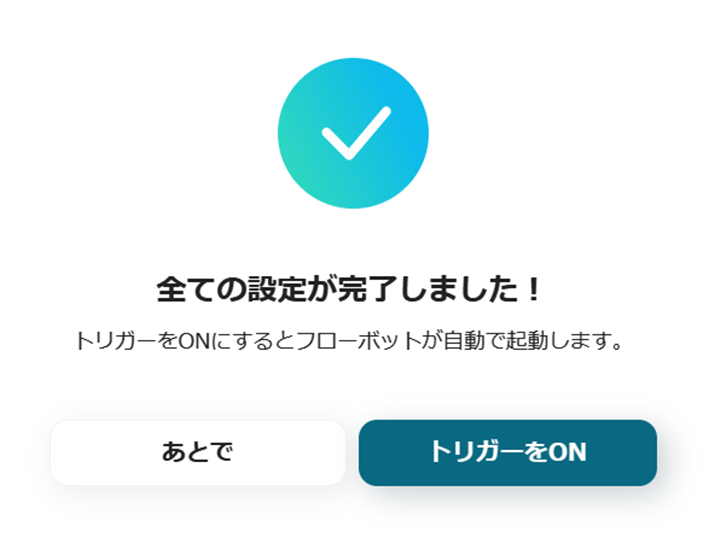
With Yoom's template, you can easily complete the setup without programming knowledge.
Try this convenient flow from the link below.
There are many other examples of automation using DocuSign in Yoom, so here are a few to introduce.
1. A flow that updates information in Google Sheets when a contract is completed with DocuSign.
This flow is recommended for those aiming to focus on important tasks.
When a contract is completed with DocuSign, the sending date and time are automatically recorded in Google Sheets, eliminating the need for manual input.
2. This is a flow to update Microsoft Excel information once a contract is completed with DocuSign.
After completing a contract with DocuSign, manually updating Microsoft Excel information each time can lead to dependency on specific personnel, potentially hindering smooth handovers and information sharing within the team.
By utilizing this flow, you can automatically add the sending date to Microsoft Excel after a contract is concluded with DocuSign, which is expected to improve work efficiency.
3. This is a flow for creating and sending contracts using DocuSign with information from a Notion database.
It is a recommended template for those aiming to streamline contract issuance.
By utilizing this template, you can automatically create and send contracts with DocuSign based on information from Notion.
By integrating DocuSign with Microsoft Teams, you can now automatically receive notifications in Microsoft Teams when a contract is completed in DocuSign.
This allows for quick notifications to the responsible parties, potentially improving operational efficiency.
With Yoom, even beginners can smoothly implement automation. No specialized knowledge is required, and you can easily set it up by following the guide.
There are plenty of templates available, so please consider utilizing them in your operations.

.avif)



