Before Getting Started
If you do not have a Yoom account, please create one from the "Yoom Account Creation Page" below.
For basic operations of Yoom, please refer to "Getting Started with Yoom".
Let's get started!
Step 1: Connect DocuSign and Notion to My Apps
(1) After logging into Yoom, select "My Apps" from the left menu and click "+ New Connection".

(2) From the list of new connections in My Apps, click on DocuSign.
(3) Sign in to DocuSign. Enter your email address and click "Next".

(4) On the next screen, enter your password and click "Log In".
(5) Next, connect Notion. Similarly, click on Notion from the list of new connections in Yoom.
(6) From the access request image, click "Select Page".
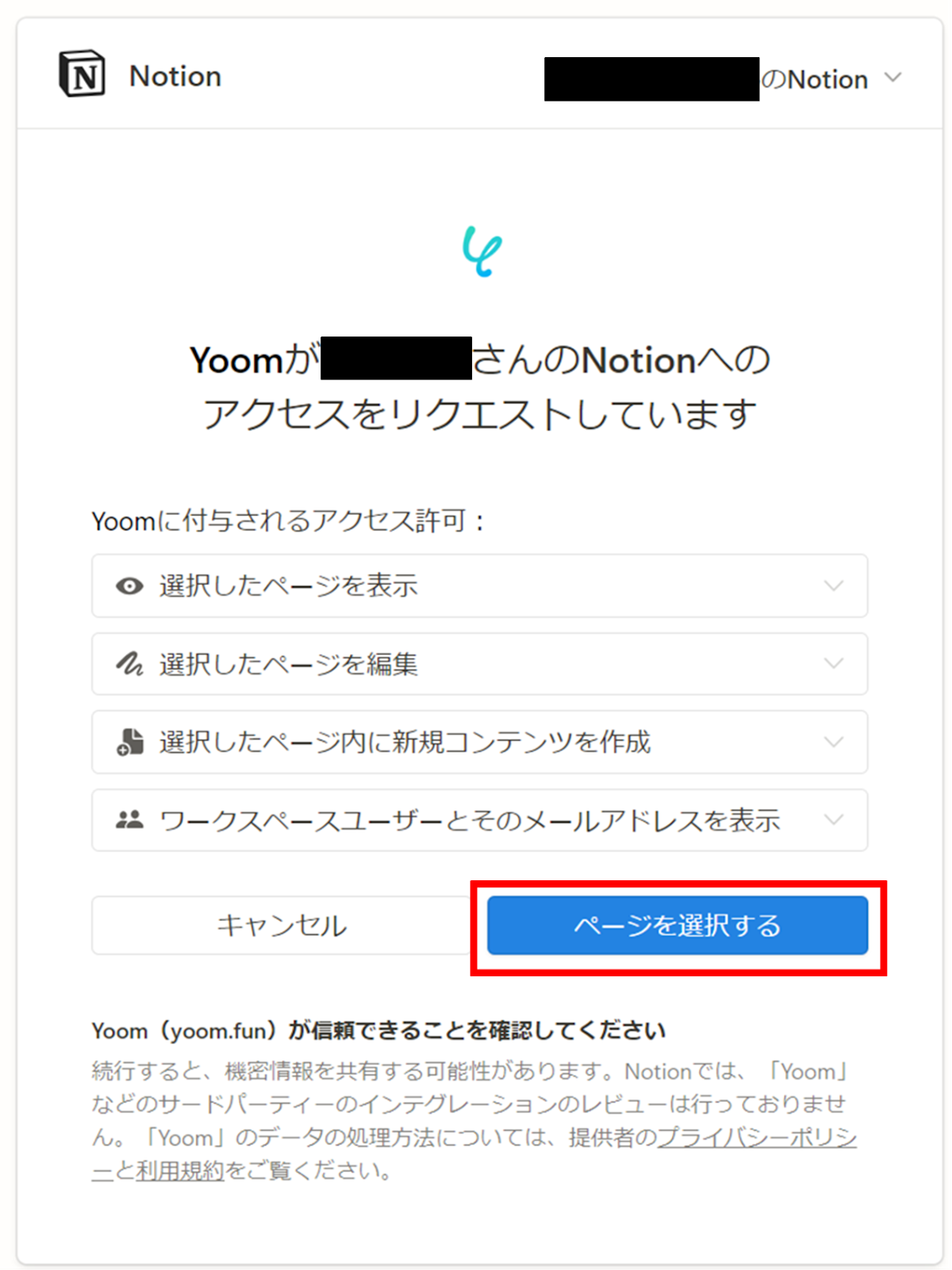
(7) Check the pages you want to allow and click "Allow Access".
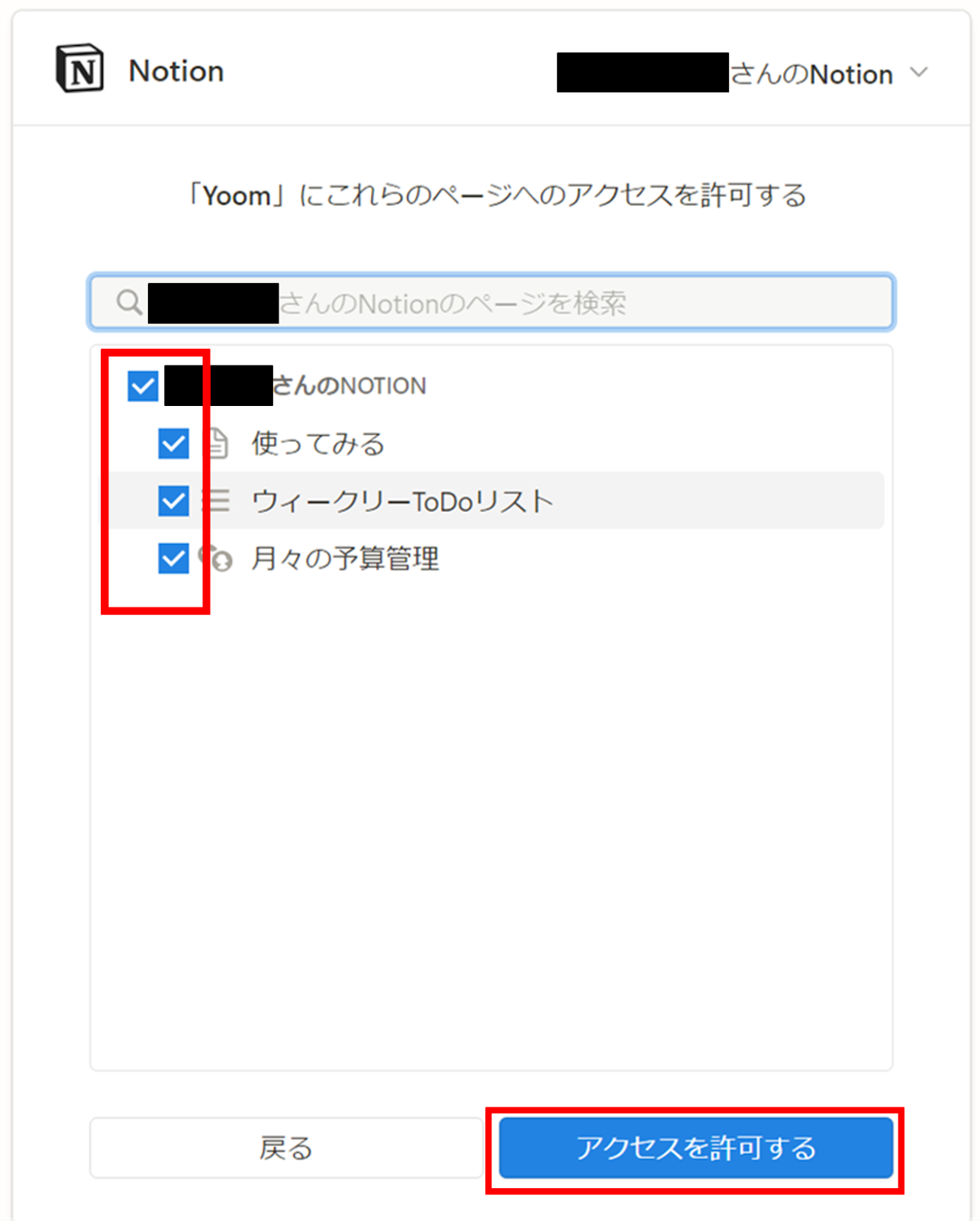
Once the connection is complete, DocuSign and Notion will be registered in Yoom's My Apps.
This completes the My Apps registration.
Next, let's set up triggers using templates!
Step 2: Setting Up DocuSign Envelopes
(1) We will use the templates introduced earlier. Click "Try It" on the banner below.





























.avif)

.png)






