Benefits of Integrating Zendesk and Slack
How do you handle inquiries from your customers?
Many companies are likely making efforts to respond quickly using apps!
This time, we aim to further streamline customer support operations by integrating Zendesk, which specializes in customer support and service, with the messaging tool Slack!
Let's take on the challenge together!
So, what are the actual benefits of integrating these two apps?
First, it's about streamlining ticket management!
By integrating Zendesk and Slack, you can check the status and updates of Zendesk tickets in Slack.
For example, when a new ticket is created, you get notified in Slack, ensuring that there's no delay in response due to unacknowledged tickets.
Additionally, real-time notifications become possible.
You can receive important updates and notifications from Zendesk in real-time on Slack.
For instance, when a new comment from a customer is added, you receive an immediate notification in Slack, allowing you to consider real-time responses.
Furthermore, it can enhance team communication!
When team-wide communication becomes smoother, the speed of problem-solving improves.
For example, by discussing specific tickets in a dedicated Slack channel, everyone can tackle problem-solving with a sense of urgency.
Examples of Workflow Automation Possible with Zendesk and Slack Integration
What kind of tasks can actually be automated?
The first is automatic ticket notifications
You can set up automatic notifications to Slack when a new ticket is created in Zendesk!
For example, when a new ticket is created, it is automatically notified to the support channel in Slack, allowing the support team to respond quickly.
The second is automating the sharing of important update information!
You can automatically share important update information from Zendesk across Slack.
For instance, when the status of a ticket changes, it can be automatically notified to Slack, making the sharing of important information instantaneous.
The third is improving the efficiency of information sharing between teams.
By sharing Zendesk ticket information on Slack, information sharing between teams is also streamlined.
For example, by sharing similar ticket content in a dedicated Slack channel, similar cases can be collectively shared with the team.
How to Create a Zendesk and Slack Integration Flow
Let's actually proceed with the integration settings for Zendesk and Slack!
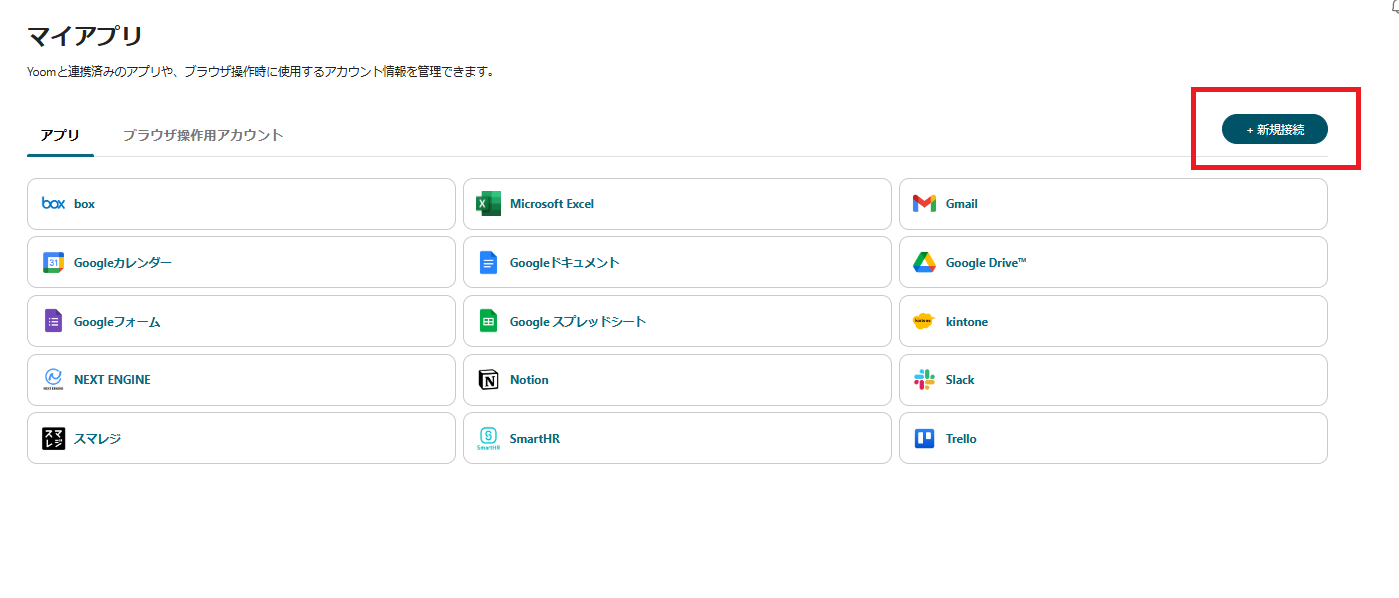














.avif)












.avif)
.avif)
.avif)
.avif)





