.avif)
・

When you receive a lot of emails every day, it can be quite a hassle to save files to Dropbox each time.
Moreover, many people might have experienced the struggle of missing a file save or saving a file in the wrong folder, making it difficult to find later.
In this article, we will introduce a method to automatically save files received in Gmail to Dropbox!
By using no-code tools, you can easily set up automation between Gmail and Dropbox.
You can start using it right away, so be sure to give it a try!
In this article, we will introduce the integration method using the no-code tool "Yoom".
No complicated settings or operations are required, and even non-engineers can easily achieve it.
You can start right away using the template below, so please give it a try!
Google Business Profile is a convenient tool that can be used to enhance credibility through reviews and ratings, and to build customer trust.
However, there are often cases where new reviews go unnoticed, leading to delayed responses. Timely responses are crucial for improving customer satisfaction, so it is important to check reviews promptly.
This article explains the benefits of integrating Google Business Profile with Microsoft Teams and provides a simple guide to automation settings.
The content introduced this time is recommended for the following people!
・Those who are utilizing both Google Business Profile and Microsoft Teams
・Marketing personnel who feel that managing reviews is time-consuming and want to improve efficiency
・Those who want to integrate the apps they use daily to streamline their work
By automatically notifying Microsoft Teams of reviews posted on Google Business Profile, prompt customer response becomes possible.
This ensures that feedback from customers is not missed and can be addressed quickly.
For example, the customer support team can quickly respond to negative reviews and resolve customer requests early, making it easier to maintain trust.
Additionally, an area manager of a restaurant chain can centrally manage reviews from each store and issue improvement instructions to on-site staff as needed.
Furthermore, for positive reviews, the marketing department can quickly send thank-you messages, increasing opportunities for customers to feel that "their voice is being heard."
As a result, it will contribute to improving customer satisfaction.
When a negative review is posted, receiving quick notifications through Microsoft Teams allows for measures to prevent complaints from occurring.
Depending on the content of the review, appropriate actions can be taken before customer dissatisfaction develops into a serious issue.
For example, if there are comments about product quality, the person in charge of the product management department can check inventory and distribution status and consider measures to prevent similar issues from occurring with other customers.
Also, if a store manager confirms a bad review, they can provide appropriate guidance to staff and work on improving service.
In this way, quick responses to reviews can help suppress the occurrence and escalation of complaints.
Sharing review notifications on Microsoft Teams makes it easier for the entire company to understand customer feedback, facilitating interdepartmental collaboration.
By quickly receiving feedback, each department can easily collaborate to consider responses and advance initiatives for service improvement.
For example, if there is feedback regarding customer service, trainers from the store operations department and the customer support team can collaborate to provide guidance to on-site staff, creating opportunities to review the quality of customer service.
Furthermore, the marketing team can utilize positive reviews and share success stories with the sales department and support team, which is expected to boost morale within the company.
As a result, interdepartmental collaboration will create an environment conducive to service improvement.
In this article, we will proceed with integration using Yoom.
If you haven't used it yet, please take a look at Getting Started with Yoom.
[What is Yoom]
This time, we will create a flow of [Notify Microsoft Teams when a review is posted on Google Business Profile].
This will make it easier to share reviews and create an environment where the team can quickly consider responses based on the information.
If the following display appears, the template copy was successful.

1. First, click on "When a review is posted" at the top.

2. You can set the title freely.
Enter the account information to connect with Google Business Profile.
Select "When a review is posted or updated" as the trigger.
Once you've finished entering, click "Next".

3. Set the trigger activation time, account ID, and location ID.
You can choose the trigger activation interval from 5 minutes, 10 minutes, 15 minutes, 30 minutes, or 60 minutes.
Please note that the shortest activation interval varies depending on the plan.
When you click on the input fields for account ID and location ID, suggestions will appear. Please use them as needed.
After setting, conduct a test and save if there are no issues.

1. Return to the flow.
Next, click on the icon for "Notify Microsoft Teams".

2. Enter the account information to connect with Microsoft Teams.
Select "Send a message to a channel" as the action.
After entering, click "Next".

3. Enter the team ID, channel ID, and message.
When you click on the input fields for team ID and channel ID, suggestions will appear, so please use them.
Also, when you click on the message editing field, the previously obtained output will be displayed, so please use it as needed.
Once the settings are complete, conduct a test and save if there are no issues.

4. This completes the flow of [Notify Microsoft Teams when a review is posted on Google Business Profile].
Once the setup is complete, the following screen will be displayed.
Click the "Turn on Trigger" button to activate the flow bot.
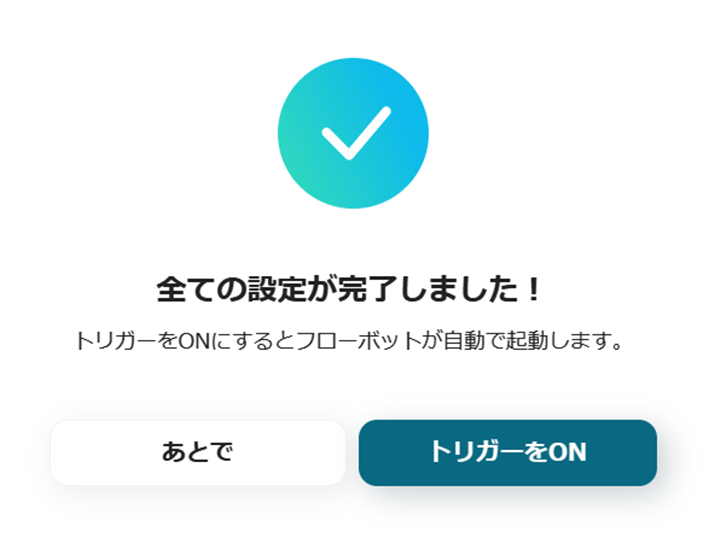
With Yoom's template, you can easily set up without coding.
Try this convenient flow from the link below.
There are many other examples of automation using Google Business Profile on Yoom, so here are a few.
1. A flow that adds reviews posted on Google Business Profile to Notion.
When managing and analyzing reviews in a database, many people find manual data entry to be cumbersome.
By utilizing this template, reviews posted on Google Business Profile are automatically reflected in Notion, aiming to improve work efficiency.
2. This is a flow to add reviews to Microsoft Excel when they are posted on Google Business Profile.
By using this template, every time a review is posted on Google Business Profile, it will be automatically added to the Microsoft Excel database.
This allows the person in charge to quickly check, share, and respond to reviews, creating an environment where they can focus on improving services.
3. This is a flow to add a record to kintone when a review is posted on Google Business Profile.
By using this template, reviews posted on Google Business Profile are automatically added to kintone records.
This eliminates the need for manual data integration and verification, enabling quick analysis and improvement by leveraging the reviews.
By integrating Google Business Profile with Microsoft Teams, notifications are automatically sent to Microsoft Teams when reviews are posted on Google Business Profile.
This allows you to quickly check reviews, share information with the entire team, and swiftly consider countermeasures.
With Yoom, implementing automation is incredibly easy.
Even without expertise, you can complete the operation by simply following the guide. It can also be integrated with other apps you regularly use, potentially improving work efficiency.
There are plenty of other convenient templates available, so be sure to give them a try.

.avif)



