Step 2: Set up a trigger to activate when a response is submitted to the Google Form reservation form
3. Open the copied template and change the title as needed.
※ Initially, it is saved in "My Project".
If it does not open automatically, select the relevant template from My Project,
and click "Edit" in the upper right corner of the screen.
4. Select "App Trigger Once the form has been submitted" from Flowbot.

5. Set up "Select linked account and action".
Change the title of the app trigger as needed and click "Next".

6. Set up the API connection for the app trigger.
・Trigger activation interval: Set an appropriate time according to business needs.
・Form ID: Refer to the note at the bottom of the field and enter the ID of the Google Form created in advance.

7. Conduct a test, confirm success, and click "Save".
Step 3: Set up an action to create an event in Google Calendar
8. Select "Integrate with App Create an Event" from Flowbot.

9. Set up "Select linked account and action".
Change the title as needed and click "Next".

10. Set up the API connection.
Enter and select each item, referring to the notes at the bottom of each field.
If necessary, you can also refer to the output obtained in Step 2 - Procedure 7.
※ The image below is an example of input.


11. Conduct a test, confirm success, and click "Save".
Step 4: Set up an action to notify Slack
12. Select "Integrate with App Notify Slack" from Flowbot.

13. Set up "Select linked account and action".
Change the title as needed and click "Next".

14. Set up the API connection.
Enter the channel ID and message for the posting destination.
※ If there is an error in setting the channel ID, refer to here.
※ You can also refer to the output obtained in Step 2 - Procedure 7 or Step 3 - Procedure 11.
※ The image below is an example of input.

15. Conduct a test, confirm success, and click "Save".
Finally, switch the trigger of the saved flow to "ON" to activate it.
This completes the flow of "When reservation information is submitted via Google Form, reserve it in Google Calendar and notify Slack"!















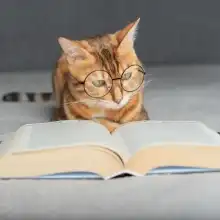
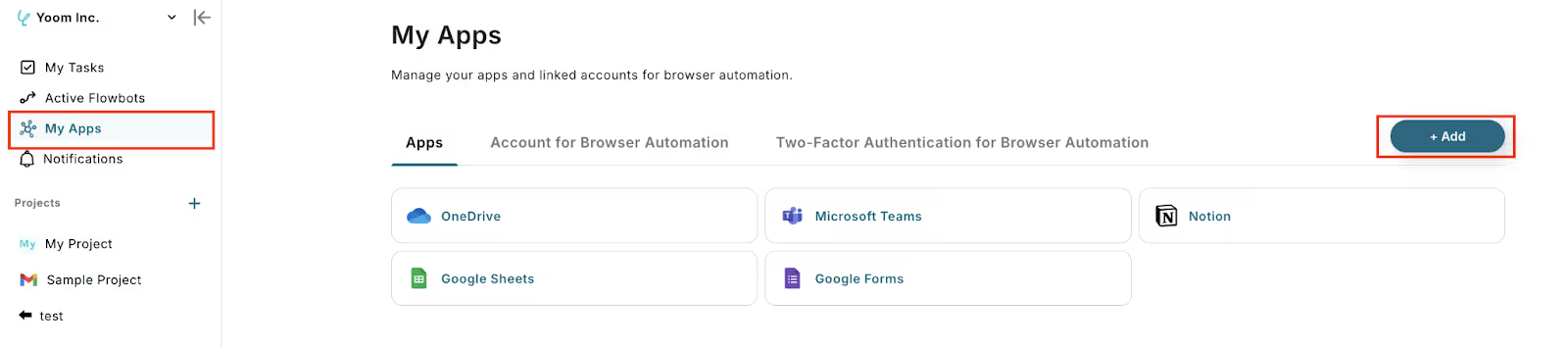




.avif)


.avif)





